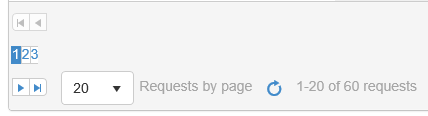Add a class to cells in a sorted column (similarly to the .k-sorted class in a sorted column's <th> element) to distinguish them from cells in unsorted columns.
Bug report
When the Grid is set initially with a sort operation, the icon for the column will show twice in a UI for ASP.NET MVC web application.
Reproduction of the problem
Using the Kendo UI Grid template, add the sorting configuration to the dataSource:
@(Html.Kendo().Grid<Kendo.Mvc.Examples.Models.OrderViewModel>()
.Name("grid")
.Columns(columns => {
columns.Bound(p => p.OrderID).Filterable(false).Width(200);
columns.Bound(p => p.Freight).Width(100);
columns.Bound(p => p.OrderDate).Format("{0:MM/dd/yyyy}").Width(140);
columns.Bound(p => p.ShipName);
columns.Bound(p => p.ShipCity).Width(150);
})
.Pageable()
.Sortable()
.Scrollable()
.Filterable()
.HtmlAttributes(new { style = "height:430px;" })
.DataSource(dataSource => dataSource
.Ajax()
.PageSize(20)
.Read(read => read.Action("Orders_Read", "Grid"))
.Sort(s => s.Add("OrderID").Descending())) //Added Predefined Sort
)Current behavior
Expected/desired behavior
The icon should only appear once for the sorted column.
Environment
- Kendo UI version: 2023.1.425
- jQuery version: All Supported Versions
- Browser: all
### Bug report
The Grid columns do not expose the ClientTemplateHandler() method. It is available in Telerik UI for ASP.NET Core since version 2023.1.314.
### Reproduction of the problem
columns.Bound(p => p.IsAlwaysIncluded).ClientTemplateHandler("myColTemplate");
<script>
function myColTemplate(data) {
return `<div>${data.IsAlwaysIncluded}</div>`
}
</script>### Expected/desired behavior
The ClientTemplateHandler() method must be exposed for the Grid columns.
### Environment
Telerik UI for ASP.NET MVC version: 2023.1.425
* **Browser: [all]
Bug report
Regression in R1 2023 SP1.
Reproduction of the problem
Set a HeaderTemplate in one of the following 3 ways.
columns.Bound(p => p.Freight).HeaderTemplate("<div title='Freight'>Freight</div>");
columns.Bound(p => p.Freight).HeaderTemplate(@<text>
<div title="Freight">Freight</div>
</text>);
columns.Bound(p => p.Freight).HeaderTemplate(@<div title="Freight">Freight</div>);
Current behavior
In the first scenario the error is:
System.NotSupportedException: Specified method is not supported.
In the second and third scenario the error is:
Index was out of range. Must be non-negative and less than the size of the collection.
Parameter name: index
Expected/desired behavior
No exception thrown when the HeaderTemplate is set.
Environment
- Kendo UI version: 2023.1.314
- jQuery version: x.y
- Browser: [all]
Bug report
Reproduction of the problem
https://demos.telerik.com/aspnet-mvc/grid/persist-state
- Add a search panel to the Grid: .ToolBar(t => t.Search())
- Save its state and then load the saved state
Current behavior
The search panel disappears from the Grid's toolbar.
Expected/desired behavior
The search panel is present in the Grid's toolbar.
Environment
- Kendo UI version: 2021.2.616
- jQuery version: x.y
- Browser: [all]
Describe the bug
Column headers do not resize properly in IE11 when scrollable is set to false. Regression introduced in 2021.3.914.
To reproduce
Steps to reproduce the behavior:
The column headers are squished to the left side.
Expected behavior
Columns headers must have the same width as the respective columns.
Workaround:
.k-ie .k-grid-header {
display: table-header-group;
}
Affected package (please remove the unneeded items)
- theme-default
- theme-bootstrap
- theme-material
Affected suites (please remove the unneeded items)
- Kendo UI for jQuery
Affected browsers (please remove the unneeded items)
- IE version: 11
Build system information (please remove the unneeded items)
- Not Applicable
Currently, the autoFitColumn() method shouldn't be used to resize all columns in a large grid, as noted here: https://docs.telerik.com/kendo-ui/api/javascript/ui/grid/methods/autofitcolumn
Could this performance be improved by deferring the width calculation? So a 10 column grid could be completely autoFit with 1 calculation instead of 10.
Could an .AutoFit(true) method be added to the GridColumnBuilder's Fluent Api?
This would allow me to build columns such as:
.Columns(column => column.Bound(model => model.Value).AutoFit())
This should defer the autofit calculations so that they can be run once for all auto-fitted columns, rather than re-calculating for every column.
In other words, this should NOT simply call autoFitColumn() as it is currently implemented.
Hello,
since I updated Telerik UI for ASP.net MVC from version 2019.1.220 to 2019.2.514, the paging part of the grid doesn't display as expected in IE11 with compatibility with IE9 (<meta http-equiv="x-ua-compatible" content="IE=9">)
If I remove the compatibility with IE9, it's ok, but I need it to support older computer.
version 2019.1.220:
version 2019.2.514:
Is there a solution to display it correctly?
Thank you very much and best regards.
Emmanuel Tharin
Bug report
Error is thrown when using Kendo HTML Editor Control in Kendo Grid Popup EditorTemplate in IE only
Reproduction of the problem
Place Kendo editor in Grid popup template
@(Html.Kendo().Grid<TelerikMvcApp2.Models.Person>().Name("persons")
.DataSource(dataSource => dataSource
.Ajax()
.Model(model => model.Id(m => m.PersonID))
.Read(read => read.Action("GetPersons", "Home"))
.Update(up => up.Action("UpdatePerson", "Home"))
)
.Columns(columns =>
{
columns.Bound(c => c.PersonID).Width(200);
columns.Bound(c => c.Name);
columns.Bound(c => c.BirthDate).Format("{0:g}");
columns.Command(cmd => cmd.Edit());
})
.Pageable()
.Sortable()
.Editable(ed => ed.Mode(GridEditMode.PopUp).TemplateName("Person"))
)
Person.cshtml
@(Html.Kendo().EditorFor(model => model.Text))
1. Run and open in IE
2. Click edit, make a change in the popup and Save
2. Click again on Edit
https://www.screencast.com/t/kZFZ9hZNEp
Expected/desired behavior
No error is thrown
Environment
Kendo UI version: 2020.3.118
Bug report
Reproduction of the problem
Reproducible in the demos: https://demos.telerik.com/aspnet-mvc/grid/persist-state
- Inspect the rendering of the "Contact Name" header in the MVC and Kendo UI for jQuery demos.
Current behavior
The difference in the rendering is shown below. In the Kendo UI Grid's Html, there is a span with class "k-cell-inner" that wraps the ".k-link" span, whereas in the MVC Grid, only an anchor is rendered.
Kendo UI:
<th scope="col" role="columnheader" data-field="ContactName" aria-haspopup="true" rowspan="1" data-title="Contact Name" aria-label="Contact Name Press ctrl + space to group" data-index="0" id="a44eadd9-62c6-4154-9735-4351a9cb5064" class="k-header k-filterable" data-role="columnsorter" style="touch-action: none;">
<span class="k-cell-inner">
<span class="k-link">
<span class="k-column-title">Contact Name</span>
</span>
<a class="k-header-column-menu" href="#" title="Contact Name edit column settings" aria-label="Contact Name edit column settings" tabindex="-1">
<span class="k-icon k-i-more-vertical"></span>
</a>
</span>
</th>
MVC:
<th class="k-header k-filterable" data-field="ContactName" data-index="0" data-title="Contact Name" id="f28afe50-210a-474d-9943-113f6bd4ad15" scope="col" data-role="columnsorter" style="touch-action: none;">
<a class="k-link" href="/aspnet-mvc/grid/persiststate_customers_read?grid-sort=ContactName-asc">Contact Name</a>
<a class="k-header-column-menu" href="#" title="Contact Name edit column settings" aria-label="Contact Name edit column settings" tabindex="-1">
<span class="k-icon k-i-more-vertical"></span>
</a>
</th>
Expected/desired behavior
Identical rendering.
Environment
- Kendo UI version: 2022.2.802
- jQuery version: x.y
- Browser: [all ]
Bug report
Reproduction of the problem
- Set up a Grid to use server binding
- Add a custom command:
columns.Command(command => command.Custom("View Email"))
.Title("Body")
.Width(150);
Current behavior
When the Grid is configured to use server binding, it will render an anchor element. If remote binding is used, the Grid will correctly render a button element.
Expected/desired behavior
Consistency in the rendering. A button element should be rendered, regardless of using server or remote binding.
Environment
- Kendo UI version: 2022.3.913
- jQuery version: x.y
- Browser: [all]
Hi Team,
I'd like to request a similar example based on the virtualization of local data demo for UI for ASP.NET MVC.
Thank you!
Bug report
Reproduction of the problem
Dojo example: https://dojo.telerik.com/InUYAheR/4
Drag and drop a row from Grid2 to Grid1 by following the steps below:
- Click and hold down the mouse button within a Grid2 row, just before its ID value or a little after it.
- Drag the row to Grid1 and drop it over row 3 or row 4.
Current behavior
Grid1's first row values get updated, instead of the drop target row values. This is because e.target in the DropTarget's "drop" event does not return the actual target you drop over.
If you click and drag in the middle of the Grid2 row, drag it and drop it over a row in Grid1, the drag and drop functionality works as expected: e.target returns the correct target.
Expected/desired behavior
e.target should consistently return the target you drop over, regardless of where in the dragged row you have clicked.
Environment
- Kendo UI version: 2022.2.621
- jQuery version: x.y
- Browser: [all]
Hi Team,
Bug Report
The Kendo UI Grid's toolbar with a template is not persisted when the Grid is loaded using setOptions.
Reproduction of the problem
With a toolbar containing a template with server tags, the toolbar content will disappear.
Expected Behavior
The Grid should retain the toolbar with the HTML contained when using setOptions.
Environment
Kendo UI version: 2022.2.510
jQuery version: all
Browser: all
Thanks!