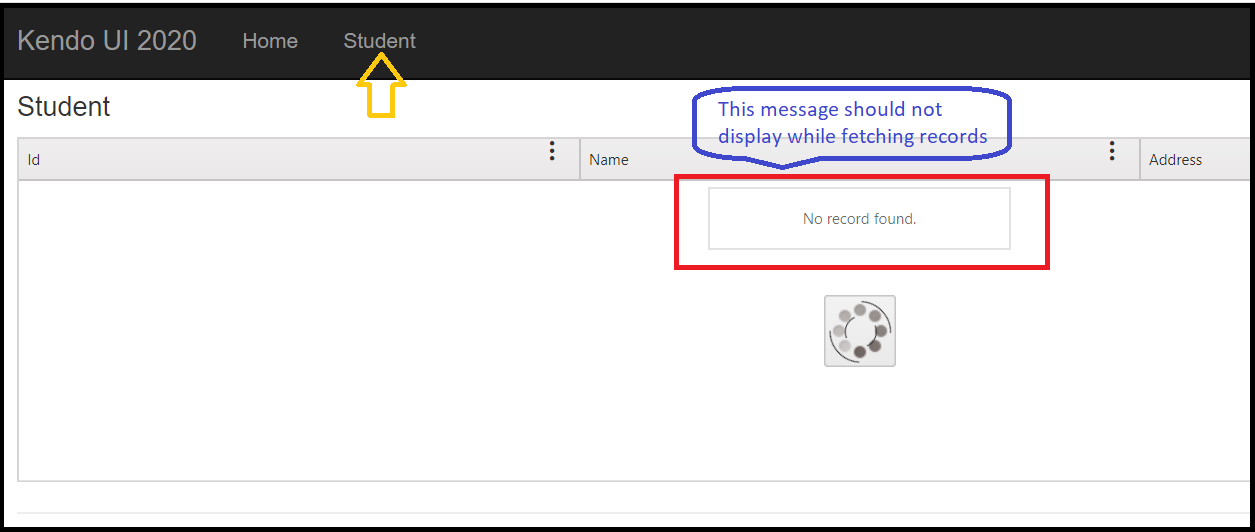Bug report
Dragging a row from a Grid to another empty Grid is not working.
Reproduction of the problem
- Open the following dojo:
https://dojo.telerik.com/EGIyemen - Try to drag a row to the empty Grid
Current behavior
The row is not inserted in the empty Grid
Expected/desired behavior
The row should be inserted in the empty Grid.
Environment
- Kendo UI version: 2022.3.1109
- Browser: [all]
Bug report
Reproduction of the problem
- Set up a Grid to use server binding
- Add a custom command:
columns.Command(command => command.Custom("View Email"))
.Title("Body")
.Width(150);
Current behavior
When the Grid is configured to use server binding, it will render an anchor element. If remote binding is used, the Grid will correctly render a button element.
Expected/desired behavior
Consistency in the rendering. A button element should be rendered, regardless of using server or remote binding.
Environment
- Kendo UI version: 2022.3.913
- jQuery version: x.y
- Browser: [all]
Bug report
Reproduction of the problem
Reproducible in the demos: https://demos.telerik.com/aspnet-mvc/grid/persist-state
- Inspect the rendering of the "Contact Name" header in the MVC and Kendo UI for jQuery demos.
Current behavior
The difference in the rendering is shown below. In the Kendo UI Grid's Html, there is a span with class "k-cell-inner" that wraps the ".k-link" span, whereas in the MVC Grid, only an anchor is rendered.
Kendo UI:
<th scope="col" role="columnheader" data-field="ContactName" aria-haspopup="true" rowspan="1" data-title="Contact Name" aria-label="Contact Name Press ctrl + space to group" data-index="0" id="a44eadd9-62c6-4154-9735-4351a9cb5064" class="k-header k-filterable" data-role="columnsorter" style="touch-action: none;">
<span class="k-cell-inner">
<span class="k-link">
<span class="k-column-title">Contact Name</span>
</span>
<a class="k-header-column-menu" href="#" title="Contact Name edit column settings" aria-label="Contact Name edit column settings" tabindex="-1">
<span class="k-icon k-i-more-vertical"></span>
</a>
</span>
</th>
MVC:
<th class="k-header k-filterable" data-field="ContactName" data-index="0" data-title="Contact Name" id="f28afe50-210a-474d-9943-113f6bd4ad15" scope="col" data-role="columnsorter" style="touch-action: none;">
<a class="k-link" href="/aspnet-mvc/grid/persiststate_customers_read?grid-sort=ContactName-asc">Contact Name</a>
<a class="k-header-column-menu" href="#" title="Contact Name edit column settings" aria-label="Contact Name edit column settings" tabindex="-1">
<span class="k-icon k-i-more-vertical"></span>
</a>
</th>
Expected/desired behavior
Identical rendering.
Environment
- Kendo UI version: 2022.2.802
- jQuery version: x.y
- Browser: [all ]
Bug report
The Kendo UI Grid's Toolbar Template UI for ASP.NET MVC documentation displays an approach used for UI for ASP.NET Core. The ClientTemplate and ClientTemplateID are not available for UI for ASP.NET MVC.
Reproduction of the problem
Please try the approach used in the documentation. It is not available for UI for ASP.NET MVC.
Expected/desired behavior
Either include the approach for UI for ASP.NET MVC, or modify the documentation.
Environment
- Kendo UI version: 2022.2.510
- jQuery version: 3.6
- Browser: all
Bug report
Reproducible with a Grid nested in the content of the tab, or loaded in the tab through AJAX.
Reproduction of the problem
Dojo example: https://dojo.telerik.com/eJuHaTan
- Select Tab1, or click the button above the TabStrip to select the tab programmatically.
- Try to reorder a row in the Grid in Tab1.
Current behavior
The rows cannot be reordered.
Expected/desired behavior
The rows can be reordered.
Environment
- Kendo UI version: 2022.1.412
- jQuery version: x.y
- Browser: [all]
Bug report
Reproduction of the problem
Reproducible in:
https://demos.telerik.com/aspnet-mvc/grid/editing-inline
and
https://demos.telerik.com/aspnet-core/grid/editing-inline
- Put a row in edit mode.
- Inspect the input in the ProductName column
Current behavior
The input does not have a title attribute or label.
Expected/desired behavior
The input should either have a title attribute, like in the Kendo UI for jQuery Grid, or since we use a TextBox component as editor in MVC and Core, a label should be rendered.
Environment
- Kendo UI version: 2021.2.616
- jQuery version: x.y
- Browser: [all]
Bug report
When .Navigatable() is enabled, the Grid renders an aria-describedby attribute in each td element. The value of the attribute should match the id value of the respective column header. This works for standard columns bound to fields in the data, but doesn't work for a selectable column:
columns.Select();
The selectable column header element (th) does not render an id. The td elements of that column render an aria-describedby attribute, the value of which does not match any element id. This causes an accessibility issue (Ticket ID: 1530928).
Reproduction of the problem
Reproducible with the MVC helper:
@(Html.Kendo().Grid<TelerikMvcApp1.Models.OrderViewModel>()
.Name("grid")
.Columns(columns =>
{
columns.Select();
columns.Bound(p => p.OrderID).Filterable(false);
columns.Bound(p => p.Freight);
columns.Bound(p => p.OrderDate).Format("{0:MM/dd/yyyy}");
columns.Bound(p => p.ShipName);
columns.Bound(p => p.ShipCity);
})
.Pageable()
.Navigatable()
.Scrollable()
.HtmlAttributes(new { style = "height:550px;" })
.DataSource(dataSource => dataSource
.Ajax()
.PageSize(20)
.Read(read => read.Action("Orders_Read", "Grid"))
)
)
Current behavior
The selectable column header element (th) does not render an id.
Expected/desired behavior
The selectable column header element (th) renders an id that matches the aria-describedby attribute value of the td elements in the column.
Environment
- Kendo UI version: 2021.2.616
- jQuery version: x.y
- Browser: [all ]
Bug report
Reproduction of the problem
https://demos.telerik.com/aspnet-mvc/grid/persist-state
- Add a search panel to the Grid: .ToolBar(t => t.Search())
- Save its state and then load the saved state
Current behavior
The search panel disappears from the Grid's toolbar.
Expected/desired behavior
The search panel is present in the Grid's toolbar.
Environment
- Kendo UI version: 2021.2.616
- jQuery version: x.y
- Browser: [all]
Bug report
In the Less themes the textboxes and the other editors (e.g., NumericTextBox) in the popup of the Grid are misaligned. The rendering of the textboxes in the MVC and Core Grid is different when compared to the Kendo UI for jQuery Grid.
Reproduction of the problem
Reproducible in the Popup Editing demos (Core and MVC).
- Click the "Edit" button in a random row.
- Inspect the Product Name Textbox in the browser
Current behavior
The width of the TextBox does not match the width of the NumericTextBox.
The rendering differs:
<span class="k-widget k-textbox k-valid" style=""><input data-val="true" data-val-required="The Product name field is required." id="ProductName" name="ProductName" value="" data-role="textbox" aria-disabled="false" class="k-input k-valid" autocomplete="off" data-bind="value:ProductName" style="width: 100%;"></span>
vs
<input type="text" id="ProductName" name="ProductName" title="Product Name" required="required" autocomplete="off" data-bind="value:ProductName" class="k-textbox k-valid">
Expected/desired behavior
Identical rendering and alignment.
Environment
- Kendo UI version: 2021.2.511
- jQuery version: x.y
- Browser: [all]
Bug report
When the Kendo UI Grid is configured to have endless scrolling and an item is updated on the first page, the scrollbar is reset. If an update is done on a page after the first one, the scroll is correctly persisted.
Reproduction of the problem
1. Set a grid with an endless scroll.
2. Scroll down (without entering the second page).
3. Update an item on the first page.
4. The scroll is reset.
Dojo sample for reference:
https://dojo.telerik.com/EcUKIrAK
Environment
* **Kendo UI version:** 2021.1.330
* **jQuery version:** 1.12.4
* **Browser:** [all]
As the title says, I'm getting script errors when attempting to perform a delete function with an MVC grid when in MobileMode.Phone. The attached project will illustrate the problem. Just run it and select delete button for one of the items in the far right column. A popup will appear, but don't click either of the buttons on it yet. Inspect the html with whatever browser you use (I'm using chrome so I just right click and choose select). There will be a "Cannot read property 'data' of undefined" error. If you then click the "Delete" button, you'll get a "Cannot read property 'resolve' of undefined". Then click on the "Cancel" button and you'll get "Cannot read property 'reject' of undefined". I'll attach a pic showing these errors.
I need to be able to utilize my grid in mobile phone mode and delete items. Please help with this.
Also, to get this sample project small enough, I removed the files from the MobileSaveError\lib\KENDOUIMVC\2020.3.915.545 folder. I figure you can replace those easily enough. Is that the right thing to do in this case? I thought maybe I could remove the items in the Packages folder as NuGet/VS will usually restore those. But wasn't 100% sure on that. So if you can tell me or link me to an article about what we can remove to shrink the project size for samples when we need to send them, that would be great.
Thank you,
Steven
### Bug report
When the GroupPaging option is enabled and the grid is bound to a DataTable, the server error "Value cannot be null" is observed.
### Environment
* **Kendo UI version:** 2020.3.915
* **jQuery version:** 1.12.4
* **Browser:** [all]
Bug Report
When the grid is bound to an external dataSource, the AutoBind(false) setting is not serialized and as a result, the grid binds immediately
Reproduction
- Take the basic usage grid demo https://demos.telerik.com/aspnet-mvc/grid/basic-usage
- Extract the data source and set it to the grid
- set AutoBind(false)
@(Html.Kendo().DataSource<Kendo.Mvc.Examples.Models.CustomerViewModel>()
.Name("myDs")
.Ajax(r=>r.Read(a=>a.Action("Customers_Read", "Grid")))
)
@(Html.Kendo().Grid<Kendo.Mvc.Examples.Models.CustomerViewModel>()
.Name("grid")
.AutoBind(false)
.DataSource("myDs")
/* other settings */
)Current Behavior
Expected Behavior
The grid should not bind initially.
Environment
Kendo UI version: 2020.2.617
Bug report
PersistSelection does not work when GroupPaging is enabled. Error is thrown: "Cannot read property 'Id' of undefined"
Reproduction of the problem
Dojo: https://dojo.telerik.com/aKixuZAy
Expected/desired behavior
No error shall be thrown and rows should be persisted when GroupPaging is enabled
Environment
Kendo UI version: 2020.2.617
Browser: [all]
Bug report
Exemplary configuration:
@(Html.Kendo().Grid<MyApp.Models.SampleTable>()
.Name("grid")
.ColumnMenu()
.Scrollable(s => s.Enabled(true).Height("auto"))
.DataSource(dataSource => dataSource
.Ajax()
.Model(model => model.Id(p => p.PrimaryKey))
.Read(read => read.Action("Read", "Home"))
.Sort(sort => sort.Add("ColumnDate").Descending())
)
.Resizable(resize => resize.Columns(true))
.Columns(columns =>
{
columns.Select().Width(60);
columns.Group(group => group
.HeaderTemplate(@<text><a class='k-link myHeaderTemplate' href=''>@ViewBag.MyHeaderTitle</a></text>)
.Columns(c =>
{
c.Bound(x => x.Field1).Width("10%");
c.Bound(x => x.Field2).Width("15%");
})
);
columns.Bound(c => c.Field3)
.Filterable(ftb => ftb.Operators(op => op.ForString(str => str.Clear().Contains("Contains"))));
columns.Bound(c => c.Field4);
columns.Bound(c => c.Field5).Hidden(true).Format("{0:dd-MM-yyyy hh:mm:ss tt}").Filterable(f => f.UI("dateFilter").Cell(cell=>cell.ShowOperators(false)));
columns.Bound(c => c.Field5).HtmlAttributes(new {style="text-align:right" })
.Filterable(f=> f.Cell(c=>c.Template("intFilter")))
.HeaderHtmlAttributes(new { style="text-align:right" });
columns.Bound(c => c.Field6).Filterable( f=>f.Cell(cell=>cell.ShowOperators(false).Operator("contains")));
columns.Bound(c => c.Field7);
columns.Bound(c => c.Field8);
})
.Filterable(ftb => ftb.Mode(GridFilterMode.Row))
.PersistSelection()
.Pageable(pager => pager
.PageSizes(new int[] { 10, 20, 30 })
)
.Sortable()
.Filterable()
.Editable(e => e.Mode(GridEditMode.PopUp).DisplayDeleteConfirmation(false))
.Excel(excel => excel
.FileName("Export.xlsx")
.Filterable(true)
.ProxyURL(Url.Action("Excel_Export_Save", "Grid"))
)
)
For a sample project, contact Ivan Danchev or Georgi Yankov.
Reproduction of the problem
If one of the columns (e.g. Field6) has a long header title calling the autoFitColumn and passing the column to it does not properly resize the column. The column remains narrow and its header text remains cut off.
Similarly, the method does not have the expected effect on columns with shorter text in the header, i.e. they remain wide instead of shrinking to the text length.
Current behavior
Incorrect column resizing.
Expected/desired behavior
Correct column resizing.
Environment
- Kendo UI version: 2020.2.617
- jQuery version: x.y
- Browser: [all]
I downloaded the latest version of Kendo UI (Version: 2020.1.406) for MVC and upgraded my project to refer the latest JS, CSS and Kendo.MVC (2020.1.406.545).
NoRecords method is behaving differently in the latest version. While fetching records in progress, it displays the 'No record found' message even before completion of the action method. Please see the below image:
It was not happening in the version 2018.2.516, it was showing the 'No record found' message after completion of the action method and only if there is 0 row returned.
Below is the code of Student.cshtml view:
<h4>Student</h4><div class="responstable grid-wrapper custom-dropdown">
@(Html.Kendo().Grid<Kendo2020Demo.Models.Student>()
.Name("StudentGrid")
.Columns(columns =>
{
columns.Bound(p => p.Id);
columns.Bound(p => p.Name);
columns.Bound(p => p.Address);
})
.HtmlAttributes(new { style = " min-height: 100px;" })
.NoRecords("No record found.")
.Scrollable()
.Filterable()
.Sortable()
.ColumnMenu()
.DataSource
(
dataSource => dataSource
.Ajax()
.Read(read => read.Action("GetData", "Home"))
)
.Resizable(resize => resize.Columns(true))
.Reorderable(reorder => reorder.Columns(true))
)
</div>
Ticket: #1461445
Current behavior
Resizing a column in a group with resizeColumn() resizes always the last column in the group and not the respective one.
Minimal reproduction of the problem with instructions
Dojo: https://dojo.telerik.com/eWoFexan
Environment
kendo ui version 2018.3.1017 and above
I've been using the "Change" event to handle a Single Row Selection grid as that seems to be the event to use to determine when the user selects a row.
I just tried adding "persistSelection(true)" to my grid but it seems to be triggering a change event when I switch to another page and back to the previous page, or do an external $(this).data('kendoGrid').dataSource.read() on the grid.
How can I only get a change event when the USER selects a row, not the persistedSelection selecting the row?
Or at least detetect where it came from it in my Change event?
Thanks,
Bryan
Good Day,
I have a custom CSS CLASS that renders the background-color of the grids TABLE ROW to 'yellow'.
- tr.background-color-yellow td { background-color: #FFFFCC; }
For example...the above CSS CLASS would 'color' the backgrounds of a TR's set of TD's.
<!-- Here is an example of the initial HTML containing the custom CSS CLASS -->
<tr data-uid="7044a8d8-2946-43f4-9f94-01bff52d2800" role="row" class="background-color-yellow">
<td role="gridcell">11</td>
<td role="gridcell">1111</td>
<td role="gridcell">111</td>
<td role="gridcell">111</td>
<td role="gridcell">111</td>
<td role="gridcell">111</td>
<td class="k-command-cell" role="gridcell">
<a role="button" class="k-button k-button-icontext k-grid-edit" href="#">
<span class="k-icon k-i-edit"></span>Edit
</a>
<a role="button" class="k-button k-button-icontext k-grid-delete" href="#">
<span class="k-icon k-i-close"></span>Delete
</a>
</td>
</tr>THE ISSUE
When using inline-editing on the grid...pressing the CANCEL button wipes-out & replaces any-and-all custom CSS tags in the TR.
<!-- Here is an example of the initial HTML AFTER PRESSING CANCEL...notice the custom CSS CLASS is gone -->
<tr data-uid="7044a8d8-2946-43f4-9f94-01bff52d2800" role="row">
<td role="gridcell">11</td>
<td role="gridcell">1111</td>
<td role="gridcell">111</td>
<td role="gridcell">111</td>
<td role="gridcell">111</td>
<td role="gridcell">111</td>
<td class="k-command-cell" role="gridcell">
<a role="button" class="k-button k-button-icontext k-grid-edit" href="#">
<span class="k-icon k-i-edit"></span>Edit
</a>
<a role="button" class="k-button k-button-icontext k-grid-delete" href="#">
<span class="k-icon k-i-close"></span>Delete
</a>
</td>
</tr>THE WORK AROUND
This bug causes the following kinds of work-around...which I feel is unacceptable.
this.on = {
cancel: {
grid: function (e) {
var isTemplatedRow = e.model.IsTemplatedRow;
if (isTemplatedRow === false) {
// HACK: Kendo overwrites the (tr) rows ENTIRE SET of CSS CLASSES after a 'cancel' is triggered
var uid = e.container.data().uid;
var $context = $(e.container.context);
setTimeout(function () {
// Add the expected class back-in
var $ele = $('tr[data-uid=' + uid + ']', $context)
$ele.addClass('background-color-yellow');
}, 400);
}
}
}
};