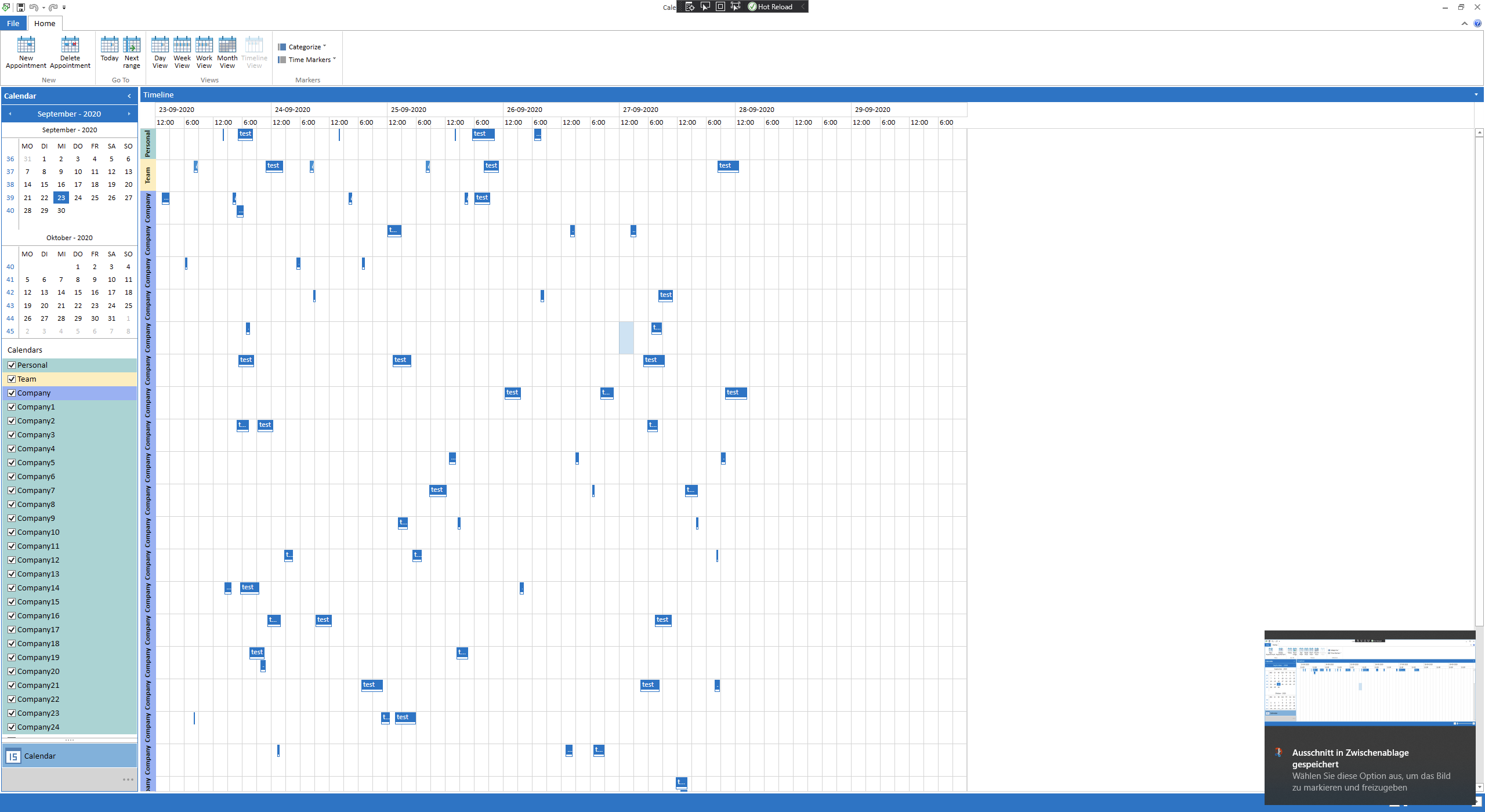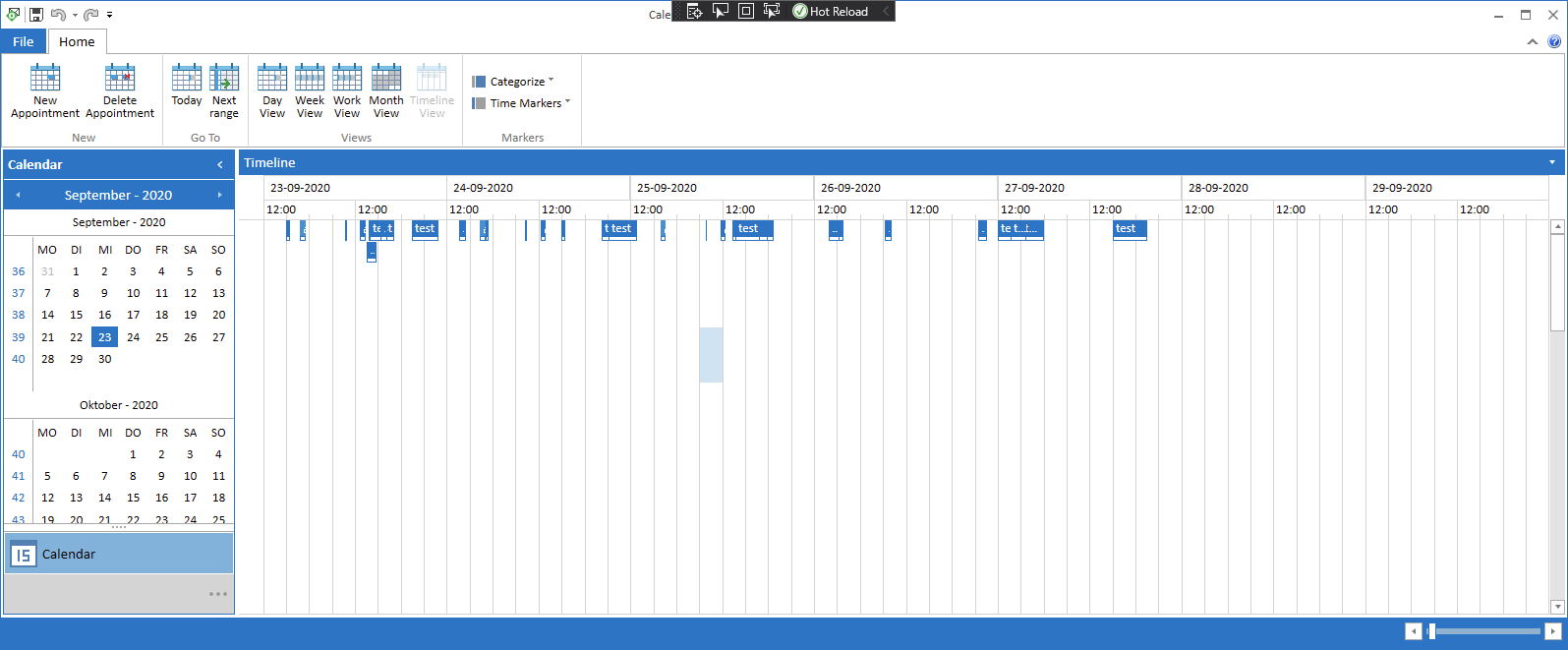The GetOccurrencesWithoutExceptionsFromDateTimeRange should return the occurrences of a recurring appointment, without the exceptions (modified or deleted occurrences). However, now the method returns modified occurrences and skips only the deleted ones. The method should skip also the modified occurrences.
To work this around, exclude the exceptions using their state property:
var occurrencesWithoutExceptions = appointment.GetOccurrencesWithoutExceptionsFromDateTimeRange(appointment.Start, DateTime.Now.AddDays(130)).Where(o => o.State != RecurrenceState.Exception);
Hello ,
some of our users noticed that the RadScheduleView control has a weird display bug in timeline mode when
- there are a lot of resources and
- you enter timeline view after being in month view first and
- and the window is rather small.
The following screenshot shows, what the timeline should look like (I used the default Calendar template and added a few more resources and random appointments for each resource by modifying SampleContentService.cs a bit, see comments in attachment, and adding the resources in CalendarView.xaml, l.316):
And the following Screenshot shows what the same view looks like under the previously mentioned circumstances. It seems that the resource headers are not rendered anymore and all appointments are stuck to the first row.
Steps to reproduce:
- Start the sample project from the attachment.
- Check as many checkboxes on the left side as possible
- Make the window rather small. I don't yet know exactly when the problem occurs. However, it seems to have something to do with scrolling. For me, the problem occured at a window height where around 7 resource lines would have fit into the scheduleview.
- Switch from Day View to Month View
- Switch from Month View to Timeline View
- The scheduleview should now look as in my second screenshot.
- In case it does not look like in my screenshot:
- Switch back to Day View (or any other view it seems)
- change the window size (probably make it smaller)
- Switch to month view
- Switch to Timeline View again. Rinse and repeat. Eventually, the display bug should occur pretty reliably.
Whenever this display bug occurs, any change like scrolling, resizing the window, adding an appointment restores the correct layout.
This problem seems to exist in UI for WPF 2020 R2 and R3
If I can provide you with any more information, please let me know.
Regards,
Simon Müller
Hofmann Fördertechnik GmbH
The group header button in the Agenda view is not localized in some Telerik themes.
To work this around, extract the default GroupHeaderTemplateSelector from the Telerik.Windows.Controls.ScheduleView.xaml file. Then replace the Text binding of the second TextBlock in the AgendaViewHorizontalTopDateTemplate. It should be:
<telerik:GroupHeaderTemplateSelector.AgendaViewHorizontalTopDateTemplate>
<DataTemplate>
<ContentPresenter>
<ContentPresenter.Content>
<StackPanel Orientation="Horizontal" VerticalAlignment="Top" Margin="8 0 10 0">
<TextBlock Margin="0 0 7 0" FontSize="40" Text="{Binding Name, StringFormat='{}{0:dd}'}" />
<StackPanel Orientation="Vertical" Margin="0 10 0 0" VerticalAlignment="Top">
<TextBlock Text="{Binding Name, StringFormat='{}{0:dddd}'}" />
<TextBlock Text="{Binding Name, StringFormat='{}{0:MMMM, yyyy}'}" />
</StackPanel>
</StackPanel>
</ContentPresenter.Content>
</ContentPresenter>
</DataTemplate>
</telerik:GroupHeaderTemplateSelector.AgendaViewHorizontalTopDateTemplate>
I have discovered a bug that appears when a RadScheduleView is used with the ScheduleViewStyleSelector to style the appointments and the theme is changed.
Steps to reproduce:
- Setup a WPF project.
- Use implicit styles with a theme (e.g. Office_Black).
- Create a possibility to change the theme on runtime (e.g. to Fluent). (https://docs.telerik.com/devtools/wpf/styling-and-appearance/how-to/styling-apperance-themes-runtime)
- Create a dialog with a RadScheduleView that uses a custom ScheduleViewStyleSelector as AppointmentStyleSelector. (https://docs.telerik.com/devtools/wpf/controls/radscheduleview/styles-and-templates/appointment-style)
- Create at least one appointment.
- Start application.
- Change theme at runtime.
Result: The "old" appearance of the appointments stays after changing the theme.
Expected behavior: The appearance of the appointments changes according to the new theme.
I have attached a solution with the described behavior and an image of the outcome.
There is a fixed value of 16px set for the Height of the GroupHeader. Thus, when a FontSize bigger than 16px is set, the Text is cut off as the GroupHeader is not resized. The workaround is to predefine the GroupHeaderContentTemplateSelector and remove the fixed Height that is set through it.
<telerik:GroupHeaderTemplateSelector x:Key="GroupHeaderContentTemplateSelector">
<telerik:GroupHeaderTemplateSelector.HorizontalTemplate>
<DataTemplate>
<ContentPresenter Content="{Binding FormattedName}" Margin="4" />
</DataTemplate>
</telerik:GroupHeaderTemplateSelector.HorizontalTemplate>
<telerik:GroupHeaderTemplateSelector.VerticalTemplate>
<DataTemplate>
<ContentPresenter Content="{Binding FormattedName}" Margin="4" VerticalAlignment="Top">
<ContentPresenter.LayoutTransform>
<RotateTransform Angle="-90" />
</ContentPresenter.LayoutTransform>
</ContentPresenter>
</DataTemplate>
</telerik:GroupHeaderTemplateSelector.VerticalTemplate>
</telerik:GroupHeaderTemplateSelector>
When the RecurrenceFrequency is set to Year. The GetOccurrences() method of the RecurrencePattern does not respect the Interval property.
The direction of EditAppointmentDialog, RecurrenceChoiceDialogStyle etc. is always LeftToRight even if the ScheduleView itself is RightToLeft.
Steps to reproduce:
1.Open the attached solution, build and run the sample application.
2.There are two appointments created in the view. Double click the 'Appointment2' to edit it.
3.Select 'Room 1' from the 'Room' combo box and unselect 'Room 2'.
4.Click OK to apply the changes.
5.'Appointment2' is moved to 'Room 1' however it also becomes unselected as the 'Appointment1' becomes the selected one.