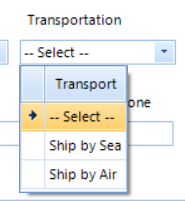FIX. RadMultiColumnComboBox - when a row with null value is selected, instead of an empty string, the editor displays "Telerik.WinControls.UI.GridView"
To reproduce drop RadMultiColumnComboBox on a form and use the code below:
public Form1()
{
InitializeComponent();
ThemeResolutionService.AllowAnimations = false;
RadMultiColumnComboBoxElement multiColumnComboElement = this.combo1.MultiColumnComboBoxElement;
multiColumnComboElement.DropDownSizingMode = SizingMode.UpDownAndRightBottom;
multiColumnComboElement.EditorControl.MasterTemplate.AutoGenerateColumns = false;
multiColumnComboElement.EditorControl.AutoGenerateColumns = false;
GridViewTextBoxColumn column1 = new GridViewTextBoxColumn("Item");
column1.HeaderText = "Item";
multiColumnComboElement.Columns.Add(column1);
GridViewTextBoxColumn column2 = new GridViewTextBoxColumn("Description");
column2.HeaderText = "Description";
multiColumnComboElement.Columns.Add(column2);
combo1.DisplayMember = "Description";
combo1.ValueMember = "Item";
this.combo1.AutoSizeDropDownToBestFit = true;
this.combo1.DataSource = GetData();
FilterDescriptor filter = new FilterDescriptor();
filter.PropertyName = this.combo1.DisplayMember;
filter.Operator = FilterOperator.StartsWith;
this.combo1.EditorControl.MasterTemplate.FilterDescriptors.Add(filter);
this.combo1.AutoFilter = true;
this.combo1.MultiColumnComboBoxElement.AutoCompleteMode = AutoCompleteMode.Suggest;
this.combo1.DropDownStyle = RadDropDownStyle.DropDown;
this.combo1.SelectedItem = null;
}
private List<CustomItem> GetData()
{
List<CustomItem> items = new List<CustomItem>();
for (int i = 0; i < 20; i++)
{
CustomItem item = new CustomItem(i, String.Format("This is item number: {0}", i.ToString()));
items.Add(item);
}
return items;
}
}
[Serializable]
public class CustomItem
{
public int Item { get; set; }
public string Description { get; set; }
public CustomItem(int pItem, string pDescription)
{
this.Item = pItem;
this.Description = pDescription;
}
}
Workaround:
1. Enable the animations
ThemeResolutionService.AllowAnimations = true;
or
2. Increase the popup size by one pixel when opening:
void multiColumnComboElement_PopupOpening(object sender, CancelEventArgs e)
{
RadMultiColumnComboBoxElement multiColumnComboElement = (RadMultiColumnComboBoxElement)sender;
multiColumnComboElement.MultiColumnPopupForm.Size = new Size(multiColumnComboElement.MultiColumnPopupForm.Size.Width + 1, multiColumnComboElement.MultiColumnPopupForm.Size.Height);
}
or
3. Turn off the control clipping
((RadHostItem)((MultiColumnComboPopupForm)multiColumnComboElement.MultiColumnPopupForm).SizingGripDockLayout.Children[1]).ClipControl = false;
To reproduce, add RadMultiColumnCombobox on a form and use the following code:
public Form1()
{
InitializeComponent();
Random r = new Random();
DataTable table = new DataTable();
table.Columns.Add("ID", typeof(int));
table.Columns.Add("Name", typeof(string));
table.Columns.Add("Bool", typeof(bool));
table.Columns.Add("DateColumn", typeof(DateTime));
for (int i = 0; i < 10; i++)
{
table.Rows.Add(i, "Row " + i, r.Next(10) > 5 ? true : false, DateTime.Now.AddHours(i));
}
radMultiColumnComboBox1.DataSource = table;
radMultiColumnComboBox1.DisplayMember = "Name";
radMultiColumnComboBox1.AutoFilter = true;
radMultiColumnComboBox1.DisplayMember = "Name";
FilterDescriptor filter = new FilterDescriptor();
filter.PropertyName = radMultiColumnComboBox1.DisplayMember;
filter.Operator = FilterOperator.Contains;
radMultiColumnComboBox1.EditorControl.MasterTemplate.FilterDescriptors.Add(filter);
}
Once the form loads up, select the text in the editable area and enter any number from 0 to 9. It is important the width of the MCCB is smaller than the width the columns take.
How to reproduce: check the attached project and video
Workaround: create a custom RadMultiColumnComboBoxElement
Public Class MyRadMultiColumnComboBox
Inherits RadMultiColumnComboBox
Public Overrides Property ThemeClassName As String
Get
Return GetType(RadMultiColumnComboBox).FullName
End Get
Set(value As String)
MyBase.ThemeClassName = value
End Set
End Property
Protected Overrides Function CreateMultiColumnComboBoxElement() As RadMultiColumnComboBoxElement
Return New MyRadMultiColumnComboBoxEleemnt()
End Function
End Class
Class MyRadMultiColumnComboBoxEleemnt
Inherits RadMultiColumnComboBoxElement
Protected Overrides ReadOnly Property ThemeEffectiveType() As Type
Get
Return GetType(RadMultiColumnComboBoxElement)
End Get
End Property
Protected Overrides Sub SetActiveItem(item As String)
Dim rowIndex As Integer = Me.FindItemIndexExact(Text)
If rowIndex <> -1 Then
Me.textBox.SelectionStart = Me.textBox.Text.Length
End If
End Sub
End Class
To reproduce:
DataTable dt = new DataTable();
dt.Columns.Add("ID");
dt.Columns.Add("Description");
dt.Rows.Add(new object[] { "0", "Low" });
dt.Rows.Add(new object[] { "1", "Medium" });
dt.Rows.Add(new object[] { "2", "High" });
radMultiColumnComboBox1.DisplayMember = "ID";
radMultiColumnComboBox1.ValueMember = "ID";
radMultiColumnComboBox1.DataSource = dt;
radMultiColumnComboBox1.SelectedValue = "1";
this.radMultiColumnComboBox1.SelectedValueChanged+=radMultiColumnComboBox1_SelectedValueChanged;
private void radMultiColumnComboBox1_SelectedValueChanged(object sender, EventArgs e)
{
Console.WriteLine(this.radMultiColumnComboBox1.SelectedValue);
}
If you type 2 in the editable part, the SelectedValue is not changed as in the previous version.
Workaround:
public class MyRadMultiColumnComboBox : RadMultiColumnComboBox
{
public override string ThemeClassName
{
get
{
return typeof(RadMultiColumnComboBox).FullName;
}
}
protected override RadMultiColumnComboBoxElement CreateMultiColumnComboBoxElement()
{
return new MyRadMultiColumnComboBoxElement();
}
}
public class MyRadMultiColumnComboBoxElement : RadMultiColumnComboBoxElement
{
protected override Type ThemeEffectiveType
{
get
{
return typeof(RadMultiColumnComboBoxElement);
}
}
protected override void SetActiveItem(string text)
{
int rowIndex = this.FindItemIndexExact(text);
if (rowIndex != -1)
{
this.EditorControl.CurrentRow = this.EditorControl.Rows[rowIndex];
this.textBox.SelectionStart = this.textBox.Text.Length;
}
}
}
Workaround: create a custom RadMultiColumnComboBox control with a custom element. You can also check the attached project.
public class MyRadMultiColumnComboBox : RadMultiColumnComboBox
{
public override string ThemeClassName
{
get
{
return typeof(RadMultiColumnComboBox).FullName;
}
}
protected override RadMultiColumnComboBoxElement CreateMultiColumnComboBoxElement()
{
return new MyRadMultiColumnComboBoxElement();
}
}
public class MyRadMultiColumnComboBoxElement : RadMultiColumnComboBoxElement
{
protected override Type ThemeEffectiveType
{
get
{
return typeof(RadMultiColumnComboBoxElement);
}
}
protected override void ProcessKeyDown(object sender, KeyEventArgs e)
{
base.ProcessKeyDown(sender, e);
if (this.IsPopupOpen && (e.KeyCode == Keys.PageDown || e.KeyCode == Keys.PageUp))
{
this.EditorControl.GridBehavior.ProcessKey(e);
}
}
}
To reproduce:
public Form1()
{
InitializeComponent();
DataTable dt = new DataTable();
dt.Columns.Add("Id", typeof(int));
dt.Columns.Add("Name", typeof(string));
for (int i = 0; i < 20; i++)
{
dt.Rows.Add(i, "Item" + i);
}
this.radMultiColumnComboBox1.DataSource = dt;
this.radMultiColumnComboBox1.DisplayMember = "Name";
this.radMultiColumnComboBox1.ValueMember = "Id";
this.radMultiColumnComboBox1.SelectedValueChanged += radMultiColumnComboBox1_SelectedValueChanged;
}
private void radMultiColumnComboBox1_SelectedValueChanged(object sender, EventArgs e)
{
if (this.radMultiColumnComboBox1.SelectedIndex > -1)
{
MessageBox.Show("Test");
}
}
NOTE: If you use a RadMessageBox, after showing the message the first time, the popup can't be closed because InvalidOperationException is thrown.
Workaround: show the message box in the RadMultiColumnComboBox.DropDownClosed event.
To reproduce:
- Open the attached project.
- Type a text so there are no results in the drop down.
- Press Enter.
- Click the arrow button.
Workaround:
private void RadMultiColumnComboBox1_DropDownOpened1(object sender, EventArgs e)
{
if (radMultiColumnComboBox1.Text == "")
{
radMultiColumnComboBox1.EditorControl.FilterDescriptors.Clear();
CompositeFilterDescriptor compositeFilter = new CompositeFilterDescriptor();
compositeFilter.FilterDescriptors.Add(new FilterDescriptor("Drug", FilterOperator.StartsWith, ""));
compositeFilter.FilterDescriptors.Add(new FilterDescriptor("Name", FilterOperator.StartsWith, ""));
compositeFilter.LogicalOperator = FilterLogicalOperator.Or;
radMultiColumnComboBox1.EditorControl.FilterDescriptors.Add(compositeFilter);
}
}
To reproduce: please refer to the attached sample project which result is illustrated in the attached gif file. The DropDownClosed is expected to be fired when the drop down is already closed. Hence, showing a message box shouldn't keep the drop down opened. The problem is reproducible with RadDropDownList as well. Note that this problem is not applicable for MS ComboBox. Workaround: this.radMultiColumnComboBox1.MultiColumnComboBoxElement.DropDownAnimationEnabled = false;
To reproduce:
- Ty some text so the items in the drop down are filtered.
- Directly press enter (this should select the first item in the drop down)
- The selected value is updated however the text is not.
Workaround:
Private Sub cbo_SelectedValueChanged(sender As Object, e As EventArgs) Handles RadMultiColumnComboBox1.SelectedValueChanged, RadMultiColumnComboBox2.SelectedValueChanged, RadMultiColumnComboBox3.SelectedValueChanged
Dim cbo As RadMultiColumnComboBox = sender
If bLoading = False AndAlso cbo.Text <> CType(cbo.SelectedItem, Telerik.WinControls.UI.GridViewDataRowInfo).Cells(cbo.DisplayMember).Value Then
cbo.Text = CType(cbo.SelectedItem, Telerik.WinControls.UI.GridViewDataRowInfo).Cells(cbo.DisplayMember).Value
End If
End Sub
To reproduce:
this.radMultiColumnComboBox1.DataSource = this.customersBindingSource;
this.radMultiColumnComboBox1.DisplayMember = "CustomerID";
this.radMultiColumnComboBox1.AutoFilter = true;
FilterDescriptor filter = new FilterDescriptor();
filter.PropertyName = this.radMultiColumnComboBox1.DisplayMember;
filter.Operator = FilterOperator.Contains;
this.radMultiColumnComboBox1.EditorControl.MasterTemplate.FilterDescriptors.Add(filter);
1. Click the dropdown button, verify that all items list on drop down
2. Type into the textbox so only one item is left( e.g. "BERGS" )
3. While the drop-down is still opened, click the arrow button.
4. Focus another control on the form and then when the user clicks the arrow button, only one item is still shown in the drop down.
Workaround:
private void radMultiColumnComboBox1_DropDownClosed(object sender, RadPopupClosedEventArgs args)
{
this.radMultiColumnComboBox1.EditorControl.MasterTemplate.Refresh();
}
To reproduce: - Bind the control to a binding list. - Add and then remove items at runtime. Workaround: radMultiColumnComboBox1.EditorControl.BeginUpdate(); list.RemoveAt(0); radMultiColumnComboBox1.EditorControl.EndUpdate();
To reproduce: run the attached project and refer to the attached gif file.
Workaround:
this.radMultiColumnComboBox1.MultiColumnComboBoxElement.TextBoxElement.TextBoxItem.TextBoxControl.MouseDown += TextBoxControl_MouseDown;
private void TextBoxControl_MouseDown(object sender, MouseEventArgs e)
{
this.radMultiColumnComboBox1.MultiColumnComboBoxElement.TextBoxElement.TextBoxItem.TextBoxControl.SelectAll();
}
To reproduice:
1. Add mccb and bind it:
Random random = new Random();
DataTable dataTable = new DataTable();
dataTable.Columns.Add("ID", typeof(int));
dataTable.Columns.Add("Name", typeof(string));
dataTable.Columns.Add("Bool", typeof(bool));
dataTable.Columns.Add("DateColumn", typeof(DateTime));
for (int i = 0; i < 20; i++)
{
dataTable.Rows.Add(i, "Row " + i, random.Next(10) > 5 ? true : false, DateTime.Now.AddDays(i));
}
this.radMultiColumnComboBox1.DataSource = dataTable;
this.radMultiColumnComboBox1.DisplayMember = "Name";
this.radMultiColumnComboBox1.ValueMember = "Name";
2. Add filter and subscribe to the event:
radMultiColumnComboBox1.AutoFilter = true;
FilterDescriptor filter = new FilterDescriptor();
filter.PropertyName = "Name";
filter.Operator = FilterOperator.Contains;
this.radMultiColumnComboBox1.EditorControl.MasterTemplate.FilterDescriptors.Add(filter);
radMultiColumnComboBox1.SelectedIndexChanged += radMultiColumnComboBox1_SelectedIndexChanged;
void radMultiColumnComboBox1_SelectedIndexChanged(object sender, EventArgs e)
{
Console.WriteLine(string.Format("Row changed, current Name = {0}", radMultiColumnComboBox1.EditorControl.Rows[radMultiColumnComboBox1.SelectedIndex].Cells["Name"].Value));
}
3. Start the app the selected row is "Row 0". Type in "2", the popup will open showing rows "Row 2" and "Row 12". At this point, pressing Esc or moving the focus away from the control selected Row 2, while it shouldn't.
To reproduce: - Add bound MCCB to a form. - Open the form at design time. - Add a control to the form and resize it. - Start the application and and then close the form. - You will get the following error "The designer loader did not provide a root component but has not indicated why".
To reproduce:
1. Add a RadMultiColumnComboBox and set up filtering.
2. Start typing in order to filter all the rows.
3. Click somewhere. As a result the RadMultiColumnComboBox will loose focus.
If you try to get the SelectedIndex or SelectedValue you will notice that the first row in the popup grid is current. It is expected to have no selected row as the entered text does not match any row.
Workaround:
public class CustomRadMultiColumnComboBox : RadMultiColumnComboBox
{
protected override void OnLostFocus(EventArgs e)
{
int currentIndex = this.SelectedIndex;
base.OnLostFocus(e);
this.SelectedIndex = currentIndex;
}
public override string ThemeClassName
{
get
{
return typeof(RadMultiColumnComboBox).FullName;
}
}
}
1. Run the project and press "a" in the editable part of RadMultiColumnCombobox.
2. Press Tab. As a result you will notice that no selection will be available. If you run the project with a version prior to R2 2018 (version 2018.2.515), the selection will be kept.
To reproduce:
Add a RadMultiColumnComboBox with one row. Open and close the dropdown, you will see that the scrollbars will show and hide with every openning
Workaround:
Use the following class:
public class MCCB : RadMultiColumnComboBox
{
protected override RadMultiColumnComboBoxElement CreateMultiColumnComboBoxElement()
{
return new MCCBElement();
}
}
public class MCCBElement : RadMultiColumnComboBoxElement
{
protected override Size GetPopupSize(RadPopupControlBase popup, bool measure)
{
Size baseSize = base.GetPopupSize(popup, measure);
RadScrollBarElement hScrollBarElement = this.EditorControl.TableElement.HScrollBar;
baseSize.Height += (int)hScrollBarElement.ControlBoundingRectangle.Size.Height;
return baseSize;
}
protected override Type ThemeEffectiveType
{
get
{
return typeof(RadMultiColumnComboBoxElement);
}
}
}
Dear support,
I have an issue with a multicolumn combobox that won't close upon selection.
The first time (when it is empty) everything goes well, but the second time (in the attached video around the 10th second) it won't close the dropdown if you select the item again.
I suspect it is acting that way because I select the same item.
It is an annoying behavior because now users need to click on the little arrow to close the drop down, which is not intuitive.
I recorded a video that illustrates this issue.
Many thanks again.
Kind regards.
Peter.
AutoSizeDropDownToBestFit is not working when i have 3 rows in the drop down list. Scroll bars appear with i have 3 rows, and when i only 2 rows it autosize the width of the dropdown.
[Code ]
Dim TransData As DataTable = New DataTable
TransData.Columns.Add("Index")
TransData.Columns.Add("Type")
TransData.Rows.Add("0", "-- Select --")
TransData.Rows.Add("SEA", "Ship by Sea")
TransData.Rows.Add("AIR", "Ship by Air")
TransData.Rows.Add("VOR", "VOR by Air")
TransportRadMultiColumnComboBox.DataSource = TransData
TransportRadMultiColumnComboBox.DisplayMember = "Type"
TransportRadMultiColumnComboBox.ValueMember = "Index"
TransportRadMultiColumnComboBox.Columns(0).IsVisible = False
TransportRadMultiColumnComboBox.Columns(1).HeaderText = "Transport"
TransportRadMultiColumnComboBox.AutoSizeDropDownToBestFit = True
[Works when i have only 2 rows in my DataTable]
When i add 3 rows to my dataTable the AutoSizeDropDownToBestFit does not work.. WHYYYYYYYY??????