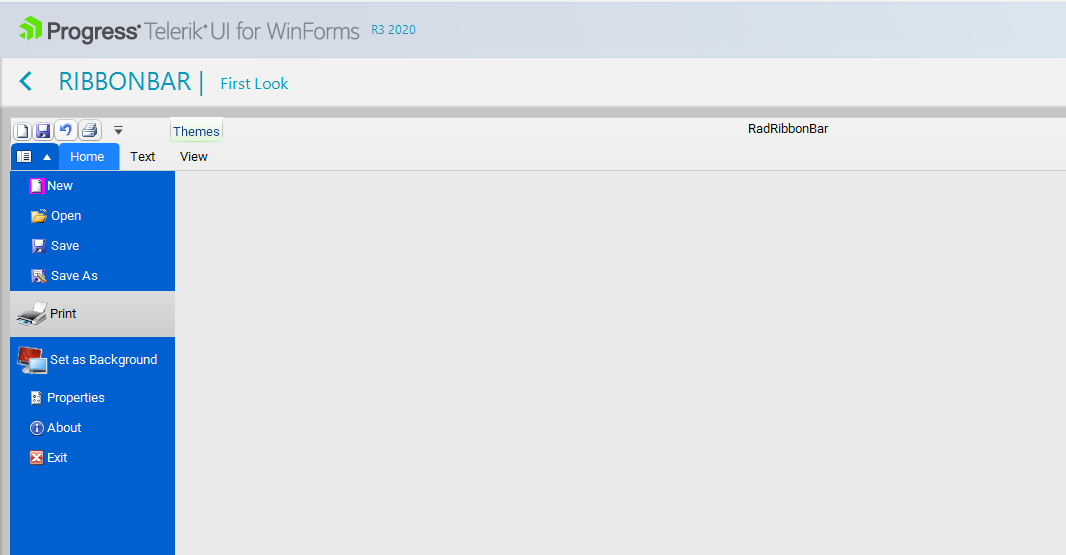2. Select the Administration View ribbon group, located at the very left of the form ribbon
3. Select any option from the dropdown menu that appears
You should see that the borders around the ribbon groups appear, and once the mouse hovers over a collection is 'refreshes' them and the issue is then not repeatable for that group of buttons (even after another theme change). As mentioned in the previous ticket, this issue is only repeatable once per application launch
To reproduce:
1. Add a form with a RadRibbonBar and add some tabs
2. Create a second form that inherits the first one
3. Open the second form at design time and add a few items to the application menu.
Expected: either the applied changes in the derived form should be serialized properly or the ribbon in the derived form should be locked for such changed.
Actual: even though the menu items are added in the designer and you can see them, after restarting the designer, they are not shown in the application menu anymore. You can see that they are still available in the Designer.cs but they are not added to the application menu. The same behavior is observed if you add tabs and groups with different elements.
Follow the steps:
1- Add RadRibbonBar1 to the form. The program compiles successfully.
2- Add RibbonTab1 to the RibbonBar. The program compiles successfully.
3. Add RadRibbonBarGroup1. The program does not compile and the mentioned error appears.
Error 1 Invalid Resx file. Could not load type System.DelegateSerializationHolder, Telerik.WinControls.UI, Version=2022.2.622.40, Culture=neutral, PublicKeyToken=5bb2a467cbec794e which is used in the .RESX file. Ensure that the necessary references have been added to your project. Line 142, position 5. C:\Projects\1570764TestRibbonResx\1570764TestRibbonResx\RadForm1.resx 142 5 1570764TestRibbonResx
Hi,
please see the attached sample and screen shot.
If application with Ribbon Bar is moved to a high dpi display (or started on a 4K display), two issues happen:
- The title bar is not scaled (font) and has an ugly black line
- The drop down element font is not scaled (the list itself is correct)
Regards
Martin
Use the arrow on the right side of RadRibbonBar to collapse it. When click some of the tabs to show the popup.
Workaround: specify a minimum height for the popup:
protected override void OnLoad(EventArgs e)
{
base.OnLoad(e);
radRibbonBar1.Expanded = false;
RibbonBarPopup pop = this.radRibbonBar1.RibbonBarElement.Popup;
pop.PopupOpened += pop_PopupOpened;
}
private void pop_PopupOpened(object sender, EventArgs args)
{
RibbonBarPopup pop = sender as RibbonBarPopup;
pop.MinimumSize = new Size(0, 150);
}
Please refer to the attached gif file for better illustration.
Workaround:
Private Sub RadGalleryElement_DropDownClosed(sender As Object, args As RadPopupClosedEventArgs)
For Each item As RadGalleryItem In Me.RadGalleryElement1.Items
item.VisualState = ""
Next
End Sub
Hello Telerik Team,
i hope you can help us with an scaling Problem on submenues.
On highdpi mode the width of submenues on the application menues grows.
We tried some ways to fix the size on dropdownopened event.
More details in attached gif and project.
Hi Telerik Support,
Here is a description of the environment I work with:
- Visual Studio 2019 (version 16.9.3)
- NuGet package is UI.For.Winforms.AllControls.Net50 (v2021.1.326)
- Project is a .NET5.0 class library.
When trying to add a RadDropDownListElement to a RadRibbonBarGroup, Visual Studio seems to encounter an error and a window pops up with the message "The connection to the server has been lost". Adding other types of elements to the RadRibbonBarGroup seems to work properly (I managed to add buttons without any issues).
I will attach a screenshot of the issue.
Thanks for your help !
Please refer to the attached gif file.
Note: the developer should be able to select a tab at design time and add groups and items to each tab. Currently, a different tab can't be selected.
When I use the Crystal theme on the ribbonbar items disappear from the backstage view.
I found the same behavior on your demo also. So I'm giving you the steps to replicate the behavior there. When I switch to other themes the issue does not seem to happen.
- Go to the Ribbonbar First Look demo.
- Switch the theme to Crystal
- Go to the Backstage view and just move the mouse or hover over the Print preview
- All items will disappear. The only way to get them back is to switch to another theme.
Please let me know if I can provide any other information to help resolve this issue.
Thank you
Eddy
Hello,
you will find in attached image the problem for File Tab button regarding its look in the editor and when running the application. How can I resolve this difference ?
Best regards
Set the ApplicationMenuStyle of RibbonBar to BackstageView
Run the form and maximize it.
Open BackstageView and you will see that part of the form is drawn outside of the screen.
Set the ThemeName to Office2013Light.
There is a double blue border on the left and right of RadRibbonBar.
Workaround:
- Set the text of all buttons to an empty string.
Please refer to the attached sample project and follow the steps from the gif file.
Shrink the ribbon to create sub groups for expanding. Then, maximize the form. You will notice that the groups are still collapsed although there is so much space.