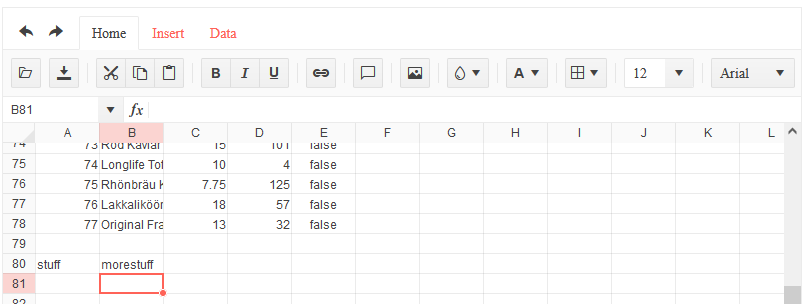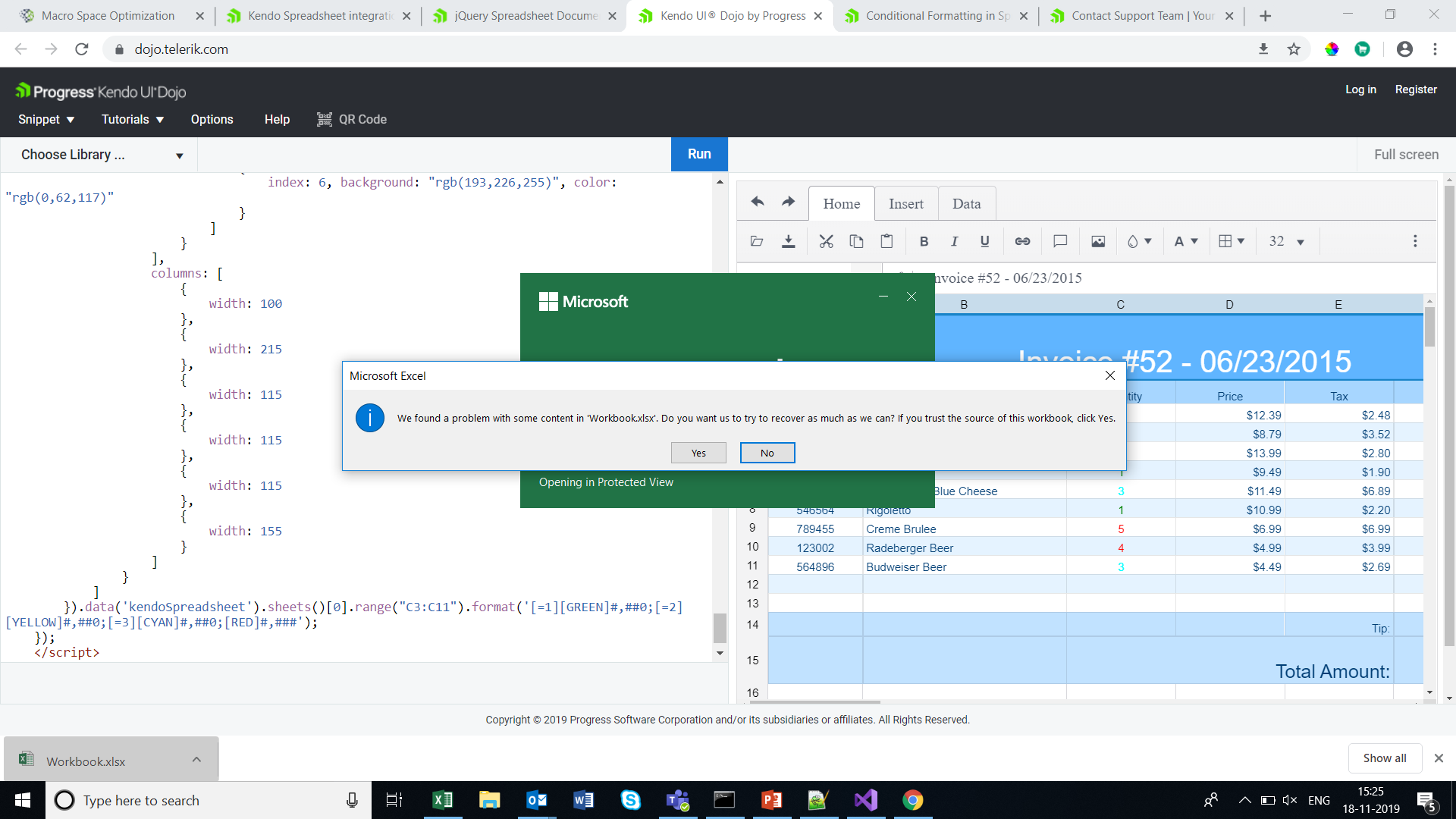Hi Team,
I would like to request the Kendo UI Grid to improve performance when evaluating multiple formulas. At this point, if I use a formula on multiple rows(over 1500 rows), the page slows and eventually crashes. This happens when I use the fromFile method too.
Thank you for the consideration!
Hi,
There are multiple formats for date and time in kendo and in different cultures the count increases. Is there a function in which i pass spreadsheet cell value and format and it returns that it is a date format or number format. I just want to know the type of format so i can parse the dates on my own from json on server side.
Regards,
Faraz
Bug report
In Spreadsheet, the cell format is lost when you change its value.
Reproduction of the problem
- Open this Dojo example - https://dojo.telerik.com/@martin.tabakov@progress.com/EWUdUDUp/2
- Change the value of cell C3 to 5.5678
Current behavior
The new value is not rounded as per the preset format.
Expected/desired behavior
The new value should respect the format set for the cell.
Environment
- Kendo UI version: 2021.2.616
- Browser: [all]
When an Excel file with 'Set precision as displayed' option enabled is imported in the Spreadsheet the calculations are not the same as in the Excel file.
Reproduction:
1. Open the Spreadsheet demo
2. Import the excel file from the zip. in the Excel file the following option is enabled - File->Options->Advanced->When Calculating this workbook-> Set precision as displayed
The value in Excel in C1 column is 399.96, while the value displayed in the Spreadsheet is 400.00
I would like to have support in Spreadsheet for Excel files with 'Set precision as displayed' option enabled.
It would be nice to have custom attributes for rows and cells so that I can track things behind the scenes such as row identifiers that could be used to update a corresponding rows in a the data base. This id would not be editable by the user. There are many more uses I would like this for and that is just one example.
I would rather not have to create a column in the spreadsheet just for this and then hide it. I find that very clunky.
Thanks.
Currently, in Kendo Spreadsheet multiple rows/columns can not be selected by using Shift + click. For example, in Excel, if the user clicks on the first column header, then press 'Shift' key and click on the fifth column header all five columns will be selected. The same is valid for row selection.
I would like to have the possibility for multiple rows/columns selection by using the Shift key +click In Kendo UI for jQuery Spreadsheet.
When values in the sheet are updated using the batch method the DataSource does not update according to changes.
Dojo: https://dojo.telerik.com/@iankodj/IRUdufOx
1. Run the example
2. Check the console showing "no data" and an empty array.
Hello,
the spreadsheet component triggers no change event if the width of a column changes. Is it possible to track a change of the width of a column?
Can be reproduced with your event demo of the spreadsheet component (https://demos.telerik.com/kendo-ui/spreadsheet/events)
When there is formatting and decimals are rounded negative numbers that round to zero show a negative sign. In Excel those are shown without the negative sign.
Dojo example: https://dojo.telerik.com/@iankodj/azEMIRUv/21
Hi there,
When a spreadsheet is linked to a datasource, if you leave a gap between previously entered rows and your new data, each cell edit creates a new item in the datasource with only the cell modified.
Here is the record after adding one cell.
and after adding another cell:
This is the state of the spreadsheet:
I managed to replicate this in dojo here: https://dojo.telerik.com/eRiHocar
With Excel when you use a custom number format of #,##0.00 and you enter (10) into the cell it will be displayed as -10. With the Spreadsheet control the same example yields (10). How can we get the same behavior as Excel with the Spreadsheet control?
dojo example: https://dojo.telerik.com/@843335b6-427b-4127-af09-fbe9957bfec6/uGaVAVat
Thanks,
Ron
Hi Team,
I have getting warning message when open down loaded excel file . This warning is coming if we apply conditional formatting in kendo spreadsheet .Please
check the URL
Currently if I set column border width large, it has multiple problems: 1. it will overlay on columns next to it; 2. when copy the cell with thick border and paste somewhere else, the thick border get copied as well; 3. when select cell with thick border, the border will block part of editor;
Bug report
When the Sheetsbar is hidden the horizontal scrollbar is not adjusted to the bottom of the widget
Reproduction of the problem
- Run this dojo
- Note the space below the horizontal scrollbar:

Expected/desired behavior
The horizontal scrollbar should be adjusted to the bottom of the widget.
As a possible workaround, when hiding the Sheetsbar add the following styling:
<style>
.k-spreadsheet-sheets-bar {
padding: 0;
border-style: none;
}
</style>
Environment
- Kendo UI version: 2021.2.511
- Browser: [all]
The spreadsheet currently relies on the <v> tag and doesn't accept cell type "inlineStr". Here is an article with more info regarding the inlineStr type:
https://c-rex.net/projects/samples/ooxml/e1/Part4/OOXML_P4_DOCX_c_topic_ID0E1XM4.html
A cell of type "inlineStr" which is currently not accepted in SpredSheet
<c r="F2" s="4" t="inlineStr">
<is>
<t>1005131528</t>
</is>
</c>
while the format saved from excel is accepted:
<c r="F2" s="2" t="s">
<v>12</v>
</c>Ticket ID: 1517963
Scrolling to a column that is not visible initially and using the Freeze Panes tool, makes the scrollbar of the Spreadsheet unusable. This valid for both horizontal and vertical scrolling. It is observable in the demos: https://demos.telerik.com/kendo-ui/spreadsheet/index
Scroll right to the "R" column. Select it and click on the the "Freeze panes" tool in the toolbar.
Alternatively, scroll down to row 30. Select a cell and click on the the "Freeze panes" tool.
As a result, scrolling the columns (respectively the rows) becomes impossible.
Consider a way to enhance the Freeze panes functionality, so that is is usable in these scenarios.
Describe the bug
To reproduce
Steps to reproduce the behavior:
- Go to https://dojo.telerik.com/avuXEJUV/2
- Scroll the Spreadsheet horizontally to the "J" column.
- Click the header of the "J" column to select it.
- Activate the "Freeze Panes" tool from the toolbar.
- The Spreadsheet re-renders. The scroll bar does not scroll the columns past "G". A browser scrollbar appears. Use it to scroll horizontally beyond the right border of the Spreadsheet. Some of the columns are displayed outside the Spreadsheet. Once they are visible, scroll horizontally to the far right using the Spreadsheet scrollbar. Column A is duplicated after column AX.
Expected behavior
The panes are frozen without breaking the layout of the Spreadsheet and without cells/column duplication.
Affected package (please remove the unneeded items)
- theme-default
- theme-bootstrap
- theme-material
Affected suites (please remove the unneeded items)
- Kendo UI for jQuery
Affected browsers (please remove the unneeded items)
- All
Build system information (please remove the unneeded items)
- Not Applicable
Additional context
Add any other context about the bug.
Hi Team,
When I add comments to enabled columns(product)it is allowing me to add and after reopening the comments it is retained. But when I add comments to disabled columns(ID) it is not adding to it and no messages are added like it is disabled and comments are not allowed.
demo: https://dojo.telerik.com/ISIvATiN
thanks.