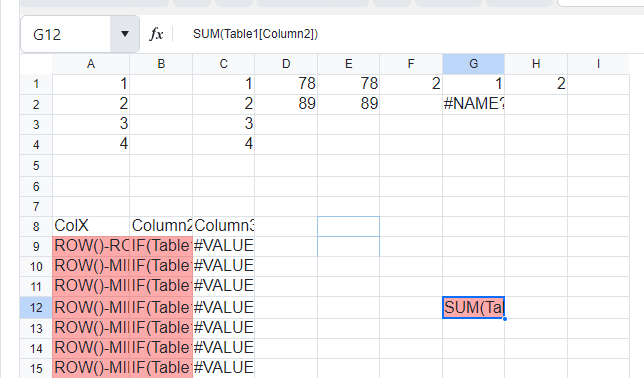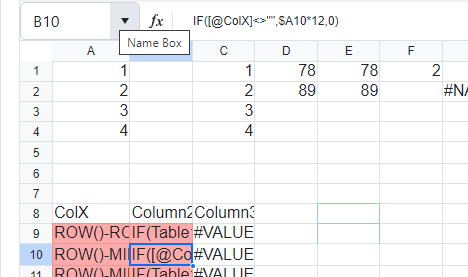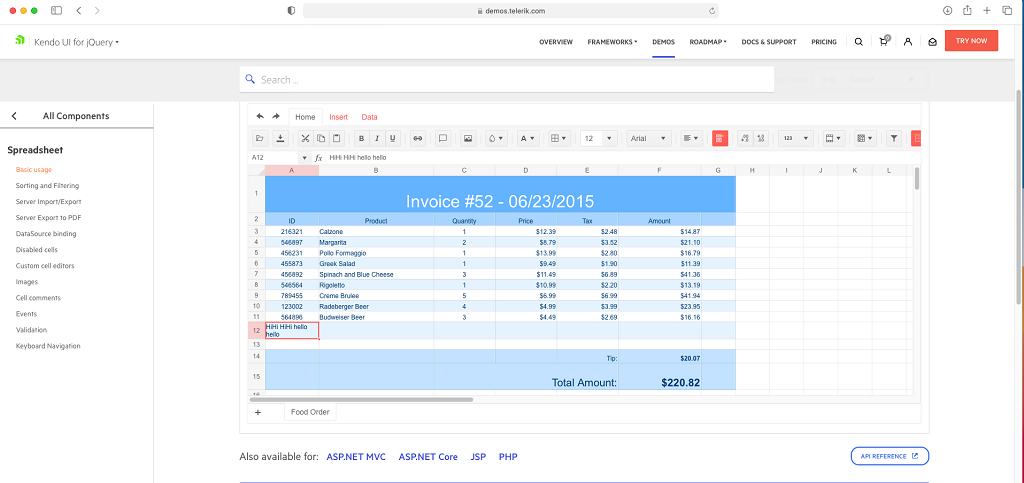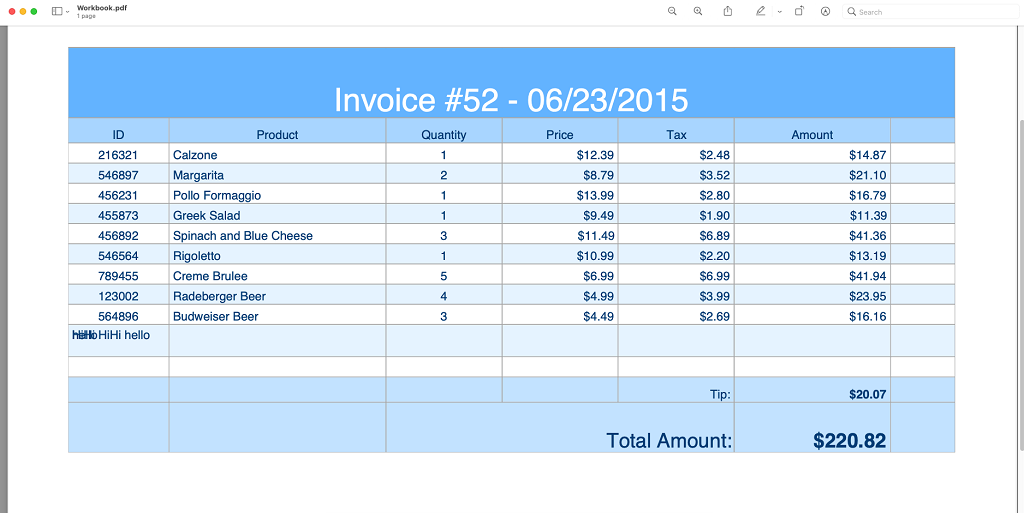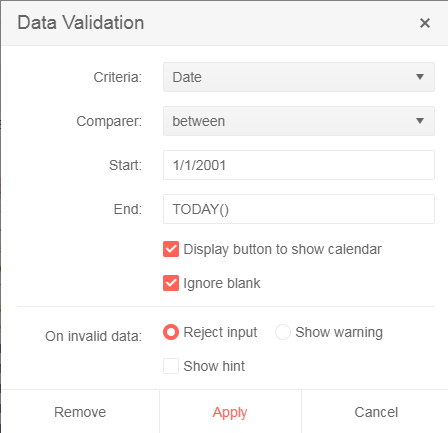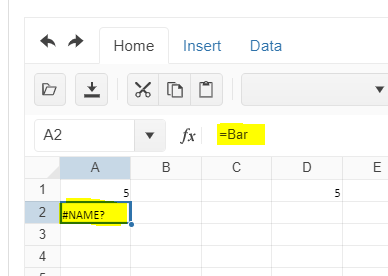Once I showed this control to a few people they loved it and are asking me to make a lot of interfaces with it.
All of these are databound.
They want some validation, like dropdown lists, datapicker, etc. And I found you can put controls in cells.
But what do I do with hundreds of rows? In the rows/cells there is validation and editors that can be setup.
For databound sheets, the columns would be a more logical place for validation and editors.
I did find this today, prepping for this request, https://docs.telerik.com/kendo-ui/controls/spreadsheet/custom-editors
But that is not intuitive.
I'd like for the same validation and editors that are available on rows.cells to be available at sheets.columns when the sheets.dataSource is used.
These would be applied to the columns on the data rows created from the datasource.
Bug report
Reproduction of the problem
Reproducible in the demos. The attached video demonstrates the issue.
Recording49.zip
- Reduce to minimum the width of several adjacent columns
- Increase the width of one of them
Current behavior
As shown in the video, the F column completely disappears. The column letter remains visible within the next column (G). F column's resize handle remains hidden, and it cannot be made visible.
Expected/desired behavior
There should be a minimum column width that should be respected on resizing. Its value should always allow the column to be resized. No column overlapping should occur.
Environment
- Kendo UI version: 2020.3.1118
- jQuery version: x.y
- Browser: [Chrome 87 ]
Bug report
When the INDEX formula is used in combination with LINEST the Spreadsheet displays an empty cell. In case such formula is imported from Excel file '#VALUE' is displayed.
Reproduction of the problem
- Open the Dojo
- Observe the content of the cell with the pink background.
behavior when importing:
- Import the file in the Spreadsheet demos
LINEST_INDEX.xlsx
Current behavior
The content of the formula cell that includes LINEST and INDEX is empty. When clicking on the cell the formula is displayed in the formula bar. When importing the content in some cases the content is '#VALUE'.
Expected/desired behavior
The LINEST should work as expected in combination with the INDEX formula.
Environment
- Kendo UI version: 2023.1.314
- Browser: [all]
Structured references in MS Excel:
Example formulas that should work (Table1 is a named reference of a table):
1. =Table1[Column2] is not working in kendo
2. =Table1[#Header] -- Header, Data, All and all other specifiers.
3. =[@ColX] also not working .
Bug report
When destroying a SpreadSheet and removing its corresponding DOM element, there are some DOM nodes added on SpreadSheet's initialization which are not removed after the execution of .destroy() and .remove().
Reproduction of the problem
- Open this Dojo and run it.
- Open browser's console and see the output in it. The initial number of the children nodes in the body is 2 and the children nodes after adding and removing a SpreadSheet are 5.

- Right-click the blank page in right and inspect it. Navigate to the body in the iframe and see the additional nodes in it

Current behavior
Not all DOM elements added on SpreadSheet initialization are being removed when destroying it and removing its corresponding DOM element.
Expected/desired behavior
After destroying a SpreadSheet and removing its corresponding DOM element, no DOM nodes added on component's initialization should be presented in the DOM tree.
Environment
- Kendo UI version: 2019.2.514
- jQuery version: x.y
- Browser: [all]
Bug report
After pasting values from the Kendo UI Spreadsheet to Excel, making a change in Excel, and pasting the value back to a Kendo UI Spreadsheet, it pastes old information.
Reproduction of the problem
- Open the Kendo UI Spreadsheet Overview
- Copy Data C7:D8 from Kendo Spreadsheet
- Paste data to MS Excel (used: Microsoft 365 MSO version 2309)
- Edit values in MS Excel.
- Copy from MS Excel
- Paste new values to a Kendo UI Spreadsheet.
Expected/desired behavior
The new values are not pasted back to the Kendo UI Spreadsheet.
Environment
- Kendo UI version: 2023.3.1114
- jQuery version: All Supported Versions
- Browser: all
Dear Concerned,
1. Launch https://demos.telerik.com/kendo-ui/spreadsheet/index
2. Try to select columns B to D using mouse
3. Click on column B, keeping mouse clicked, move your mouse towards C then D
4. It does not allow to select B,C,D where as it is possible in Excel.
It is serious issue for me as I could not proceed with Hide/Unhide columns and some other features depend on multiple columns selection
Note: if we add a blank row at first position then it works well, seems like first with merged columns is creating problem.
1. Open "Sample Kendo UI SpreadSheet Example.html" attached html file in the chrome browser.
2. Click on open button in the Toolbar of the spreadsheet.
3. Select "Sample Excel with Font Colors.xlsx" attached excel file. This excel file contains headers with background color and Rows with ForeColors.
4. Now when the file is loaded, you will observe that B2, B3 and B5 should come up in Red fore color but the fore color of these cell in the kendo spread sheet is Black.
5. Similarly C2 to C5 should come in Green color but the fore color in the spreadsheet is black.
Query: Kindly let me know how can we achieve the fore color present in the excel sheet show show up in the Kendo UI Spreadsheet?
To reproduce
Steps to reproduce the behavior:
step1: Make a cell become wrap text and text something
step2: Export to pdf file:
Expected behavior
Text display same as on safari
Please fix this problem asap!!!.
There is an issue with the Date type fields validation in the Spreadsheet.
Here are the reproduction steps:
1. Open https://demos.telerik.com/kendo-ui/spreadsheet/index
2. Import attached xlsx file.
3. There are two date cells (B1 & B2), B2 has a data validation (Date between B1 to ToDay)
4. Try to edit the date using the calendar icon from B2. An empty calendar appears
Note: If I change data validation (remove reference of B1 and put hardcoded date) as below then it works.
Dear Concerned,
1. Launch https://demos.telerik.com/kendo-ui/spreadsheet/index
2. Open Workbook(1).xlsx (attached)
3. Edit B2, D2, F2 with some new values
4. See the results in B4, D4, F4
Calculations are different in Excel.
Somtimes you just want to give the User a little Side Calc without a full blown Sheet, just the grid with some cells able to change.
Hi Team,
I would like to request the Kendo UI Spreadsheet to include JSZip 3.x functionality for future releases.
Thank you!
Bug report
When an Excel File that contains VLOOKUP and calculated columns is imported in Excel, this results to CIRCULAR value for the cells, although ther are no circular formulas in the file.
Reproduction of the problem
- Open the Dojo - https://dojo.telerik.com/@NeliKondova/ApAGUkET
- Import the file - Demo.xlsx
Current behavior
The values in the Spreadsheet are imported as '#CIRCULAR' although there are no circular formulas.
When the VLOOKUP in cell L2 is deleted the values are imported as '#VALUE'
Expected/desired behavior
The values in the Excel file should be imported correctly.
Environment
- Kendo UI version: 2023.3.1114
- jQuery version: x.y
- Browser: [all ]
The Spreadsheet supports names that are defined within the global worksheet level (Workbook). However, when uploading a file that contains defined names, which scope is the local worksheet level (for example, Sheet1), the names are not available.
For example, upload the attached file in the Spreadsheet in the following online demo.
https://demos.telerik.com/kendo-ui/spreadsheet/server-side-import-export
The name defined in the scope of "Sheet1" is not available:
Please improve the Spreadsheet to support names defined in the scope of the sheet?
Bug report
Cannot delete defined names in the name box of the Spreadsheet when clicking the delete button.
Regression introduced with 2022.1.119
Reproduction of the problem
- Open the Dojo example - https://dojo.telerik.com/UcARaSok
- Expand the name box with the defined names.
- Try to delete an item from the name box by clicking the delete button.
Current behavior
The items cannot be deleted.
The following error appears in the browser console:
Uncaught TypeError: Cannot read properties of undefined (reading 'name')
Expected/desired behavior
The items in the name box should be deleted and an error should not appear.
Environment
- Kendo UI version: 2023.2.718
- Browser: [all]
Bug report
When the scale and layout setting of the machine is different than 100% the keyboard navigation does not work properly. The issue occurs with different scales on each machine. For example, on some machines, it could work with all scales, but on others, it may not work with a scale of 125% or 175%, even if this is the recommended value.
Reproduction of the problem
- Open the demos - https://demos.telerik.com/kendo-ui/spreadsheet/keyboard-navigation
- Set a scale different than 100% to the computer

Note, that you may need to test with different scales to manage to replicate the issue.
- Using the arrow keys navigate to the last column of the Spreadsheet (AX)
- Go to the previous column (AW)
- Try to move up/down/left/right
Current behavior
The navigation does not work. The cell selection does not work or goes to a wrong cell.
Expected/desired behavior
The Spreadsheet navigation should work with all screen scales.
Environment
- Kendo UI version: 2023.2.829
- Browser: [all ]
Bug report
Dropdownlist editor remains visible on scroll of the Scheduler
Reproduction of the problem
Dojo: https://dojo.telerik.com/iLusiHAm
Open the DropsDownList editor in B2 cell
Scroll down the sceduler
Expected/desired behavior
DropsDownList editor shall close
Environment
Kendo UI version: [all]
Browser: [all]
Hi Team,
I would like to request the functionality to be able support multiple languages for the Excel file. It would be great if there was a way to make the file content automatically change to a specific language.
For example, if we could use a collection of <English key, French strings> of a selected language e.g. French, and all Excel text strings matching with the English key would convert to the French text.
Thank you!