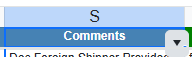Bug report
Dropdown Not Visible in Frozen Pane in Kendo jQuery Spreadsheet
Reproduction of the problem
Dojo example - https://dojo.telerik.com/mLetbVPM
Environment
jQuery: 3.7.0
Kendo UI version: [all]
Browser: [all]
Bug report
The following Toolbar localization settings are not applying for the Kendo UI Spreadsheet when it is configured with a localization/messages file and/or using JavaScript:
- kendo.spreadsheet.messages.toolbar.formatTypes
- kendo.spreadsheet.messages.toolbar.alignmentButtons
- kendo.spreadsheet.messages.toolbar.freezeButtons
- kendo.spreadsheet.messages.toolbar.mergeButtons
Reproduction of the problem
- Go to this Progress Kendo UI Dojo. It uses the es-ES messages file.
- Open the alignment buttons dialog.
- Open the format types dialog.
- Open the merge buttons dialog - not in overflow menu.
- Open the freeze panes buttons dialog - not in overflow menu.
Expected/desired behavior
The toolbar messages should be translated.
Environment
- Kendo UI version: 2024.3.806
- jQuery version: All Supported Versions
- Browser: all
Hi Team,
I would like to request to include the PMT function for the Kendo UI Spreadsheet.
Thank you!
Using a datasource on a sheet
Selecting entire sheet and clicking the filter in the data toolbar tab.
The buttons for the columns do not respect the size of rowHeight or headerHeight
Set rowHeight to 20 and i get this
We are using a sheet with a datasource
if the user only selects one column and then sorts it only sorts the data in that column and mixes the rows data.
Suggestion: the filter button should act like the Excel filter button where it auto selects the entire sheet before applying the filter.
Maybe only when using a datasource?
Bug report
In the Spreadsheet, if you attempt to delete a row that contains a disabled cell, the operation is pushed in the undo stack. Pressing the undo button inserts a copy of the row with empty disabled cell.
Reproduction of the problem
- Open the Disabled Cells demo - https://demos.telerik.com/kendo-ui/spreadsheet/disabled-cells
- Select a row
- Right-click on the row and press Delete from the ContextMenu
- Click the undo button
Current behavior
A new row is inserted above the selected row, as the unsuccessful delete operation is pushed in the undo stack
Expected/desired behavior
The unsuccessful delete operation shouldn't pushed in the undo stack
Environment
- Kendo UI version: 2025.2.520
- Browser: [all]
Bug report
When the change event is bound after initialization it is not fired when changing a cell value.
Reproduction of the problem
- Open the Dojo - https://dojo.telerik.com/XeTgsxKc
- Change a value in a cell
Current behavior
The change event is not fired.
Expected/desired behavior
The change event should be triggered when a value of a cell has been changed.
Environment
- Kendo UI version: 2024.4.1112
- Browser: [all ]
Bug report
In a Spreadsheet that has a scrollable Sheetbar, clicking the arrow icons to scroll the sheets refreshes the page.
Regression introduced with 2024.4.1112
Workaround - https://dojo.telerik.com/IVcuYtjD/5
Reproduction of the problem
- Open this Dojo example - https://dojo.telerik.com/ZXBKGnNe
- Click on the arrow buttons to scroll the sheets
Current behavior
The page refreshes
Expected behavior
The page shouldn't refresh
Environment
- Kendo UI version: 2025.1.227
- Browser: [all]
Bug report
Spreadsheet cellContextMenu() throws an error
Regression with 2024.4.1112
Reproduction of the problem
Run the Dojo: https://dojo.telerik.com/SlDUjkTQ
Check console
`Uncaught TypeError: spreadsheet.cellContextMenu is not a function`
Environment
jQuery: 3.4.1
Kendo UI version: 2024.4.1112 or newer
Browser: [all]
Bug report
When attempting to validate a cell value against a predefined finite list, the validation process fails to recognize valid entries that are present in the list. Instead, it incorrectly flags them as invalid. The issue occur when there is an empty space before the first value in the 'from' option.
Reproduction of the problem
- Run the Dojo - https://dojo.telerik.com/@NeliK/icizisEF
Current behavior
On the first row, the 'YES' in the B1 cell is marked as invalid although it is present in the list with the valid values. the difference between row 1 and row 4 is the empty space in the validation from configuration:
"from": "{ \"YES\", \"NO\"}", //row 1
"from": "{\"YES\", \"NO\"}" //row 4
Expected/desired behavior
The empty space added in the from configuration option should not affect the validation. If the cell value is present in the list, it should be marked as valid.
The issue is a regression starting with 2020.3.1118
Environment
- Kendo UI version: 2024.2.514
- Browser: [all]
Bug report
When a cell that contains letters and numbers is dragged and dropped, the new content has an incorrect value. The issue appears when the first character is a letter and when the number contains zero.
Reproduction of the problem
- Open the Dojo - https://dojo.telerik.com/@NeliK/OfalaBuc
- Drag the B0 and C0 cells
Current behavior
Expected/desired behavior
The result should be the same value in case of text content (C0) or an incremented value in case the content ends with a number. Ex: A101 should result in A102, A103, A104 etc.
The issue is a regression starting with 2022.2.621
Environment
- Kendo UI version: 2024.3.806
- Browser: [all ]
Bug report
When the Spreadsheet height is greater than the page height and the user scrolls and than enters a value in a cell, the Spreadsheet scrolls to the top.
Reproduction of the problem
- Open the Dojo - https://dojo.telerik.com/@NeliK/EcUYewiH
- Scroll down the scroller of the page and enter a value.
Current behavior
The Spreadsheet is scrolled to the top. screencast - https://go.screenpal.com/watch/cZj220V9U6j
Expected/desired behavior
The Spreadsheet should persist the position.
The issue is a regression starting with 2022.1.119 version.
Environment
- Kendo UI version: 2024.3.806
- jQuery version: x.y
- Browser: [all | Chrome XX | Firefox XX | IE XX | Safari XX | Mobile Chrome XX | Android X.X Web Browser | iOS XX Safari | iOS XX UIWebView | iOS XX WKWebView ]
Bug Description
When you add a filter to a column on the spreadsheet component, only the down arrow icon part of the filter button is clickable, not the entire button.
Steps to Reproduce
- Open the Dojo - https://dojo.telerik.com/dmrXJIdC
- Try to click on the filter buttons (.k-spreadsheet-filter)
Expected Behavior
The filter menu is not opened unless we click on the icon.
Actual Behavior
The filter menu should open when the button is clicked.
Bug Description
When cell with border is cut in the Spreadsheet, the border is also removed from the next cells.
Steps to Reproduce
- Open the Dojo - https://dojo.telerik.com/miEJlUWH
- Cut cell B2 using Ctrl +X
Expected Behavior
The cell A2 should have a right border, cell C2 should have a left border, etc...
Actual Behavior
The next cells borders are cut as well
Environment
- Kendo UI version: 2025.1.227
Bug report
Data validation should not require DATEVALUE("") in Start and End inputs when `Date` is selected
Reproduction of the problem
https://demos.telerik.com/kendo-ui/spreadsheet/index
1. Select an empty cell
2. Click Data validation
3. Set Start: DATEVALUE("1/1/2024") and End: DATEVALUE("2/2/2025")
4. Automatic Hint message looks like: between DATEVALUE("1/1/2024") and End: DATEVALUE("2/2/2025")
Expected
Generated hint message shall not contain DATEVALUE("")
Environment
**Kendo UI version: [all]
**Browser: [all]
Hi Team,
We are using the Kendo Spreadsheet and would like to request a feature to display a character limit indicator while the user is entering data in the cell. This is to prevent users from exceeding the character limit of a cell.
Requirement:
- When the user starts typing in a cell, it should display a live character count e.g. "10/100" if the user has entered 10 characters and limit is 100.
- Once the user reaches the maximum limit (e.g. 100/100), further input in the cell should be restricted.
Thank you!
Bug report
Spreadsheet validation on datatype=list, values in the dropdown are parsed to numbers. Numeric strings are automatically formatted by removing the heading zero.
Reproduction of the problem
Dojo: https://dojo.telerik.com/eOOvKJxL
validation: {
dataType: "list",
showButton: true,
comparerType: "list",
from: "{ \"001\", \"002\", \"Baz item 3\" }",
allowNulls: true,
type: "reject"
} The bug is a regression, formatting is different with a 2017 version: https://dojo.telerik.com/sCvgBzBa/5
Environment
**Kendo UI version: 2025.1.211
**Browser: [all]
Bug Report
Calling the saveAsExcel method of the Spreadsheet throws an error, and the component is not exported
Regression introduced with 2024.4.1112
Workaround: https://dojo.telerik.com/fDhKflqE/2
Steps to Reproduce
- Open the saveAsExcel API reference - https://docs.telerik.com/kendo-ui/api/javascript/ui/spreadsheet/methods/saveasexcel
- In the example, click the Export button, and check the browser console.
Current Behaviour
An error is thrown, and the file is not exported
Expected behaviour
No errors, and the file should be exported
Hi Team,
I would like to request emf image support for the Kendo UI Spreadsheet. If that is not possible, I would like to request a way to handle if the image is in a non-supported image type - such as a console error.
Thank you!