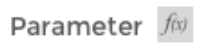Declined
Last Updated:
27 Feb 2020 16:05
by ADMIN
Created by:
Ganesan
Comments:
1
Category:
Spreadsheet
Type:
Feature Request
Add a watermark in each worksheet.
Declined
Last Updated:
27 Feb 2020 16:01
by ADMIN
Created by:
JackP
Comments:
2
Category:
Spreadsheet
Type:
Feature Request
I know it seems like a small thing, but I work with complex spreadsheets, and supporting coloured sheet tabs would really help Love this control.
Unplanned
Last Updated:
02 Feb 2021 16:58
by ADMIN
Created by:
Jack
Comments:
1
Category:
Spreadsheet
Type:
Feature Request
Support scenarios where users can use the spreadsheet component to design templates with disabled cells. I appreciate that this can be customized (as almost anything) but note this is the only cell property that is not configurable via the toolbar.
Declined
Last Updated:
26 Feb 2020 15:03
by ADMIN
Created by:
James
Comments:
2
Category:
Spreadsheet
Type:
Feature Request
We are using the Kendo UI spreadsheet in a real-world website. We have a design team who are providing a visual design which fits in with our company's corporate standards. HTML5 aims at separating styling from the layout design, which enables different teams to build the syle, with very little development experience, but more artistic experience. For some reason, the Spreadsheet control can only be styled via the API (javascript code)! This means our design team needs to write their style in javascript, which is completely unrealistic. It should be a fairly simple change to allow a range object to have a CSS class associated, and let HTML work like it should.
Completed
Last Updated:
26 Feb 2020 14:58
by ADMIN
Created by:
Su Pei
Comments:
0
Category:
Spreadsheet
Type:
Feature Request
It would be useful if copy and paste the data have the option of fill the series or copy the value for the date format. Furthermore, copy from multiple column value and allow to paste multiple copied value from the spreadsheet will be added advantage. Thanks.
Unplanned
Last Updated:
25 Feb 2020 15:44
by ADMIN
Created by:
Victor
Comments:
0
Category:
Spreadsheet
Type:
Feature Request
DefaultCellStyle property in spreadsheet has a field “Wrap”, but doesn’t have a field “Format”. For example, if I need to process all cells as text, I must set the field “Format” on a client side:
sheet.range("A1:AX200").wrap(true).format("@");
It works.
But the initialization of the range ("A1:AX200") takes time… It is not very fast…
It would be better to have the field “Format” in the DefaultCellStyle property in spreadsheet…
Completed
Last Updated:
26 Feb 2020 14:52
by ADMIN
Created by:
Nikos
Comments:
0
Category:
Spreadsheet
Type:
Feature Request
Declined
Last Updated:
11 May 2021 11:40
by ADMIN
Created by:
Vinay Kiran S
Comments:
2
Category:
Spreadsheet
Type:
Feature Request
Presently in Spreadsheet tooltip is not working for filter applied range so tooltip should display for each cell in which the range of filter is applied
Declined
Last Updated:
25 Feb 2020 15:56
by ADMIN
Created by:
Taras
Comments:
1
Category:
Spreadsheet
Type:
Feature Request
Currently if you access cells range programmatically, you can set background color, text color etc. It would be good to have the way to set classes or to get the DOM of the range. Another option would be to get DOM or set a class to individual cells (e.g. via range.forEachCell).
Unplanned
Last Updated:
06 Feb 2020 08:32
by ADMIN
Created by:
Christopher
Comments:
0
Category:
Spreadsheet
Type:
Feature Request
Currently the spreadsheet dynamically creates the FilterMenu for a range, that is, it's not created until someone clicks the filter dropdown, and it's destroyed if they switched tabs. There is no event that is fired when these things happen, which makes it hard to attach to, and customize, the FilterMenu without setting up some crazy listening code (setTimeout, etc.). It would be great if either (or both: - You could specify a template for the filter menu. - You could listen for a "FilterMenu Initialized" event and capture the menu there and customize it.
Declined
Last Updated:
25 Feb 2020 15:33
by ADMIN
Created by:
Doug
Comments:
1
Category:
Spreadsheet
Type:
Feature Request
Custom editors are great! But often when you have a custom editor, you want to restrict data entry to only use that editor, and not free-form typing in the cell. You can prevent free-form typing in the cell by disabling the cell, but then the custom editor button is no longer available. Suggestion is to still show custom editor button even if cell is disabled, perhaps with an additional setting; so that you could optionally not show the custom editor if the cell is disabled, since often a disabled cell should prevent any kind of modification.
Declined
Last Updated:
20 Jan 2022 12:13
by ADMIN
Created by:
Michelle
Comments:
0
Category:
Spreadsheet
Type:
Feature Request
I have a first example using the Kendo Toolbar widget and I was able to get an Angular button rendered in the toolbar: http://dojo.telerik.com/ucIfin When I tried to do the same thing in the Kendo Spreadsheet widget toolbar, it failed to compile my template: http://dojo.telerik.com/UseWI In general Angular directives are not compiled properly when specified in the template of a Spreadsheet Toolbar item. I am aware of a workaround for the kendo-button specific case, but I would like the template to work for custom Angular directives as well.
Completed
Last Updated:
22 Jul 2019 13:48
by ADMIN
Created by:
Imported User
Comments:
1
Category:
Spreadsheet
Type:
Feature Request
In MS Excel when you type a number you can easily go to other cells by using the arrow keys and type in another number, thus allowing for fast editing of the spreadsheet. This does not work in the spreadsheet component. this functionality only needs to work when not creating a formula.
Declined
Last Updated:
25 Feb 2020 15:49
by ADMIN
Created by:
auto
Comments:
1
Category:
Spreadsheet
Type:
Feature Request
I use data binding data source for spreadsheet But when I use it, data auto input begins at row 0 I want to insert 2 row (To Write title)
Completed
Last Updated:
27 May 2021 09:08
by ADMIN
Created by:
Richard
Comments:
0
Category:
Spreadsheet
Type:
Feature Request
The Excel file downloaded from Spreadsheet does not maintain leading spaces. In other words, the internal sharedString.xml should use <t xml:space="preserve"> when necessary.
Completed
Last Updated:
26 Feb 2020 14:25
by ADMIN
Created by:
Mike
Comments:
0
Category:
Spreadsheet
Type:
Feature Request
type =IF( "a"="A" ; 1 ; 0 ) and =IF( EXACT("a";"A") ; 1 ; 0 )
into Kendo Spreadsheet and Google Spreadsheet and MS Excel.
There is a special EXACT function (which is also available in Kendo) to enforce case-sensitivity. By default it should be off.
Declined
Last Updated:
25 Feb 2020 15:52
by ADMIN
Created by:
Doug Hills
Comments:
2
Category:
Spreadsheet
Type:
Feature Request
I have altered the kendo code to add row and column references to the k-spreadsheet-cell dom objects. A sample of this is: <div style="color: rgb(81, . . . class="k-spreadsheet-cell r17c1 row-17 col-1"> . . . . I have items that I wish to place on top of cells in the spreadsheet. I can use these classes to identify the dom element corresponding to a spreadsheet cell object. I wish that this thing would let me post images. This is working really well. Request: It would be nice if the spreadsheet code to do this out of the box. Further, it would be beneficial to add a 'tag' property to a spreadsheet cell that would be indicated in the cell's dom object. If a cell has a tag, it should be rendered even if it doesn't have non-trivial formatting or a value.
Unplanned
Last Updated:
25 Feb 2020 15:47
by ADMIN
Created by:
Prasadh
Comments:
0
Category:
Spreadsheet
Type:
Feature Request
IF any custom validation available for spreadsheet cells, then while exporting the sheet, those validation error messages or formats not getting exported. So here it will be helpful if its exports validations too. So user can see error in both UI and Exported file. In the below example, user can see the error messages in ui but cant see on the exported file. https://docs.telerik.com/kendo-ui/controls/data-management/spreadsheet/how-to/validation-to-column
Unplanned
Last Updated:
02 Dec 2020 12:27
by Simon
Created by:
Kathy
Comments:
1
Category:
Spreadsheet
Type:
Feature Request
I see some potential for improvements here, I see how the Spreadsheet entirely depends on the JSON structure. It doesn't have to be like this as the setDataSource() method shows clearly that the columns could be further configured:
https://www.telerik.com/forums/datasource---specify-columns#msCK2ytWcESxeUMs-6a3uQ
Therefore, the Sheet columns could be configured upon the widget initialization. Such configuration options could be represented in the following manner for the HTML helper version of the widget:
.Columns<Kendo.Mvc.Examples.Models.SpreadsheetProductViewModel>(columns =>
{
columns.Add(c => c.ProductId).Name("Product ID").Width(100);
columns.Add(c => c.ProductName).Name("Name").Width(415);
})
Unplanned
Last Updated:
22 May 2019 14:20
by ADMIN
Created by:
Joe
Comments:
1
Category:
Spreadsheet
Type:
Feature Request
Wanting to format a subset of a single cell with text styling different from the rest of the cell contents. Something like the following:
or