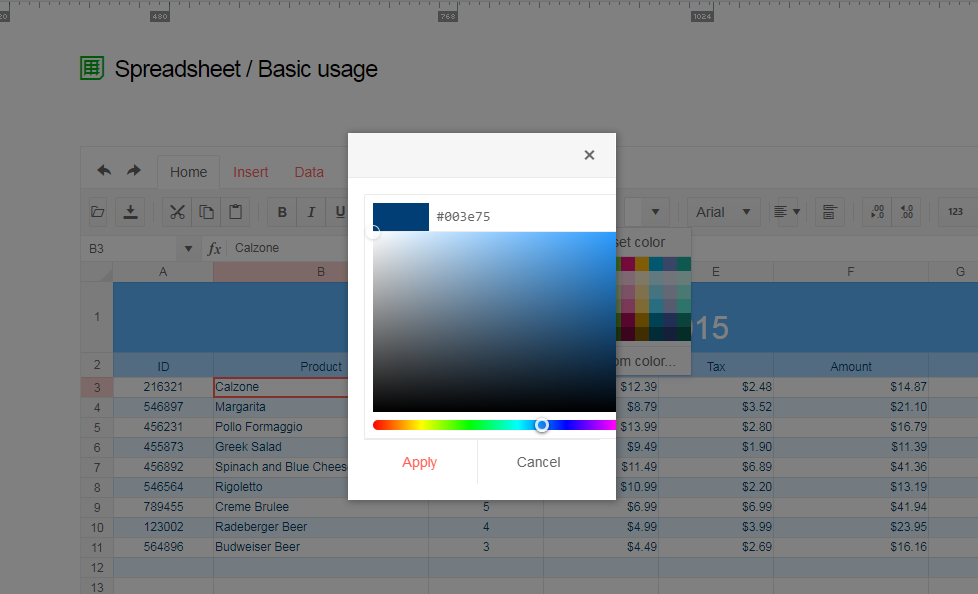Bug report
If an Excel file that contains Shapes is imported in the Spreadsheet, the imported content cannot be exported back to '.xlsx' file. Saving the imported content to Excel throws an error in the console.
Reproduction of the problem
- Open this demo
- Import the attached "Download Issue.xlsx" file that has one shape and one Image in the Sheet1.
- The file import will be successfully executed. The shape from the file is not visible in the Spreadsheet(this is expected behavior as the Spreadsheet component does not support Shapes, so they are ignored during the import process)
- Export(save) the Spreadsheet content as Excel file
Current behavior
Exporting the Spreadsheet content throws an error in the console:

Expected/desired behavior
The Spreadsheet content should be exported to Excel file that doesn't contain the shapes from the imported file
Environment
- Kendo UI version: 2019.3.1023
- jQuery version: x.y
- Browser: [all]
Dear Concerned,
1. Open https://demos.telerik.com/kendo-ui/spreadsheet/index
2. Import attached Book21.xlsx file
3. I have first row as frozen pane and columns C, D are hidden
4. Select columns B to E using mouse drag & then right click on selected column , it does not show Unhide option, because on right click it keeps the selection only on column E
It does not work if we keep Freeze Panes.
Bug report
Spreadsheet SUMIF function returns #NA when Excel returns the correct result. The issue is observed when the criteria range and sum range have different sizes.
Reproduction of the problem
Run the Spreadsheet demo page
Open the attached file
Formula in cell B3 returns #NA!
Current behavior
The formula in cell B3 returns #NA!
Expected/desired behavior
The formula in cell B3 should return the correct value
Environment
Kendo UI version: 2019.3.1023
Browser: [all]
Bug report
When the reference to a cell in a specific Sheet is added in the defineName function, using the name leads to invalid result.
Reproduction of the problem
- Open the Dojo - https://dojo.telerik.com/@NeliKondova/eWeVASOK
- Select a cell and type '=Foo'
Current behavior
The returned result is '#NAME?'
Expected/desired behavior
The returned result should depend on the referenced cell value. In the example above B2 have a value 5, thus the value in the selected cell should be also 5.
The issue also appears when importing an Excel file with defined names in the Spreadsheet. The names in the attached Excel file are created as in the image below:

The issue is a regression starting with the 2022 R2 SP1 (2022.2.621) release
Environment
- Kendo UI version: 2023.2.829
- Browser: [all ]
Dear Concerned,
1. Open https://demos.telerik.com/kendo-ui/spreadsheet/index
2. Copy from F3:F15
3. Paste as value (ctrl+shift+v) in H3
4. See it pasted only non-empty cells
Empty cells values should be pasted as well as Excel does.
Bug report
Cannot delete defined names in the name box of the Spreadsheet when clicking the delete button.
Regression introduced with 2022.1.119
Reproduction of the problem
- Open the Dojo example - https://dojo.telerik.com/UcARaSok
- Expand the name box with the defined names.
- Try to delete an item from the name box by clicking the delete button.
Current behavior
The items cannot be deleted.
The following error appears in the browser console:
Uncaught TypeError: Cannot read properties of undefined (reading 'name')
Expected/desired behavior
The items in the name box should be deleted and an error should not appear.
Environment
- Kendo UI version: 2023.2.718
- Browser: [all]
It would be useful if copy and paste the data have the option of fill the series or copy the value for the date format. Furthermore, copy from multiple column value and allow to paste multiple copied value from the spreadsheet will be added advantage. Thanks.
The Excel file downloaded from Spreadsheet does not maintain leading spaces. In other words, the internal sharedString.xml should use <t xml:space="preserve"> when necessary.
type =IF( "a"="A" ; 1 ; 0 ) and =IF( EXACT("a";"A") ; 1 ; 0 )
into Kendo Spreadsheet and Google Spreadsheet and MS Excel.
There is a special EXACT function (which is also available in Kendo) to enforce case-sensitivity. By default it should be off.
Dear Concerned,
1. Launch https://demos.telerik.com/kendo-ui/spreadsheet/index
2. Click Background or Text Color icon , select custom color
3. See the popup UI , there is boarder and margin issues, boarder is visible on top,left & bottom side but not on right side
Bug report
The current client-side export functionality does not preserve the number of columns.
Reproduction of the problem
Load the following file in the Spreadsheet which contains columns up to "BA".
Export the file
Load the file again in the Spreadsheet and notice that the columns are displayed up to "AX" instead of "BA".
Current behavior
Client-side export does not preserve the number of columns greater than "AX".
Expected/desired behavior
Client-side export does not preserve the exact number of columns.
Environment
- Kendo UI version: 2019.2.619
- Browser: [all]
Bug report
When a cell/row is selected, its first cell is focused and the sheet is scrolled to show it. If a long sheet is scrolled down/right to edit cells, this scroll top/left is very annoying and user unfriendly.
In these scenarios Excel focuses the topmost/leftmost currently visible cell, avoiding sheet scrolling.
Reproduction of the problem
- Go to https://demos.telerik.com/kendo-ui/spreadsheet/index
- Scroll to the bottom row of Spreadsheet's sheet.
- Click in cell B200 to select it.
- Click on the header of column C to select the whole column.
NOTE: for rows reproduction select cell AX2, then click on the header of row 2 - sheet is scrolled to the left and cell A2 is focused.
Current behavior
Column C is selected, cell C1 is focused and the sheet is scrolled to top.
The used has to scroll down to the bottom row again to edit data at the bottom of the sheet.
Expected/desired behavior
Column C is selected. The currently visible topmost cell of column C is focused, without scrolling the sheet. Excel works that way
Environment
- Kendo UI version: 2019.2.619
- Browser: all
Bug report
Client-side exported Excel workbooks are exported "uncompressed" (as readable text) and their size is much greater than the original document.
Regression since R2 2019 - 2019.2.514
Reproduction of the problem
- Go to https://demos.telerik.com/kendo-ui/spreadsheet/index
- Open the following file in Spreadsheet -
Workbook Original.xlsx - 26 KB - Export the file to Excel
Current behavior
The exported file is 1015 KB in size. The content of the file may be read as plain text

Expected/desired behavior
The exported file is 26 KB or similar size. The content of the file is unreadable binary data

Environment
- Kendo UI version: 2019.2.619
- Browser: all
The current context menu lets you hide a row or column, but then you cannot show it again, so the user can lose data. At present there is no context menu option to unhide it and there is no element indicating the column/row was there in the first place. This should behave like in Excel.
Bug report
After pasting values from the Kendo UI Spreadsheet to Excel, making a change in Excel, and pasting the value back to a Kendo UI Spreadsheet, it pastes old information.
Reproduction of the problem
- Open the Kendo UI Spreadsheet Overview
- Copy Data C7:D8 from Kendo Spreadsheet
- Paste data to MS Excel (used: Microsoft 365 MSO version 2309)
- Edit values in MS Excel.
- Copy from MS Excel
- Paste new values to a Kendo UI Spreadsheet.
Expected/desired behavior
The new values are not pasted back to the Kendo UI Spreadsheet.
Environment
- Kendo UI version: 2023.3.1114
- jQuery version: All Supported Versions
- Browser: all
can add float object container ? eg:charts
Bug report
The Kendo UI Spreadsheet's RANK function appears to be ignoring the 3rd optional parameter for ordering the numeric values.
Reproduction of the problem
Please take a look at this Progress Kendo UI Dojo which demonstrates the third parameter being ignored, and it remains with the default order.
Expected/desired behavior
If the third parameter is set to 1 or a nonzero value, the order should be set to an ascending order.
Environment
- Kendo UI version: 2022.2.802
- jQuery version: All Supported
- Browser: all
Bug report
When pasting data from Excel, the data is being pasted as an image instead of values
Reproduction of the problem
- Open https://dojo.telerik.com/UKAFAkEn
- Open new Excel file on your system in MS Excel application
- Enter data 1, 2, 3, 4, 5 in A1 to A5 in sheet1
- Copy data from A1 to A5 from the local file
- Paste data in C3 of Spreadsheet opened in step 1
- The pasted result is an image instead of values
Current behavior
Pasting from Excel results in an image

Expected/desired behavior
Pasting from Excel should result in correctly filled data cells
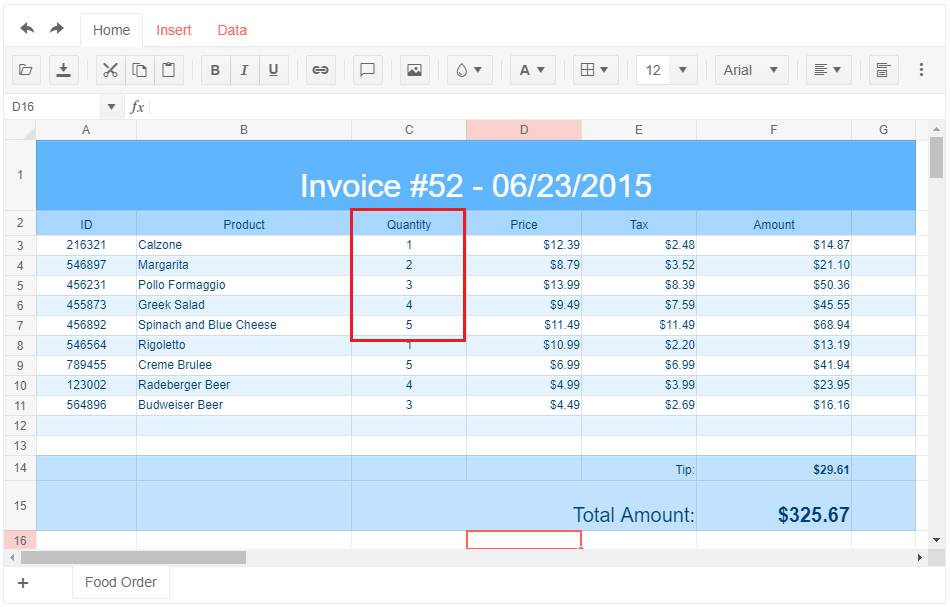
Environment
- Kendo UI version: 2019.2.514
- jQuery version: x.y
- Browser: [Chrome 74.0.3729.131 | Firefox 66.0.5 | Edge 42.17134.1.0 ]
When typing a formula and selecting another cell in Excel we can press F2 to be able to change the formula manually, however when using the spreadsheet when trying to change the formula with the arrow left or right button we select another cell.