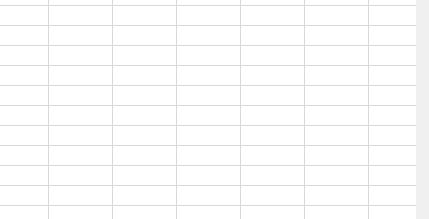Dear Concerned,
1. Open https://demos.telerik.com/kendo-ui/spreadsheet/index
2. Select column B and drag mouse towards C, both columns will be selected which is correct behavior
3. Now just scroll down 2-3 rows using vertical scroll bar
4. Repeat step 2, this time it does not select B & C, instead it selects B,C,D,E.
5. Seems a bug, not an expected behavior.
Observation that might help you in fixing it:
1. if you move scroll bar in such a way so that no merged cell is visible it works well, e.g. scroll down till 20th row becomes first visible row on screen and now repeat step 2, it will work
2. if scroll position is on top then behavior is correct as well
3. Same issue exists in case of multiple row selection with merged column and scroll position.
1. Open https://demos.telerik.com/kendo-ui/spreadsheet/index
2. Move horizontal scroller to column P
3. Now select Row 1 header, then row 2 header and keep doing it
4. Please observe horizontal scroller is also moving towards left
I assume it is a bug and need a fix. Meanwhile if you can provide a workaround for the same if possible.
Note: Similar behavior can be noted for vertical scroller on column header selection
This is observed also in online demos:
Steps:
- Open demo
- Edit a cell and enter text
- Press Alt+Enter and enter more text
- Press Alt+Enter
Result: the last letter of the row is transferred to the new row
With Excel when you use a custom number format of #,##0.00 and you enter (10) into the cell it will be displayed as -10. With the Spreadsheet control the same example yields (10). How can we get the same behavior as Excel with the Spreadsheet control?
dojo example: https://dojo.telerik.com/@843335b6-427b-4127-af09-fbe9957bfec6/uGaVAVat
Thanks,
Ron
Bug report
The select method of the range in the Spreadsheet component throws an error when we have a selected cell in the visible area of the component and try to select a range that is outside of this visible area.
The bug is replicable both when the range is passed as exact cells or row-column pair:
- sheet.range(3,2,3,3).select();
- sheet.range("C4:E6").select();
** This is a regression from the R3 2019 release
Reproduction of the problem
- Open this Dojo
- Scroll to row 70+ and select a random cell
- Press the "Select range" button
Current behavior
The following error appears in the browser's console

If you scroll to the top rows of the Spreadsheet there is a visual selection of the cells that are passed in the range
Expected/desired behavior
On "Select range" click the "C4:E6" cell range should be selected and the Spreadsheet should be automatically scrolled to this selection.
Here is a working demo: https://dojo.telerik.com/uRERUxOm
Environment
- Kendo UI version: 2020.1.219
- jQuery version: x.y
- Browser: [all]
Add support for multiple ranges for the Spreadsheet's SUM function, for example:
=SUM(E5:E6:E9:E10)
Thank you
In Excel it is possible to select several rows and increase/decrease all selected rows height. In the Spreadsheet this works only for the last selected row. The following steps demonstrate the behavior:
1. Open https://demos.telerik.com/kendo-ui/spreadsheet/index
2. Click on the header of row 6, hold and drag until rows 6, 7, 8, 9 , 10 are selected.
3. Click the handle below row 10's header and drag to increase the height of the rows. The Spreadsheet increases only the last row's height.
Bug report
Reproduction of the problem
Reproducible in this demo: https://demos.telerik.com/kendo-ui/spreadsheet/datasource
- Scroll down to row 78
- Focus A78 and drag to E78. Copy the data
- Paste over the empty 79 row's first cell
- Press Ctrl + Z to undo the changes.
- Open the browser's dev tools network tab and press the "Save" button above the Spreadsheet.
Current behavior
The data cleared by the "undo" shortcut is saved and sent to the server
A different behavior is exhibited if the data is pasted over the row header instead of the row's first cell. Follow the same steps, but on step 3. instead of pasting over the first cell, paste the data over the row 79 header. After undo and then clicking "Save", the fields have null values.
Expected/desired behavior
No data is sent with the request
Environment
- Kendo UI version: 2020.2.617
- jQuery version: x.y
- Browser: [all]
Bug report
When using a custom cell editor in the Spreadsheet along with keyboard navigation value selection is not limited to the cell with the custom cell editor
Reproduction of the problem
- Run the Custom Editors Demo
- Click on cell B2 and open the list popup with available values for selection
- Press the right arrow key on the keyboard
- Select a value from the list
- The selected value will be applied to cell C2
Current behavior
The selected value is applied to cell other then the one using the custom cell editor
Expected/desired behavior
The selected value should be applied only to the cell with the custom cell editor
Environment
- Kendo UI version: 2020.2.617
- Browser: [all]
Bug report
Memory usage is increased if the DevTools is open. Navigation between sheets is also slower.
Reproduction of the problem
- Open our Spreadsheet demo in Chrome.
- Import the attached Spreadsheet.
- Open the Task Manager to check Chrome memory usage, and switch sheets to see the navigation speed.
- Open DevTools and check memory usage again. Note that switching sheets is also significantly slower.
Current behavior
Memory usage increased and slower sheet change.
Expected/desired behavior
Memory usage should not be increased and sheet navigation should not be slow.
Environment
- Kendo UI version: 2020.2.619
- Browser: [all]
Hello,
I have some problems with setting up correct Cell Validation for my use-case. I want to create a list validation which is going to have a numeric options instead of typical string values.
So in order to achieve that I created a following cell validation:
{
dataType: "list",
showButton: true,
comparerType: "list",
from: '{1,2,3,4,5}',
allowNulls: true,
type: "reject"
}
Everything works fine in the widget, but the problems starts when I want to Export the following spreadsheet to Excel format. I'm getting the following message when trying to open such file:
In the past I had a similar problem with the list validation (but for string values) (https://www.telerik.com/account/support-tickets/view-ticket/1381434)
There you suggested to create a validation using different format for "from" property. So I decided to change it from:
from: '{1,2,3,4,5}',to
from: '"1,2,3,4,5"',
After that I can freely export the spreadsheet without any problems, but then my list is inserting string values instead of numeric ones, therefore this solution is not suitable for my use-case.
And my question is: Is there a possibility to create a Cell validation where I can put numeric values as a possible options without breaking the export process?
Here's a example spreadsheet, which I used to reproduce this behavior: https://dojo.telerik.com/IfuMIbic
Best regards,
Hi Team,
I would like to request the ability to set an autoFit for the rows/columns(specific or all). This would not just related to wrapping.
For example, in the following Progress Kendo UI Dojo, the user can create 3 lines by button press. But if the user replaces the contents with 1 line of text, it will keep the height of when the 3 lines were in cell.
I know I could use the rowHeight method, but it would be great if there was a way for it to resize automatically.
Thank you for your consideration.
Hi Team,
I'd like to request a built in method for finding the intersection of ranges for the Kendo UI Spreadsheet.
Thank you
Bug report
Related To: #5500
When there are merged cells and the SUM formula is used for the merged cells the result is wrong (it depends on the count of the merged cells)
Reproduction of the problem
- Open the Dojo
- Enter for example 5 in the merged cells (A1:B2)
Current behavior
The result in the D1 cell is 20. ( value of cell * count of cells in merged range)
Expected/desired behavior
The result should be 5. In the same scenario, the result in Excel will be 5.
Environment
- Kendo UI version: 2020.3.1118
- Browser: [all ]
Bug report
Reproduction of the problem
Reproducible in the demos. The attached video demonstrates the issue.
Recording49.zip
- Reduce to minimum the width of several adjacent columns
- Increase the width of one of them
Current behavior
As shown in the video, the F column completely disappears. The column letter remains visible within the next column (G). F column's resize handle remains hidden, and it cannot be made visible.
Expected/desired behavior
There should be a minimum column width that should be respected on resizing. Its value should always allow the column to be resized. No column overlapping should occur.
Environment
- Kendo UI version: 2020.3.1118
- jQuery version: x.y
- Browser: [Chrome 87 ]
Can you add feature or set option to allow text to run into adjacent cells to right?
(example in ticket 1500102)
example usage of cell HYPERLINK formula linking to another sheet within the same workbook:
=HYPERLINK("#SHEET1!B6", "MYHYPERLINK")
opens browser tab: about:blank#blocked
1. How do I get it to jump to the correct sheet and not open a new page?
2. How do I unblock the page so it shows in the case when a new page tab opens? 'about:blank#blocked'
Thank you.
Currently, when an invalid validation formula is used, the Spreadsheet throws a js exception.
For example: https://dojo.telerik.com/AWEyIHoW
Open the Data/Data Validation dialogue on cell A3 and modify the Value of the Formula into an Invalid formula (e.g. : “>3”)
A parse error is thrown.
It would be a nice improvement, if instead of throwing a js exception, the user is notified about the invalid formula through a dialog showing a relevant message.