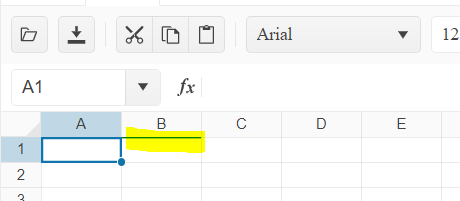Bug report
Spreadsheet render event does not fire since 2025.2.520
Reproduction of the problem
https://demos.telerik.com/kendo-ui/spreadsheet/events
Expected/desired behavior
Render event must fire initially.
The issue is a regression starting with 2025.2.520 version.
Environment
Kendo UI version: 2025.2.520
Browser: [all ]
Bug report
If you set a data validation for a number typed cell in the Spreadsheet, the message will be improperly formatted.
Regression introduced with 2024.4.1112
Reproduction of the problem
- Open the Spreadsheet Overview demo - https://demos.telerik.com/kendo-ui/spreadsheet/index
- Select an empty cell, and click Data Tab -> Data Validation
- Select Number from the dropdown
- Enter Min value
- Check the Show hint box, and click apply
- In the cell, type a value lower than the min
Current behavior
The validation message is improperly formatted - "Please enter a valid any value greater than 10,,10,,number,reject,greaterThan."
Expected/desired behavior
Message should be "Please enter a valid any value greater than 10."
Environment
- Kendo UI version: 2025.2.702
- Browser: [all]
Bug report
In a Spreadsheet that has a scrollable Sheetbar, clicking the arrow icons to scroll the sheets refreshes the page.
Regression introduced with 2024.4.1112
Workaround - https://dojo.telerik.com/IVcuYtjD/5
Reproduction of the problem
- Open this Dojo example - https://dojo.telerik.com/ZXBKGnNe
- Click on the arrow buttons to scroll the sheets
Current behavior
The page refreshes
Expected behavior
The page shouldn't refresh
Environment
- Kendo UI version: 2025.1.227
- Browser: [all]
Bug report
When there is a filter applied in Excel file and the file is imported in the Spreadsheet only the first row is visible. The issue occur when the filtered column is a numeric column.
Reproduction of the problem
- Open the Demos - https://demos.telerik.com/kendo-ui/spreadsheet/index
- Import the file
Current behavior
Only the filter row is visible. The filter result data rows are hidden:
Expected/desired behavior
All rows with filtered results should be visible. Example:
The issue is a regression starting with 2024.4.1112 release
Environment
- Kendo UI version: 2025.1.227
- Browser: [all ]
Bug report
Spreadsheet fromFile() method does not return reject promise when an error occurs while loading file. An error is thrown on the browser console instead.
The issue has been tracked to the following implementation in the source:
- In the spreadsheet/workbook.js, the method fromFile() rejects the promise only when no file has been passed to the method code
- In the spreadsheet/excel-reader.js the method readWorkbook() should receive the deferred object as its last argument, but is renamed to progress and never used in the method;
Reproduction of the problem
- On the following Dojo select invalid file in the file input (.png, .pdf, .jpg or other);
Expected:
the 'No file to be loaded!' should be alerted;
Actual:
An error will be thrown on the console
Kendo version: 2023.3.1010
Describe the bug
When a custom editor is defined and next to it there is a frozen column, the custom editor cannot be opened.
To reproduce
Steps to reproduce the behavior:
- Go to 'Dojo'
- Click in cell B1
- Try to open the calendar
Expected behavior
The calendar should be opened
Workaround
.k-spreadsheet .k-selection-wrapper .k-spreadsheet-editor-button.k-spreadsheet-last-column {
transform: translateX(-100%);
}
The issue is a regression starting with themes version 6.3.0
Affected package (please remove the unneeded items)
- theme-default
- theme-bootstrap
- theme-material
- theme-tasks
Affected suites (please remove the unneeded items)
- Kendo UI for jQuery
Affected browsers (please remove the unneeded items)
- All
Bug report
When the change event is bound after initialization it is not fired when changing a cell value.
Reproduction of the problem
- Open the Dojo - https://dojo.telerik.com/XeTgsxKc
- Change a value in a cell
Current behavior
The change event is not fired.
Expected/desired behavior
The change event should be triggered when a value of a cell has been changed.
Environment
- Kendo UI version: 2024.4.1112
- Browser: [all ]
Bug Report
Calling the saveAsExcel method of the Spreadsheet throws an error, and the component is not exported
Regression introduced with 2024.4.1112
Workaround: https://dojo.telerik.com/fDhKflqE/2
Steps to Reproduce
- Open the saveAsExcel API reference - https://docs.telerik.com/kendo-ui/api/javascript/ui/spreadsheet/methods/saveasexcel
- In the example, click the Export button, and check the browser console.
Current Behaviour
An error is thrown, and the file is not exported
Expected behaviour
No errors, and the file should be exported
Bug report
The following Toolbar localization settings are not applying for the Kendo UI Spreadsheet when it is configured with a localization/messages file and/or using JavaScript:
- kendo.spreadsheet.messages.toolbar.formatTypes
- kendo.spreadsheet.messages.toolbar.alignmentButtons
- kendo.spreadsheet.messages.toolbar.freezeButtons
- kendo.spreadsheet.messages.toolbar.mergeButtons
Reproduction of the problem
- Go to this Progress Kendo UI Dojo. It uses the es-ES messages file.
- Open the alignment buttons dialog.
- Open the format types dialog.
- Open the merge buttons dialog - not in overflow menu.
- Open the freeze panes buttons dialog - not in overflow menu.
Expected/desired behavior
The toolbar messages should be translated.
Environment
- Kendo UI version: 2024.3.806
- jQuery version: All Supported Versions
- Browser: all
Bug report
When a cell that contains letters and numbers is dragged and dropped, the new content has an incorrect value. The issue appears when the first character is a letter and when the number contains zero.
Reproduction of the problem
- Open the Dojo - https://dojo.telerik.com/@NeliK/OfalaBuc
- Drag the B0 and C0 cells
Current behavior
Expected/desired behavior
The result should be the same value in case of text content (C0) or an incremented value in case the content ends with a number. Ex: A101 should result in A102, A103, A104 etc.
The issue is a regression starting with 2022.2.621
Environment
- Kendo UI version: 2024.3.806
- Browser: [all ]
Bug report
When the formula PRODUCT is used and the content of the cell based on which the formula is calculated is deleted, the result is incorrect.
Reproduction of the problem
- Open the Dojo - https://dojo.telerik.com/@NeliK/OKAQaGOv
- Delete the content of the A1 cell
Current behavior
The result in B1 is 1, while it should be 0
Expected/desired behavior
When the content of the cell used for calculation is deleted, the product formula should result to 0 (as it is in Excel).
Environment
- Kendo UI version: 2024.3.806
- Browser: [all ]
Bug report
When the Spreadsheet height is greater than the page height and the user scrolls and than enters a value in a cell, the Spreadsheet scrolls to the top.
Reproduction of the problem
- Open the Dojo - https://dojo.telerik.com/@NeliK/EcUYewiH
- Scroll down the scroller of the page and enter a value.
Current behavior
The Spreadsheet is scrolled to the top. screencast - https://go.screenpal.com/watch/cZj220V9U6j
Expected/desired behavior
The Spreadsheet should persist the position.
The issue is a regression starting with 2022.1.119 version.
Environment
- Kendo UI version: 2024.3.806
- jQuery version: x.y
- Browser: [all | Chrome XX | Firefox XX | IE XX | Safari XX | Mobile Chrome XX | Android X.X Web Browser | iOS XX Safari | iOS XX UIWebView | iOS XX WKWebView ]
Bug report
When attempting to validate a cell value against a predefined finite list, the validation process fails to recognize valid entries that are present in the list. Instead, it incorrectly flags them as invalid. The issue occur when there is an empty space before the first value in the 'from' option.
Reproduction of the problem
- Run the Dojo - https://dojo.telerik.com/@NeliK/icizisEF
Current behavior
On the first row, the 'YES' in the B1 cell is marked as invalid although it is present in the list with the valid values. the difference between row 1 and row 4 is the empty space in the validation from configuration:
"from": "{ \"YES\", \"NO\"}", //row 1
"from": "{\"YES\", \"NO\"}" //row 4
Expected/desired behavior
The empty space added in the from configuration option should not affect the validation. If the cell value is present in the list, it should be marked as valid.
The issue is a regression starting with 2020.3.1118
Environment
- Kendo UI version: 2024.2.514
- Browser: [all]
Bug report
Modified date value from Excel is not correctly updated when pasting in the Spreadsheet.
Regression introduced with 2023 R1
Reproduction of the problem
- Open this Dojo example - https://dojo.telerik.com/AZateGoC/6
- Copy the Spreadsheet content
- Paste in to an Excel file
- Change the date cell value
- Copy and paste back in the Spreadsheet
Current behavior
The updated date cell is not pasted in the Spreadsheet
Expected/desired behavior
The updated cell's value should be pasted in the Spreadsheet
Environment
- Kendo UI version: 2024.1.319
- Browser: [all]
Bug report
When the background tool is displayed in the overflow menu of the toolbar and the user tries to change the background color or text color an error: e[this._property] is not a function is thrown.
Reproduction of the problem
- Open the Dojo - https://dojo.telerik.com/@NeliK/IHaRIvoy
- Select a cell and try to change its background color or text color
Current behavior
An error e[this._property] is not a function is thrown and the background color is not changed.
Expected/desired behavior
There should be no error in the console and the color should be changed accordingly.
The issue is a regression starting with 2023.1.117 version
Environment
- Kendo UI version: 2024.1.319
- jQuery version: x.y
- Browser: [all | Chrome XX | Firefox XX | IE XX | Safari XX | Mobile Chrome XX | Android X.X Web Browser | iOS XX Safari | iOS XX UIWebView | iOS XX WKWebView ]
Bug report
SpreadSheet does not apply borderBottom correctly for last row
Reproduction of the problem
Dojo - https://dojo.telerik.com/UGABAnoR
Current behavior
Border is applied at the first row for the next column
Expected/desired behavior
The border shall be applied at the bottom at A2000
Environment
Kendo UI version: [all]
Browser: [all ]
Bug report
The computed range when pasting data into the spreadsheet is incorrect.
Reproduction of the problem
Dojo: https://dojo.telerik.com/eToXOQOL/9
1. Open a Notepad, and create the following structure:
a
b[tab]c[tab]d
e[tab]f[tab]g
Between each element on rows 2 and 3, there is a [tab] character. This will make sure that the data pasted into Spreadsheet will land on different columns.
2. Copy the entire content of the Notepad document and paste it in cell A1. After the paste operation, you will notice under the Spreadsheet component an output with the range that was passed to the change event.
Problem:
The computed range is A1:A3 while the expected value is A1:C3
Expected behaviour
The expected value is A1:C3
Environment
Kendo UI version: 2021.1.224 or newer
Browser: [all]
Bug report
In a Spreadsheet with date cell editor, the fr-CA culture does not work.
Reproduction of the problem
- Open this Dojo example - https://dojo.telerik.com/ogEvuTEf/6
- Open the editor for the date cell
Current behavior
The Calendar is empty
Expected/desired behavior
The Calendar should display the dates defined in the validation
Environment
- Kendo UI version: 2023.3.1114
- Browser: [all]
Bug report
After pasting values from the Kendo UI Spreadsheet to Excel, making a change in Excel, and pasting the value back to a Kendo UI Spreadsheet, it pastes old information.
Reproduction of the problem
- Open the Kendo UI Spreadsheet Overview
- Copy Data C7:D8 from Kendo Spreadsheet
- Paste data to MS Excel (used: Microsoft 365 MSO version 2309)
- Edit values in MS Excel.
- Copy from MS Excel
- Paste new values to a Kendo UI Spreadsheet.
Expected/desired behavior
The new values are not pasted back to the Kendo UI Spreadsheet.
Environment
- Kendo UI version: 2023.3.1114
- jQuery version: All Supported Versions
- Browser: all
Bug report
When validation type list or a custom editor is defined for the last column of the Spreadsheet, the popup for displaying the items does not open.
Reproduction of the problem
- Open the Dojo - https://dojo.telerik.com/@NeliKondova/oNODiSuj
- Scroll horizontally to the last column and click on the cell.
- Try to open the popup.
Current behavior
The list with items does not appear.
Expected/desired behavior
The items should be displayed.
The issue is a regression starting with the 2023 R1 SP2 (2023.1.425) release.
Environment
- Kendo UI version: 2023.2.829
- Browser: [all]