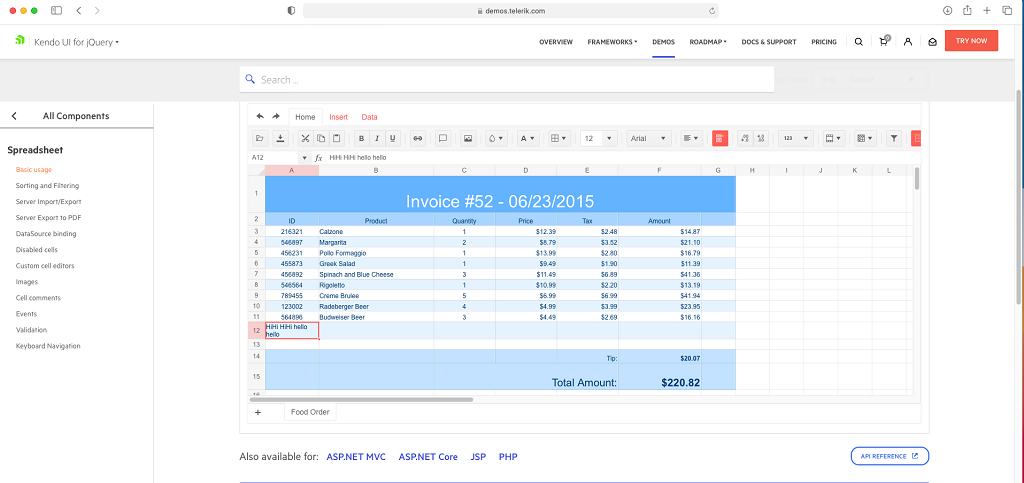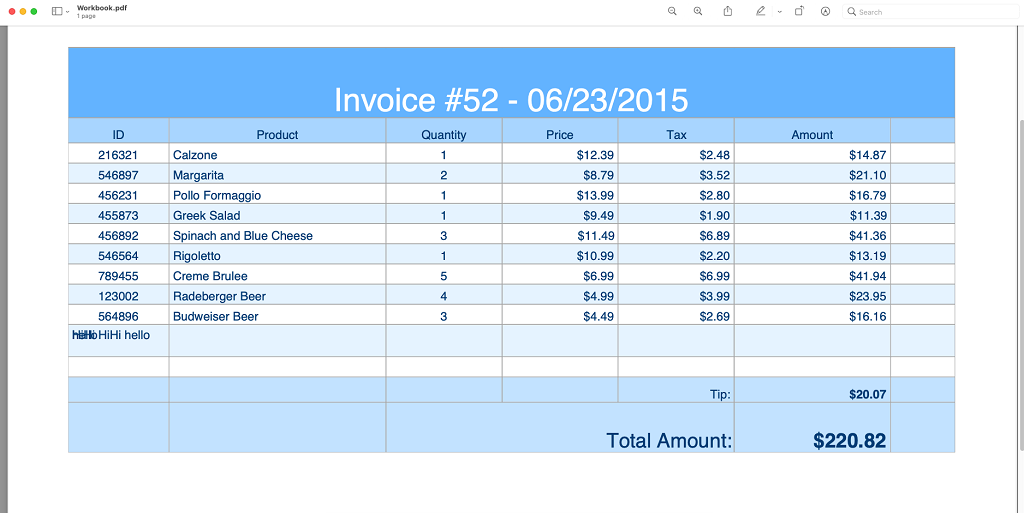Hi admin,
I have a problem when I do with the Spreadsheet.
Bug only appear on mobile deice that run iOS operation system. You need prepare a device as iPhone or iPad
** Prerequisite step.
1. Your device must install Japanese keyboard percussion. You can refer to this below link
https://www.youtube.com/watch?v=2_ImIkZ5Kis&ab_channel=TaraNico
2. You visit to
https://demos.telerik.com/kendo-ui/spreadsheet/index by your device
** Step to reproduce this bug
Because having may steps to reproduce this bug, I records a video. Please check video attached.
**
When you switch to Japanese keyboard percussion, you select a cell and enter a formula excel on 'fx' input
Ex: =sum
** Phenomenon:
You enter "=" and then continue entering 'u' character. But cells lose focus and can't enter any character.
You must click again on 'fx' input, it focus again. But only enter a character. And then continue losing focus
Please confirm and help me this problem
Bug report
When the Sheetsbar is hidden the horizontal scrollbar is not adjusted to the bottom of the widget
Reproduction of the problem
- Run this dojo
- Note the space below the horizontal scrollbar:

Expected/desired behavior
The horizontal scrollbar should be adjusted to the bottom of the widget.
As a possible workaround, when hiding the Sheetsbar add the following styling:
<style>
.k-spreadsheet-sheets-bar {
padding: 0;
border-style: none;
}
</style>
Environment
- Kendo UI version: 2021.2.511
- Browser: [all]
The spreadsheet currently relies on the <v> tag and doesn't accept cell type "inlineStr". Here is an article with more info regarding the inlineStr type:
https://c-rex.net/projects/samples/ooxml/e1/Part4/OOXML_P4_DOCX_c_topic_ID0E1XM4.html
A cell of type "inlineStr" which is currently not accepted in SpredSheet
<c r="F2" s="4" t="inlineStr">
<is>
<t>1005131528</t>
</is>
</c>
while the format saved from excel is accepted:
<c r="F2" s="2" t="s">
<v>12</v>
</c>Ticket ID: 1517963
To reproduce
Steps to reproduce the behavior:
step1: Make a cell become wrap text and text something
step2: Export to pdf file:
Expected behavior
Text display same as on safari
Please fix this problem asap!!!.
Scrolling to a column that is not visible initially and using the Freeze Panes tool, makes the scrollbar of the Spreadsheet unusable. This valid for both horizontal and vertical scrolling. It is observable in the demos: https://demos.telerik.com/kendo-ui/spreadsheet/index
Scroll right to the "R" column. Select it and click on the the "Freeze panes" tool in the toolbar.
Alternatively, scroll down to row 30. Select a cell and click on the the "Freeze panes" tool.
As a result, scrolling the columns (respectively the rows) becomes impossible.
Consider a way to enhance the Freeze panes functionality, so that is is usable in these scenarios.
Describe the bug
To reproduce
Steps to reproduce the behavior:
- Go to https://dojo.telerik.com/avuXEJUV/2
- Scroll the Spreadsheet horizontally to the "J" column.
- Click the header of the "J" column to select it.
- Activate the "Freeze Panes" tool from the toolbar.
- The Spreadsheet re-renders. The scroll bar does not scroll the columns past "G". A browser scrollbar appears. Use it to scroll horizontally beyond the right border of the Spreadsheet. Some of the columns are displayed outside the Spreadsheet. Once they are visible, scroll horizontally to the far right using the Spreadsheet scrollbar. Column A is duplicated after column AX.
Expected behavior
The panes are frozen without breaking the layout of the Spreadsheet and without cells/column duplication.
Affected package (please remove the unneeded items)
- theme-default
- theme-bootstrap
- theme-material
Affected suites (please remove the unneeded items)
- Kendo UI for jQuery
Affected browsers (please remove the unneeded items)
- All
Build system information (please remove the unneeded items)
- Not Applicable
Additional context
Add any other context about the bug.
Hi Team,
When I add comments to enabled columns(product)it is allowing me to add and after reopening the comments it is retained. But when I add comments to disabled columns(ID) it is not adding to it and no messages are added like it is disabled and comments are not allowed.
demo: https://dojo.telerik.com/ISIvATiN
thanks.
Bug report
Spreadsheet throws error when opening a xlsx file containing diagonal borders.
Reproduction of the problem
- Try to open a xlsx file, containing a cell with diagonal borders:

Sample File:
DiagonalBorderTest.xlsx
Current behavior
Spreadsheet crashes and throws an error Uncaught TypeError: Cannot set property 'color' of undefined
Expected/desired behavior
The file should open.
Environment
- Kendo UI version: 2021.1.330
- Browser: [all]
Currently, when working on a mobile device, the Spreadsheet doesn't have all the functionalities available when working on a desktop machine.
Providing support for the merge cell, multi-cell selection & context menu opening when working on a mobile device will be very useful for the Spreadsheet.
Hi ,
we have a requirement to disable comment option on click of few cells (which are disabled) or to show a toastr message on click of comment that user can't add comment on specific cell. Do you have any such feature or event to track this requirement .
Hi Team,
I would like to request the Kendo UI Spreadsheet to be able to validate by Text Length instead of using custom validation. This would help with importing xlsx files which have text length validation.
Thank you!
Bug report
Reproduction of the problem
Dojo example.
- Hide the second row.
- Slowly scroll the Spreadsheet horizontally (left and right).
Current behavior
Column lines disappear and row lines appear (columns G, M, N, O). In Chrome values disappear as well, observe the value in column F. The configuration options required for reproducing the behavior are mergedCells and frozenRows.
Expected/desired behavior
No changes to the column/row lines and no disappearing values on scrolling.
Environment
- Kendo UI version: 2021.1.119
- jQuery version: x.y
- Browser: [all ]
Currently, Kendo UI for jQuery Spreadsheet does not support many events such as style change, merge, unmerge, image insert, font change, alignment change, decimal change, filters and more.
But these events need to be captured in many cases.
Please support events for all the actions.
Bug report
Custom validation error can not be handled in spreadsheet
Reproduction of the problem
https://dojo.telerik.com/@zdravkov/uJuruCod
go to Data->Data Validation->Custom Formula (Ignore blank, Reject input),
open the console,
than if you enter an invalid formula (<4, >A3 or something like this) and press Apply, in the console you can see an exception
Current behavior
The exception can't be handled
Expected/desired behavior
One should be able to handle the exception
workaround - https://dojo.telerik.com/@zdravkov/adEWOlOk
Environment
- **Kendo UI version: 2021.1.119
Bug report
The Spreadsheet SLOPE and INTERCEPT functions do not calculate if arrays passed as parameters contain blank or string cells
Reproduction of the problem
- Run this dojo
Current behavior
- Note that cell B3, B4, and B5 return errors as a result of the calculation
- Same data passed to the SLOPE and INTERCEPT functions in Excel returns a valid result
Expected/desired behavior
Calculation of the SLOPE and INTERCEPT functions should be consistent with Excel
Environment
- Kendo UI version: 2020.3.118
- Browser: [all]
Currently, when an invalid validation formula is used, the Spreadsheet throws a js exception.
For example: https://dojo.telerik.com/AWEyIHoW
Open the Data/Data Validation dialogue on cell A3 and modify the Value of the Formula into an Invalid formula (e.g. : “>3”)
A parse error is thrown.
It would be a nice improvement, if instead of throwing a js exception, the user is notified about the invalid formula through a dialog showing a relevant message.
Bug report
Reproduction of the problem
Dojo example.
- Change a value in the second column, for example change 8 to 7.
- Open the column filter menu. The filter menu properly shows the current values (5 and 7).
- Close the filter menu and change the cell value again.
- Open the column filter menu.
Current behavior
After the initial value change the filter menu no longer shows the current value of the modified cell.
Expected/desired behavior
The filter menu should always show the current values of the cells.
Environment
- Kendo UI version: 2020.3.1118
- jQuery version: x.y
- Browser: [all]
Bug report
cell connection in Spreadsheet is not working when the sheet contains 1.0 in the name
Reproduction of the problem
download the file from ticket - 1500102
open our demo - https://demos.telerik.com/kendo-ui/spreadsheet/index
open the file from the ticket in the Kendo Spreadsheet
Current behavior
cell F17 is not connected with cell B12 from the second sheet
Expected/desired behavior
cell F17 is connected with cell B12 from the second sheet
note: if the name of the sheet is changed to something different than 1.00 for example 'A' the cells are connected
Environment
- **Kendo UI version:2020.3.1118