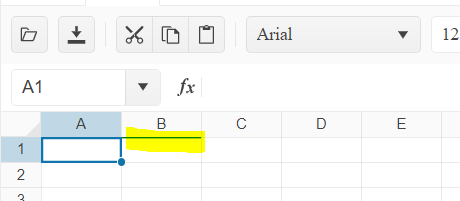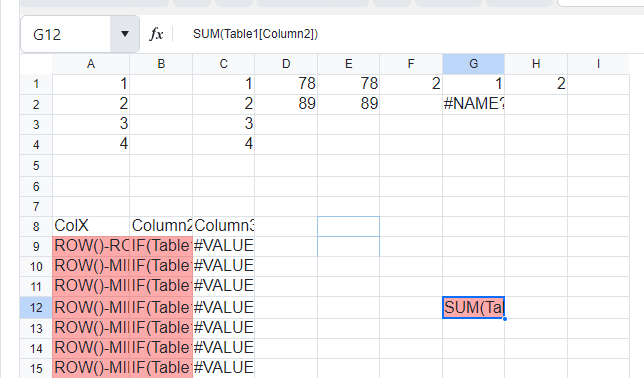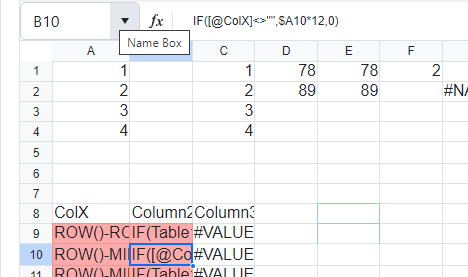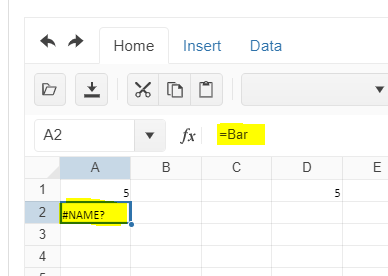Bug report
SpreadSheet does not apply borderBottom correctly for last row
Reproduction of the problem
Dojo - https://dojo.telerik.com/UGABAnoR
Current behavior
Border is applied at the first row for the next column
Expected/desired behavior
The border shall be applied at the bottom at A2000
Environment
Kendo UI version: [all]
Browser: [all ]
Bug report
When values are pasted in the Spreadsheet if the cell is not empty the previous format is taken into account
Reproduction of the problem
- Open the Dojo - https://dojo.telerik.com/@NeliK/IniJunuZ
- Paste content that contains different formats such as dates and numbers (sample file attached)
test_format.xlsx - Paste the content two times as the second time the number column should be pasted over the column that has dates
Current behavior
The number column is formatted as date - screencast(https://somup.com/cZeoodChyH)
Expected/desired behavior
The current format should be applied to the pasted data.
Environment
- Kendo UI version: 2024.1.130
- Browser: [all ]
Bug report
The computed range when pasting data into the spreadsheet is incorrect.
Reproduction of the problem
Dojo: https://dojo.telerik.com/eToXOQOL/9
1. Open a Notepad, and create the following structure:
a
b[tab]c[tab]d
e[tab]f[tab]g
Between each element on rows 2 and 3, there is a [tab] character. This will make sure that the data pasted into Spreadsheet will land on different columns.
2. Copy the entire content of the Notepad document and paste it in cell A1. After the paste operation, you will notice under the Spreadsheet component an output with the range that was passed to the change event.
Problem:
The computed range is A1:A3 while the expected value is A1:C3
Expected behaviour
The expected value is A1:C3
Environment
Kendo UI version: 2021.1.224 or newer
Browser: [all]
Bug report
Round Function from empty cell shows #VALUE! but in Excel, this shows 0
Reproduction of the problem
Open Dojo: https://dojo.telerik.com/aBOMoCOF
Paste in cell B1 the following formula: =ROUND(A1, 2)
The shown result is #VALUE!
In Excel the same formula returns 0
Expected/desired behavior
The shown value must be 0
Environment
Kendo UI version: [all]
Browser: [all ]
Currently, there is a KB that demonstrates how only values can be pasted into the Spreadsheet. However, to achieve pasting values the cells are modified programmatically, which leads to an improper undoRedo stack. In the knowledge base article if the user presses 'Undo' then a single cell will be undone.
We can add the editing of the cell using commands as demonstrated below, but this will require the user to undo the changes cell by cell and not the entire range at once:
spread._workbook.execute({ command: "EditCommand", options: { value: value, operatingRange: range, editRange: range}});I think that it will be a good improvement if the Spreadsheet can be configured or if it provides a method that will allow paste-only values that will be properly added to the undoRedo stack and without additional customizations.
Regards
Once I showed this control to a few people they loved it and are asking me to make a lot of interfaces with it.
All of these are databound.
They want some validation, like dropdown lists, datapicker, etc. And I found you can put controls in cells.
But what do I do with hundreds of rows? In the rows/cells there is validation and editors that can be setup.
For databound sheets, the columns would be a more logical place for validation and editors.
I did find this today, prepping for this request, https://docs.telerik.com/kendo-ui/controls/spreadsheet/custom-editors
But that is not intuitive.
I'd like for the same validation and editors that are available on rows.cells to be available at sheets.columns when the sheets.dataSource is used.
These would be applied to the columns on the data rows created from the datasource.
Structured references in MS Excel:
Example formulas that should work (Table1 is a named reference of a table):
1. =Table1[Column2] is not working in kendo
2. =Table1[#Header] -- Header, Data, All and all other specifiers.
3. =[@ColX] also not working .
Bug report
In a Spreadsheet with date cell editor, the fr-CA culture does not work.
Reproduction of the problem
- Open this Dojo example - https://dojo.telerik.com/ogEvuTEf/6
- Open the editor for the date cell
Current behavior
The Calendar is empty
Expected/desired behavior
The Calendar should display the dates defined in the validation
Environment
- Kendo UI version: 2023.3.1114
- Browser: [all]
Bug report
After pasting values from the Kendo UI Spreadsheet to Excel, making a change in Excel, and pasting the value back to a Kendo UI Spreadsheet, it pastes old information.
Reproduction of the problem
- Open the Kendo UI Spreadsheet Overview
- Copy Data C7:D8 from Kendo Spreadsheet
- Paste data to MS Excel (used: Microsoft 365 MSO version 2309)
- Edit values in MS Excel.
- Copy from MS Excel
- Paste new values to a Kendo UI Spreadsheet.
Expected/desired behavior
The new values are not pasted back to the Kendo UI Spreadsheet.
Environment
- Kendo UI version: 2023.3.1114
- jQuery version: All Supported Versions
- Browser: all
Bug report
When the sheets.filter property of the Spreadsheet is configured and there is a hyperlink in a cell, the hyperlink is not clickable and cannot be accessed.
Regression introduced with 2022.1.119
Reproduction of the problem
- Open the following Dojo example - https://dojo.telerik.com/@Zornitsa/aWugOqiw
- Try to click on the hyperlink in the 'Terry Lawson' cell.
Current behavior
The hyperlink cannot be clicked.
Expected/desired behavior
The hyperlink should be clickable.
Workaround
As a workaround, you can add the following style:
.k-spreadsheet-data{
z-index: 100;
}Environment
- Kendo UI version: 2023.3.1114
- Browser: [all]
Bug report
When an Excel File that contains VLOOKUP and calculated columns is imported in Excel, this results to CIRCULAR value for the cells, although ther are no circular formulas in the file.
Reproduction of the problem
- Open the Dojo - https://dojo.telerik.com/@NeliKondova/ApAGUkET
- Import the file - Demo.xlsx
Current behavior
The values in the Spreadsheet are imported as '#CIRCULAR' although there are no circular formulas.
When the VLOOKUP in cell L2 is deleted the values are imported as '#VALUE'
Expected/desired behavior
The values in the Excel file should be imported correctly.
Environment
- Kendo UI version: 2023.3.1114
- jQuery version: x.y
- Browser: [all ]
The Spreadsheet supports names that are defined within the global worksheet level (Workbook). However, when uploading a file that contains defined names, which scope is the local worksheet level (for example, Sheet1), the names are not available.
For example, upload the attached file in the Spreadsheet in the following online demo.
https://demos.telerik.com/kendo-ui/spreadsheet/server-side-import-export
The name defined in the scope of "Sheet1" is not available:
Please improve the Spreadsheet to support names defined in the scope of the sheet?
Bug report
When the scale and layout setting of the machine is different than 100% the keyboard navigation does not work properly. The issue occurs with different scales on each machine. For example, on some machines, it could work with all scales, but on others, it may not work with a scale of 125% or 175%, even if this is the recommended value.
Reproduction of the problem
- Open the demos - https://demos.telerik.com/kendo-ui/spreadsheet/keyboard-navigation
- Set a scale different than 100% to the computer

Note, that you may need to test with different scales to manage to replicate the issue.
- Using the arrow keys navigate to the last column of the Spreadsheet (AX)
- Go to the previous column (AW)
- Try to move up/down/left/right
Current behavior
The navigation does not work. The cell selection does not work or goes to a wrong cell.
Expected/desired behavior
The Spreadsheet navigation should work with all screen scales.
Environment
- Kendo UI version: 2023.2.829
- Browser: [all ]
Bug report
Dropdownlist editor remains visible on scroll of the Scheduler
Reproduction of the problem
Dojo: https://dojo.telerik.com/iLusiHAm
Open the DropsDownList editor in B2 cell
Scroll down the sceduler
Expected/desired behavior
DropsDownList editor shall close
Environment
Kendo UI version: [all]
Browser: [all]
Bug report
When validation type list or a custom editor is defined for the last column of the Spreadsheet, the popup for displaying the items does not open.
Reproduction of the problem
- Open the Dojo - https://dojo.telerik.com/@NeliKondova/oNODiSuj
- Scroll horizontally to the last column and click on the cell.
- Try to open the popup.
Current behavior
The list with items does not appear.
Expected/desired behavior
The items should be displayed.
The issue is a regression starting with the 2023 R1 SP2 (2023.1.425) release.
Environment
- Kendo UI version: 2023.2.829
- Browser: [all]
Hi Team,
I would like to request the functionality to be able support multiple languages for the Excel file. It would be great if there was a way to make the file content automatically change to a specific language.
For example, if we could use a collection of <English key, French strings> of a selected language e.g. French, and all Excel text strings matching with the English key would convert to the French text.
Thank you!
Bug report
When exporting a Spreadsheet with a set background to a PDF file, some of its borders are not displayed.
Reproduction of the problem
- Open the following Dojo example - https://dojo.telerik.com/IZUhIDeV
- Export the Spreadsheet to PDF
Current behavior
Some borders of the Spreadsheet are missing in the exported PDF file.
Expected/desired behavior
All borders of the Spreadsheet should be displayed in the PDF file.
Environment
- Kendo UI version: 2023.2.829
- Browser: [all]
Hi Team,
I would like to request a way to include commas for the sheets.rows.cells.validation.from values.
For example:
- 1st
- 2nd
- Combine 1st, and 2nd
Instead of:
- 1st
- 2nd
- Combine 1st
- and 2nd
Additionally, it would be nice to be able to use another delimiter instead of commas.
Thank you!