Currently, the Kendo UI Toolbar supports adding icons to items by setting the "icon" property as documented here. However, only Kendo's own icons are supported.
In other widgets (like the Grid), adding custom icons (to a toolbar!) is already possible by specifiying an icon class.
However, if you wanted a third-party icon (or one of your own) directly to a standalone Toolbar, you would need to create a whole new template from scratch or replace the DOM element after rendering or use some hacky approach like demonstrated in this DOJO. While the first one means a lot of work, the latter ones are both not very stable.
Therefore, I propose to extend the icon support for Toolbars in general. I can think of two different solutions:
- Let the developer specify an icon class (like in the Grid) that is then written into the DOM.
- Let the developer specify some sort of "content template" that is displayed e.g. in a button or a splitButton. This way any content may be displayed in a toolbar item and this also allows for more complex and customized styling regarding the layout of e.g. icon and text.
The Kendo UI Toolbar widget supports adding SplitButtons that can contain several options. By default, the dropDown with the options can be opened using ALT+DOWN when the SplitButton is focused. This works as expected. According to the documentation, pressing UP or DOWN should now move the focus to the next or previous item. This happens internally, but there is no visual clue for the user. It is impossible to know which item is currently selected.
This DOJO demonstrates the bug.
When a toolbar with several items is resized so that not all items can be displayed at once anymore, some items should be "moved" to the overflow container. I am, of course, assuming that these items have "overflow" set to "auto", which is the default value. As soon as at least one item is overflown, the overflow button should be displayed. This DOJO creates such an environment.
Now, when you resize the page so that the overflow is activated, you can see that not enough space is reserved for the overflow button. It is (first partially, then fully) hidden behind the rightmost item before this item is finally "moved" to the overflow container.
If you look closely, you can still see parts of the three dots behind the "Toggle" item.
Bug report
The overflow menu of the Toolbar gets hidden below one of its tools. This issue is replicable in scenarios with a lot of tools or when a Toolbar is opened on a small screen.
Reproduction of the problem
- Open this Dojo example
- Start resizing the window in which the Toolbar is loaded in a way its tools start to move in the overflow menu
Current behavior
At some point, the last visible Toolbar element is hiding the icon of the overflow menu.
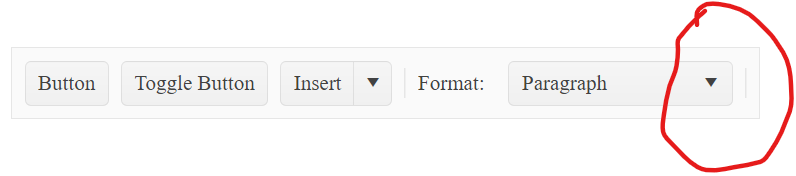
Expected/desired behavior
The icon of the overflow menu should be constantly visible, no matter the number of elements in the Toolbar or the size of the screen.

Environment
- Kendo UI version: 2022.2.510
- jQuery version: x.y
- Browser: [all]
Bug report
The toggle function for the splitButton in the Toolbar are not working as of R1 2022.
Reproduction of the problem
- Open this Dojo example - https://dojo.telerik.com/@martin.tabakov@progress.com/uNAvEkUy/2
- Click on the Action 1 button.
Current behavior
The toggle function of the button is not executed.
Expected/desired behavior
The toggle function of the button should be executed.
Environment
- Kendo UI version: 2022.1.301
- Browser: [all]
Bug report
When a custom class is set using the items.menuButtons.attributes option, the custom class is applied, but the default 'k-link k-menu-link' classes are removed from the item
Reproduction of the problem
- Open the example in the API - https://docs.telerik.com/kendo-ui/api/javascript/ui/toolbar/configuration/items.menubuttons#itemsmenubuttonsattributes
- Inspect the first item in the menu button
Current behavior
The custom class is applied, but the item is missing the ''k-link k-menu-link' classes
Expected/desired behavior
The default classes should not be removed when a custom class is set.
The issue is a regression since 2022.1.119
Environment
- Kendo UI version: 2022.1.119
- Browser: [all ]
Assume there is a Toolbar with a splitButton that has a subItem. Both the splitButton and the subItem have clickHandlers configured. As long as the splitButton is not in the toolbar's overflow, everything is working correctly. However, when overflown, clicking on the subItem executes the clickHandler of the splitButton instead of the clickHandler of the subItem.
This behavior can be reproduced in the following DOJO: https://dojo.telerik.com/enanUKan/3. Watch the console output when clicking the splitButton/its subItem.
Two more hints:
- The bug does not occur when using Kendo UI versions < 2021 R1 SP1 (2021.1.224).
- The bug does not occur when the splitButton has no clickHandler.
Unfortunately, both options are no viable solution for us. Any suggestions?
The Typescript definitions for Kendo UI define the kendo.ui.ToolBarOpenEvent as follows:
interface ToolBarEvent {
sender: ToolBar;
preventDefault: Function;
isDefaultPrevented(): boolean;
}
interface ToolBarOpenEvent extends ToolBarEvent {
SplitButton?: JQuery | undefined;
}The event is also documented that way in https://docs.telerik.com/kendo-ui/api/javascript/ui/toolbar/events/open. However, the corrersponding method in kendo-toolbar.js:446-453 does the following:
open: function (e) {
var isDefaultPrevented = that.toolbar.trigger(OPEN, { target: element });
if (isDefaultPrevented) {
e.preventDefault();
return;
}
that.adjustPopupWidth(e.sender);
},The title "more tools" when hovering over the button to show additional tools is not translated when a different culture/messages is loaded.
The problem can be seen on the following dojo link: https://dojo.telerik.com/UMOdULAM/2
Method to reset the menuButton items of a toolbar's splitbutton dynamically or to have a datasource that can be refreshed/reloaded.
Bug report
This is a regression introduced in R1 2020. To reproduce it, set a menu button within a splitButton as initially hidden. Then show it with the ToolBar's show API method.
Reproduction of the problem
Dojo example.
- Open the browser's dev tools console and run the example.
Current behavior
"btn2" is shown as expected, but a js exception is thrown:
kendo.all.js:91805 Uncaught TypeError: Cannot read property 'refresh' of undefined
Expected/desired behavior
No js exceptions
Environment
- Kendo UI version: 2020.2.513
- jQuery version: x.y
- Browser: [all]
The documentation at https://docs.telerik.com/kendo-ui/api/javascript/ui/toolbar/configuration/items.menubuttons does not mention the children of a splitButton can have their own click handlers. It's not present in the typings either.
However, this does work: https://dojo.telerik.com/@GaloisGirl/UYeBewEX
Somewhat related is this bug: https://github.com/telerik/kendo-ui-core/issues/4542 . Documenting the behavior would be useful in accurately describing this bug.
- Create a Toolbar with 2 SplitButtons in the Overflow
- Use Keyboard to open the Overflow Menu
- Keyboard Navigation is trapped in the first SplitButton and the second SplitButton can not accessed via Keyboard Navigation
See the following dojo: https://dojo.telerik.com/UtoTOcUD
I tested the toolbar example https://demos.telerik.com/kendo-ui/toolbar/keyboard-navigation with a keyboard and screen reader (NVDA) and found the following issues:
1. Buttons are rendered as links. The SR announces the first button as "Button visited link". Apparently, there is an undocumented option useButtonTag (https://github.com/telerik/kendo-ui-core/issues/4730) that's also missing from the typings. I have to manually add 'role: "button"' to every single button to make my toolbar compliant.
2. Toggle buttons state is not announced.
3. The overflow menu button has no caption and is announced by the SR as "blank".
4. The overflow menu button has no visible focus styling (screenshot attached).
5. Selecting an item from the overflow menu throws the focus out of the page.
Describe the bug
In IE11 on resizing horizontally the browser window, the text of the ToolBar's tools overlaps.
To reproduce
Steps to reproduce the behavior:
- Open: dojo example in IE11.
- Resize the browser window making it narrower.
The tools size is not properly calculated and text overlapping can be observed (see the screenshot linked below). Overflow hidden is not set to the button tool and the k-input elements are resized on resizing the browser window.
The following CSS rule can be used as a workaround:
.k-toolbar .k-button,
.k-toolbar .k-input {
overflow: hidden;
flex: 0 0 auto;
}
Expected behavior
The ToolBar tools should properly resize on browser window resize. No text overlapping should occur.
Screenshots
Screenshot.
Affected package (please provide)
- theme-default
- theme-bootstrap
- theme-material
Affected suites (please provide)
- Kendo UI for jQuery
Affected browsers (please provide)
- IE version: 11
Build system information (please provide)
- OS: Windows
- Node version: N/A
- NPM version: N/A
Additional context
N/A
Bug report
The Toolbar's overflowAnchor property is missing from the Kendo typing definitions. It is also not available in the Toolbar's API.
Reproduction of the problem
Current behavior
Typing definitions for overflowAnchor are missing.
Expected/desired behavior
The overflowAnchor property should be available for the Toolbar and added to the API as well.
Environment
- Kendo UI version: 2019.2.619
- jQuery version: x.y
- Browser: [all ]
Toolbar's show() and hide() method do not properly toggle items visibility in the overflow popup.
Case 1: https://dojo.telerik.com/aXEyIrEW/6
The 'Button' is visible in both the Toolbar and the overflow popup initially.
Case 2: https://dojo.telerik.com/erEnafir/39
When the Toolbar is resized so that the 'Dashboard' button is not visible, the 'Dashboard' button is also not visible in the overflow popup.
Hello,
Buttons and button groups support badges only if they are "standing alone". If buttons or button groups are part of a toolbar item collection, badge system is not working/implemented. I don't see any reason why this feature would be missing from toolbar items unless it was maybe overlooked :) For the sake of consistency and usability I think toolbar items (at least buttons) should behave the same across.
Demo: https://dojo.telerik.com/enOSuxEw/4
Best regards,
Peter
In the KendoToolBar item configuration, there is currently a property called "overflow". The values of this property are: "never", "always", and "auto" (default). If the item.overflow value is set to "never" then the item remains in the toolbar and is not added to the overflow menu when the window shrinks. If the value is set to "always" or "auto", then the item is displayed in the overflow menu. The problem, however, is that sometimes you may want a toolbar item to disappear when the page shrinks, but you don't want or need it in the overlow menu. A specific example is a toolbar item of type "separator". When the separator item.overflow is set to "auto", it adds a gap in the overflow menu between other items. I don't want this gap. Therefore, I set the separator item.overflow to "never". Unfortunately, this means that the separator remains on the toolbar. In the case where I have several separators in the toolbar with overflow set to "never", these all just stack up next to each other in the toolbar as the window is shrunk. I want them to disappear, but also not show up in the overflow menu. An overflow value of "hidden" could solve this problem.

