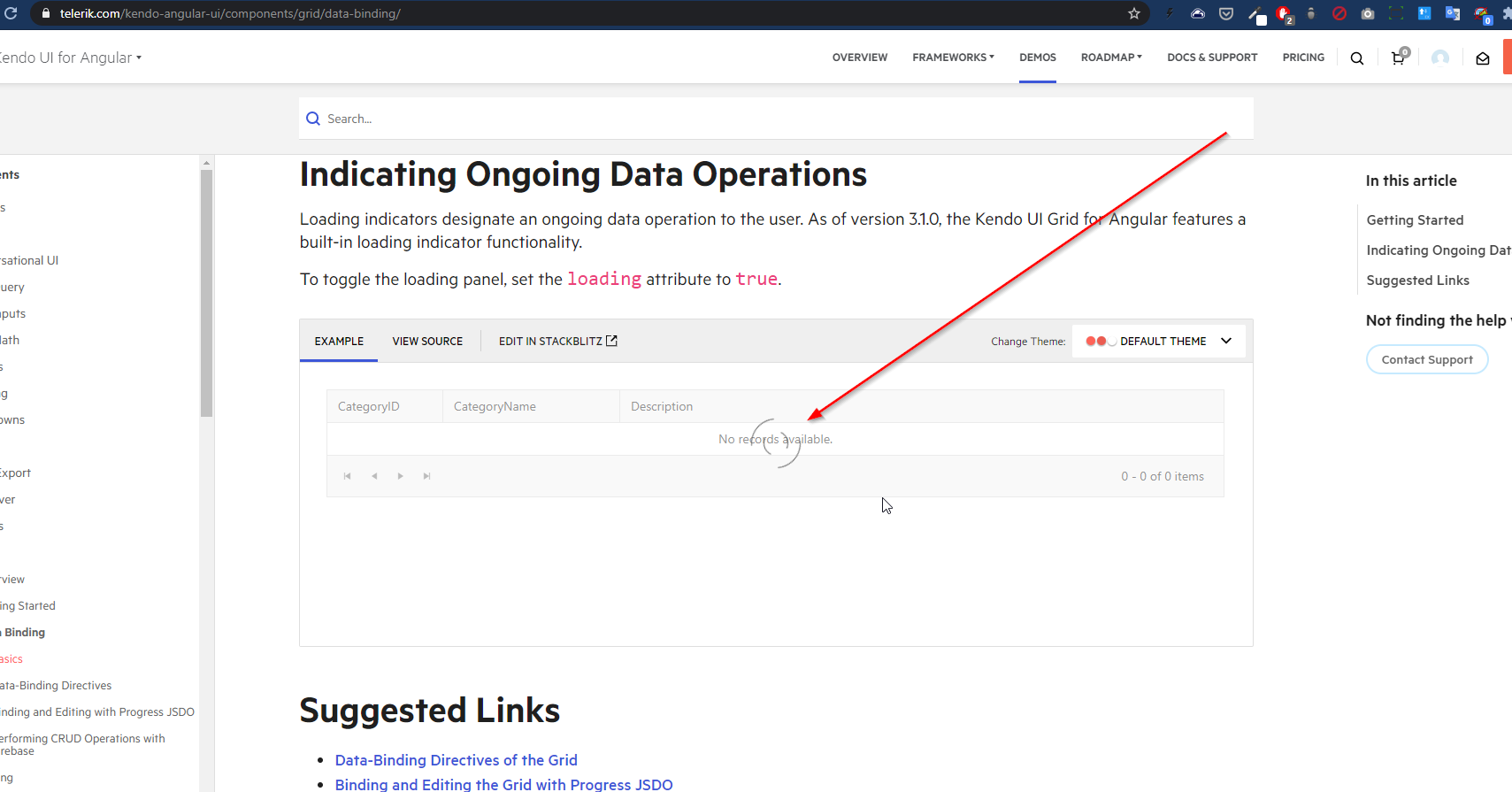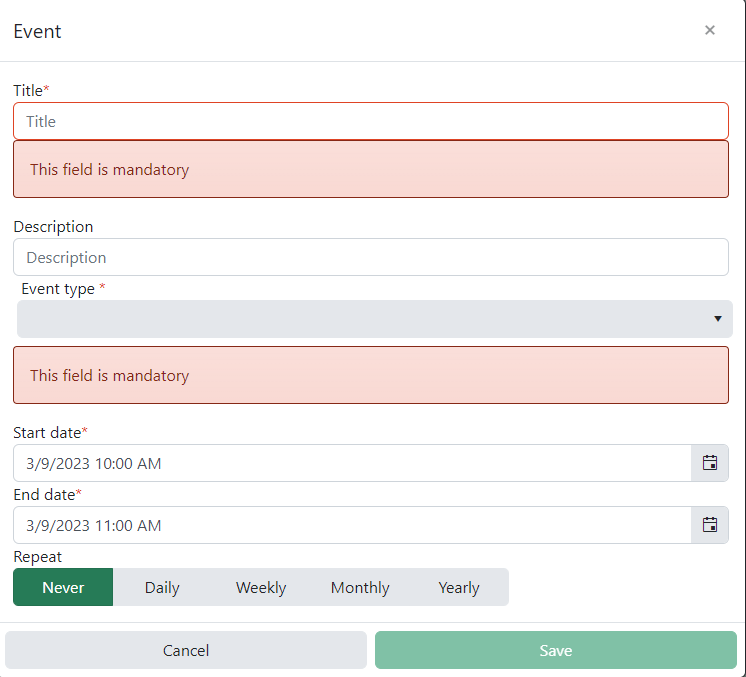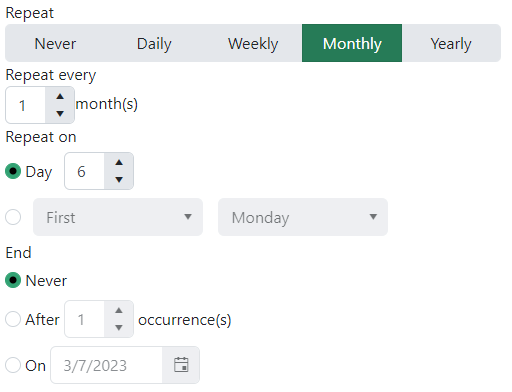Hi,
https://stackblitz.com/edit/angular-dadm5ywe?file=src%2Fapp%2Fapp.component.ts
Please select the top-most button, then press TAB until the focus is on the button in the last grid cell.
Then press tab again => the focus moves to the last cell itself.
Press tab again => the focus moves back to the last button.
=> here we got into an endless loop, you cannot navigate to the button below the grid.
Interestingly, you can leave the grid if you navigate backwards with shift+tab.
best regards,
Michael
While the grid is initially loading data, the "No records available." message is confusing and provides no useful information.
Expected behavior - when the grid is initially loading, don't display the message as the rows/data might very well appear
To reproduce basically just go to the grid demo page (refresh if needed) and pay attention to the grid loading: https://www.telerik.com/kendo-angular-ui/components/grid/data-binding/
Example in our project - intuitively you'd think that the grid has no records until you see the loader; in any case, the message looks out of place:
When increasing the browser zoom level while using a kendo-splitter with two kendo-splitter-pane elements, one of the panes exceeds the boundaries of the kendo-splitter. As a result, part of the content becomes hidden.
Steps to Reproduce:
- Use a kendo-splitter with two kendo-splitter-pane elements.
- Resize one of the panes
- Increase the browser zoom level.
Template:
<kendo-splitter>
<kendo-splitter-pane [collapsible]="true" size="30%">
<div>
<h3>Inner splitter / left pane</h3>
<p>Resizable and collapsible.</p>
</div>
</kendo-splitter-pane>
<kendo-splitter-pane>
<div>
<h3>Inner splitter / center pane</h3>
<p>Resizable only.</p>
</div>
</kendo-splitter-pane>
<kendo-splitter-pane [collapsible]="true" size="30%">
<div>
<h3>Inner splitter / right pane</h3>
<p>Resizable and collapsible.</p>
</div>
</kendo-splitter-pane>
</kendo-splitter>
The page numbers and total items within a pager do not appear to respect the currently loaded i18n locale. For example, there's no comma in the thousands place for the en locale. What makes me believe this is a bug is that the page input which can appear DOES have i18n applied to it so the discrepancy is clearly visible between the two.
As there's no demo with such large page numbers I've created an example as well as a screenshot:
B187rdik (forked) - StackBlitz
Hi,
I've noticed a strange issue with the ContextMenu: in Firefox, the div text selection loses focus after the context menu is shown.
Here is FireFox context menu behavior (focus lost on selected text).
Sample Code:
Please let me know if there is any solution for this.
Thanks,
I'm experiencing an issue with the filtering and sorting functions in a Kendo Grid. This problem seems to occur with the latest version of Kendo UI for Angular in combination with Angular 18.
I have created a sample project on StackBlitz where the issue can be reproduced: StackBlitz Project.
In the example, you can see that the filtering and sorting capabilities are enabled. However, both filtering and sorting do not seem to work correctly.
Here is a relevant code snippet:
<kendo-grid [data]="gridData" [selectable]="selectableSettings" [navigable]="true" [height]="300" filterable="menu, row" [sortable]="true">
<kendo-grid-column field="ProductName" title="Product Name"></kendo-grid-column>
<kendo-grid-column field="UnitsInStock" title="Units In Stock"></kendo-grid-column>
<kendo-grid-column field="UnitsOnOrder" title="Units On Order"></kendo-grid-column>
<kendo-grid-column field="ReorderLevel" title="Reorder Level"></kendo-grid-column>
</kendo-grid>
What I have tried:
- I checked that the correct versions of Kendo UI and Angular are installed.
- I tried different settings for the filtering and sorting capabilities.
- I reviewed the Kendo UI documentation to ensure I didn't miss anything.
Current behavior:
- Filtering: When I try to filter, the results are not updated correctly.
- Sorting: Sorting does not seem to produce the correct order.
Expected behavior:
- The grid should correctly filter and sort based on the column values.
Am I doing something wrong, or does this seem to be an issue with the Kendo UI framework? Any suggestions or solutions are welcome!
Thanks in advance for the help!
https://stackblitz.com/edit/angular-pxppfk-s4ix7b?file=tsconfig.json
Change target in tsconfig in this stackblitz to targer es2022 to recreate bug
Using the Editor component with Form Support, if I choose the style Heading 1 and type some letter.
I clean the value using only backspace key on the keyboard and the value of the form control is <h1></h1>.
This is reproductible on the demo : https://www.telerik.com/kendo-angular-ui/components/editor/forms/#toc-template-driven-forms
- Choose Heading 1 style
- Type AAA
- The form value = <h1>AAA</h1>
- Clean the value using backspace
- The form value = <h1></h1>
Expected result
- The form value should be empty
Severity: Sev2 (High)
Test Environment: OS: Windows 11 22H2
OS Build: 23620.1000
Pre-Requisite: Turn on NVDA/Narrator.
Repro steps:
1.Now turn on NVDA/Narrator
2.Open this url "app.component.ts - nodebox - CodeSandbox".
3.Tab till preview tab which is present at right down corner.
4.Tab till quick filter input box and press enter.
5.Observe that NVDA/Narrator is not announcing Search results whether result is found or not.
Actual Result:
Narrator/NVDA is not announcing Search results whether result is found or not.
Expected Result:
Narrator/NVDA should announce Search results whether result is found or not.
https://stackblitz.com/edit/angular-5elhtu?file=src%2Fapp%2Fapp.component.ts
When a detail row is used, the moment you expand one row and scroll, it automatically loads the last items from the dataset.
Ex expand row 1 - start scrolling, and it suddenly loads 5xx th row+;
When grouping is also enabled - expanding the detail row under one group, expands it under all groups.
The stackbliz is from the kendo demo page for virtualscroll (with the added detail row).
minimized the last column to smallest and it's difficult to expand this column. Could you please help how to expand this column . Thanks.

If you have a kendo grid table with some data over multiple pages and you go e.g. to the last page and then reload the data, resulting with less pages - the table is empty and you have to manually click on the first page to see the data. Here is a working example:
https://codesandbox.io/s/upbeat-lamarr-d67m8k?file=/src/app/app.component.ts
Step 1. Go to the last page
Step 2. Click on the button "'Reset data" <- you see no data
Step 3. Click on the first page <- You see the data
If ComboBox is used in a form and its required, screen readers will not pick up this information since it is not passed on to the underlying input field.
The example a nice workaround, but a final solution should have this automatically implemented by the control.
https://stackblitz.com/edit/angular-2ck3gu
- Open link https://angular-kendo-dropdown-list.stackblitz.io/
- Tab to the “Select gender:” dropdown.
- Run fastpass in Accessibility insights for web extension
Ensures all ARIA attributes have valid values
Fix ONE of the following:
Required ARIA children role not present: group, option
Element has no aria-busy="true" attribute
User Impact:
When an assistive technology encounters an element with an invalid ARIA attribute value, it might ignore the attribute or respond to it in an unexpected way. As a result, people who use assistive technologies might find the element difficult or impossible to use.
- Hit enter link https://angular-kendo-dropdown-list.stackblitz.io/
- Tab to 'Run project' button and press ENTER to activate it.
- Tab to the “Select gender:” dropdown.
- Run fastpass in Accessibility insights for web extension
Ensures elements with an ARIA role that require child roles contain them
Fix ONE of the following:
Required ARIA children role not present: group, option
Element has no aria-busy="true" attribute
User Impact:
Test Environment:
Browser: Edge browser Version 114.0.1823.51 (Official build) (64-bit)
OS: Windows 22H2
Steps to Reproduce:
- Open the URL - https://angular-kendo-dropdown-list.stackblitz.io/ in edge browser.
- Press Tab key and navigate to “Select gender” dropdown.
- Run fastpass in Accessibility insights for web extension.
Actual Result: Fastpass run shows "Ensures every ARIA input field has an accessible name" error for “Select gender” dropdown.
Expected Result: Every ARIA input field has an accessible name
Fix ONE of the following:
aria-label attribute does not exist or is empty
aria-labelledby attribute does not exist, references elements that do not exist or references elements that are empty
Element has no title attribute
Reproduce the bug with
import { Component } from "@angular/core";
@Component({
selector: "my-app",
template: `
<button (click)="show = !show">Show/hide</button>
<ng-container *ngIf="show">
<div class="example-config">
Selected value is: {{ value | kendoDate: "MM/dd/yyyy" }}
</div>
<div class="example-wrapper" style="min-height: 400px">
<p>Select a date:</p>
<kendo-datepicker
[(value)]="value"
fillMode="outline"
></kendo-datepicker>
<p>
(use Alt+↓ to open the calendar, ← and → to navigate, ↑ to increment
and ↓ to decrement the value)
</p>
</div>
</ng-container>
`,
styles: [
`
kendo-datepicker {
width: 170px;
}
`
]
})
export class AppComponent {
public show = false;
public value: Date = new Date(2000, 2, 10);
}error displayed:
"TypeError: Cannot read properties of undefined (reading 'nativeElement')
at set fillMode [as fillMode] (progress-kendo-angular-dateinputs.mjs:9186:53)
at Object.ngOnChangesSetInp"
in file
node_modules/@progress/kendo-angular-dateinputs/fesm2020/progress-kendo-angular-dateinputs.mjs
at
/**
* Sets the fillMode of the component.
*
* The possible values are:
* * `solid` (Default)
* * `flat`
* * `outline`
* * `none`
*
*/
set fillMode(fillMode) {
this.renderer.removeClass(this.wrapper.nativeElement, getFillModeClass('input', this.fillMode));
this.renderer.removeClass(this.toggleButton.nativeElement, getFillModeClass('button', this.fillMode));
this.renderer.removeClass(this.toggleButton.nativeElement, `k-button-${this.fillMode}-base`);
const newFillMode = fillMode ? fillMode : DEFAULT_FILL_MODE;
if (newFillMode !== 'none') {
this.renderer.addClass(this.toggleButton.nativeElement, getFillModeClass('button', newFillMode));
this.renderer.addClass(this.toggleButton.nativeElement, `k-button-${newFillMode}-base`);
this.renderer.addClass(this.wrapper.nativeElement, getFillModeClass('input', newFillMode));
}
It works when the code changes in
import { AfterViewInit, Component } from "@angular/core";
@Component({
selector: "my-app",
template: `
<button (click)="show = !show">Show/hide</button>
<ng-container *ngIf="show">
<div class="example-config">
Selected value is: {{ value | kendoDate: "MM/dd/yyyy" }}
</div>
<div class="example-wrapper" style="min-height: 400px">
<p>Select a date:</p>
<kendo-datepicker
[(value)]="value"
[fillMode]="fillMode"
></kendo-datepicker>
<p>
(use Alt+↓ to open the calendar, ← and → to navigate, ↑ to increment
and ↓ to decrement the value)
</p>
</div>
</ng-container>
`,
styles: [
`
kendo-datepicker {
width: 170px;
}
`
]
})
export class AppComponent implements AfterViewInit {
public show = false;
public value: Date = new Date(2000, 2, 10);
public fillMode = "solid";
ngAfterViewInit() {
Promise.resolve().then(() => (this.fillMode = "outline"));
}
}It only appears in DateInputs Components, other Inputs work well
Description
We are using RecurrenceEditor :
<kendo-recurrence-editor [formControl]="formGroup.get('recurrency')">
</kendo-recurrence-editor>
Repro Steps
Context : Date = 2023-03-06
- Double click on the 2023-03-09
- The editor is open :
- We choose the repeat rule Monthly :
We can see the context of RecurrenceEditor is 2023-03-06 instead of 2023-03-09.
Expected Result
When we create an event on different date of today, the RecurrencyEditor context should the creation date.
- The input "Day" default value should be 9
- The input "On" default value should be 2023-03-10
- First Monday => First Thuesday
Same problem with other repeat rule (Daily, Weekly and Yearly)