LocalizableException is thrown after removing columns from a workbook with set Print Titles.
Workaround - Remove the PrintTitles before removing the columns:
WorksheetPageSetup pageSetup = workbook.ActiveWorksheet.WorksheetPageSetup;
pageSetup.PrintTitles.RepeatedRows = null;
pageSetup.PrintTitles.RepeatedColumns = null;
This causes issues when calculating element positions in a custom WorksheetUILayerBase in the context of RadSpreadsheet for WPF.
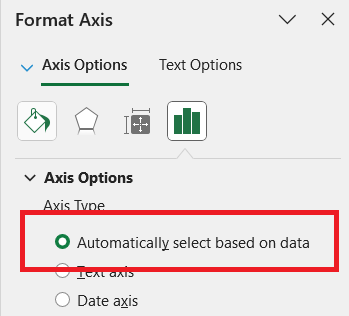
In Excel formulas, the double minus (--) is known as the "double unary operator." Its main purpose is to convert Boolean values (TRUE/FALSE) into numeric values (1/0).
How it works:
• TRUE becomes 1
• FALSE becomes 0
Example: Suppose you have an array formula like:
=SUM(--(B2:B20="Gamma"))
• (B2:B20="Gamma") produces an array of TRUE/FALSE.
• --(B2:B20="Gamma") converts that array to 1/0.
• SUM(...) then adds up the number of matches.
Some Excel functions (like SUM, SUMPRODUCT) require numbers, not Booleans.
The double unary is a concise way to force this conversion.
SEARCH function with the following format is valid only in Excel 365/2021 or later (with dynamic array support).
"=SEARCH({"Alpha","Beta","Gamma","Delta","Omega","Sigma","Zeta"}, "Omega")"
• It returns an array of numbers or errors, showing the position of each substring in "Omega".
• If a substring is found, you get its position (e.g., 1 for "Omega"); if not, you get #VALUE!.
Cached formula values are not respected for the AdditionExpression type.
GetResultValueAsString returns "#NAME?".
Provide the ability to work with images in headers/footers of a worksheet. Note that large images put in headers are visualized as watermarks on printing/exporting to PDF.
Watermark in Excel: https://support.office.com/en-us/article/add-a-watermark-in-excel-a372182a-d733-484e-825c-18ddf3edf009
Add support for pivot tables.
The COUNTA function counts cells containing any type of information, including error values and empty text ("")
https://support.microsoft.com/en-us/office/counta-function-7dc98875-d5c1-46f1-9a82-53f3219e2509
