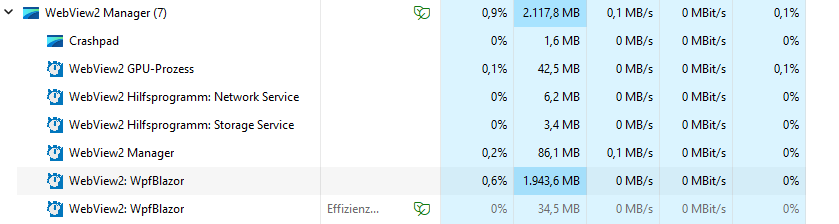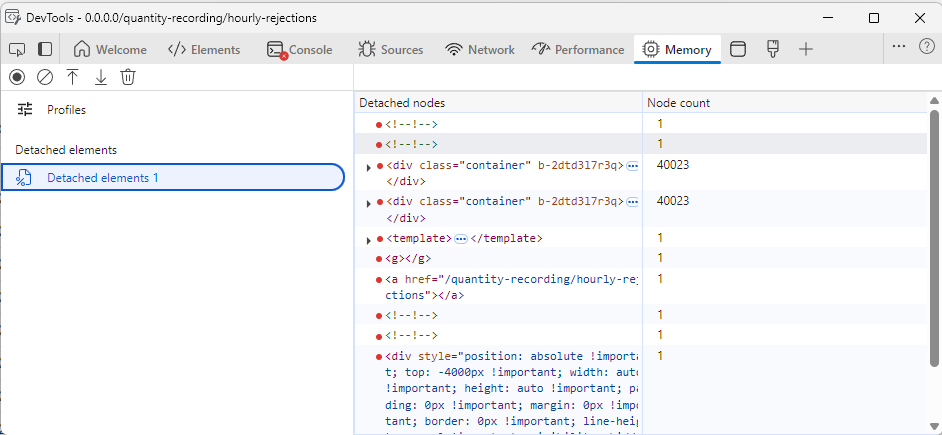In our application we use some large datasets and present them in a TelerikGrid. We use WPF + Blazor Hybrid and noticed, that in some cases the memory usage of the Web View process grows up to some gigabytes.
Here a screenshot of the task manager with a lot of RAM usage for the web view.
Here a screenshot of the detached DOM elements after a two navigations. The container divs are not garbage collected.
I tracked down the issue to come from the TelerikGrid, because when I remove it from the pages, everything runs fine. I also removed all GridColumns and the issue is still present. In the developer tools I noticed that one of the parent div elements remains in memory every time I navigate back and forth.
I also created a blank Blazor WebAssembly Standalone application and added a simple instance of the grid. Here, the issue is also present. I attach the one blazor page that causes the issue.
I've tested all major versions from 5.1 upwards, every version is affected.
I've noticed this warning is now shown since version 9.0.0. I checked the release notes and don't see any notes reflecting this change. I also checked the documentation and don't see any information about the OnUpdate event. Can we please update the documentation to document the changes? I would like to understand the behavior of OnUpdate so I can move away from ValueChanged.
"warning CS0618: 'TelerikFilter.ValueChanged' is obsolete: 'Use OnUpdate instead.'"
I have a grid with inline-edit mode where the items have data annotations validation enabled.
When I click the grid command button "add", and then without typing in anything submit in some way, the validation jumps in as it should.
However, if I - without providing more input and still in the same item's edit mode - just click the "add" button again and then submit the item again, the incomplete item is submitted without any further validation.
This is fatal for my purpose, and I can even reproduce the issue here on the Telerik website's example repl: Blazor Grid Editing Inline Editing - Telerik UI for Blazor (after turning off the option "Confirm Cancel Commands").
I would very much appreciate any guidance on how to circumvent that bug while it ist being worked on, since I couldn't yet find a way how to do it.
(As implied above, the confirmation prompt does prevent the bug, however I don't want to use a prompt if possible.)
Here's a list with some cases concerning this bug:
- tap add, submit => validation
- tap add, tap add, submit => submitted!
- tap add, submit (=> validation), tap add, submit => submitted!
Greetings to the team!
Hello:
I am using column menu in a gantt component. In version 8.1.1 the selection of columns to display was working correctly, but when upgrading to version 9.0.0 I get an error using the same implementation. The error received is:
blazor.web.js:1 crit: Microsoft.AspNetCore.Components.WebAssembly.Rendering.WebAssemblyRenderer[100]
Unhandled exception rendering component: Object reference not set to an instance of an object.
System.NullReferenceException: Object reference not set to an instance of an object.
at Telerik.Blazor.Components.Common.ColumnMenu.ColumnMenu`1.<OnColumnChooserColumnVisibilityChange>d__188[[BlazorRepl.UserComponents.__Main.FlatModel, BlazorRepl.UserComponents, Version=0.0.0.0, Culture=neutral, PublicKeyToken=null]].MoveNext()
at Telerik.Blazor.Components.Common.ColumnMenu.ColumnMenuChooser.OnApplyClick()
at Microsoft.AspNetCore.Components.ComponentBase.CallStateHasChangedOnAsyncCompletion(Task task)
at Microsoft.AspNetCore.Components.RenderTree.Renderer.GetErrorHandledTask(Task taskToHandle, ComponentState owningComponentState)You can replicate the error from online examples just by adding or removing visible columns.
https://www.telerik.com/blazor-ui/documentation/components/gantt/gantt-tree/columns/menu
I need to use this functionality with Telerik® UI for Blazor version 9.0.0.
When is it planned to solve this error? Is there a workaround I can apply?
Regards.
They eventually typed it manually to fix, which is one way that I agree can be used to resolve. You can also select the wrong date, followed by the right date to get around, but that is a horrible workaround.
What I believe the experience should be is that when selecting the value in the date picker, regardless of what it thinks is in the field, it should fire the change event and update the text of the field to the date selected (and clear the validation message). That is what I'd like to see as a future change. Note that this happens on ValueChanged, but not OnChanged. OnChanged fires too late though, and doesn't work for most workflows.
We put in a hack solution in some operator UIs where it is very important to not have this happen, but it is a pain to do this for every picker, so most in the system are unhandled.
The solution was to have OnOpen and OnBlur both manually trigger ValueChanged (which ends up sending default - 1/1/1901) using a reference for the control. This helps us differentiate if it is these events vs an actual date change. When it is OnOpen/OnBlur, we then reupdate the value in the reference and refresh. Note that you end up having to do this twice to "trick" the telerik logic. So we change to default, refresh, and then change to the correct (or last good value - what is already bound) and refresh. Basically now when they leave the field or click the picker, if there is an invalid value and message, it clears and gets replaced with the last good date. If there is a valid date, it does nothing from the user perspective.
Context
The website uses OAuth2 (AzureAd) & https with http version 1 :
"Kestrel": {
"EndpointDefaults": {
"Protocols": "Http1"
}
Glitch
Crash systematically reproduced when user opens website.
Workaround
The issue can be can be manually & individually (per user) fixed by:
- Executing the instruction: Navigation.NavigateTo($"MicrosoftIdentity/Account/SignOut", true);
- Closing Edge browser
- Opening back website
- Answering OAuth 2 challenge (MicrosoftIdentity/Account/SignIn)
Our client is pushing hard for us to find an automatic solution / patch (which doesn't involve making multiple actions for his users like in my workaround).
1) Run the following REPL: https://blazorrepl.telerik.com/wJEJlqvC26v5pK9R49
2) There are 2 TelerikDateInput components binded to the same variable, with a DateInputFormatPlaceholder different than the default "dd/MM/yyyy"
3) In the first TelerikDateInput enter a valid date value
4) Note that the second TelerikDateInput assumes the same value, which is correct
5) Enter an invalid value in the first TelerikDateInput by clearing the day part or the month part or the year part
6) The second TelerikDateInput component assumes the default placeholder, instead of the one specified in DateInputFormatPlaceholder
7) Click on the second TelerikDateInput component: it now assumes correctly the placeholder specified in DateInputFormatPlaceholder
The following gif showcases the scenario: https://i.gyazo.com/a9e1f2d3b87cdac19e4e6b71bdeccb38.mp4
This also affects all the Telerik components that have a <*Component*FormatPlaceholder> tag.
Here is a REPL link which contains many components that have a <*Component*FormatPlaceholder> tag: https://blazorrepl.telerik.com/QJaTlglC29a2s8Ys43
Creating a new WebApp project template through the extension fails to build. This is caused by incorrect icon type in the MainLayout.razor file.
To make sure the app is correctly built, the Icon type should be FontIcon.
<TelerikButton Icon="@FontIcon.Menu"
FillMode="@ThemeConstants.Button.FillMode.Clear"
OnClick="@( () => DrawerExpanded = !DrawerExpanded )" />It appears there are some issues with encoding special characters in the DataSourceExtensions.ToODataString extension method.
See snippet below.
var ds = new DataSourceRequest()
{
Filters = [new FilterDescriptor("FieldName", FilterOperator.IsEqualTo, "Route #")],
Sorts = []
};
{
Console.WriteLine(ds.ToODataString());
$count=true&$filter=(FieldName%20eq%20%27Route%20#%27)&$skip=0
This results in a malformed url as the last part of of the query is interpreted as a fragment due to this character not being encoded.
We are using Telerik UI for Blazor (V6.2.0) grid. The first 3 columns (Delivery No, Spot Check, Spotcheck Status) of the grid are frozen/locked. While horizontal scrolling the header text gets overlapped. We have used custom CSS to change the header color.
<TelerikGrid @ref="@GridRef" Data="@dashboardData"
Reorderable="true"
SortMode="@SortMode.Single"
Pageable="true"
FilterMode="GridFilterMode.FilterRow"
PageSize="10"
EnableLoaderContainer="true"
Sortable="true" Context="inboundContext" OnRowRender="@OnRowRenderHandler" Width="1800px" Height="500px">
@foreach (var header in tableHeader)
{
@if (@header.id == "SpotCheck")
{
<GridColumn Field="@(nameof(@header.id))" Width="150px" Title="@header.headerName" Visible="@header.isVisible" Locked="true" Reorderable="false" Filterable="false">
<Template>
@{
var item = (Delivery)context;
var isVisible = (item.DeliveryType.Equals("IN") && !string.IsNullOrEmpty(item.EUDRRefAndVerificationId));
}
<div class="spot-check-btn">
<TelerikButton Class="custom-btn custom-btn-secondary" OnClick="()=>reDirectTo(item.Id)" Visible="isVisible">Spot Check</TelerikButton>
</div>
</Template>
</GridColumn>
}
else if (@header.id == "status")
{
<GridColumn Field="@(nameof(@header.id))" Title="@header.headerName" Visible="@header.isVisible" Width="150px">
<Template>
@{
var item = (Delivery)context;
<span class="status-data @item.Status.ToLower()">
<span class="dot"></span>@item.Status
</span>
}
</Template>
</GridColumn>
}
else if (@header.id == "SpotcheckStatus")
{
<GridColumn Field="@header.id" Title="@header.headerName" Width="150px"
OnCellRender="@((e) => OnCellRenderHandlerSpotcheckStatus(e))"
Visible="@header.isVisible" Locked="true" Reorderable="false">
</GridColumn>
}
else
{
<GridColumn Field="@header.id" Title="@header.headerName" Width="150px"
OnCellRender="@((x) => OnCellRenderHandler(x, @header.id))"
Visible="@header.isVisible" Locked="@header.Locked">
</GridColumn>
}
}
</GridColumns>
<NoDataTemplate>
<p><strong style="color: var(--kendo-color-primary);">No Data Available.</strong></p>
</NoDataTemplate>
</TelerikGrid>
Hello,
I am currently reworking an old webapp with server-side Blazor and Telerik UI for Blazor. I noticed that TelerikDialogs kind of break the rerendering of child components if the TelerikDialog and all of its content are placed inside their own component:
<PageTitle>Home</PageTitle>
<EditWithDialog @ref="EditDialogInside"></EditWithDialog>Where EditWithDialog is (basically) defined as follows:
<TelerikDialog @ref="Dialog" @bind-Visible="@Visible">
<DialogTitle>
Edit ID
</DialogTitle>
<DialogContent>
<div>
<div>TelerikDialog inside of component</div>
<TelerikTextBox Value="@AppState.CustomerString" OnChange="@SetID" Width="300px"></TelerikTextBox>
<TelerikButton OnClick="@GenerateID">Generate ID</TelerikButton>
</div>
</DialogContent>
<DialogButtons>
<TelerikButton OnClick="@ToggleVisible">Close</TelerikButton>
</DialogButtons>
</TelerikDialog>
However, if the TelerikDialog is placed on a page and its content is placed inside of its own component, everything works as expected:
<PageTitle>Home</PageTitle>
<TelerikDialog @bind-Visible="@Visible">
<DialogTitle>
Edit ID
</DialogTitle>
<DialogContent>
<div>
<div>TelerikDialog outside of component</div>
<EditWithoutDialog @ref="EditDialogOutside"></EditWithoutDialog>
</div>
</DialogContent>
<DialogButtons>
<TelerikButton OnClick="@ToggleEditOutside">Close</TelerikButton>
</DialogButtons>
</TelerikDialog>EditWithoutDialog.razor:
<TelerikTextBox Value="@AppState.CustomerString" OnChange="@SetID" Width="300px"></TelerikTextBox>
<TelerikButton OnClick="@GenerateID">Generate ID</TelerikButton>I am using the state-container approach described here, but the problem persists when using two-way binding via parameters.
In this scenario, putting the dialog directly on the page is not a problem, but with larger applications where there's possibly multiple dialogs and a lot more content on one page, this can become very unwieldy and confusing. Considering Blazors emphasis on making components reusable, this also prevents proper use of a customized dialog component that uses the TelerikDialog as a base.
I have attached a small project that implements both versions on a single page for you to test. I have tested using both Edge and Firefox.
Hi there,
I have a TelerikGrid with a DateTime column. I use a custom FilterEditorFormat which is localizable depending on the user settings, e.g. "dd/MM/yyy HH:mm:ss". Unfortunately, any '/' in the date component is always replaced by the current culture's DateSeparator. Using any other separator works, e.g. '-'.
Expectation: Use the FilterEditorFormat without modification, unless it's a standard format string like "g" or "D".
I already traced it down to Telerik's FormatHelper class and it seems like a quick fix.
Steps to reproduce:
- Create a TelerikGrid with a DateTime column and a FilterEditorFormat as shown above.
- If required, change the DateSeparator to anything else but '/'.
- Run and open the filter dialog
Please let me know if you need any additional information.
Best regards
Andreas
Hello,
related to my previous bug report.
When Add / Edit is clicked in the Grid, it causes a Dialog to open.
The dialog has a Form, and if the model for that form is set through OnParametersSet, the method is called in an infinite loop, and the Dialog never gets shown.
While working on how to connect the filters together, I noticed that the clear button can gets the later part of the CompositeFilterDescriptor stuck in the grid.
Reproducible example: https://blazorrepl.telerik.com/wzuRPRvB00Vlj1Ac28
With the current configuration of the repl, filtering using only the TelerikCheckBoxListFilter and clicking filter will filter the column as expected, and clicking clear will blank out the checklist but won't reset the grid's filtering from those checkboxes until after ticking a checkbox and clicking filter, then unticking all checkboxes and clicking filter again. If the checkbox gets used then the clear button gets clicked, clicking the filter button after using the TelerikFilter without any checkboxes checked will filter based on the checkboxes the grid remembers ANDed with the new values from the TelerikFilter, again until the checkbox gets used and then manually emptied without using the clear button.
If the order of _textFilterValueInternal and _checkFilterValueInternal in the FilterDescriptors list get reversed, then the grid's filter memory issue gets transferred to the TelerikFilter meaning the issue is presumably with the grid itself. Also, if you use one or more values in both filters, then the clear button works as intended if there weren't already filters stuck inside the grid.
The clear button works as expected if filtering with both the filter and the checklist before clearing the filter.
Example images:
Start:
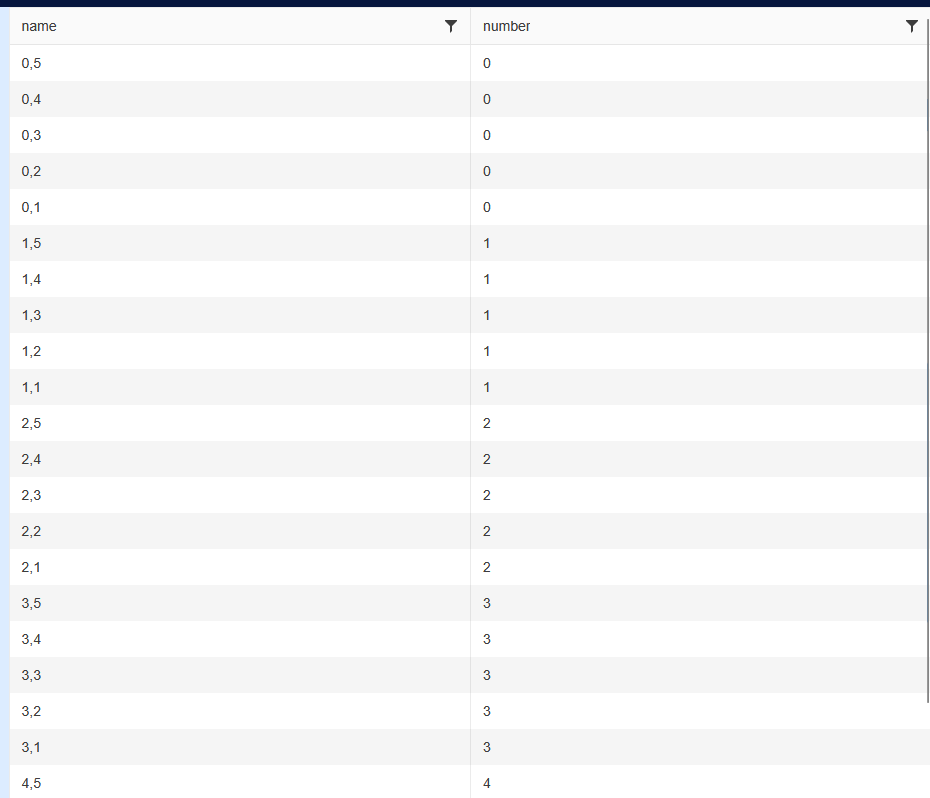
Check some boxes:
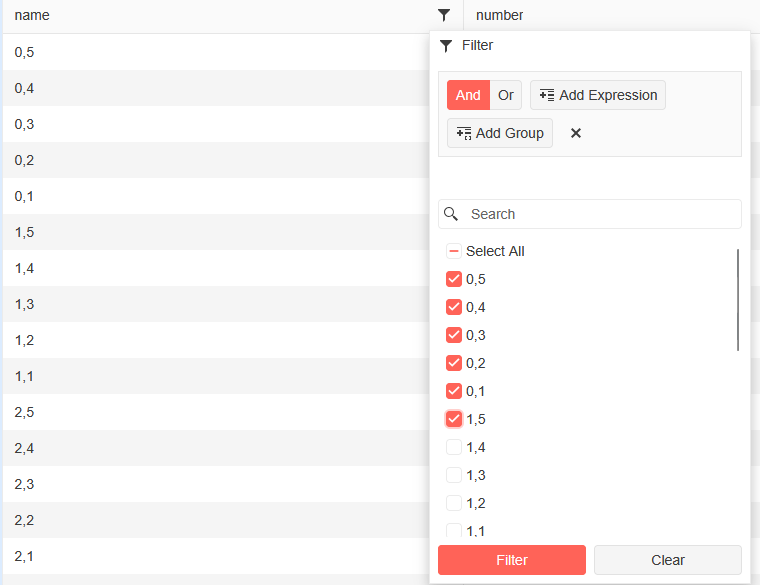
Filtered:
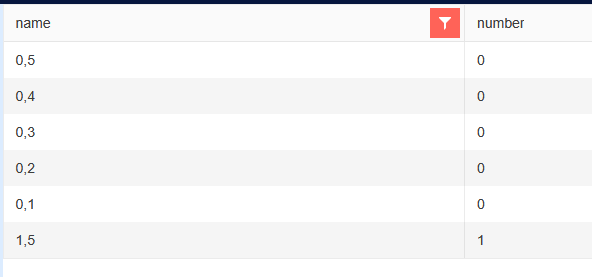
Open filter menu and click "Clear":
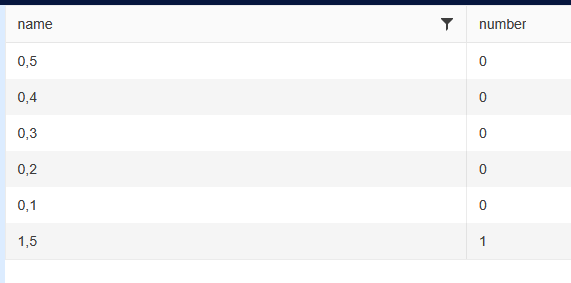
Re-open the filter menu:
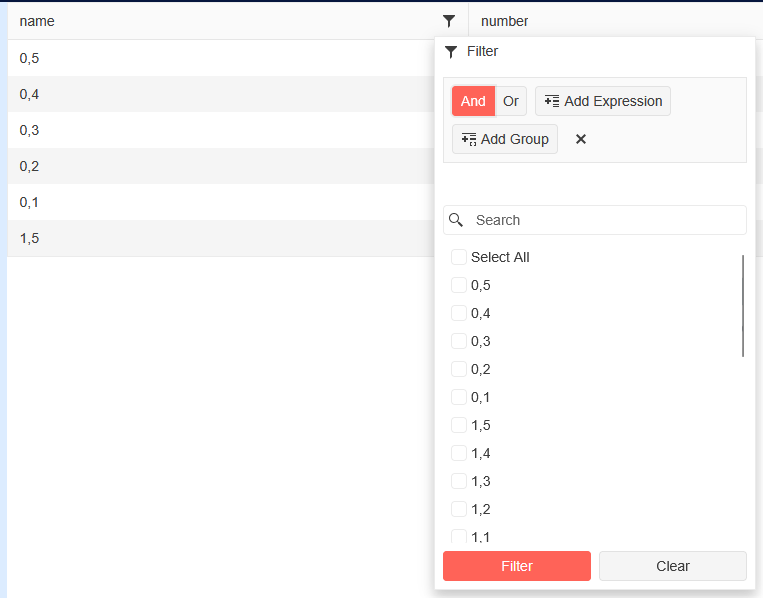
New filter:
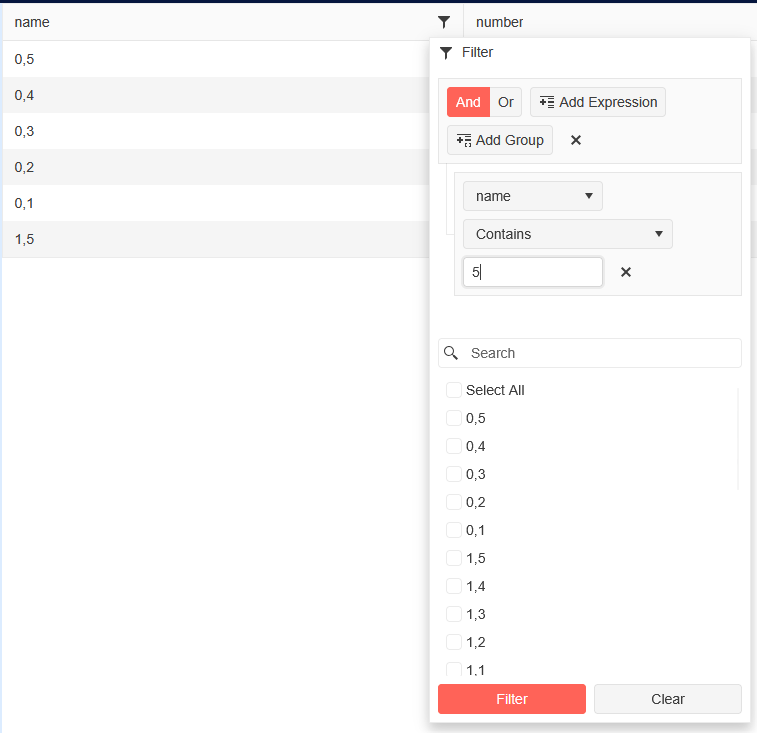
Click "Filter":
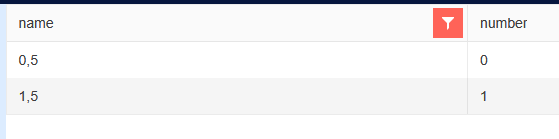
Re-open filter menu:
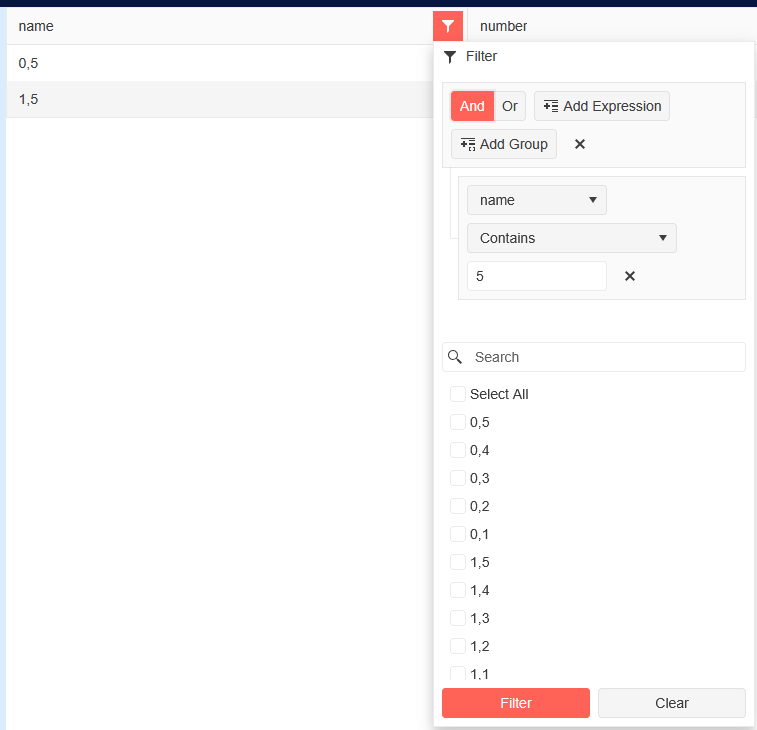
Click "Clear" button again:
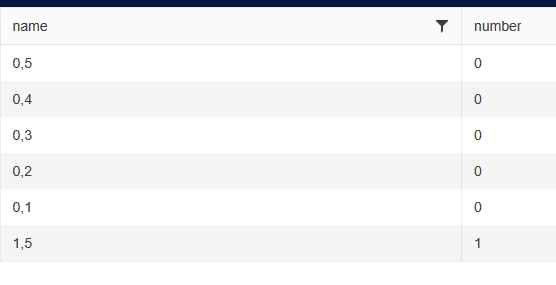
Hi,
starting with version 6.0, dialogs used together with loading indicator are at wrong z-index order.
- None of hotfixes with "delay" helped.
- users are stucked and cant confirm anything
How to replicate
Click on "Show Confirm with loading indicator". Loading animation should be at BACK of confirm dialog(as at older versions, prior 6.0)
https://blazorrepl.telerik.com/GeOfQMkt56AMkdof43
I noticed that when the ReadTimeout property of the FileSelect's FileInfoStream is read, the code seem to block completely.
You will find a Blazor Web App project attached to this ticket showcasing the issue.
Hello,
i am trying to add a Clear Button inside the DropDownList-Component.
I tried to follow the instructions provided here: How do I add a Clear button to a DropDownList? in UI for Blazor | Telerik Forums respectiveley here: Telerik REPL for Blazor - The best place to play, experiment, share & learn using Blazor.
But unfortunateley, the button is never inside the component. It's always next to it or under the component.
In your example provided above, the button is inside the component.
I would love to have any solution for this one. A clear button is needed quite often.
I also have attached our custom component, where we use the Telerik DropDownList Component.
Thank you
Hello,
after uprading fron 7.1.0 to version 8.0.0
on IOS v 16.2, or any version before 17, telerik ui stopped working with this error after navigating between pages:
Microsoft.JSInterop.JSException: Could not find 'TelerikBlazor.initMediaQuery' ('TelerikBlazor' was undefined).
even, when mediaquery is not present at the 2 pages between navigating occurs.(login->landing page)
what iam tried on NEW clean device(so no caching troubles):
- changing order of scripts in app.razor
- adding defer
- addin autostart=false + DOM event
https://www.telerik.com/blazor-ui/documentation/getting-started/what-you-need#javascript-file
- any kind of browsers(on ios everything is webkit-safari)
- independent test on external emulator ip12 ios 16.2
https://appetize.io/app/standalone_lahzvlutkzrno7sqs36cqlj5wy?device=iphone12&osVersion=16.2
attached examples are for comparing of descriped attemps to get it work - both failed. But on v7.1.0, works ok - both.
Is there any breaking changes, which must be modified to get it working?
Thanks
When downloading files via the TelerikPdfViewer bytes are added before and after the PDF Dokument.
Browsers are able to show the documents but you get and error message if you try to open the downloaded document in Acrobar Reader or in a DMS.
The document attached was download from the demo on your web site.