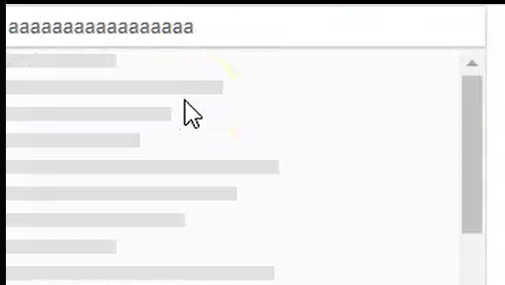I was hoping to use the new AllowCustom feature to let users name a few areas, save those names in the backend and later show them as preselected when the user comes back so they don't have to retype the names every time they do an operation. But alas, the AllowCustom seems to only allow preselecting from what's in the Data list of values.
So code like below doesn't actually show a chip for Rome even though it's preselected. There is a workaround of setting the Data property to a list that contains the custom values I need preselected, but it feels clumsy and with the custom values I feel Multiselect should also check the selected values list for chips to render.
<TelerikMultiSelect
@bind-Value="@SelectedCities"
TItem="string" TValue="string"
AllowCustom="true"
Width="400px">
</TelerikMultiSelect>
<span>Selected: @SelectedCities.Count</span>
@code {
private List<string> SelectedCities { get; set; } = new() {"Rome"};
}Here are some details on the issue I am referring to:
- The problem only occurs when there is at least one item selected.
- If the focus is on the chip/selected item, you can properly navigate back to the previous input with Shift+Tab.
- If the focus is on the input, though, then you cannot use Shift+Tab to navigate back to the previous input/focusable element.
Reproduction: https://blazorrepl.telerik.com/GJkdbBvJ44uuG3fF40.
Like https://docs.telerik.com/blazor-ui/components/combobox/custom-value and https://www.telerik.com/kendo-angular-ui/components/dropdowns/multiselect/custom-values/ so the user can input tags on their own without them being in the app data source.
---
ADMIN EDIT
The following sample may be useful in implementing this in the meantime: https://github.com/telerik/blazor-ui/tree/master/multiselect/add-new-item
---
The OnBlur event does not fire after removing an item wehn using TagMode="@MultiSelectTagMode.Single"
I used this snippet in the Blazor REPL to reproduce the issue:
<p>@OnBlurMessage</p>
<TelerikMultiSelect Data="@Countries"
@bind-Value="@SelectedCountries"
TagMode="@MultiSelectTagMode.Single"
Placeholder="Enter Balkan country, e.g., Bulgaria"
Width="350px"
ClearButton="true"
AutoClose="false"
OnBlur="OnBlurHandler">
</TelerikMultiSelect>
@code {
private List<string> Countries { get; set; } = new List<string>();
private List<string> SelectedCountries { get; set; } = new List<string>();
string OnBlurMessage {get; set;} = "";
int i;
protected override void OnInitialized()
{
Countries.Add("Albania");
Countries.Add("Bosnia & Herzegovina");
Countries.Add("Bulgaria");
Countries.Add("Croatia");
Countries.Add("Kosovo");
Countries.Add("North Macedonia");
Countries.Add("Montenegro");
Countries.Add("Serbia");
Countries.Add("Slovenia");
base.OnInitialized();
}
void OnBlurHandler()
{
OnBlurMessage = $"OnBlurHandler touched {++i} times";
}
}Steps to reproduce:
- Select an item from the list then click out of the control. Note that the comments shows "OnBlurHandler touched 1 times".
- Click the x for the "1 item(s) selected" tag then click outside of the control. Note that the comment still shows "OnBlurHander touched 1 times".
- Click into the control then outside of control. Note that the comment is updated to show "OnBlurHandler touched 2 times".
The OnBlur event should fire after step 2.
Attached is a short video clip of what I see.
By design, the filter should be cleared when the user blurs the component. The filter is currently persisted and this is not correct.
Reproducible in the filtering demo.
When @bind-Value is used, the tags are ordered in the way the user chose them, which is the expected behavior.
When you don't use two-way binding, but alter the Value in the ValueChanged event (to implement some logic), the tags get reordered according to the their occurrence in the data source.
I would expect that they remain the user order in all cases.
So, imagine I want to select every item which contains letter 'S'. I type 'S' then when I click on the first item containing 'S', the 'S' in the input is removed and all the items are shown. So I need to type S again and again 1 time for each Item I want to select.
I attach a gif showing the behavior.
I have set a small size to the MultiSelect. I noticed that the Summary Tag that contains the "1 more selected" text does not change - its size always remains the same regardless of the component size.
Reproduction: https://blazorrepl.telerik.com/cxFvPxvh58SMoekS04.
The Roundness setting of the MultiSelect also does not affect the summary tag.
I'm seeing a scroll bar appear then disappear as I type. Repeatedly typing "a" in the box will show/hide the scroll bar. Also typing "a" then backspace has the same behavior.
<TelerikMultiSelect Filterable="true" Data="@Countries"
@bind-Value="@Values"
Placeholder="Enter Balkan country, e.g., Bulgaria"
Width="350px" ClearButton="true"
AutoClose="false">
</TelerikMultiSelect>
@if (Values.Count > 0)
{
<ul>
@foreach (var item in Values)
{
<li>@item</li>
}
</ul>
}
@code {
List<string> Countries { get; set; } = new List<string>();
List<string> Values { get; set; } = new List<string>();
protected override void OnInitialized()
{
Countries.Add("Albania");
Countries.Add("Bosnia & Herzegovina");
Countries.Add("Bulgaria");
Countries.Add("Croatia");
base.OnInitialized();
}
}
---
ADMIN EDIT:
Currently, the component works the following way:
- User starts typing in the input of the component.
- Popup of the MultiSelect opens.
- Skeleton is shown:
- Data processing starts.
- After the data is processed, the skeleton is replaced with the actual data.
The scrollbar is shown by the skeleton and is always present (visible on step 3). The tricky part is that If the user is typing very fast, the Blazor framework bundles 2 renderings together and thus the scrollbar is not visible. The result is that the user sees a very brief flicker with the skeleton. Adding a small delay before showing the skeleton on step 3 will prevent the user from seeing the skeleton and thus remove the impression of seeing a "flicker".
As a workaround, you can hide the skeleton with CSS. This is applicable for all "select" components
<TelerikMultiSelect>
<MultiSelectSettings>
<MultiSelectPopupSettings Class="no-skeleton"></MultiSelectPopupSettings>
</MultiSelectSettings>
</TelerikMultiSelect>
<TelerikComboBox>
<ComboBoxSettings>
<ComboBoxPopupSettings Class="no-skeleton"></ComboBoxPopupSettings>
</ComboBoxSettings>
</TelerikComboBox>
<style>
.no-skeleton .k-skeleton {
display: none;
}
</style>---
When AutoClose is set to false and you select more than one item, then only the first one will be highlighted in the popup. Items are selected and present in the input but are visually highlighted.
Reproduction
1. Run this REPL sample2. Select more than one item from the drop-down
3. Only the first selected item is highlighted as such
4. Video example
Current
Not all selected items are highlighted, which does not match the Input.
Expected
All selected items in the drop-down should be highlighted.
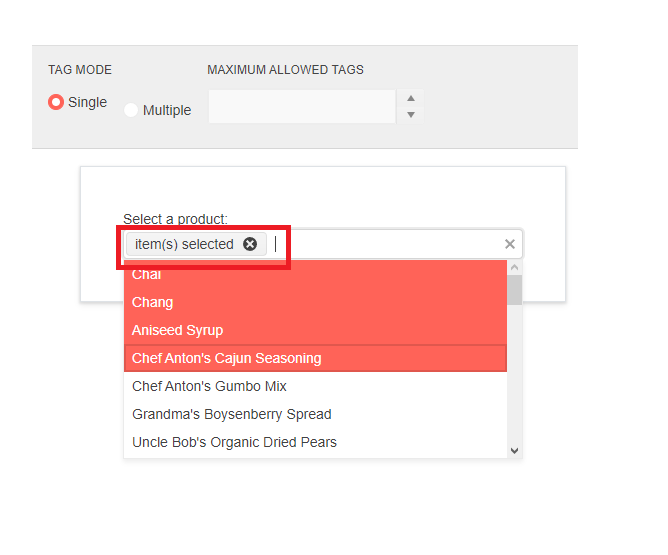
I would like to add a feature similar to the Tag Mode in the Kendo suite
===========
ADMIN EDIT
===========
In the meantime, there are two possible workarounds:
1. Mimic the desired 'single' TagMode behavior and display the number of selected items inside the MultiSelect, instead of the selected items themselves.
This approach uses custom CSS, which hides the list of selected items and displays a dynamically updated count value. The most important bits are highlighted:
UI for Blazor 2.30
<TelerikMultiSelect Data="@Products" Class="single-tag-mode"
@bind-Value="@SelectedProductIDs"
ValueField="@nameof(Product.ProductID)"
TextField="@nameof(Product.ProductName)"
Placeholder="Select Products">
</TelerikMultiSelect>
<style>
.single-tag-mode ul.k-reset {
float: left;
}
.single-tag-mode ul.k-reset li.k-button {
display: none;
}
.single-tag-mode ul.k-reset:before {
content: "Selected items: @SelectedProductIDs.Count";
display: inline-block;
line-height: 1.8em;
padding: 0 7px;
vertical-align: bottom;
border: 1px solid rgba(0, 0, 0, 0.08);
background: #f5f5f5 linear-gradient(rgba(0, 0, 0, 0), rgba(0, 0, 0, 0.02));
}
</style>
@code {
List<Product> Products = new();
List<int> SelectedProductIDs = new();
protected override async Task OnInitializedAsync()
{
for (int i = 1; i <= 10; i++)
{
Products.Add(new Product()
{
ProductID = i,
ProductName = "ProductName " + i
});
}
await base.OnInitializedAsync();
}
public class Product
{
public int ProductID { get; set; }
public string ProductName { get; set; }
}
}
UI for Blazor 3.0
<TelerikMultiSelect Data="@Products" Class="single-tag-mode"
@bind-Value="@SelectedProductIDs"
ValueField="@nameof(Product.ProductID)"
TextField="@nameof(Product.ProductName)"
Placeholder="Select Products">
</TelerikMultiSelect>
<style>
.single-tag-mode .k-input-values {
float: left;
}
.single-tag-mode .k-input-values .k-chip {
display: none;
}
.single-tag-mode .k-input-values:before {
content: "Selected items: @SelectedProductIDs.Count";
display: inline-block;
line-height: 1.8em;
padding: 0 7px;
vertical-align: bottom;
border: 1px solid rgba(0, 0, 0, 0.08);
background: #f5f5f5 linear-gradient(rgba(0, 0, 0, 0), rgba(0, 0, 0, 0.02));
}
</style>
@code {
List<Product> Products = new();
List<int> SelectedProductIDs = new();
protected override async Task OnInitializedAsync()
{
for (int i = 1; i <= 10; i++)
{
Products.Add(new Product()
{
ProductID = i,
ProductName = "ProductName " + i
});
}
await base.OnInitializedAsync();
}
public class Product
{
public int ProductID { get; set; }
public string ProductName { get; set; }
}
}
2. Restrict the component's size and allow scrolling to see all selected items.
Use some custom CSS to set desired height of the container holding the selected items (.k-chip-list) and to control its overflow. You can use the Class parameter of the Multiselect to set your custom CSS class to the main wrapping container of the component and style a specific instance of the component, not all instances on the page/app.
In terms of controlling the container's height, you can:
- Set fixed height : the container will have fixed height and if its content exceeds it, a scrollbar will appear.
- Set max-height: when filled with content, the container will expand until it reaches its max height. Scrollbar will appear afterwards.
<style>
.my-multiselect{
overflow: auto;
max-height: 60px;
}
</style>
<TelerikMultiSelect Class="my-multiselect"
Data="@Countries"
@bind-Value="@Values"
Placeholder="Enter Balkan country, e.g., Bulgaria"
Width="350px" ClearButton="true" AutoClose="false">
</TelerikMultiSelect>
@code {
List<string> Countries { get; set; } = new List<string>();
List<string> Values { get; set; } = new List<string>();
protected override void OnInitialized()
{
Countries.Add("Albania");
Countries.Add("Bosnia & Herzegovina");
Countries.Add("Bulgaria");
Countries.Add("Croatia");
Countries.Add("Kosovo");
Countries.Add("North Macedonia");
Countries.Add("Montenegro");
Countries.Add("Serbia");
Countries.Add("Slovenia");
base.OnInitialized();
}
}In the MultiSelect Component you have Item, Footer, and Header Template sub components. I see no way of providing a template for the selected items. This would be a very nice feature to have.
My specific use case it that I would like to add a tool tip to the selected tags.
Thanks
I have a requirement to be able to select multiple values. I have filtering enabled, but I only want the user to be able to select valid values and not enter custom data. My approach would be to clear any invalid data when the control loses focus. I want the MultiSelect input to be cleared when it looses focus (similar to the ComboBox behavior).
=========================
ADMIN EDIT
=========================
In the meantime, such behavior could be achieved with a JavaScript function called through the JS Interop.
@inject IJSRuntime JsInterop
<TelerikMultiSelect Filterable="true" Data="@Countries"
@bind-Value="@Values"
Placeholder="Enter Balkan country, e.g., Bulgaria"
Width="350px" ClearButton="true"
AutoClose="false" OnBlur="@OnBlurHandler">
</TelerikMultiSelect>
@if (Values.Count > 0)
{
<ul>
@foreach (var item in Values)
{
<li>@item</li>
}
</ul>
}
@code {
List<string> Countries { get; set; } = new List<string>();
List<string> Values { get; set; } = new List<string>();
async Task OnBlurHandler()
{
await JsInterop.InvokeVoidAsync("clearMultiselectInput");
}
protected override void OnInitialized()
{
Countries.Add("Albania");
Countries.Add("Bosnia & Herzegovina");
Countries.Add("Bulgaria");
Countries.Add("Croatia");
Countries.Add("Kosovo");
Countries.Add("North Macedonia");
Countries.Add("Montenegro");
Countries.Add("Serbia");
Countries.Add("Slovenia");
base.OnInitialized();
}
}
You can include the following script tag in your index page or place the function in a separate JavaScript file in your project. This function will clear all instances of the Multiselect inputs, so you don't have to specify separate selectors for each of them. If you only want to work with one instance, you can use another approach.
<script>
function clearMultiselectInput() {
var inputs = document.querySelectorAll(".k-multiselect .k-input-values input");
inputs.forEach(e => e.value = "")
}
</script>
I would like to have the ability to refresh the Multiselect Popup.
Currently, if the AutoClose="false" feature is applied and the items are programmatically selected, you cannot display them as selected while the Popup is opened. You need to close it first to accordingly update the selected items collection in it.
To reproduce:
- Use the Local Data code snippet
- Open the popup
- Scroll down
- Close the popup
- Open the popup again
- Blank space will be rendered above the visible items.
When re-visiting the input when it has options selected as badges, using keyboard;
- to move between badges it say 'blank' (see: Multiselect options read as blank by AT [WCAG 1.3.1 level A] (telerik.com))
- does not tell you what you have already selected (if you don't tab to input and just use up or down it will read the options)
- adding and removing items the user is not informed how many options have been selected
First visit of options in drop down, using keyboard:
- each option is read as 'blank' in screen reader
- number of options not read out