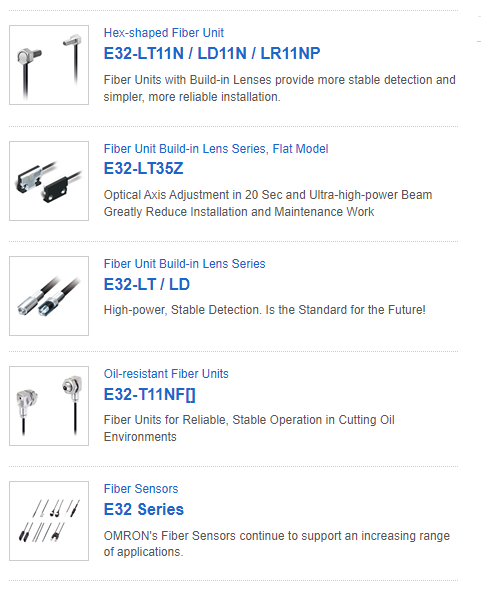The Grid will cancel the insertion of a new item when:
- the new item is not saved yet
- the new item is expanded and its DetailTemplate is visible
- the user changes the value of a column that has an editor template
===
In the meantime, a possible workaround is to hide the expand button for items, which are not added to the "permanent" Grid data yet. Here is how to do it with CSS:
.k-grid-add-row .k-hierarchy-cell .k-icon {
display: none;
}I have the following configuration:
Editor component in Grid EditorTemplate and the Grid editing mode is popup
Here is a REPL example https://blazorrepl.telerik.com/QeuUwsvb15sxbLuB04
The popup that opens when editing the Grid resizes when I type in the Editor
Steps to reproduce the issue:
1. Run the REPL example
2. Click the Edit button in the Grid
3. Resize the popup
4. Start to type something in the Editor
5. The popup resizes
The Grid shows row skeletons in virtual scrolling scenarios when:
- The Grid is scrolled half a row, but the Skip value in the Grid state is still zero.
- The user filters while the Grid PageSize is greater than the total item count.
Test page: https://blazorrepl.telerik.com/mSkBaXkC50cEXmMB42
A possible workaround is to:
- Scroll the Grid to the top with JavaScript. This will trigger a new data request automatically.
- Reset the Grid state if the Grid is not scrolled, which will again trigger a new data request.
Example: https://blazorrepl.telerik.com/cSYrvEYW19htMCD934
Another possible solution is to disable the virtual scrolling at runtime if the total item count is too small: https://blazorrepl.telerik.com/mSOhvYuW47DaMk6c00
The Grid automatically scrolls to top when adding a new item in inline or incell edit mode. However, when the Grid has locked (frozen) columns, this scrolling doesn't occur.
Here is a test page with a JavaScript workaround in the OnAdd event:
@using System.ComponentModel.DataAnnotations
@inject IJSRuntime js
<label><TelerikCheckBox @bind-Value="@EnableScrollWorkaround" /> Enable Workaround</label>
<TelerikGrid Data="@GridData"
EditMode="@GridEditMode.Inline"
OnAdd="@OnGridAdd"
OnUpdate="@OnGridUpdate"
OnCreate="@OnGridCreate"
Width="700px"
Height="400px"
Class="grid-class">
<GridToolBarTemplate>
<GridCommandButton Command="Add">Add Item</GridCommandButton>
</GridToolBarTemplate>
<GridColumns>
<GridColumn Field="@nameof(Product.Name)" Width="200px" Locked="true" />
<GridColumn Field="@nameof(Product.Price)" Width="200px" />
<GridColumn Field="@nameof(Product.Quantity)" Width="200px" />
<GridCommandColumn Width="200px" Locked="true">
<GridCommandButton Command="Edit">Edit</GridCommandButton>
<GridCommandButton Command="Save" ShowInEdit="true">Save</GridCommandButton>
<GridCommandButton Command="Cancel" ShowInEdit="true">Cancel</GridCommandButton>
</GridCommandColumn>
</GridColumns>
</TelerikGrid>
<script suppress-error="BL9992">
function scrollGridToTop() {
var gridContentArea = document.querySelector(".grid-class .k-grid-content");
if (gridContentArea) {
gridContentArea.scrollTop = 0;
}
}
</script>
@code {
private bool EnableScrollWorkaround { get; set; } = true;
private List<Product> GridData { get; set; } = new();
private int LastId { get; set; }
private async Task OnGridAdd(GridCommandEventArgs args)
{
if (EnableScrollWorkaround)
{
await js.InvokeVoidAsync("scrollGridToTop");
}
}
private void OnGridUpdate(GridCommandEventArgs args)
{
var updatedItem = (Product)args.Item;
var originalItemIndex = GridData.FindIndex(i => i.Id == updatedItem.Id);
if (originalItemIndex != -1)
{
GridData[originalItemIndex] = updatedItem;
}
}
private void OnGridCreate(GridCommandEventArgs args)
{
var createdItem = (Product)args.Item;
createdItem.Id = ++LastId;
GridData.Insert(0, createdItem);
}
protected override void OnInitialized()
{
for (int i = 1; i <= 30; i++)
{
GridData.Add(new Product()
{
Id = ++LastId,
Name = $"Product {LastId}",
Quantity = (short)Random.Shared.Next(0, 1000),
StartDate = DateTime.Now.AddDays(-Random.Shared.Next(60, 1000)),
IsActive = LastId % 4 > 0
});
}
}
public class Product
{
public int Id { get; set; }
[Required]
public string Name { get; set; } = string.Empty;
public decimal Price { get; set; }
public int Quantity { get; set; }
public DateTime StartDate { get; set; }
public bool IsActive { get; set; }
}
}
As of UI for Blazor 6.0.2 OnRead event handler is triggered twice if Grid has defined the GridAggregates Parameter (if you try defining Grid without the GridAggregates Parameter, the OnRead event handler is caller once). In the first call the args.Request.Aggregates value is empty, while in the second one that field is populated correctly.
The behavior may be related to the fix of this issue but I'd prefer the Grid to fire OnRead only once if possible.
===
ADMIN EDIT
===
Currently, OnRead fires twice only on initial load. A possible optimization that you can implement on your side is to toggle a flag based on which you can process the data only once. You can do that in the second OnRead as this is when the AggregateResults field of the request gets populated.
Here is a basic example: https://blazorrepl.telerik.com/GokrRkYX536x1mSF35.
The Grid will throw a JavaScript error if the user wants to group and drops a column header near the edges of the grouping header or between existing group chips.
This is a regression in version 6.0.0.
REPL test page: https://blazorrepl.telerik.com/wouBdbvw36O4UaAR14
A possible workaround is to remove the empty space, which triggers the error, so that users cannot drop on it:
CSS
.k-grid .k-grouping-header {
padding: 0;
border-bottom-width: 0;
gap: 0;
}
.k-grid .k-grouping-header::before {
margin: 0;
}
.k-grid .k-grouping-header .k-grouping-drop-container {
margin: 0;
}
If I group by a column, and one of the values in the column contains a forward slash ( '/'), then the value will not be grouped, the Grid ignores it.
The issue seems to occur only when LoadGroupsOnDemand is set to true.
===
ADMIN EDIT
===
A possible option for the time being is to disable the LoadGroupsOnDemand feature.
When trying to make a cell selection using Shift + Click, the clicked cells are not correctly added to the selection range. When clicking on adjacent cells, the selection range gets misplaced resulting in deselection of the first selected cells.
Initial groups are duplicated in version 6.1.0. The OnStateInit event fires twice and the group descriptors are added twice. The problem occurs only when using <GridAggregates>.
The workaround is to clear the GroupDescriptors collection on OnStateInit.
@using Telerik.DataSource
<h2>No Aggregates</h2>
<p><code>OnStateInitCounter1:</code> @OnStateInitCounter1</p>
<TelerikGrid Data="@GridData"
TItem="@SampleModel"
Groupable="true"
OnStateInit="@OnGridStateInit1">
<GridAggregates>
</GridAggregates>
<GridColumns>
<GridColumn Field="@nameof(SampleModel.Name)" />
<GridColumn Field="@nameof(SampleModel.GroupName)" />
</GridColumns>
</TelerikGrid>
<h2>With Aggregates</h2>
<p><code>OnStateInitCounter2:</code> @OnStateInitCounter2</p>
<TelerikGrid Data="@GridData"
TItem="@SampleModel"
Groupable="true"
OnStateInit="@OnGridStateInit2">
<GridAggregates>
<GridAggregate Field="@nameof(SampleModel.Name)" Aggregate="@GridAggregateType.Count" />
</GridAggregates>
<GridColumns>
<GridColumn Field="@nameof(SampleModel.Name)" />
<GridColumn Field="@nameof(SampleModel.GroupName)" />
</GridColumns>
</TelerikGrid>
<h2>With Aggregates and Workaround</h2>
<p><code>OnStateInitCounter3:</code> @OnStateInitCounter3</p>
<TelerikGrid Data="@GridData"
TItem="@SampleModel"
Groupable="true"
OnStateInit="@OnGridStateInit3">
<GridAggregates>
<GridAggregate Field="@nameof(SampleModel.Name)" Aggregate="@GridAggregateType.Count" />
</GridAggregates>
<GridColumns>
<GridColumn Field="@nameof(SampleModel.Name)" />
<GridColumn Field="@nameof(SampleModel.GroupName)" />
</GridColumns>
</TelerikGrid>
@code {
private int OnStateInitCounter1 { get; set; }
private int OnStateInitCounter2 { get; set; }
private int OnStateInitCounter3 { get; set; }
private void OnGridStateInit1(GridStateEventArgs<SampleModel> args)
{
++OnStateInitCounter1;
args.GridState.GroupDescriptors.Add(new GroupDescriptor
{
Member = nameof(SampleModel.GroupName)
});
}
private void OnGridStateInit2(GridStateEventArgs<SampleModel> args)
{
++OnStateInitCounter2;
args.GridState.GroupDescriptors.Add(new GroupDescriptor
{
Member = nameof(SampleModel.GroupName)
});
}
private void OnGridStateInit3(GridStateEventArgs<SampleModel> args)
{
++OnStateInitCounter3;
args.GridState.GroupDescriptors = new List<GroupDescriptor>();
// OR
args.GridState.GroupDescriptors.Clear();
args.GridState.GroupDescriptors.Add(new GroupDescriptor
{
Member = nameof(SampleModel.GroupName)
});
}
private List<SampleModel> GridData { get; set; } = new();
protected override void OnInitialized()
{
for (int i = 1; i <= 4; i++)
{
GridData.Add(new SampleModel()
{
Id = i,
Name = $"Name {i}",
GroupName = $"Group {i % 2 + 1}"
});
}
}
public class SampleModel
{
public int Id { get; set; }
public string Name { get; set; } = string.Empty;
public string GroupName { get; set; } = string.Empty;
}
}
Currently the GridSearchBox is able to search in all of the visible columns but when it comes to searching in multiple columns split by space it does not work. Or even two different strings in the same cell.
Example:
If from the above grid, I type in the search box, "LT" three products will be returned but if I type "LT LD" it should return two products but the results set comes with nothing.
I have implemented CustomSearchBox component as a solution in the interim to achieve this functionality. But it would be a worthwhile effort to have this functionality out of the box.
Thank you.
Sheraz
I am using Grid with Cell Selection enabled and DragToSelect="true". If I define a Template inside the GridColumn tag and I add a div inside that, SelectedCellsChanged event handler does not trigger if I start dragging by clicking on the div or if I drop inside that one.
Reproduction: https://blazorrepl.telerik.com/myasmnvQ46Jt7k5n50.
===
ADMIN EDIT
===
The only workaround for the time being is to disable the drag selection and let the user only select cells by clicking them. The cells will be selected even if the user clicks on the custom <div> element inside the template.
I have recently encountered an accessibility issue with the grid popup editor where the labels for the generated fields are not linked to their respective editor. It seems that the label does have a "for" attribute that is the same as the column title which I expect, but the Id of the input does not get set to the same thing. I can't see any option to make the association happen automatically.
===
ADMIN EDIT
===
A possible option for the time being is to use a custom popup edit form. You may either declare your desired custom content for the form and link the labels to their respective inputs or use the Form component with the field autogeneration feature which will automatically link the labels to the inputs.
My scenario is a lot similar to this one and I call SetStateAsync to exit the edit mode. In addition, my Grid is grouped on initialization. I noticed that each time I call SetStateAsync, the AggregateFunctions count of the GroupDescriptor increases and one more identical AggregateFunction is added to the same GroupDescriptor. This results in slowing the editing process.
Here is a simpler reproduction: https://blazorrepl.telerik.com/wekZmTPE35YpD8f504.
I am using a CheckBoxList filter menu and I am setting an initial filter through the OnStateInit. I noticed that when the Grid initializes and I check all the boxes, the Grid does not show any records. For reference, if no initial filter is applied and all CheckBoxes are selected, the Grid shows all the records.
Reproduction: https://blazorrepl.telerik.com/GSbbbJut14K03I2x14.
===
ADMIN EDIT
===
As a workaround for the time being, you may create a custom Filter Menu.
Using the grid with OnRead event to fill data. I need to set the sortings at runtime, so I use also the OnStateInit event.
It all works fine because OnStateInit fires before OnRead and I set the sorting inside OnStateInit.
If I put an empty GridAggregates then OnStateInit fires after OnRead thus inside OnRead I don't have the sortings set.
===
ADMIN EDIT
===
As a workaround for the time being, do not include empty GridAggregates tag, only add them when you actually want to include some aggregate functions.
<ColumnMenu>
<ColumnMenuFiltering/>
<ColumnMenuSorting/>
....
</ColumnMenu>I previously raised an issue regarding the grid popup editor not linking the labels with the generated text inputs which was creating an issue with screenreaders. Since upgrading to version 7.1.0, I've seen that this issue has been fixed but in a way that breaks editor templates. Previously, the "for" attribute of the generated label was being set to the label text, but now everything is being set to a generated GUID.
This is fine for the generated fields since they can link the labels to the controls automatically (by setting the ID of the control to the GUID), but for templates, this means that we cannot link the generated label to the control since we cannot get access to the GUID in the template (as far as I know). Previously, when the "for" attribute on templates was the same as the label text, I could set the ID of the custom template control to the label text and the controls will be linked correctly.
===
ADMIN EDIT
===
For the time being, possible workarounds are:- Not using Editor Templates, so the built-in editors are properly connected to their labels.
- Using a custom popup edit form, so you can control the rendering of the whole popup form.