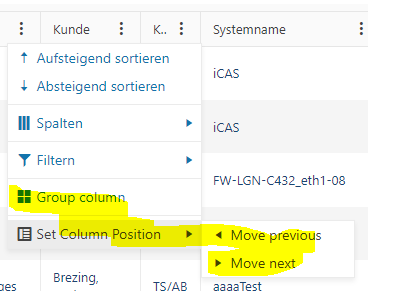Bug report
Reproduction of the problem
- Initialize a Grid with the following Filter and ColumnMenu configuration:
@(Html.Kendo().Grid<TelerikMvcApp1.Models.OrderViewModel>()
.Name("grid")
.Columns(columns => {
columns.Bound(p => p.OrderID).Filterable(false).Width(100);
columns.Bound(p => p.ShipCity).Width(100);
columns.Bound(p => p.ShipCity).Width(150);
columns.Bound(p => p.OrderDate).Format("{0:MM/dd/yyyy}").Width(140);
})
.Sortable()
.Filterable(f => f.Extra(true)
.Messages(message => message.Equals("Равно"))
.Messages(message => message.Filter("Приложи"))
.Messages(message => message.Clear("Изчисти"))
.Messages(message => message.Info("Покажи записи които:"))
.Messages(message => message.And("и"))
.Messages(message => message.Or("или"))
.Messages(message => message.AdditionalOperator("fdfdfd"))
.Messages(message => message.IsFalse("Активни "))
.Messages(message => message.IsTrue("Неактивни "))
)
.ColumnMenu()
.DataSource(dataSource => dataSource
.Ajax()
.PageSize(20)
.Model(model => model.Id(p => p.OrderID))
.Read(read => read.Action("Orders_Read", "Grid"))
)
)
Or use this REPL example: https://netcorerepl.telerik.com/QSYflePv05yaqnLZ07
The issue is also reproducible with the ColumnMenu set the following way:
.ColumnMenu(cm => cm
.Messages(message => message.Columns("Колони"))
.Messages(message => message.ColumnSettings("Насторйки"))
.Messages(message => message.Filter("Филтър"))
.Messages(message => message.SortAscending("Сортирай възходящ ред"))
.Messages(message => message.SortDescending("Сортирай низходящ ред"))
)
Current behavior
The filter menu messages are not set.
Expected/desired behavior
The filter menu messages are set regardless of whether a ColumnMenu is enabled or not.
Environment
- Kendo UI version: 2024.1.314
- jQuery version: x.y
- Browser: [all]
Bug report
Reproduction of the problem
- Compare the rendering of the "Next Page", "Last Page", "Previous Page" and "First Page" buttons in RTL between the MVC Grid and the jQuery and Core Grids:
https://demos.telerik.com/aspnet-mvc/grid/right-to-left-support
https://demos.telerik.com/kendo-ui/grid/right-to-left-support
https://demos.telerik.com/aspnet-core/grid/right-to-left-support
Current behavior
Incorrect rendering of the buttons.
Expected/desired behavior
Buttons rendered consistently with the jQuery and Core Grids.
Environment
- Kendo UI version: 2023.3.1010
- jQuery version: x.y
- Browser: [all]
Bug report
Dragging a row from a Grid to another empty Grid is not working.
Reproduction of the problem
- Open the following dojo:
https://dojo.telerik.com/EGIyemen - Try to drag a row to the empty Grid
Current behavior
The row is not inserted in the empty Grid
Expected/desired behavior
The row should be inserted in the empty Grid.
Environment
- Kendo UI version: 2022.3.1109
- Browser: [all]
Bug report
Reproducible in MVC with a custom toolbar tool that has a ClientTemplate.
Reproduction of the problem
- Configure the Grid for incell editing and a custom command with a template to its toolbar configuration
@(Html.Kendo().Grid<TelerikMvcApp2.Models.OrderViewModel>()
.Name("grid")
.Columns(columns =>
{
columns.Bound(p => p.OrderID).Filterable(false);
columns.Bound(p => p.Freight);
columns.Bound(p => p.OrderDate).Format("{0:MM/dd/yyyy}");
columns.Bound(p => p.ShipName);
columns.Bound(p => p.ShipCity);
})
.ToolBar(toolbar =>
{
toolbar.Save();
toolbar.Spacer();
toolbar.Custom().ClientTemplate("<span>test</span>");
})
.Pageable()
.Sortable()
.Scrollable()
.Filterable()
.HtmlAttributes(new { style = "height:550px;" })
.Editable(editable => editable.Mode(GridEditMode.InCell))
.DataSource(dataSource => dataSource
.Ajax()
.PageSize(20)
.Model(model => model.Id(p => p.OrderID))
.Read(read => read.Action("Orders_Read", "Grid"))
.Create("Orders_Create", "Grid")
.Update("Orders_Update", "Grid")
)
)
Current behavior
Duplication of the "Cancel" button.
Expected/desired behavior
A single "Cancel" button is rendered in the toolbar.
Environment
- Kendo UI version: 2024.1.130
- jQuery version: x.y
- Browser: [all]
Bug report
A hidden template column that is not included in the ColumnMenu appears after showing another column
Reproduction of the problem
- Use the following declaration for the columns:
.Columns(columns =>
{
//Hidden template column
columns.Template(x =>
{
int rptIndex = Model.IndexOf(x);
string namePrefix = "Grid[" + rptIndex + "].";
Html.Hidden(namePrefix + "Id", x.Id, new { @readonly = "readonly" });
Html.Hidden(namePrefix + "Name", x.Name, new { @readonly = "readonly" });
}).Hidden().IncludeInMenu(false);
columns.Bound(x => x.Id).Width(120).Hidden(true);
columns.Bound(x => x.Name).Width(200);
columns.Bound(x => x.ReportingDateOriginal).Width(500).HtmlAttributes(new { id = "reporting-date-original" })
.Filterable(f => f.UI(GridFilterUIRole.DateTimePicker).Cell(c => c.Template("dateFilter")));
columns.Bound(x => x.Test1).Width(200).Hidden(true);
columns.Bound(x => x.TimezoneOffset).Width(200).HtmlAttributes(new { id = "reporting-date-offset" });
columns.Bound(x => x.Test2).Width(200).Hidden(true);
columns.Bound(x => x.ReportingDateAdjusted).Width(500).HtmlAttributes(new { id = "reporting-date-adjusted" })
.Filterable(f => f.UI(GridFilterUIRole.DateTimePicker).Cell(c => c.Template("dateFilter")));
columns.Bound(x => x.Test3).Width(200);
columns.Bound(x => x.Test4).Width(200).Hidden(true);
columns.Bound(x => x.Test5).Width(200);
})
- Show the Id column
Current behavior
The first time instead of the Id, the template column appears.
Expected/desired behavior
The Id column should appear and the template column should remain hidden.
Environment
- Kendo UI version: 2024.1.130
- Browser: [all]
Not sure if this is already in the works but when building mvc grids it would be helpful to have the ability to prevent a column from getting too big when the screen size is larger than the grid needs. Right now if columns are turned off and there is more space for the unlocked columns, they expand to fill the page which is normally fine but in some instances it looks silly to have a column for example that you would enter a 2 digit number in to be 300 plus px wide.
Bug report
Reproducible with a Grid nested in the content of the tab, or loaded in the tab through AJAX.
Reproduction of the problem
Dojo example: https://dojo.telerik.com/eJuHaTan
- Select Tab1, or click the button above the TabStrip to select the tab programmatically.
- Try to reorder a row in the Grid in Tab1.
Current behavior
The rows cannot be reordered.
Expected/desired behavior
The rows can be reordered.
Environment
- Kendo UI version: 2022.1.412
- jQuery version: x.y
- Browser: [all]
Bug report
Prerequisites: reordering a non-locked column before a locked column. There could be one or more locked columns.
This behavior appeared in v2021.3.1207.
Reproduction of the problem
Dojo example: https://dojo.telerik.com/UhExAXIv/5
- Click, hold and slowly drag the header of the OrderDate column over the locked ID column.
- Attempt to reorder the OrderDate column before the ID column.
Current behavior
The reorder hint appears only when you hover the left border of the ID cell. This makes dropping the header at the right spot difficult, since you have to be very precise and if you are too fast, you have to re-adjust the mouse cursor position right on top of the left border of the cell.
Expected/desired behavior
The reorder hint should appear when mouse cursor enters the boundaries of the target cell. For example, slowly drag ShipCity before ShipCountry. Note how the reorder hint appears once you enter the boundaries of the ShipCountry cell and you don't have to drag all the way to ShipCountry's left border.
Environment
- Kendo UI version: 2023.2.829
- jQuery version: x.y
- Browser: [all]
https://demos.telerik.com/aspnet-mvc/grid/foreignkeycolumn
In addition to the Foreign Key editor template, populate a list which holds all the categories and pass it via the ViewData - you can see how this is done in the ForeignKeyColumnController.cs PopulateCategories() method.
On the above page, the above statement is made. Other than the function call to PopulateCategories() I don't ever see the actual code run in the function shown anywhere. Can someone please add that code and/or point me to my misunderstanding?
Thank you.
Court Harris
Equity Residential
The issue is present only when a field in the model has been updated. When an invalid value is attempted to be saved, the validation is triggered. Upon pressing the Esc key, the dirty indicator should not be shown.
The expected behavior would be to not show the dirty indicator at all as the value has been returned to the initial one. Furthermore, the indicator is not positioned in the left top corner but immediately above the value.
Steps to replicate:
1. Change the value of any field.
2. Navigate to a field which has validation.
3. Set an invalid value in order to trigger the validation, respectively show a validation message.
4. Press Esc to undo the change.
5. The dirty indicator is shown and mispositioned.
Dojo sample:
https://dojo.telerik.com/iHoRaWIg
Short video demonstration:
Bug report
Regression introduced in R3 2023 SP1
If an initially hidden column is shown with the showColumn API method, the column header remains hidden because of the k-hidden class that remains in the th element.
Reproduction of the problem
- Click on the button above the Grid in the example below
<input type="button" name="btn1" value="Show the hidden columns" onclick="btn1Click()" />
<br />
<br />
@(Html.Kendo().Grid<TelerikMvcApp1.Models.OrderViewModel>()
.Name("Grid")
.Columns(columns =>
{
columns.Bound(p => p.OrderID);
columns.Bound(p => p.Freight);
columns.Bound(p => p.ShipName);
columns.Bound(p => p.ShipCity).Hidden(true);
columns.Bound(p => p.OrderDate).Format("{0:MM/dd/yyyy}").Hidden(true);
})
.DataSource(dataSource => dataSource
.Ajax()
.PageSize(20)
.Read(read => read.Action("Orders_Read", "Grid"))
)
)
<script>
function btn1Click() {
var grid = $("#Grid").data("kendoGrid");
grid.showColumn("ShipCity");
grid.showColumn("OrderDate");
}
</script>
Current behavior
The hidden columns are shown but their headers remain hidden.
As a workaround, the k-hidden class can be removed from the column header, after showing the column:
grid.showColumn("ShipCity");
$(".k-grid .k-header[data-field='ShipCity']").removeClass("k-hidden");
Expected/desired behavior
The columns and their headers are shown.
Environment
- Kendo UI version: 2023.3.1114
- jQuery version: x.y
- Browser: [all ]
Bug report
The Kendo UI Grid's Toolbar Template UI for ASP.NET MVC documentation displays an approach used for UI for ASP.NET Core. The ClientTemplate and ClientTemplateID are not available for UI for ASP.NET MVC.
Reproduction of the problem
Please try the approach used in the documentation. It is not available for UI for ASP.NET MVC.
Expected/desired behavior
Either include the approach for UI for ASP.NET MVC, or modify the documentation.
Environment
- Kendo UI version: 2022.2.510
- jQuery version: 3.6
- Browser: all
Bug report
When a UI for ASP.NET MVC Grid contains a PDF or Excel button within the Toolbar, the IconClass is being ignored.
Reproduction of the problem
.ToolBar(t => t.Excel().Text("Export to Excel").IconClass("icon here"))Current behavior
Expected/desired behavior
The specific icon should be added based on the IconClass.
Environment
- Kendo UI version: 2023.2.606
- jQuery version: All Supported Versions
- Browser: All
Bug report
Reproduction of the problem
Have a Grid bound to local data (see below code snippets and screenshot)
@model Pager_issue.Models.GridViewModel
@(Html.Kendo().Grid(Model.Items)
.Name("grid")
.Columns(columns =>
{
columns.Bound(p => p.OrderID).Filterable(false);
columns.Bound(p => p.Freight);
columns.Bound(p => p.OrderDate).Format("{0:MM/dd/yyyy}");
columns.Bound(p => p.ShipName);
columns.Bound(p => p.ShipCity);
})
.Pageable(p => p.PageSizes(new[] { "5", "10", "50", "all" }).PreviousNext(false))
.Sortable()
.Scrollable()
.Filterable()
.HtmlAttributes(new { style = "height:550px;" })
.DataSource(dataSource => dataSource
.Ajax()
.Batch(true)
.ServerOperation(false)
)
)
public class HomeController : Controller
{
[HttpGet]
public ActionResult Index()
{
var model = new GridViewModel
{
Items = Enumerable.Range(0, 200).Select(i => new OrderViewModel
{
OrderID = i,
Freight = i * 10,
OrderDate = DateTime.Now.AddDays(i),
ShipName = "ShipName " + i,
ShipCity = "ShipCity " + i
})
};
return View(model);
}
Current behavior
When filling the Grid with data via a ViewModel, the pager doesn't show on load
Expected/desired behavior
The pager should be visible on load
Environment
- Kendo UI version: 2023.2.829
- Browser: [all]
I use getOptions() and setOptions() to persist the state of the ajax bound grid that I have.
My toolbar is not a server one, it is this:
.ToolBar(toolbar =>toolbar.Create().HtmlAttributes(new { @class ="k-primary"}))When I call the setOptions() method, it removes the Add button from the grid header.
Bug report
Not reproducible with the UI for ASP.NET Core Grid helper.
Reproduction of the problem
- Set the Total option of the DataSource in a Grid:
.DataSource(dataSource => dataSource
.Ajax()
.PageSize(15)
.Read(read => read.Action("Orders_Read", "Grid"))
.Total(50)
)
- Compare the rendering of the pager "next page" and "last page" buttons with the Total option set and without it.
Current behavior
The "next page" and "last page" buttons in the Grid's pager are rendered as anchor Html elements, when Total is set in the DataSource. When it is not set, the buttons are rendered as button Html elements.
Expected/desired behavior
The rendering of the pager buttons should be consistent and they should render as button Html elements.
Environment
- Kendo UI version: 2023.1.425
- jQuery version: x.y
- Browser: [all]
Hello telerik support,
recently we updated to 2023.2.718
somehow the grid column menu is not completely in german language
How can I apply german language to the complete column menu?
Best regards
Andy
Please could you update this example in your GitHub regarding how to export the Kendo UI Grid data on the server as ITextSharp is deprecated?
Thank you!