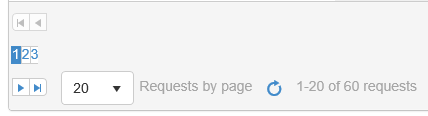Bug report
Reproducible with a Grid nested in the content of the tab, or loaded in the tab through AJAX.
Reproduction of the problem
Dojo example: https://dojo.telerik.com/eJuHaTan
- Select Tab1, or click the button above the TabStrip to select the tab programmatically.
- Try to reorder a row in the Grid in Tab1.
Current behavior
The rows cannot be reordered.
Expected/desired behavior
The rows can be reordered.
Environment
- Kendo UI version: 2022.1.412
- jQuery version: x.y
- Browser: [all]
Is it possible to implement a MaxLength() option in the Filterable(f => f.Cell()) configuration that will set the maxlength attribute to the Filter row element in order to limit the length of the string that the user can enter into the Filter row input?
For example:
@(Html.Kendo().Grid(Model)
.Name("grid")
.Columns(columns =>
{
columns.Bound(x => x.Name).Filterable(ftb => ftb.Cell(c => c.MaxLength(5)));
})
...
)
The issue is present only when a field in the model has been updated. When an invalid value is attempted to be saved, the validation is triggered. Upon pressing the Esc key, the dirty indicator should not be shown.
The expected behavior would be to not show the dirty indicator at all as the value has been returned to the initial one. Furthermore, the indicator is not positioned in the left top corner but immediately above the value.
Steps to replicate:
1. Change the value of any field.
2. Navigate to a field which has validation.
3. Set an invalid value in order to trigger the validation, respectively show a validation message.
4. Press Esc to undo the change.
5. The dirty indicator is shown and mispositioned.
Dojo sample:
https://dojo.telerik.com/iHoRaWIg
Short video demonstration:
Hello,
since I updated Telerik UI for ASP.net MVC from version 2019.1.220 to 2019.2.514, the paging part of the grid doesn't display as expected in IE11 with compatibility with IE9 (<meta http-equiv="x-ua-compatible" content="IE=9">)
If I remove the compatibility with IE9, it's ok, but I need it to support older computer.
version 2019.1.220:
version 2019.2.514:
Is there a solution to display it correctly?
Thank you very much and best regards.
Emmanuel Tharin
It would be nice, if you can create a build-in property or function to create icon-only buttons/commands in a grid.
Actually it requires some workaround to realize this.
This Example create an edit button with the k-button-icontext class, but i want only an k-button-icon button. The destroy button gets the button name as default text.
@(Html.Kendo().Grid<WidgetDashboard.Models.Widget.WidgetData>()
.Name("adminWidgetGrid")
.Columns(columns =>
{
columns.Bound(p => p.Name).Width(150);
columns.Bound(p => p.Active).Width(75);
columns.Command(command => { command.Edit().Text(" "); command.Destroy().Text(""); }).Width(300);
})
//.ToolBar(toolbar => toolbar.Create())
.Editable(editable => editable.Mode(GridEditMode.InLine))
.Pageable(p => p.Refresh(true))
.Sortable()
.Scrollable()
.Resizable(r => r.Columns(true))
.HtmlAttributes(new { style = "height:450px; width: 100%" })
.DataSource(dataSource => dataSource
.Ajax()
.PageSize(20)
//.Events(events => events.Error("error_handler"))
.Model(model => model.Id(p => p.ID))
.Create(update => update.Action("Admin_Create", "Dashboard", new { id = Model.DashboardId }))
.Read(read => read.Action("Admin_Read", "Dashboard", new { id = Model.DashboardId }))
.Update(update => update.Action("Admin_Update", "Dashboard", new { id = Model.DashboardId }))
.Destroy(update => update.Action("Admin_Destroy", "Dashboard", new { id = Model.DashboardId }))
)
)
Alternative it would be ok if the correct css class is given when an empty string is specified.
Thank you
Christian
Hi,
I'm experiencing a bug with the kendo grid. In my project I have a rather complicated website where a kendo grid is loaded depending an multiple criteria which can be chosen by the user through dropdowns and multiselects. Luckily, I could break it down to a simple test website and the bug still is bugging around ;)
Description: Depending on the criteria chosen, the grid loads different data which reach from zero to thousands of data rows. In my example here, it's either zero or 100 data rows (depending on the dropdown, if there is either "Empty" or "Not empty" selected). The grid loads its data if you press the button ok (by calling the Load action on the server). The result is meant to be limited to paging of 25 rows (no user choice wanted)!
Heres the code for the cshtml site:
<!DOCTYPE html>
<html>
<head>
<meta name="viewport" content="width=device-width" />
<title>Index</title>
</head>
<body>
<div id="content">
<div>
@(Html.Kendo().DropDownList()
.Name("test_selector")
.DataTextField("Display")
.DataValueField("Value")
.BindTo(new List<DropDownVM>() {
new DropDownVM() {
Display = "Empty",
Value = "empty"
},
new DropDownVM() {
Display = "Not empty",
Value = "notEmpty"
}
})
)
</div>
<div>
@(Html.Kendo().Grid<MyProject.ViewModels.Test.TestItem>()
.Name("grid_Test")
.Columns(columns =>
{
columns.Bound(x => x.TestId).Title("TestId").Width(75);
columns.Bound(x => x.TestName).Title("TestName").Width(75);
})
.Sortable()
.Pageable()
.DataSource(dataSource => dataSource
.Ajax()
.PageSize(25)
.Read(read => read.Action("Load", "Test").Data("GetSelectorData"))
)
.AutoBind(false) //Do not load Grid data initially
)
</div>
<div>
@Html.Kendo().Button().Name("Load").Content("Load")
</div>
</div>
<script type="text/javascript">
$("#Load").on("click", function (e) {
var grid = $("#grid_Test");
grid.data("kendoGrid").dataSource.read();
});
function GetSelectorData() {
var selectorData = {
type: $('#test_selector').data("kendoDropDownList").value()
}
return selectorData;
}
</script>
</body>
</html>And the corresponding controller:
public class TestController : BaseController
{
public ActionResult Index()
{
return View();
}
public ActionResult Load([DataSourceRequest] DataSourceRequest request, string type)
{
List<TestItem> result = new List<TestItem>();
if (type == "notEmpty")
{
for (int id = 1; id <= 100; id++)
result.Add(CreateTestItem(id));
}
request.PageSize = 25;
return Json(result.ToDataSourceResult(request));
}
private TestItem CreateTestItem(int id)
{
TestItem result = new TestItem()
{
TestId = id,
TestName = "Name" + id
};
return result;
}
}Problem: The scenario described above works actually fine as long as the
grid gets at least one data row delivered as DataSourceResult (i.e., result.Count > 0 in the Load method of the controller). The request object in the
controller's Load method also shows request.PageSize to be configured to 25. Also, if I choose "Empty" from the dropdown and press the Load-button, the request in the controller will show PageSize = 25. But if I switch the selector to "Not empty" afterwards and press Load, the request will show PageSize = 0! This results in the grid not being paged at all and showing all results on a single page (which leads to serious connectivity problems in my productive project as soon as there are several thousands of data rows).
I tried a quick workaround in the Load method of the controller by setting the PageSize manually back to 25 (which is not wanted of course, but would actually work for me at the moment):
public ActionResult Load([DataSourceRequest] DataSourceRequest request, string type)
{
List<TestItem> result = new List<TestItem>();
if (type == "notEmpty")
{
for (int id = 1; id <= 100; id++)
result.Add(CreateTestItem(id));
}
request.PageSize = 25;
return Json(result.ToDataSourceResult(request));
}Unfortunately, this doesn't work either. The paging will be back on again and there will be only 25 data rows loaded in the grid but there is only one single page no matter how many data rows are loaded (see attached screenshot).
Do you know about this? Unfortunately I couldn't find any help for this problem so far.
Greetings!
add a grid to a view
open the view with data bound to the grid.
First line of data is not selected.
Now i have to program the ondatabound property for a function which belongs to the grid component. Make it configurable for grids which do not need this feature or vice versa.
Bug report
Using server binding does not render the NoRecords message for the Grid
Reproduction of the problem
@(Html.Kendo().Grid(new List<Product>())
.Name("Grid")
.Columns(columns => {
columns.Bound(p => p.ProductID).Groupable(false);
columns.Bound(p => p.ProductName);
columns.Bound(p => p.UnitPrice);
columns.Bound(p => p.UnitsInStock);
})
.NoRecords("No records found.")
.Pageable()
.Sortable()
.Scrollable()
.DataSource(d=>d.Server())
.Filterable()
.Groupable()
)
Workarond
A possible workaround is to use local binding by setting the AJAX binding in the DataSource, but keep the initial server binding:
@(Html.Kendo().Grid(new List<Product>())
.Name("Grid")
.Columns(columns => {
columns.Bound(p => p.ProductID).Groupable(false);
columns.Bound(p => p.ProductName);
columns.Bound(p => p.UnitPrice);
columns.Bound(p => p.UnitsInStock);
})
.NoRecords("No records found.")
.Pageable()
.Sortable()
.Scrollable()
.DataSource(d=>d.Ajax().ServerOperation(false))
.Filterable()
.Groupable()
)
Environment
- Kendo UI version: 2017.3.1026
I've been using the "Change" event to handle a Single Row Selection grid as that seems to be the event to use to determine when the user selects a row.
I just tried adding "persistSelection(true)" to my grid but it seems to be triggering a change event when I switch to another page and back to the previous page, or do an external $(this).data('kendoGrid').dataSource.read() on the grid.
How can I only get a change event when the USER selects a row, not the persistedSelection selecting the row?
Or at least detetect where it came from it in my Change event?
Thanks,
Bryan
Hey,
I might have found another bug.
The "Change" Event isn't triggered for checkboxes if GroupPaging is set to true.
If it's disabled, the event gets caught as expected.
Html.Kendo().Grid<PlotWhitelistViewModel>()
.Name("whitelistGrid")
.Columns(c =>
{
c.Bound(x => x.Id).Hidden();
c.Select().Width(50);
c.Bound(x => x.ArticleNo);
})
.Events(x =>
{
x.Change("onWhitelistGridChange");
})
.Scrollable(s => s.Virtual(true))
.DataSource(dataSource => dataSource
.Ajax()
.Group(x => x.Add(y => y.ArticleGroup))
.GroupPaging(true)
.PageSize(50)
.Read("GridRead_Whitelist", "Plot", new {plotId = Model})
.Model(m =>
{
m.Id(f => f.Id);
m.Field(f => f.ArticleNo);
m.Field(f => f.ArticleGroup);
m.Field(f => f.IsChecked);
}))
Regards
Nils
Aligning numeric values in grids is common place and best practise. Kendo Grid does not provide any neat functionality for this, especially in MVC where the model is strongly typed. Where a MVC grid is bound to a model, the Razor Wrapper would work better if it right aligned columns if for example type int (or other numeric types which are better to be right aligned). Where this needs not to be the case a data annotation would suit.
eg.
public class MyModel
{
[AlignRight(false)]
public int ProductID {get; set;}
public int Age {get; set; } // aligned right by default in Kendo Grid because of int type
}
In the above case ProductID would be left aligned, and Age would be right (which could be the default for all integer types)
With this functionality the razor implementation could also provide an align property to override align functionality. An AutoAlign property could provide this functionalityto auto detect from model or not (and also allow this functionality as being off to provide backwards compatibility)
@(Html.Kendo().Grid<MyModel>()
.Name("grid")
.AutoAlign(false)
.Columns(columns =>
{
columns.Bound(c => c.ProductID).AlignRight(false)
columns.Bound(c => c.Age).AlignRight(True)
})
I would like to request the ability to reassign the context of a function in the Kendo UI Grid events. For example, using the DataBound event, setting This to not be the Grid (e.sender) This would be useful to be able to use my TypeScript class methods.
Thank you.
As the title says, I'm getting script errors when attempting to perform a delete function with an MVC grid when in MobileMode.Phone. The attached project will illustrate the problem. Just run it and select delete button for one of the items in the far right column. A popup will appear, but don't click either of the buttons on it yet. Inspect the html with whatever browser you use (I'm using chrome so I just right click and choose select). There will be a "Cannot read property 'data' of undefined" error. If you then click the "Delete" button, you'll get a "Cannot read property 'resolve' of undefined". Then click on the "Cancel" button and you'll get "Cannot read property 'reject' of undefined". I'll attach a pic showing these errors.
I need to be able to utilize my grid in mobile phone mode and delete items. Please help with this.
Also, to get this sample project small enough, I removed the files from the MobileSaveError\lib\KENDOUIMVC\2020.3.915.545 folder. I figure you can replace those easily enough. Is that the right thing to do in this case? I thought maybe I could remove the items in the Packages folder as NuGet/VS will usually restore those. But wasn't 100% sure on that. So if you can tell me or link me to an article about what we can remove to shrink the project size for samples when we need to send them, that would be great.
Thank you,
Steven
A recent update has revealed some strange behaviour in some (not all) grids. In the attached screenshot, the javascript for the two buttons is on display inside the toolbar. If I move them out of the toolbar, the script no longer displays.
As a workaround, I have added this to CSS:
script {
display: none !important;
}Bug report
In the Less themes the textboxes and the other editors (e.g., NumericTextBox) in the popup of the Grid are misaligned. The rendering of the textboxes in the MVC and Core Grid is different when compared to the Kendo UI for jQuery Grid.
Reproduction of the problem
Reproducible in the Popup Editing demos (Core and MVC).
- Click the "Edit" button in a random row.
- Inspect the Product Name Textbox in the browser
Current behavior
The width of the TextBox does not match the width of the NumericTextBox.
The rendering differs:
<span class="k-widget k-textbox k-valid" style=""><input data-val="true" data-val-required="The Product name field is required." id="ProductName" name="ProductName" value="" data-role="textbox" aria-disabled="false" class="k-input k-valid" autocomplete="off" data-bind="value:ProductName" style="width: 100%;"></span>
vs
<input type="text" id="ProductName" name="ProductName" title="Product Name" required="required" autocomplete="off" data-bind="value:ProductName" class="k-textbox k-valid">
Expected/desired behavior
Identical rendering and alignment.
Environment
- Kendo UI version: 2021.2.511
- jQuery version: x.y
- Browser: [all]
Bug report
Reported in: Ticket ID: 1524543. Reproducible in Chrome and Firefox. Not reproducible in Edge
Version 91.0.864.54.
Reproduction of the problem
Dojo example: https://dojo.telerik.com/iqUFarUV/3
- Hide half of the columns (uncheck them in the column menu -> Columns)
- Try to resize a column
Current behavior
On dragging the handle the column width automatically increases. Then if you try to decrease the width, you can't go past a certain width threshold.
Expected/desired behavior
The columns can be resized precisely, similarly to when their width is set in "px" instead of "%".
Environment
- Kendo UI version: 2021.2.616
- jQuery version: x.y
- Browser: [Chrome 91, Firefox 89]