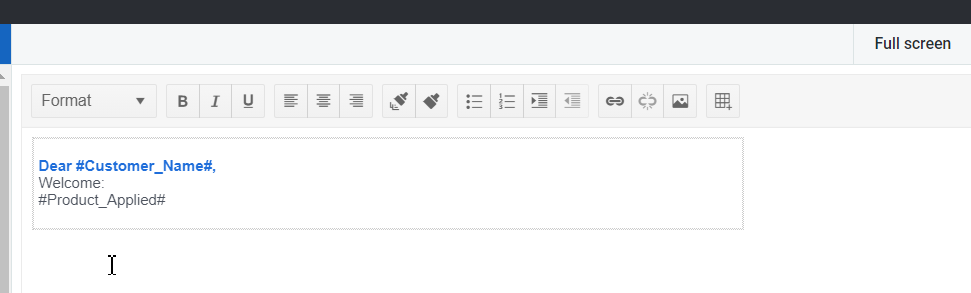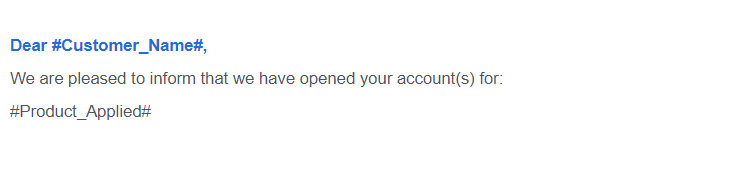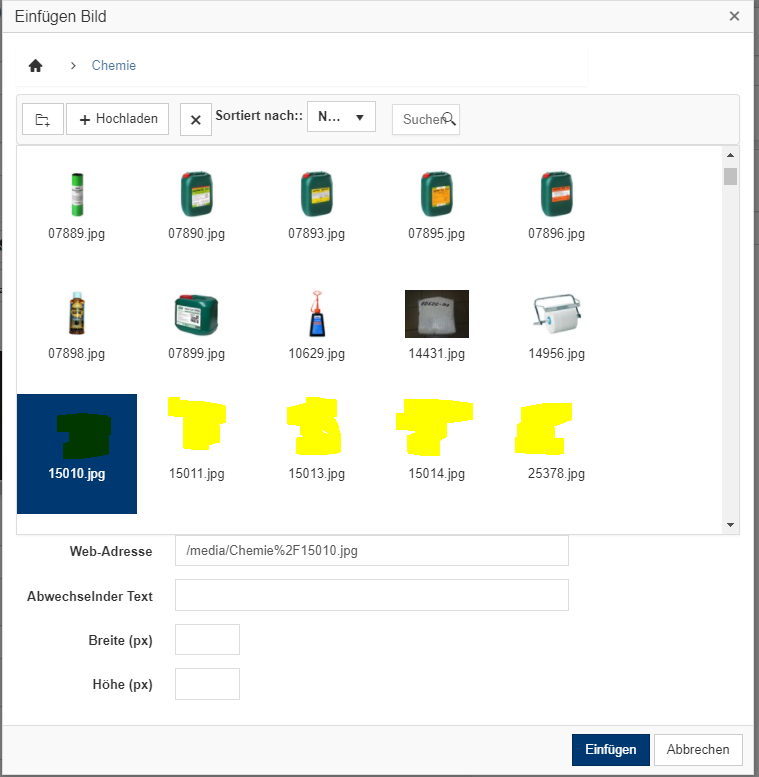Bug report
Reproduction of the problem
Dojo example.
- Open the dev tools console.
- Click on the button above the Editor.
- The Editor value is logged in the console.
Note this part in the content:
if (value == 1) { text += "<h2>Apple</h2>Lorem ipsum dolor sit amet, consectetur adipiscing elit, sed do eiusmod tempor incididunt ut labore et dolore magna aliqua. Ut enim ad minim veniam, quis nostrud exercitation ullamco laboris nisi ut aliquip ex ea commodo consequat. Duis aute irure dolor in reprehenderit in voluptate velit esse cillum dolore eu fugiat nulla pariatur. Excepteur sint occaecat cupidatat non proident, sunt in culpa qui officia deserunt mollit anim id est laborum.<br><br>>> APPLE Deutschland</a>";
- Click on the "viewHtml" tool. In the popup do not make any changes to the content, just click on "Update".
- Click on the button above the Editor.
The mentioned part of the script tag now looks like this:
if (value == 1) { text += "<h2>Apple</h2>
Lorem ipsum dolor sit amet, consectetur adipiscing elit, sed do eiusmod tempor incididunt ut labore et dolore magna aliqua. Ut enim ad minim veniam, quis nostrud exercitation ullamco laboris nisi ut aliquip ex ea commodo consequat. Duis aute irure dolor in reprehenderit in voluptate velit esse cillum dolore eu fugiat nulla pariatur. Excepteur sint occaecat cupidatat non proident, sunt in culpa qui officia deserunt mollit anim id est laborum.<br><br>>> APPLE Deutschland</a>";
A js exception is thrown after this content is loaded in the div below the Editor, because of the line break after:
if (value == 1) { text += "<h2>Apple</h2>
Current behavior
The viewHtml modifies the content of script tags, which causes js logic to become invalid.
Expected/desired behavior
The viewHtml tool should not make changes to the content of script tags.
Environment
- Kendo UI version: 2020.3.1021
- jQuery version: x.y
- Browser: [all]
Bug report
Regression introduced in R2 2020 SP1.
Reproduction of the problem
Reproducible with the LESS themes in the demos.
Current behavior
The textarea occupies only small part of the popup's width.
Expected/desired behavior
The textarea uses all of the popup's width.
Workaround:
.k-viewhtml-dialog .k-editor-textarea {
width: auto;
}
Environment
- Kendo UI version: 2020.3.1021
- jQuery version: x.y
- Browser: [Chrome XX | Firefox XX]
Bug report
Regression introduced in R3 2020 SP2. Could be related to #4996
Reproduction of the problem
- Configure the HtmlHelper (MVC) Editor tools as shown below:
.BackColor(config => config.Palette(new string[] { "#ffffff", "#ffff00", "#db9791" }))
.FontColor(config => config.Palette(new string[] { "#ffffff", "#ffff00", "#db9791" }))
Current behavior
Clicking on the tools displays an HSV popup, instead of the specified palette.
Expected/desired behavior
A palette is displayed.
Environment
- Kendo UI version: 2020.3.1118
- jQuery version: x.y
- Browser: [all]
Hi Support,
In the kendo editor html format differs from the browser. please find below screenshot, dojo link and html file imported to editor.
When html file imported to editor there is no space in between the lines.
Same html file opened in chrome browser, then proper spacing can be visible.
Please help to fix the issue asap.
Regards,
Jyotika
I have many pictures to show. The ImageBrowser-Control has some kind of support for lazy loading. The problem is just that the thumbnail of items scrolling into the viewport are not loaded.
It would be nice if the MVC Definition of the Editor HtmlHelper (ImageBrowser and FileBrowser) provides the Path setting as demonstrated for the Kendo UI variation:
https://docs.telerik.com/kendo-ui/api/javascript/ui/editor/configuration/imagebrowser.path
Hi,
I noticed in the editor that when you click the "View HTML" button, the popup window isn't sized properly and you must scroll down to see the Update and Cancel buttons.
It can be seen on your demo page...
https://demos.telerik.com/aspnet-mvc/editor/all-tools
Thanks
Bug report
The tables within the Editor are not exported correctly (do not fit in the exported pdf document) when resized before exporting.
Reproduction of the problem
- Open the following demo.
https://demos.telerik.com/kendo-ui/editor/pdf-export - Resize the column of the table.
- Export to PDF.
Current behavior
The table does not fit in the exported document.
Expected/desired behavior
The table should fit in the document.
Environment
- Kendo UI version: 2022.2.510
- Browser: [all]
Bug report
Reproduction of the problem
- Run this dojo example: https://dojo.telerik.com/eVOVEdaR
- Click the bold, italic, and underline tools to activate all 3 of them
- Click away from the inline Editor
Alternatively to step 2, click the first justify tool and then consecutively click the other 3 justify buttons.
Current behavior
The Editor's toolbar does not close.
Expected/desired behavior
The Editor toolbar closes
Environment
- Kendo UI version: 2024.2.514
- jQuery version: x.y
- Browser: [Chrome XX]
Bug report
Reproduction of the problem
- Run this dojo example: https://dojo.telerik.com/oVAViPiD
- Focus the Editor's content area
- Click the background color or the color tool's dropdown arrow. Make sure to click precisely the arrow icon.
Current behavior
The dropdown opens and the Editor hides.
Expected/desired behavior
The dropdown opens and the Editor remains open.
Environment
- Kendo UI version: 2024.3.806
- jQuery version: x.y
- Browser: [all]