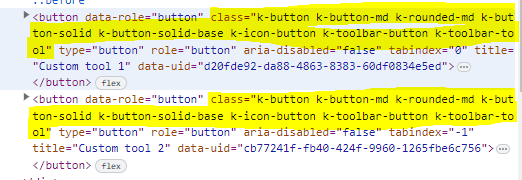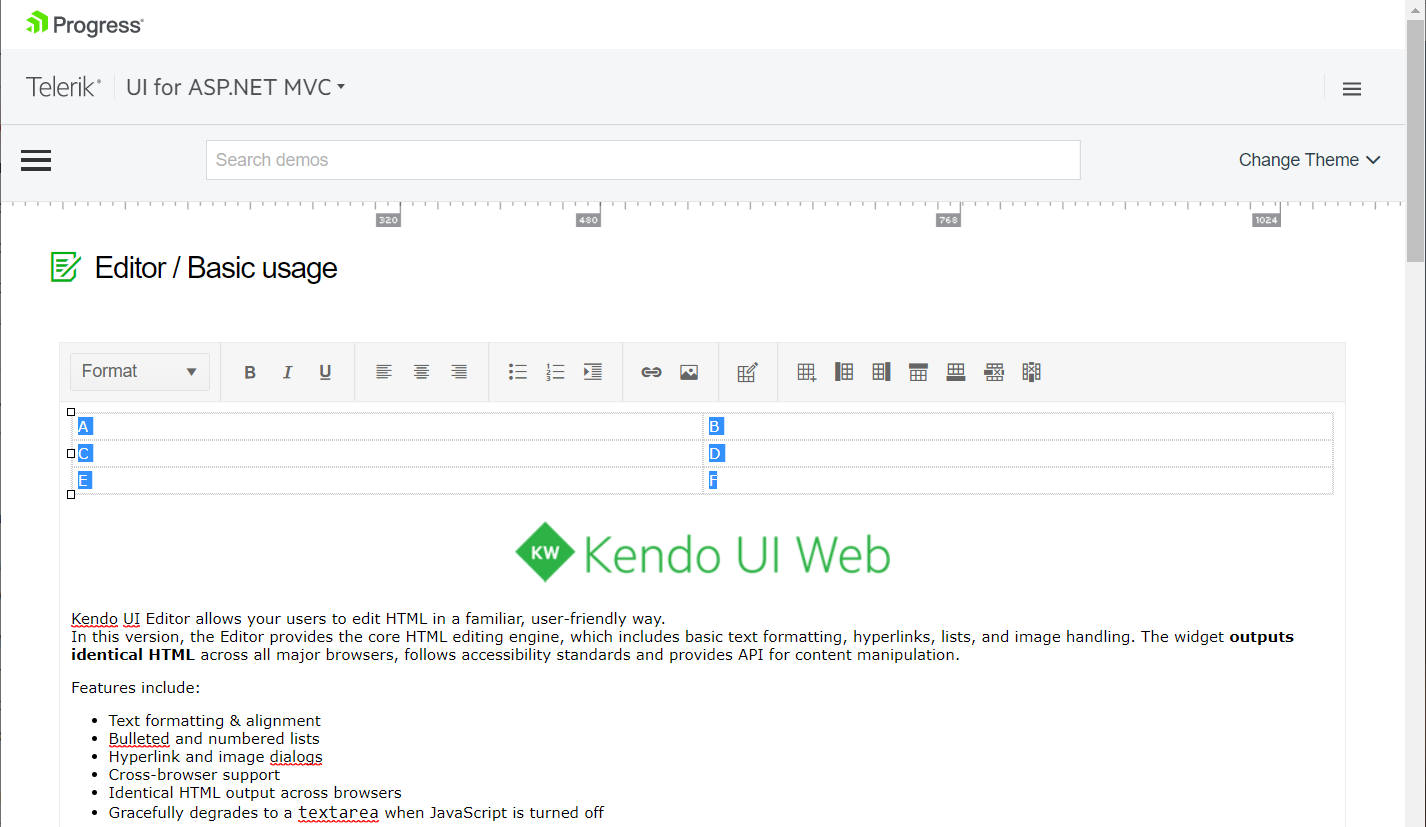I'm looking for the ability to track changes from the editor. I see the feature exists in the Ajax version of the controls:
https://demos.telerik.com/aspnet-ajax/editor/examples/trackchanges/defaultcs.aspx
Currently, the tool name is not added into the HTML structure of the created Editor's tool:
Here is a Dojo example:
https://dojo.telerik.com/AvoNOKOr
Is it possible to include the specified "name" in the button's class, so the custom tools can be selected by class name for further customization?
I recently added the editor's table insert/edit feature to a project. My customer immediately showed frustration that you can only apply styles and classes to the entire table or one cell at a time.
It would be great if we could:
- Select more than one cell, then apply style and classes.
- Select one or more rows, then apply style and classes.
- Select one or more columns, then apply style and classes.
Thanks!
Hello there,
I'm trying to use both snippets (to make a shortcode for our users to add templated Links) and pasteCleanup option (to prevent any style to be import from a copy paste) but it seems like the pasteCleanUp option is preventing my html tags from snippets to be added.
Here my code :
@(Html.Kendo().Editor()
.Name(ViewData.TemplateInfo.HtmlFieldPrefix)
.HtmlAttributes(new { style = ViewData["style"], @class = ViewData["class"] })
.Resizable(resizable => resizable.Content(true).Toolbar(true))
.Value(@Model)
.Encode(false)
.PasteCleanup(paste => paste.All(true))
.Tools(tools => tools
.Clear()
.Bold().Italic().Underline().Strikethrough()
.JustifyLeft().JustifyCenter().JustifyRight().JustifyFull()
.CreateLink().Unlink()
.TableEditing()
.Snippets(snippets =>
{
snippets.Add("Test", " <a class='testclass' href='www.test.com'>TestLink</a> ");
})
.FontColor().BackColor()
.CleanFormatting()
.ViewHtml()
)If I don't remove the line
.PasteCleanup(paste => paste.All(true))All I can get from my snippet is "TestLink" instead of "
<a class='testclass' href='www.test.com'>TestLink</a>
But maybe i'm doing this wrong ?
Thx a lot.
Cordialy
Bug report
When a table is created through the table wizard and cellspacing is set to 0, this value is ignored and the table is created with no cellspacing value. 0 is a valid value and it affects the appearance of the table, so it should not be equivalent to not setting cellspacing.
Reproduction of the problem
Reproducible in the demos.
- Use the table wizard.
- Set 0 as cellspacing value.
- Create the table.
- Inspect the table in the browser's dev tools.
Current behavior
The table has no cellspacing attribute.
Expected/desired behavior
The table has cellspacing set to 0.
Environment
- Kendo UI version: 2020.2.617
- jQuery version: x.y
- Browser: [all ]
I want to tool inside Kendo Editor, when on click of any Image / Video it should open a inline editor in which i can perform following functions,
1. Replace
2. Change Alignment
3. Change Captions
4. Alternate Text
5. Resize
Here are the few sample links which i am refering too (you need to click on image for getting the image editor),
https://ckeditor.com/docs/ckeditor5/latest/examples/builds/classic-editor.html
Regards,
Samir Sanghavi
Is it possible to allow the integration of the Template component in the Template() option of the CustomTemplate() configuration in the Editor's Toolbar?
For example:
@(Html.Kendo().Editor()
.Name("editor")
.Tools(tools => tools
.Clear()
.CustomTemplate(x => x.Name("customButton").Template(
Html.Kendo().Template()
.AddComponent(c => c.Button()
.Name("myButton")
.Events(ev => ev.Click("onExecute"))
)
))
)
)
In Word the user can resize the first and the last column of a table. When the outer borders of a table are hovered, a resize handle appears and the user can drag it left or right, to resize the respective column.
Currently, in the Editor this is not possible. The user can resize the first column only through its right border, and the last column, only through its left border. Resize handles do not appear for the outer borders. There are handles that appear when you focus the table, but they are used to resize the whole table.
It would be nice, if the column resizing functionality Word has can be implemented in the Editor.
Bug report
Reproduction of the problem
When in an Editor, the TableEditing() API configuration creates an instance of 2 buttons - Create a Table button, and Table Wizard button (which doesn't have any functionality). This issue occurs when we use newer versions after 2023.2.606. For example:
@(Html.Kendo().Editor()
.Name("editor")
.Tools(tools => tools.Clear().TableEditing())
...
)
Current behavior
TableEditing() API configuration creates instances of 2 buttons, one of which has no functionality.
Expected/desired behavior
TableEditing() API configuration should create an instance of only 1 button
REPL link showing the issue
https://netcorerepl.telerik.com/wRaCuPlS39KaFyIS25
Environment
- Kendo UI version: 2023.2.606
- Browser: [all]
Bug report
Inline Editor removes Toolbar items when it is set as resizable.
Reproduction of the problem
- Open the following dojo.
- Set the resizable configuration to
true. - Hide and show the Editor's Toolbar numerous times.
Current behavior
The Inline Editor's Toolbar items are removed each time the ToolBar window is re-rendered.

Expected/desired behavior
The Inline Editor's Toolbar items should not be removed each time the ToolBar window is re-rendered.
Environment
- Kendo UI version: 2024.2.514
- Browser: [all]
Hi Team,
I would like to request the UI for ASP.NET MVC Editor's ImageBrowser include a schema similar to the Kendo UI for jQuery version to describe the raw data format. This would additionally help the transition from the JavaScript version to the MVC version.
Thank you!
// retrieve the Editor widget object
var editor = $("#editor").data("kendoEditor");
// attach a click handler on the tool button, which opens the ImageBrowser dialog
editor.toolbar.element.find(".k-i-image").parent().click(function () {
// a setTimeout is required, otherwise the ImageBrowser widget will still not be initialized
setTimeout(function () {
// retrieve the ImageBrowser widget object
var imageBrowser = $(".k-imagebrowser").data("kendoImageBrowser");
console.log(imageBrowser);
// retrieve the ListView widget object
var listView = imageBrowser.listView;
console.log(listView);
// order the image list by directory first and then by file name
listView.dataSource.sort({
field: "type", dir: "asc", compare: function (a, b) {
if (a.type!=b.type) {
return (a.type > b.type) ? 1 : -1;
}
else {
return a.name === b.name ? 0 : (a.name > b.name) ? 1 : -1;
}
}
});
});We are using the Kendo Editor control and need to take actions based on the onChange event firing. We have found that some formatting changes, such as changing the column width in a table doesn't trigger the onChange event.
Is there a work around for this issue. It can be reproduced using your editor event demo here
Bug report
Reproducible in Chrome and IE11. In Firefox highlighting a row and applying formatting (bold) applies it only to the first cell on the row.
Reproduction of the problem
- Copy/paste a table from Excel into the Editor.
- Highlight the first row and use the Bold tool.
- Inspect the table Html.
Current behavior
strong tags are added under the tr element
Expected/desired behavior
strong tags are added only under the td elements.
Environment
- Kendo UI version: 2019.2.514
- jQuery version: x.y
- Browser: [Chrome, IE]
Hello,
On MAC, command+c cut instead of copy when selected texts are in a table. To duplicate, please follow these steps.
1. Go here: https://demos.telerik.com/aspnet-mvc/editor
2. Insert a new table.
3. Add some text into the table.
4. Select texts in the table.
5. Press command+c on MAC.
Please advise.
Thank you.
Telerik UI for ASP.NET MVC version for the Editor's ImageBrowser CRUD methods does not support the method Data(string handler) in order to send additional parameters. This is supported for Kendo UI for JQuery:
https://docs.telerik.com/kendo-ui/api/javascript/ui/editor/configuration/imagebrowser
Reproduction of the problem
Currently, it is not possible to pass additional data when using the Telerik UI for ASP.NET MVC HTML helpers.
Current behavior
It is not possible to pass additional data when using the Telerik UI for ASP.NET MVC HTML helpers.
Expected/desired behavior
It should be possible to pass additional data when using the Telerik UI for ASP.NET MVC HTML helpers.
Environment
Kendo UI version: 2019.3.917
Browser: [all]
Bug report
Regression introduced in v2019.2.619.
Reproduction of the problem
Dojo example.
- Copy some text in the clipboard.
- Right-click the content area of the Editor.
Current behavior
The "Paste" option is missing from the contextmenu. The only way to make it appear is to right-click the top left corner of the Editor's content area.
Expected/desired behavior
The "Paste" option is present in the contextmenu, regardless of where exactly in the Editor's content area the right-click is performed.
Environment
- Kendo UI version: 2020.1.114
- jQuery version: x.y
- Browser: [all]
Bug report
Regression introduced in R2 2019.
Reproduction of the problem
Dojo example.
- Focus the empty line between the two lines with text
- Press Backspace key
Current behavior
The line is not deleted
Expected/desired behavior
The line is deleted
Another scenario:
- Click at the beginning of the third line (before "Du").
- Press Backspace key
- Press Delete key.
Delete has no effect if Backspace is pressed before that. If you continue pressing Delete, it will work, but once you press Backspace, the next time you press Delete, it won't delete the character that follows the cursor position.
Environment
- Kendo UI version: 2020.2.617
- jQuery version: x.y
- Browser: [all]