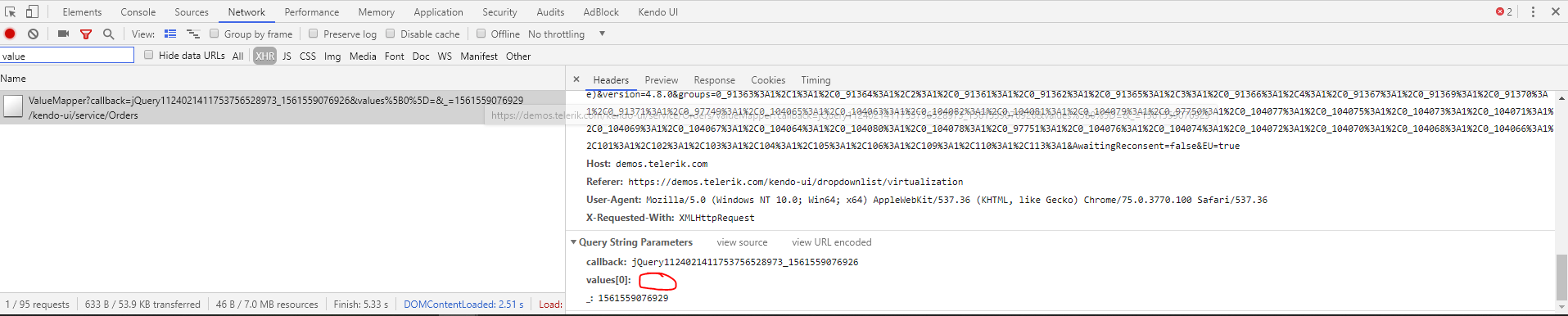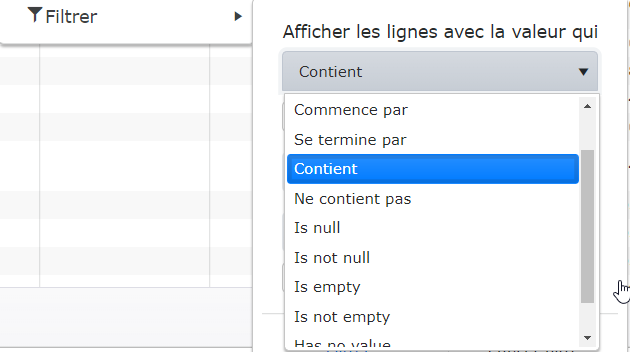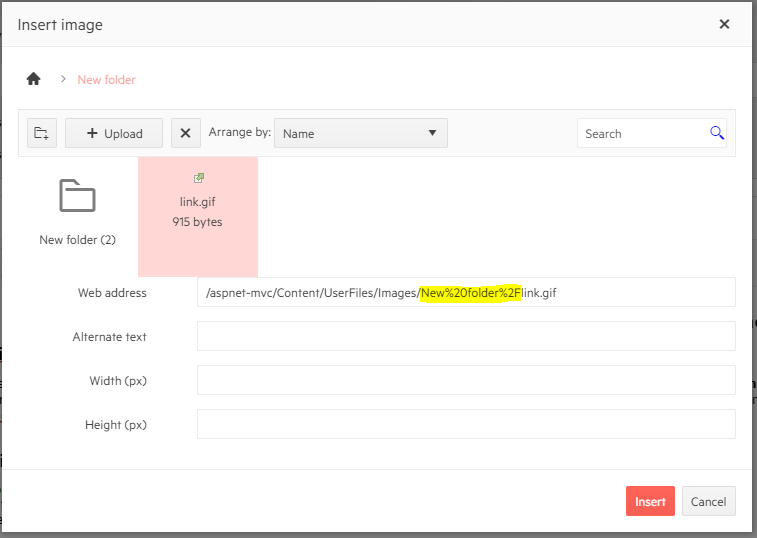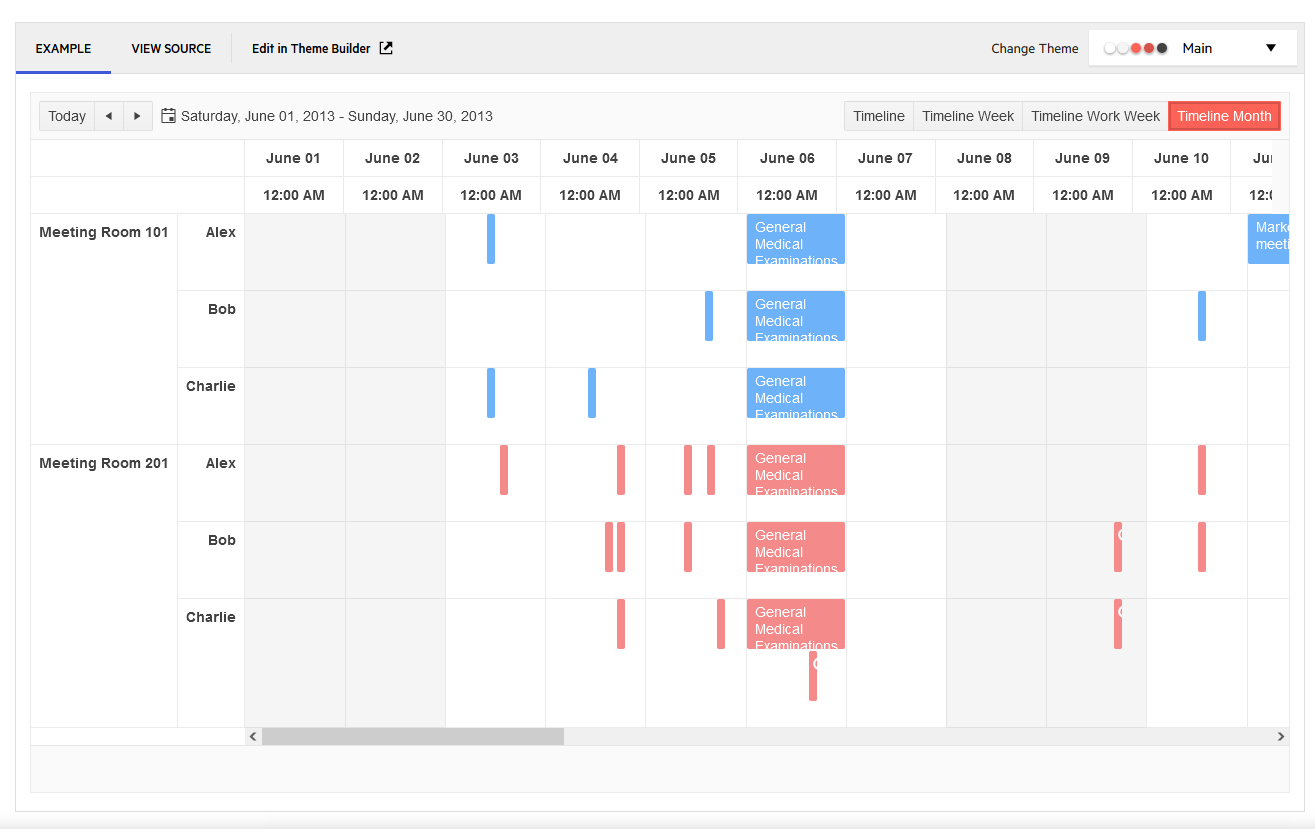Hello,
I would like to suggest improvement to the function convertValues which is used in the virtualized datasources in multiple controls (dropdownlist, combobox, multiselect etc).
I've realised (after very long time) that the ValueMapper ajax is called in the initial loading, i.e. when there is no default value set in the control. In my opinion that request is extra unnecessary load and shouldn't happen if there is no value to be checked (mapped).
For example check this screenshot of the link https://demos.telerik.com/kendo-ui/dropdownlist/virtualization
In my code I started to surround with the following if:
if (options.value != "") {
//value mapper code
}
else {
options.success([])
}
which stopped the initial value mapper ajax request.
This also helped to have only single value mapper request when there is default value set - otherwise it was generating 2 value mapper requests, one with empty value and another one with the set value.
I reckon this will help many users to improve their code.
Thanks.
Kind regards,
Kristina
Hi,
We are using globalization with UI for ASP.NET MVC to translate control to French (fr-CA). However, while most messages are correctly displayed in French, there are some that are still displayed in English. For example, if we use the Grid control with filter on a 'string' column, the dropdown for the operators shows both French ("Commence par") and English ("Is empty") operators:
Looking at the source code, we can see that in ressource files "Messages.fr-FR.resx" and "Messages.fr-CA.resx", there are some messages that are still in English (for example, Filter_StringIsEmpty).
Note that corresponding text seems to be correctly translated in jQuery messages file (for example, "kendo.messages.fr-CA.js"), so it might only be a matter of applying the same translation to .resx files.
Note also that the same problem seems to be present in the source code of the latest version (2020.1.114).
Thanks!
Excel spreadsheet fails to load if the sheet has Charts or TextArea. The Charts and TextArea are fundamental to us being able to make proper use of the spreadsheet control if we are to allow folks to upload their excel spreadsheet to provide our application functionality. It is not appropriate for us to use the spreadsheet control if it loses some of the excel spreadsheet items like Chart and TextArea if it were to even load correctly.
Request for this feature support is based on the details in the ticket at the URL:
https://www.telerik.com/account/support-tickets/view-ticket/1461086
The Customer Download Builder (https://www.telerik.com/download/custom-download) is a great tool to build and download smaller versions of the quite large Kendo bundle in ways that allows a developer to just get the controls they want for their site and also minifies the bundles to aid with this aim. However, these custom bundles don't come with sourcemaps.
It would be great if there was an optional tickbox to provide these as well. This would enable much better DX when debugging issues either live or in local dev environments.
Hi there,
We've just hit a strange issue. We have a DropDownList called "Title" that displays "Mr", "Mrs", "Ms" etc. However, we sometimes noticed that the Title submitted to the form was "LoanBorrower". This was strange as the only place "LoanBorrower" existed was in the MVC back end of the page with "ViewBag.Title = "LoanBorrower".
It appears that if the ViewBag has an entry with the same name as a Kendo form element, the elements default value is being set as the value in the ViewBag.
I have tried this with ViewBag entries other than Title, and the result is the same.
To Reproduce
At the top of my "Borrower.cshtml" page I have the following:
@{
ViewBag.Title = "LoanBorrower";
}
Kendo DropDownList
I stripped the DropDownList down to the bare minimum and still had the problem:
@Html.Kendo().DropDownListFor(m => m.Title)
The control rendered as the following. Note the value is set to "LoanBorrower" which is the value in ViewBag.Title:
<input data-val="true" data-val-length="Title must be between 1 and 20 characters" data-val-length-max="20" data-val-length-min="1" data-val-required="Select a title." id="Title" name="Title" type="text" value="LoanBorrower" />
<script>
kendo.syncReady(function(){jQuery("#Title").kendoDropDownList({});});
</script>
Kendo TextBox
I then changed the Kendo control to a Kendo TextBox and had the same problem:
@Html.Kendo().TextBoxFor(m => m.Title)
The control rendered as the following. Again, the value is set to "LoanBorrower":
<input data-val="true" data-val-length="Title must be between 1 and 20 characters" data-val-length-max="20" data-val-length-min="1" data-val-required="Select a title." id="Title" name="Title" value="LoanBorrower" />
<script>
kendo.syncReady(function(){jQuery("#Title").kendoTextBox({});});
</script>
Standard TextBox
I then changed the control to a standard HTML Textbox and no longer had the issue.
@Html.TextBoxFor(m => m.Title)
The control rendered as the following. Note that this time, the value is an empty string which is correct.
<input data-val="true" data-val-length="Title must be between 1 and 20 characters" data-val-length-max="20" data-val-length-min="1" data-val-required="Select a title." id="Title" name="Title" type="text" value="" />
UI Component name doesn't validate if there are spaces being used, (an expression is used for name). When spaces are used it doesn't work and throws no errors at all in web console or visual studio output window.
For example if we use an Telerik expression (like we did) as part of the name it will break if said expression returns a value with a space. Which in hindsight makes 100% sense. I think it would be beneficial to any developers in the future if there was a layer of validation that would check to see if a UI component name has a space in it which will break the component functionality.
In the Telerik-example.png I showed what the fields Im searching by are and you can see grid 1 is loading (which is correct and will work when I continue through the process) However grid 2 simply shows/outputs nothing in the grid at all, and the name of the grid is the black underlined field. Which is breaking due to the space being there.
Hi
can you please enable column resizing for multicolumnbombo box popup grid.
thanks
regards
Hassan
Editor => Imagebrowser path for subfolder is url-encoded
if a picture from a subfolder is selected, the generated image-url is encoded for the subpath
encoding may be usefull, but not for the path separator
<script>
//my amazing function|
function() {
var x = 0;
doSomething();
}
Your grid will "minify" this into a single line when including the popup code as an editor template. This will break everything because javascript will treat everything after the double-slashes as a comment, which means the entire popup is now gone.
This has been an ongoing issue for years and we expected that your code would someday be smart enough to strip comments when minifying the popup (which minifying is supposed to do anyway) or perhaps convert them so they open and close.
Note: I realize it's not really a "minify" since it keeps the same variables but it's about as well as i can describe what's going on.
The requested solution is simply to strip comments out when pulling in the custom popup editor, as they are pretty much useless when the entire popup is in a single line anyway.
Bug report
Not reproducible with Sass themes.
Reproduction of the problem
https://dojo.telerik.com/ejaVeZUD/7
Current behavior
Map custom markers are not positioned correctly when zooming out using 'Less' themes
Expected/desired behavior
Markers are positioned correctly when zooming out.
Environment
- Kendo UI version: 2021.3.1109
- jQuery version: x.y
- Browser: [all]
The columns widths do not match the header and are slightly off, and after enough columns it is half a column out.
Bug report
Regression introduced in R1 2022.
Reproduction of the problem
Reproducible in the demo: https://demos.telerik.com/aspnet-mvc/grid/search-panel
Current behavior
There is a difference in the rendering of the search panel.
MVC:
<span class="k-textbox k-grid-search k-display-flex">
<input autocomplete="off" class="k-input" placeholder="Search..." title="Search..." type="text">
<span class="k-input-icon">
<span class="k-icon k-i-search"></span>
</span>
</span>
Kendo UI for jQuery and Core:
<span class="k-searchbox k-input k-input-md k-rounded-md k-input-solid k-grid-search">
<span class="k-input-icon k-icon k-i-search"></span>
<input autocomplete="off" placeholder="Search..." title="Search..." class="k-input-inner">
</span>
As a result, in MVC the search panel's magnifying glass is displayed outside the input.
Additionally, the search panel's appearance in Kendo UI for jQuery and Core is different than the one in the previous versions. In R3 2021, the input is positioned on the left hand side of the Grid's toolbar and the magnifying glass appears at the right end of the input. In R2 2022, the input is positioned on the right side of the toolbar and the magnifying glass is displayed at the beginning of the input.
R3 2021 dojo
R1 2022 dojo
Expected/desired behavior
Positioning of the input within the toolbar and the magnifying glass icon within the input, to be as in R3 2021.
Environment
- Kendo UI version: 2022.1.119
- jQuery version: x.y
- Browser: [all]
I'm not sure if this is a bug but if you leave the size off of a column, it stretches to fill the remaining area. However I discovered that this does NOT happen if you lock one of your columns. If you do this, the column doesn't render at all.
With the latest 2022 release, the grid toolbar seems to be rendering buttons incorrectly. It is generating them with k-button and k-button-icontext classes only on them. I don't 100% know this is wrong, but i expected them to render with k-button-solid-base and k-rounded-md classes, and i'm pretty sure i saw docs saying the icontext is not used anymore.
Note: this is about the mvc wrapper.
When we are managing large volumes of data with several thousand datasource objects (grid rows) all of the rows need to be transported with each event.
This leads to errors with the json being too large to serialize.
We wish to restrict the data footprint and only return data for the page requested.
so if the grid has 100 pages and page size is 10 we only want to return the 10 rows required for the page, not 1000 rows.
This is not possible with the Kendo grid.
To work around this issue we have devised a strategy to return the the number of datasource objects Kendo grid expects up to the requested page count, but they are empty objects with no data, and then only have the last 10 rows populated with data.
It would be better for the grid control just to expect the number of results expected to the selected page and not have to add the dummy rows, so long as the total number of rows is provided so that the grid knows how many pages there are.
Our work around looks something like this in asp.net MVC
var users = cm.getUsers();
var result = new DataSourceResult();
var results = new List<user>();
int index = 0;
if (pageNum == 1)
results = users.Take(pageSize).ToList();
else
{
index = pageSize * (pageNum - 1);
results = users.Skip(index).Take(pageSize).ToList();
}
List<user> output = null;
[This is the bit that should be handled by the kendo grid, without the need for dummy rows to further reduce json size]
if (index == 0)
{
output = new List<user>(results);
}
else
{
output = new user[index].ToList();
output.AddRange(results);
}
result = output.ToDataSourceResult(request);
result.Total = users.Count();
return Json(result, JsonRequestBehavior.AllowGet);