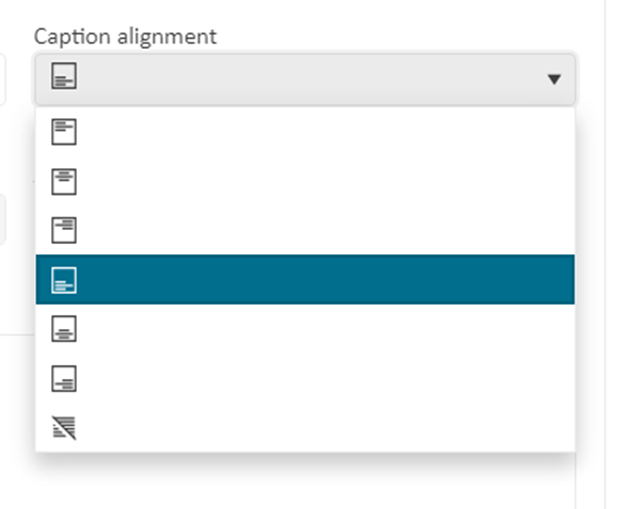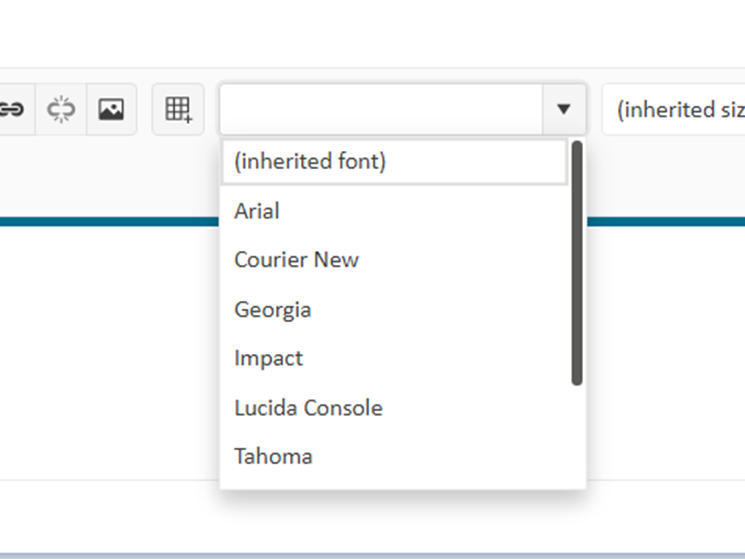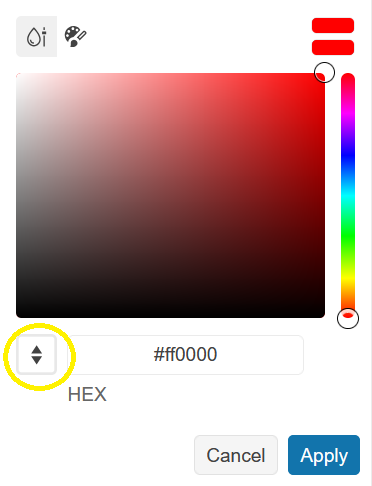Hello,
the "clean formatting" button in the Editor deletes Text.
1. Create unorderd List with 3 entries and 3 indents like:
- Point 1
- Point 2
- Point 3
- Point 1.1
- Point 1.2
- Point 1.3
2. select all the indent Points 1.1 to 1.3 and click the "clean formating"
clean formatting is cleaning (deleting) the Points 1-3 :
After clean formating looks like this:
Point 1.1
Point 1.2
Point 1.3
It is reproducable on your Demosite
Regards
Michael Pospischil
### Bug report
When pasting a table that contains merged cells from Word to the Editor is not formatted correctly.
### Reproduction of the problem
1) Create an Editor as per the example below:
$("#editor").kendoEditor({
pasteCleanup: {
msAllFormatting: false,
msConvertLists: false,
msTags: false
}
});2) Copy the table from the attached ".docx" file and paste it into the Editor.
3) The pasted table does not match the table from the Word file.
### Expected/desired behavior
When copying and pasting tables from Word into the Editor, their formatting should match.
### Environment
* **Kendo UI version: 2023.2.718
* **jQuery version: 3.4.1
* **Browser: [all]
Bug report
CustomTool does not expose an Icon() API configuration in the Editor
Current behavior
Currently, defining a custom tool does not enable you to specify an icon which tends to be permitted in the Kendo UI for jQuery Editor incarnation. For example:
$("#editor").kendoEditor({
tools: [
{
name: "Toggle",
icon: "toggle-full-screen-mode"
}
]
});
The following dojo showcases this behavior.
Expected/desired behavior
It would be beneficial if there is a possibility to explicitly define an icon in the MVC and Core wrappers. For instance:
@(Html.Kendo().Editor()
.Name("editor")
.Tools(tools => tools
.Clear()
.CustomButton(button => button
.Name("ToggleFullScreen")
.Icon("toggle-full-screen-mode")
)
)
)
Environment
- Kendo UI version: 2023.1.1114
- Browser: [all]
Bug report
The Thumbnail() option of the Editor's ImageBrowser configuration does not provide UrlHandler() option, which is available for the Image() option.
Referenced in this commit
Reproduction of the problem
- Define an Editor and enable the ImageBrowser feature:
Open this REPL example
Expected/desired behavior
The UrlHandler() function must be available to set the URL that serves the thumbnail using a JavaScript handler.
TicketID:
1682129
Environment
- **Telerik UI for ASP.NET Core version: 2025.1.227
- **Browser: [all]
Currently, the Editor's ImageBrowser dataSource only uses the default name, size, and type fields: https://docs.telerik.com/kendo-ui/api/javascript/ui/editor/configuration/imagebrowser.schema.model.fields#imagebrowserschemamodelfields
Additional custom fields coming with the response (sent back to the client by the specified end point) are ignored and are not accessible in the ImageBrowser's dataSource.
Bug report
When the user creates a folder and tries to add a file to the Editor an error occurs that the file is not found. This behavior is observed only if the application is Core 3.1.
Reproduction of the problem
- Open Image and File Browser Demo
- In the ImageBrowser create a folder.
- Upload an image and try to add it to the Editor
Current behavior
Currently, in the console, an error 404 occurs that the resource is not found.
Expected/desired behavior
The image should be added to the Editor without errors.
Environment
- Kendo UI version: 2010.2.617
- Browser: [all ]
Bug report
Reproduction of the problem
Reproducible in the demos.
- Click inside a cell in the table
- Click the "Delete row" button in the toolbar.
- Use a keyboard shortcut to "Undo" the delete action.
- Resize the table.
- Observe two sets of resize handles.
Current behavior
Resize handles duplication
Expected/desired behavior
No duplication of the resize handles
Environment
- Kendo UI version: 2020.2.617
- jQuery version: x.y
- Browser: [Chrome]
Bug report
When the Editor is configured by using tagHelpers and the configuration of the tools is on multiple lines additional new lines are added to the Editor content due to the tags used for the tool's configuration.
Reproduction of the problem
- In UI for ASP.NET Core app use the following Editor configuration:
<button onclick="getValue()">get Value</button>
Test-1:<br /><br /><br /><br />
<kendo-editor name="test1" tag="div" >
<tools>
<tool name="viewHtml" />
</tools>
</kendo-editor>
<script>
function getValue() {
var editor1 = $("#test1").data("kendoEditor");
console.log(editor1.value())
};
</script>
- Enter for example "1"
- Click the 'get Value' button
Current behavior
The value of the editor has additional new lines. The additional lines could be observed also in the 'viewhtml' tool. (screencast)
Expected/desired behavior
There should be no additional new lines added to the Editor's content.
Workaround
Configure the Editor on a single line
<kendo-editor name="test1" tag="div"><tools><tool name="viewHtml" /></tools></kendo-editor>
Environment
- Kendo UI version: 2021.1.119
- Browser: [all ]
### Bug report
When adding a custom tool with a template in the Editor, the hash-template syntax is treated as a string.
### Reproduction of the problem
A Dojo sample for reproduction: https://dojo.telerik.com/iwikOpul
### Expected/desired behavior
The hash literals should be parsed correctly to display the respective data.
### Environment
* **Kendo UI version: 2023.1.314
* **Browser: [all]
Currently out of all buttons the mentioned above can't have custom tooltip messages given to them with the .Messages() method. If a user wants to localize the buttons to a different language, they won't be able to do it without the use of additional JS logic for these 4 specific buttons (see attached screenshot).
As a workaround, the following code is used to achieve this behavior:
<script>
$(document).ready(function () {
changeBtnMessages()
})
function changeBtnMessages() {
var mergeCellsHorizontallyBtn = document.querySelector('[aria-label="Merge cells horizontally"]'); // Get the first button with this specific aria-label property
var parent = mergeCellsHorizontallyBtn.parentElement // Get its parent element which is being also a parent to the other 3 buttons
var children = parent.children // Get all the 4 buttons alltogether
var customTitles = ["sample title 1", "sample title 2", "sample title 3", "sample title 4"] // Here are the custom messages(title) that will be applied, be sure to change them in your application
for (var i = 0; i <= children.length; i++) {
$(children[i]).prop('title', customTitles[i]) // Iterate through them and set the message to each one of them
}
}
</script>
In the table wizard the caption alignment dropdown looks very long than required
### Suggestion
Either the dropdown size can be collapsed, or we can describe the images to accommodate the longer size:
When the fonts and font size dropdown is selected, it will be helpful to view the preview of fonts before applying it to text. Similarly for font size also it will be good to preview them.
Consider changing the design for the ColorPicker's input mode selection.
Currently, this is done through clicking a button with "up" and "down" arrow icons:
A more UI-friendly design for the mode selection would be nice to have, for instance, a radio group, dropdown, switch, etc.
Bug report
Reproduction of the problem
Open this dojo example: https://dojo.telerik.com/BzNkZgSf
- Run the example
- Click the Insert Hyperlink tool in the Editor
- When the hyperlink dialog appears, hover the inputs in the dialog
Current behavior
The input tooltip shows:
k-editor-link-url
because the input's title attribute is set like this: title="k-editor-link-url"
Expected/desired behavior
Instead of the name of a class, the tooltip should show "Web address", "Text", or "ToolTip" respectively.
Environment
- Kendo UI version: 2022.3.806
- jQuery version: x.y
- Browser: [all]
### Bug report
The File() option of the Editor's FileBrowser configuration does not provide UrlHandler() option, which is available for the ImageBrowser.
### Reproduction of the problem
1) Define an Editor and enable the FileBrowser feature:
@(Html.Kendo().Editor()
.Name("Description")
.Tools(tools => tools
.Clear()
.InsertFile()
)
.FileBrowser(fileBrowser => fileBrowser
.File("GetFile", "FileBrowser", new { path = "{0}" })
.Read("Read", "FileBrowser")
.Create("Create", "FileBrowser")
.Destroy("Destroy", "FileBrowser")
.Upload("Upload", "FileBrowser")
)
)2) The File() option sets URL responsible for serving the original file. Try to set it by using a JavaScript handler.
3) The File(x => x.UrlHandler("setURLHandler")) configuration is not available.
### Expected/desired behavior
The UrlHandler() function must be available to set the URL that serves the file using a JavaScript handler.
### Environment
* **Telerik UI for ASP.NET Core version: 2025.1.211
* **Browser: [all]
### Bug report
When adding a <select> element as a custom tool in the Editor, the dropdown does not open.
### Reproduction of the problem
1) Run the Dojo sample and try to open the dropdown in the toolbar:
https://dojo.telerik.com/VVPUopDw
The same example work as expected with version 2023.1.117.
2) When using version 2024.4.1112, if you remove the "ref-toolbar-tool" attribute from the <div class='k-toolbar-item'> element, the dropdown opens as expected.
### Expected/desired behavior
The <select> element must function correctly when added as a custom tool in the toolbar.
### Workaround
Handle the "click" event of the select and prevent the event bubbling:
<script>
$(function () {
const selectElements = $('select[id^="symbolSelect_"]');
$(selectElements).each(function (index) {
this.addEventListener("click", clickHandlerSymbolSelect);
});
});
function clickHandlerSymbolSelect(e) {
e.stopPropagation(); //Prevent event bubbling, so Kendo cannot swallow or cancel the event.
const sendingElement = e.target;
sendingElement.showPicker();
return true;
}
</script>### Environment
* **Kendo UI version: 2025.1.227
* **jQuery version: 3.7.1
* **Browser: [all]