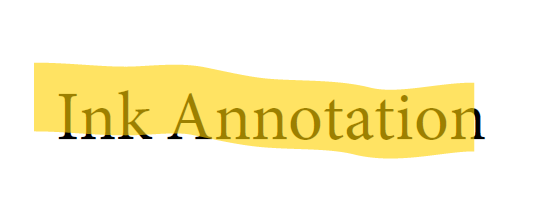This action is usually linked to a Button field and with it, the user of the application may revert all field values to their defaults.
Layers represent groups of optional content which can be hidden or shown.
The default WPF PrintDialog cannot print asynchronously when it is shown in UI. However, you may see the demo in this forum post showing how to create custom PrintDialog and perform async printing with it: http://www.telerik.com/forums/pdfviewer-print-makes-ui-unresponsive#js0YdzFWc0Oa8C3g6a18lg
Represents Highlights PDF content. While the other annotations are drawn on top of the content, the highlight annotation is behind the text it highlights. In other words, it has to be inserted at a specific place in the ContentElementsUILayer. The precise place where the highlight should be placed is described in the PDF file with the BDC, MCID and EMC operators. At the moment, we have implemented a read-only rendering for all annotation types which draws the annotions separately from the page content. In the case of Highlight, the annotation is drawn below the other content. With this implementation, depending on the PDF content, the highlight annotation might be visible or it might not be because in some cases there is geometry content below the highlighted text which hides the highlight annotation appearance.
Add a property that allows easily changing of the PageMargins value.
At this moment, you can work this around by setting the PageMargins via reflection.
var pageMarginsPropInfo = typeof(PagesLayoutManagerBase).GetField("pageMargins", System.Reflection.BindingFlags.Static | System.Reflection.BindingFlags.NonPublic);
pageMarginsPropInfo.SetValue(null, new Size(0, 0));Currently, RadPdfViewer uses WPF DrawingContext class for drawing page elements to a Canvas. When PDF page has many content elements (usually geometries) drawing the page may be time-consuming and freezes the UI. Instead, we should consider implementing another approach for rendering the content asynchronously which would improve the user experience.
Provide a default appearance for fields that do not contain one.
Workaround: set border and background manually:
var provider = new PdfFormatProvider();
var document = provider.Import(File.ReadAllBytes(@"..\..\..\Systemvariablen.pdf"));
foreach (var item in document.AcroForm.FormFields)
{
var widget = item.Widgets.First() as VariableContentWidget;
if (widget != null)
{
widget.AppearanceCharacteristics.Background = new RgbColor(255, 0, 0);
widget.AppearanceCharacteristics.BorderColor = new RgbColor(0, 0, 255);
widget.Border = new AnnotationBorder(2, AnnotationBorderStyle.Solid, null);
widget.RecalculateContent();
}
}
pdfViewer.Document = document;
Hello,
I use RadPdfViewer to view a PDF file in my WPF application, the PDF file has only one page and the contents are in the middle of the page, so I'm trying to zoom and focus on the middle of the page, I use the following code:
private void DocumentChanged(object sender, DocumentChangedEventArgs e)
{
pdfViewer.ScaleFactor = 1.3;
var size = pdfViewer.Document.Pages[0].Size;
pdfViewer.ScrollToVerticalOffset(size.Height * 0.3);
pdfViewer.ScrollToHorizontalOffset(size.Width * 0.20);
}however, I only see the horizontal scroll working.
How can I zoom then scroll to vertical and horizontal offset?
From the PDF Specification: "An ink annotation represents a freehand “scribble” composed of one or more disjoint paths. When opened, it displays a pop-up window containing the text of the associated note."
Sometimes the Ink annotations are imported as UnsupportedAnnotation and not displayed as expected. In such cases, the annotations could be removed from the RadFixedPage content in the following manner:
foreach (RadFixedPage page in document.Pages)
{
List<Annotation> inkAnnotations = page.Annotations.Where(a => a.Type == AnnotationType.Ink).ToList();
foreach (Annotation inkAnnotation in inkAnnotations)
{
page.Annotations.Remove(inkAnnotation);
}
}
Field flags common to all field types: ReadOnly, Required, NoExport.