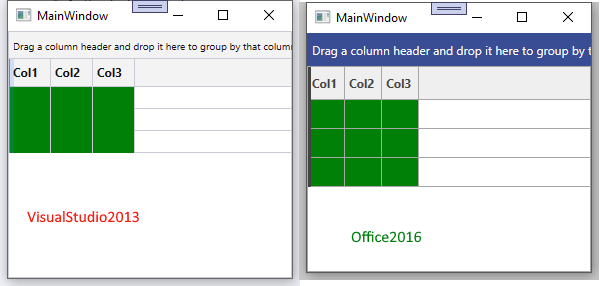Parameter name: displayIndex'
The error appears when the SelectionUnit is Mixed and when you select a row, and then filter the data so that the selected row is in the filtered results.
To work this around, clear the selection before applying the filters and restore it after this.
Some of the rows of the RadGridView control are missing, when placed inside a RadPane and one of the newer themes is set via StyleManager.
As a workaround, set the UseLayoutRounding property of the RadGridView control to False.
The GridView allows you to drag-to-reorder its columns. When start dragging the clicked element is accessed and a screenshot is made from it. Then the drag visual shows an image of the dragged column header. In some cases the drag visual gets clipped.
To work this around, you can subscribe the GridViewHeaderCell elements to the DragDropManager's DragInitialize event and replace the default drag visual with a custom one.
private void RadGridView_CellLoaded(object sender, Telerik.Windows.Controls.GridView.CellEventArgs e)
{
if (e.Cell is GridViewHeaderCell)
{
Dispatcher.BeginInvoke(new Action(() =>
{
DragDropManager.AddDragInitializeHandler(e.Cell, OnHeaderCellDragInitialize, true);
}));
}
}
private void RadGridView_CellUnloaded(object sender, Telerik.Windows.Controls.GridView.CellEventArgs e)
{
if (e.Cell is GridViewHeaderCell)
{
Dispatcher.BeginInvoke(new Action(() =>
{
DragDropManager.RemoveDragInitializeHandler(e.Cell, OnHeaderCellDragInitialize);
}));
}
}
private void OnHeaderCellDragInitialize(object sender, DragInitializeEventArgs e)
{
var dragSource = e.OriginalSource as GridViewHeaderCell;
if (dragSource != null)
{
var dragVisual = new Border()
{
BorderBrush = Brushes.LightGray,
BorderThickness = new Thickness(1),
Background = new SolidColorBrush(Colors.Bisque) { Opacity = 0.4 },
Width = dragSource.ActualWidth,
Height = dragSource.ActualHeight,
Child = new TextBlock()
{
Text = (string)dragSource.Column.Header,
Margin = new Thickness(5, 0, 5, 0),
VerticalAlignment = VerticalAlignment.Center }
};
e.DragVisual = dragVisual;
}
}
Add a property that allows you to move the position of the Control Panel button from the group panel's Grid row to the search panel's row. This way you can make the GridView more compact by placing the button in the search panel's area.
Currently, when you click F2 or double mouse click in order to start editing a cell (with a TextBox editor) its text gets selected. This happens because the SelectAll() method of the underlying TextBox is called. Add a property that allows to disable this behavior and to avoid selecting the text.
At this point you can get this effect by creating a custom column and overriding its PrepareCellForEdit() method as shown here: https://docs.telerik.com/devtools/wpf/knowledge-base/kb-gridview-prevent-f2-text-selection
Hi Telerik,
I have created a sample project for an issue I have found:
Please see the code behind of the sample.
When removing a column from a grid where the display index was changed, and rows are selected, I do get an ArgumentOutOfRangeException.
Any help is appreciated!
Thank you!
Thomas
"ArgumentException: Must specify valid information for parsing in the string."
The exception is handled internally but results in the filtering not being applied.
Currently, you can set the data format string of the cells in a GridView column by using the DataFormatString property of the column.
Add a mechanism to select the DataFormatString per cell. For example, this can be done using the CellStyleSelector and a new property in the GridViewCell. Or by introducing DataFormatStringSelector property.
The aggregate values shown in the group headers are wrong when scrolling. This happens when the EnableColumnVirtualization property is set to False and ColumnAggregatesAlignment is NextToGroupKey or BelowGroupKey.
To work this around, set the EnableColumnVirtualization property to True or ColumnAggregatesAlignment to NoAlignment.
Filtering the data by distinct value using the filter query optimization doesn't work properly when adding more than 500 distinct values. To reproduce this, set the OptimizeDistinctFilterQuery property of the corresponding column to True. The distinct values should be filtered using the ColumnFilterDescriptor and the AddDistinctValue method of the DistinctFilter.
In that case, the filter can get reversed and remove the selected distinct values from the data view, instead of adding only them, as would be expected. Or the filter can stop working at all and display all values from the ItemsSource.
To work this around, instead of using the ColumnFilterDescriptor and the AddDistinctValue method, add a composite filter descriptor manually in the FilterDescriptors of RadGridView.
radGridView.FilterDescriptors.SuspendNotifications();
var distinctValuesFilter = new CompositeFilterDescriptor();
distinctValuesFilter.LogicalOperator = FilterCompositionLogicalOperator.Or;
for (int i = 0; i < 5000; i++)
{
object disctincValue = i;
var filter = new FilterDescriptor("Id", FilterOperator.IsEqualTo, disctincValue);
distinctValuesFilter.FilterDescriptors.Add(filter);
}
radGridView.FilterDescriptors.Add(distinctValuesFilter);
radGridView.FilterDescriptors.ResumeNotifications();
Setting ShowDistinctFilters for a RadGridViewColumn hides the distinct values from the filter popup as expected.
But the grid still queries the ItemsSource for distinct values of said column when showing thje popup - it calls something like
MyQueryable.Select(item => item.SomeColumn).Distinct().OrderBy(item => item).Take(1000))Special chars '+', '-'. '"" modify the default search criteria in the search as you type feature.
Add option to disable this behavior. It would be useful in scenarios with strings starting with + or -.
Also option should be available for setting in MultiColumnComboBox.
Pixel bug in Lightweight Templates of RadGridView in VisualStudio2013 and Office2013 themes:
No horizontal grid lines when cell has background color:
Most likely bottom margin of PART_CellBorder not set in VisualStudio2013 Theme. In Office2016 PART_CellBorder.Margin="0 0 0 1"