Unplanned
Last Updated:
20 Feb 2018 13:17
by ADMIN
ADMIN
Created by:
Ivan Todorov
Comments:
5
Category:
Type:
Bug Report
Controls in RadPanel redraw slowly when changing the Enabled state of the panel.
Workaround:
private void radButton1_Click(object sender, EventArgs e)
{
if (this.radPanel1.Enabled)
{
this.radPanel1.Enabled = false;
}
else
{
this.radPanel1.Visible = false;
this.radPanel1.Enabled = true;
this.radPanel1.Visible = true;
}
}
Completed
Last Updated:
21 May 2025 10:52
by ADMIN
Release 2025.2.520 (2025 Q2)
ADMIN
Created by:
Dess | Tech Support Engineer, Principal
Comments:
5
Category:
Type:
Bug Report
Workaround: set UseCompatibleTextRendering to true.
Completed
Last Updated:
20 Oct 2014 12:20
by ADMIN
ADMIN
Created by:
Nikolay
Comments:
0
Category:
Type:
Bug Report
RadPanel, RadScrollablePanel and RadGroupBox should support AutoSize mode, where AutoSize = true and AutoSizeMode = GrowAndShrink.
Completed
Last Updated:
05 Nov 2012 17:28
by Jesse Dyck
ADMIN
Created by:
Jack
Comments:
5
Category:
Type:
Bug Report
Check the AutoSize property behavior at design time for Label and RadLabel.
Completed
Last Updated:
13 Jul 2015 07:35
by ADMIN
ADMIN
Created by:
Dimitar
Comments:
2
Category:
Type:
Bug Report
To reproduce: - Set the Localizable property of the form to true. - Change the header text of the collapsible panel.
Unplanned
Last Updated:
22 Sep 2017 12:27
by ADMIN
ADMIN
Created by:
Dess | Tech Support Engineer, Principal
Comments:
2
Category:
Type:
Bug Report
To reproduce: add a RadCollapsiblePanel and insert several controls at run time with specifying the location and size of the inner controls. Set the ContentSizingMode property to CollapsiblePanelContentSizingMode.FitToContentHeight | CollapsiblePanelContentSizingMode.FitToContentWidth. When you run the application you will notice that the inner controls are cut off and the panel is not resized according to its content.
Workaround:
Before:

After:
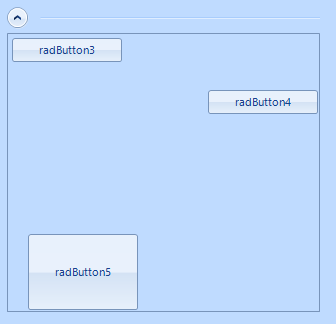
public RadForm2()
{
InitializeComponent();
this.radCollapsiblePanel1.ContentSizingMode = CollapsiblePanelContentSizingMode.None;
}
private void RadForm2_Load(object sender, EventArgs e)
{
SizeF fillElementSize = this.radCollapsiblePanel1.Size;
int maxY = int.MinValue;
int maxX = int.MinValue;
int maxControlWidth = int.MinValue;
int maxControlHeight = int.MinValue;
bool fitToHeight = true;
bool fitToWidth = true;
Padding panelContainerPadding = this.radCollapsiblePanel1.ControlsContainer.PanelContainer.Padding;
foreach (Control control in this.radCollapsiblePanel1.ControlsContainer.PanelContainer.Controls)
{
if (fitToHeight)
{
maxY = Math.Max(maxY, control.Bounds.Location.Y + control.Bounds.Size.Height + control.Margin.Bottom + panelContainerPadding.Bottom +
this.radCollapsiblePanel1.ControlsContainer.VerticalScrollbar.Value);
maxControlWidth = Math.Max(maxControlWidth, control.Width);
}
if (fitToWidth)
{
maxX = Math.Max(maxX, control.Bounds.Location.X + control.Bounds.Size.Width + control.Margin.Right + panelContainerPadding.Right +
this.radCollapsiblePanel1.ControlsContainer.HorizontalScrollbar.Value);
maxControlHeight = Math.Max(maxControlHeight, control.Height);
}
}
if (fitToHeight)
{
bool horizontalScrollbarNeeded = fillElementSize.Width <= maxY + maxControlWidth;
if (horizontalScrollbarNeeded)
{
this.radCollapsiblePanel1.ControlsContainer.HorizontalScrollBarState = ScrollState.AlwaysHide;
}
else
{
this.radCollapsiblePanel1.ControlsContainer.HorizontalScrollBarState = ScrollState.AutoHide;
}
fillElementSize.Height = maxY;
}
if (fitToWidth)
{
bool verticalScrollbarNeeded = fillElementSize.Height <= maxX + maxControlHeight;
if (verticalScrollbarNeeded)
{
this.radCollapsiblePanel1.ControlsContainer.VerticalScrollBarState = ScrollState.AlwaysHide;
}
else
{
this.radCollapsiblePanel1.ControlsContainer.VerticalScrollBarState = ScrollState.AutoHide;
}
fillElementSize.Width = maxX;
}
fillElementSize.Height += this.radCollapsiblePanel1.CollapsiblePanelElement.HeaderElement.Size.Height + 5;
this.radCollapsiblePanel1.MinimumSize = this.radCollapsiblePanel1.MaximumSize = this.radCollapsiblePanel1.Size = fillElementSize.ToSize();
}
Completed
Last Updated:
12 Jun 2019 08:18
by ADMIN
Release R2 2019 SP1
ADMIN
Created by:
Dimitar
Comments:
0
Category:
Type:
Bug Report
To reproduce:
- Use the attached project.
- Resize the panel to the left.
- You will notice that the borders are cut off.
Second scenario: refer to the 1016234GridInCollapsiblePanelVS2010.zip
RadCollapsiblePanel1.ExpandDirection = Telerik.WinControls.UI.RadDirection.Right
RadSplitContainer1.SplitPanels("SplitPanel2").SizeInfo.SizeMode = Telerik.WinControls.UI.Docking.SplitPanelSizeMode.Absolute
RadSplitContainer1.SplitPanels("SplitPanel2").SizeInfo.AbsoluteSize = New System.Drawing.Size(637, 522)
Workaround: manually update the collapsible panel`s size in the SplitterMoved event
public WorkCenterScheduleAndStatusControl()
{
InitializeComponent();
this.radSplitContainer1.SplitterMoved += RadSplitContainer1_SplitterMoved;
}
private void RadSplitContainer1_SplitterMoved(object sender, SplitterEventArgs e)
{
this.radCollapsiblePanel1.Size = new Size(this.radCollapsiblePanel1.Size.Width, this.radCollapsiblePanel1.Size.Height - 1);
this.radCollapsiblePanel1.Size = new Size(this.radCollapsiblePanel1.Width, this.radCollapsiblePanel1.Size.Height + 1);
}
Completed
Last Updated:
23 Apr 2014 12:56
by ADMIN
ADMIN
Created by:
Plamen
Comments:
0
Category:
Type:
Bug Report
Steps to reproduce: 1) Add RadScrollablePanel 2) Add RadTextBox control into the RadScrollablePanel 3) Set the RightToLeft property of the to RadScrollablePanel to Yes 4) Set the following properties of the RadTextBox: this.radTextBox1.AutoSize = false; this.radTextBox1.Multiline = true; Expected Result: The horizontal scrollbar is working properly Actual Result: The horizontal scrollbar of the RadScrollablePanel is showing but is not working
Completed
Last Updated:
25 Jul 2012 08:51
by ADMIN
ADMIN
Created by:
Stefan
Comments:
0
Category:
Type:
Bug Report
FIX. RadLabel - size goes to 0,0 after setting AutoSize to false on a newly added label to the form
Unplanned
Last Updated:
29 Mar 2016 11:08
by ADMIN
ADMIN
Created by:
Dess | Tech Support Engineer, Principal
Comments:
0
Category:
Type:
Bug Report
To reproduce: 1. Add a RadSplitContainer with two split panels. 2. Add a RadCollapsiblePanel to the left split panel and set the RadCollapsiblePanel.Dock property to Fill. 3. Add a RadGridView inside the RadCollapsiblePanel and set the RadGridView.Dock property to Fill. 4. Populate the grid with data. 5. Run the application and move the splitter to increase the RadCollapsiblePanel's size. The RadGridView is resized correctly. 6. Move the splitter to shrink the RadCollapsiblePanel. As a result the grid is not resized correctly. Workaround: Subscribe to the RadSplitContainer.SplitterMoved event and use the following code: this.RadCollapsiblePanel1.EnableAnimation = false; this.RadCollapsiblePanel1.IsExpanded = !this.RadCollapsiblePanel1.IsExpanded; this.RadCollapsiblePanel1.IsExpanded = !this.RadCollapsiblePanel1.IsExpanded; this.RadCollapsiblePanel1.EnableAnimation = true;
Completed
Last Updated:
06 Jun 2019 13:31
by ADMIN
Release R2 2019 SP1 (LIB 2019.2.610)
ADMIN
Created by:
Hristo
Comments:
0
Category:
Type:
Bug Report
How to reproduce: check the attached project
Workaround: resize the size of the hosting RadPanel
private void radCollapsiblePanel_Expanding(object sender, CancelEventArgs e)
{
this.radPanel1.Size = new Size(this.radPanel1.Size.Width, this.radPanel1.Size.Height - 1);
}
private void radCollapsiblePanel_Expanded(object sender, EventArgs e)
{
this.radPanel1.Size = new Size(this.radPanel1.Size.Width, this.radPanel1.Size.Height + 1);
}
Completed
Last Updated:
31 Aug 2017 06:28
by ADMIN
ADMIN
Created by:
Hristo
Comments:
0
Category:
Type:
Bug Report
How to reproduce: check the attached video Workaround: use the attached custom theme
Completed
Last Updated:
06 Dec 2019 14:37
by ADMIN
Release R1 2020 (LIB 2019.3.1209)
ADMIN
Created by:
Ivan Petrov
Comments:
0
Category:
Type:
Bug Report
Code to reproduce: this.radLabel1.BackColor = Color.Yellow; this.radLabel1.BorderVisible = true; this.radLabel1.LabelElement.LabelBorder.ForeColor = Color.Red; WORKAROUND: this.radLabel1.LabelElement.LabelBorder.FitToSizeMode = RadFitToSizeMode.FitToParentBounds;
Completed
Last Updated:
12 Jun 2014 06:13
by ADMIN
ADMIN
Created by:
Ivan Todorov
Comments:
0
Category:
Type:
Bug Report
When AutoSize is false, TextWrap is true, TextImageRelation is ImageBeforeText and RadLabel has a padding set, the text does not wrap correctly.
Completed
Last Updated:
28 Oct 2014 15:00
by Jesse Dyck
ADMIN
Created by:
Dess | Tech Support Engineer, Principal
Comments:
1
Category:
Type:
Bug Report
Description: For a RadScrollablePanel (VerticalScrollbar is visible) with a RadSpinEditor inside it, when the user is scrolling the mouse wheel in order to change the RadSpinEditor value, both controls (the RadScrollablePanel and the RadSpinEditor) are affected.
To reproduce:
- add a RadScrollablePanel with several controls inside it (VerticalScrollbar is visible)
- add a RadSpinEditor inside the RadScrollablePanel
- scroll the mouse wheel in order to change the RadSpinEditor value
Workaround:
this.radSpinEditor3.SpinElement.TextBoxItem.HostedControl.MouseWheel+= HostedControl_MouseWheel;
private void HostedControl_MouseWheel(object sender, MouseEventArgs e)
{
if (this.radSpinEditor3.ReadOnly || !this.radSpinEditor3.SpinElement.EnableMouseWheel)
{
return;
}
HandledMouseEventArgs handledMouseEventArg = e as HandledMouseEventArgs;
if (handledMouseEventArg != null)
{
if (handledMouseEventArg.Handled)
{
return;
}
handledMouseEventArg.Handled = true;
}
}
Completed
Last Updated:
11 Feb 2014 12:58
by ADMIN
ADMIN
Created by:
Stefan
Comments:
0
Category:
Type:
Bug Report
When RadPanel gets focus it prevents Microsoft Windows Form key events from being fires unless the form KeyPreview property is enabled.
Completed
Last Updated:
16 Mar 2015 12:44
by Brad Harrison
ADMIN
Created by:
Dimitar
Comments:
1
Category:
Type:
Bug Report
When the control is anchored to bottom left and its text is set to empty string in the form's Load event its position is changed.
To workaround this you can either set the text to a space or you can set the text in the form's shown event:
Private Sub Form1_Shown(sender As Object, e As EventArgs) Handles MyBase.Shown
RadLabel2.Text = ""
End Sub
Completed
Last Updated:
29 Jan 2015 11:04
by ADMIN
ADMIN
Created by:
Dimitar
Comments:
0
Category:
Type:
Bug Report
To reproduce:
var stackPanel = new StackLayoutElement { Orientation = Orientation.Vertical };
stackPanel.Children.Add(new TextPrimitive { Text = "Demo" });
stackPanel.Children.Add(new TextPrimitive { Text = "Demo" });
Panel.PanelElement.Children.Add(stackPanel);
Panel.AutoSize = true; // <= false works fine
Workaund:
- Put the panel in a control:
public class MyControl : RadControl
{
protected override void CreateChildItems(RadElement parent)
{
base.CreateChildItems(parent);
var stackPanel = new StackLayoutElement { Orientation = Orientation.Vertical };
stackPanel.Children.Add(new TextPrimitive { Text = "Demo" });
stackPanel.Children.Add(new TextPrimitive { Text = "Demo" });
parent.Children.Add(stackPanel);
}
protected override RootRadElement CreateRootElement()
{
RootRadElement root = base.CreateRootElement();
root.BackColor = Color.Transparent;
return root;
}
}
Completed
Last Updated:
23 Jan 2020 08:02
by ADMIN
Release R1 2019
ADMIN
Created by:
Dess | Tech Support Engineer, Principal
Comments:
1
Category:
Type:
Bug Report
To reproduce: please refer to the attached gif file: 1. Drop RadCollapsiblePanel from the toolbox on to the windows form. 2. Click on the form and press Ctrl+Z to undo the change 3. Observe that an error dialog popped up saying "Index and length must refer to a location within the string. Parameter name: length"
In Development
Last Updated:
07 Feb 2025 12:56
by ADMIN
ADMIN
Created by:
Dimitar
Comments:
2
Category:
Type:
Bug Report
Use attached to reproduce. Workaround: - Use RadForm it explicitly handles the controls scaling. - Make sure that the following of the user controls are set like this: this.AutoScaleDimensions = new System.Drawing.SizeF(96F, 96F); this.AutoScaleMode = System.Windows.Forms.AutoScaleMode.Dpi;
