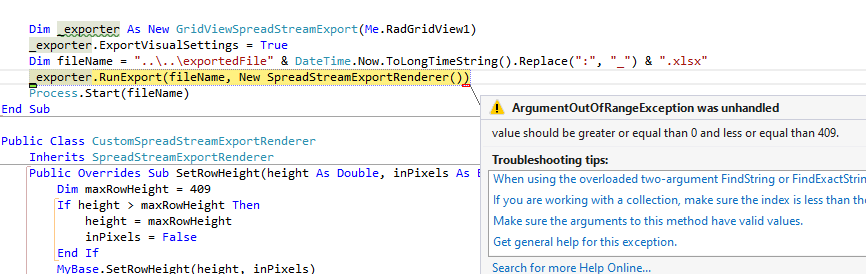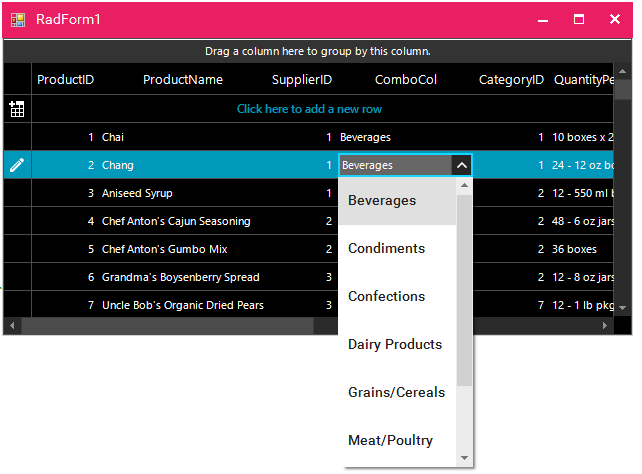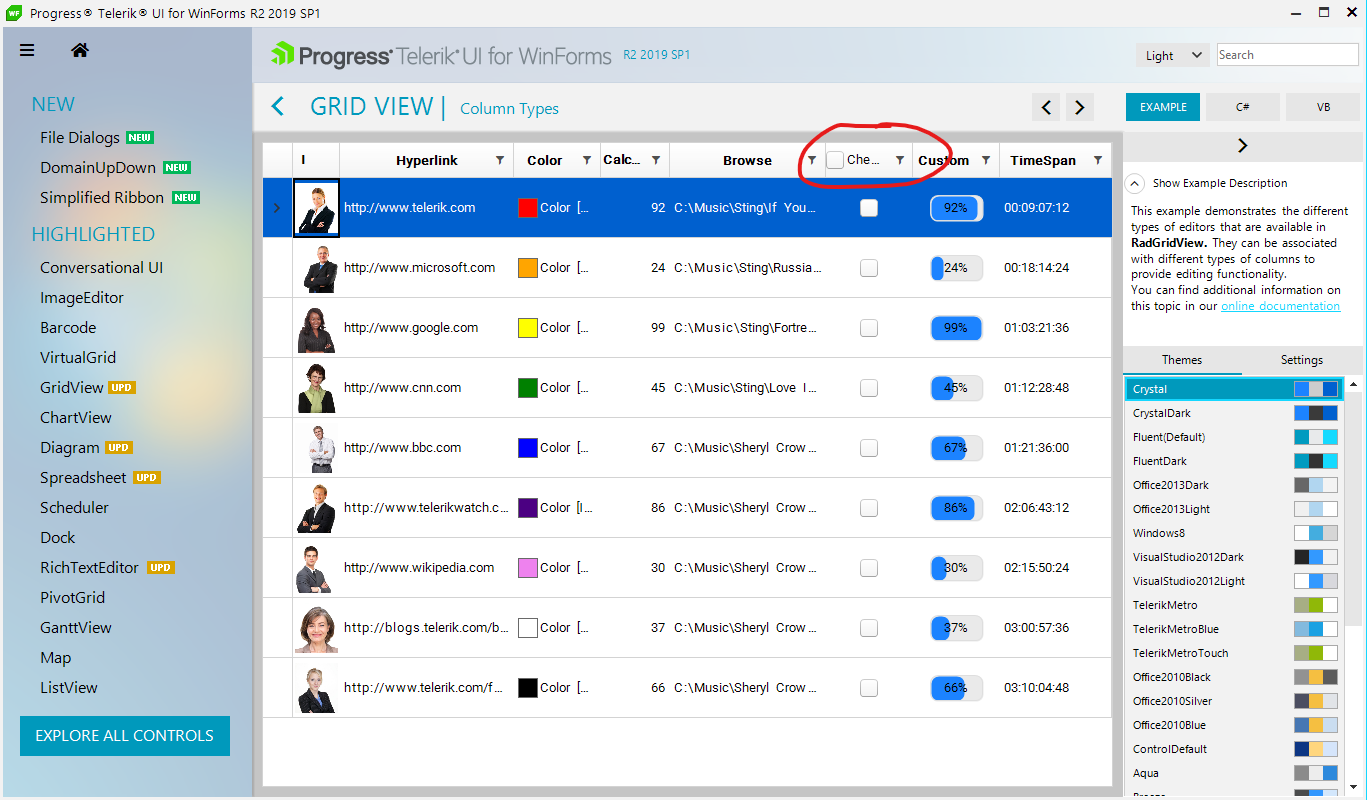If I press F2 key and browse the ComboBox, the control works perfectly, better than the Microsoft Windows Forms ComboBox.
Please run the attached sample project. The row's height in the print document is not adjusted according to the column's width in the print page.
Workaround:
Usually for such cases it is convenient to increase the column's width in order to reduce its height and thus it would be able to fit the print page's height. In addition to adjusting the column's width, feel free to use multi-page printing:https://docs.telerik.com/devtools/winforms/controls/gridview/printing-support/gridprintstyle#multi-page-printing
Please use the attached sample project.
Hi There,
This call is only a nice to have, it is not critical at all. It is just a slight annoyance when building the Grid's columns - especially when there are many columns to adjust. My workflow is usually as follow.
Add all the columns needed, then after that I will run through all the columns and want to set the widths. But my speed is broken because I can't tab between the 3 width properties: Width, Min Width, Max Width. I have to click to put focus the the next value.
If possible, please can you correct the tab indexes?
Thank you
Kind Regards
Ben
PS. You may close this ticket immediately - this is only a request.
- Filter the column "code" to show only "(Blanks)"
- Hit the "Save Layout" button to save the layout into a string
- Hit the "Load Layout" button. The row is gone
Use the following code snippet:
ThemeResolutionService.ApplicationThemeName = "MaterialPink";
radGridView1.ElementTree.EnableApplicationThemeName = false;
radGridView1.ThemeName = "FluentDark";Workaround:
private void radGridView1_CellEditorInitialized(object sender, GridViewCellEventArgs e)
{
RadDropDownListEditor ddlEditor = e.ActiveEditor as RadDropDownListEditor;
if (ddlEditor != null)
{
RadDropDownListEditorElement el = ddlEditor.EditorElement as RadDropDownListEditorElement;
el.Popup.ElementTree.EnableApplicationThemeName = false;
el.Popup.ThemeName = this.radGridView1.ThemeName;
}
}
- Using a RadGriditem
- Set AllowSearchRow to false as default
- Add a RadButton or something else to toggle AllowSearchRow
- Toggling works as long the "x" in the search mask is not used
When the "x" is used it seems that AllowSearchRow is not set to false because the toggle button has then to be pressed twice to show up the search mask again.
Stack Trace:
at System.Collections.ArrayList.BinarySearch(Int32 index, Int32 count, Object value, IComparer comparer)
at Telerik.WinControls.UI.TextBoxWrapPanel.BinarySearch(LineInfo line, IComparer comparer)
at Telerik.WinControls.UI.TextBoxNavigator.GetPositionFromOffset(Int32 offset)
at Telerik.WinControls.UI.RadTextBoxControlElement.Select(Int32 start, Int32 length)
at Telerik.WinControls.UI.RadTextBoxControlEditor.EndEdit()
at Telerik.WinControls.UI.GridViewEditManager.EndEditCore(Boolean validate, Boolean cancel)
at Telerik.WinControls.UI.GridViewEditManager.CloseEditor()
Please refer to the attached sample project and follow the steps from the grid file:
Steps to reproduce:
1. Filter the checkbox column to only show unchecked rows
2. Enter "5" for filtering the Name column
3. Click the checkbox column on the bottom row
4. Remove filter value in the Name column
This will result in the unrelated record showing as checked. Scrolling or changing sorting may refresh the cell. If the filter is cleared by using the No filter menu option, the problem is not observed
Please refer to the attached sample project and follow the steps in the gif file.
Workaround: custom filtering to control which rows to be visible or not: https://docs.telerik.com/devtools/winforms/controls/gridview/filtering/custom-filtering
private void radGridView1_CustomFiltering(object sender, GridViewCustomFilteringEventArgs e)
{
e.Handled = true;
e.Visible = e.Row.Cells["Value"].Value.Equals( Double.NaN);
}
Two of the grids (B & C) are on the same tab and the other (A) on a different tab.
Only one tab can be visible at any one time, so you can either see and interact with the single grid (A) or the other two grids (B & C).
I need to be able to select a row in C (based on a criteria) when you click on a row in A or B.
Grid C has paging enabled.
I can successfully select the desired row in C when I click on a row in B and see the paging change to show the selected row.
But, when I click on a row in A and find a matching row in C, the row seems to get selected but the paging does not move to where the selected row is.
You can also note it in demo application with this settings:
Hi,
I want to extend the RadGridView control, so I do "public class TkGrid : Telerik.WinControls.UI.RadGridView {}"
How do I apply a theme to TkGrid control ? I set "ThemeResolutionService.ApplicationThemeName = "FluentDark" but this doesn't work.
I attached a small project where I have one TkGrid and one RadGridView. On top of form there is a dropdown from where you can change the theme
When I do this, TkGrid is not displayed with the new theme (this works for RadGridView)
p.s. I also added a custom Button, TkButton inherited from RadButton. When I change the theme, the look of TkButton is changed, so this is ok
Dear Support team,
Our Application issue: While running application in assistive mode and having a grid with large number of columns, Narrator/JAWS starts reading each Column Value as "DbNull"
while User is Tabbing through selected Row. (Please see attach Video for better understanding.)
I also created a sample Program:
1. Build Win Form app having a RadGridView. [Sample Attached in 1514161]
2. Start Win 10 Narrator App
3. Run App from Step #1 [Note: Please do not Resize Main Form yet]
4. Start Tabbing from Grid selected Row. Narrator does not read/speak Cell Values.
5. Now Close & Run Application again and Maximize Window. Repeat Step #4. Narrator reads/speak Cell Values as expected.
It seems reads all values fine until they are visible, and once you continue tabbing and horizontal scrolling happens and then stops reading.
Please advice. A Fix for it would be a great help!
Looking forward to hear back!
Thanks and Regards,
Vivek
Sr. .Net Developer
Hi,
I want to add a MultiComboBoxColumn to a GridView
is it possible to define the columns for this MultiComboBox at design time (in Property Builder editor of Grid) ?
I have a problem with radgridview :
grouping the column (GRP) of child template the summary row contains the correct data (12 RowCount for 62,40 summary), but if I try to sort a column and / or click on the summary row the datas is modified, the RowCount number becomes the total number of groups (4) and the amounts are reset (0,00).
Looking forward to your kind reply, I offer you my best regards.