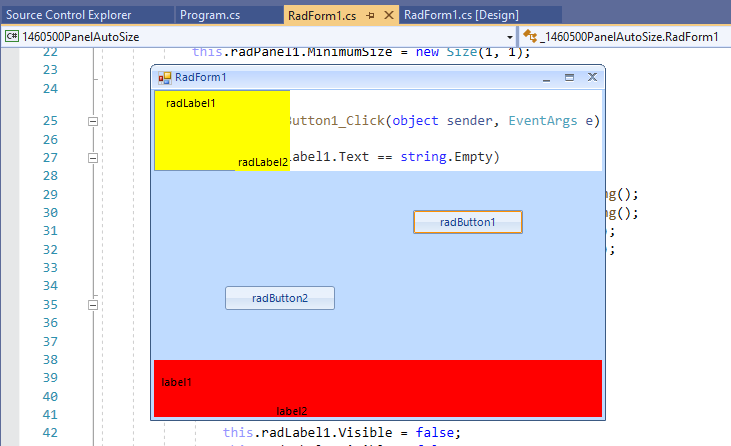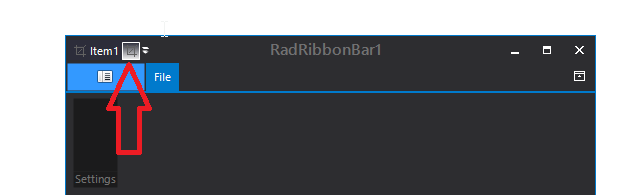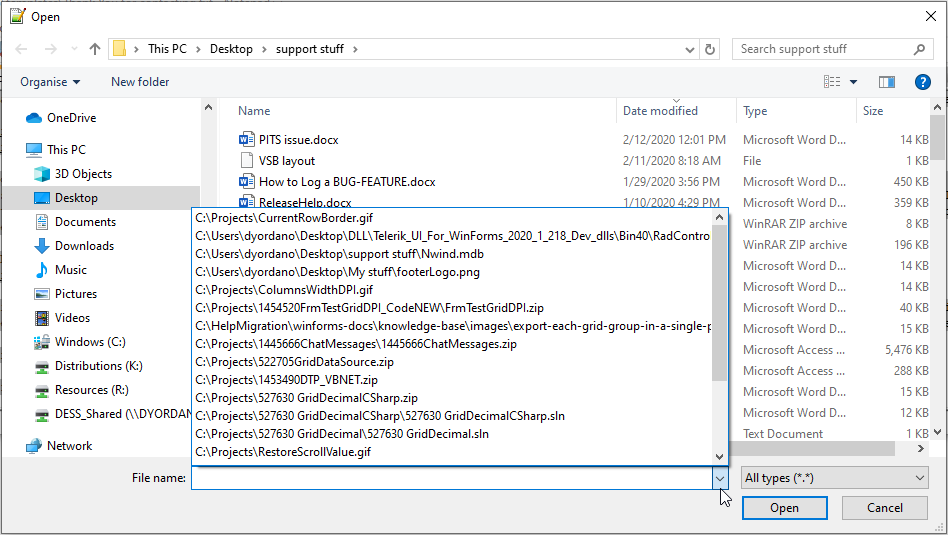You cannot implement custom logic that requires hiding a DragOverNode hint window.
Workaround:
public class MyTreeViewDragDropService : TreeViewDragDropService
{
public MyTreeViewDragDropService(RadTreeViewElement owner)
: base(owner)
{
}
public void HideHintWindow()
{
this.HintWindow.Hide();
}
}
private void RadTreeView1_DragOverNode(object sender, RadTreeViewDragCancelEventArgs e)
{
((MyTreeViewDragDropService)this.radTreeView1.TreeViewElement.DragDropService).HideHintWindow();
}
Please refer to the provided sample gif file. You will notice that when you are dragging within the same RadGridView control, there is a horizontal line indicating the drop position. The image is controlled by the RadGridView.TableElement.RowDragHint property which specifies the horizontal line illustrating the drop position.
This horizontal line is missing when you drop over another target grid control.
Please run the attached sample project and refer to the attached gif file.
Workaround:
private void RadForm1_Load(object sender, EventArgs e)
{
this.Size = new Size(this.Width+1,this.Height);
this.Size = new Size(this.Width - 1, this.Height);
}
1. Create a brand new project and add a ShapedForm.
2. Set the Size to 800,550.
3. Set the FormBorderStyle to FixedToolWindow.
You will notice that at run-time the size is changed to 816, 589.
Workaround:
public ShapedForm1()
{
InitializeComponent();
this.MaximumSize = new Size(800, 550);
}
Please refer to the attached sample project:
Workaround:
Me.RadImageButtonElement1.ButtonFillElement.GradientStyle = GradientStyles.Solid
Me.RadImageButtonElement1.ShowBorder = False
Please refer to the attached gif file.
Workaround:
private void Form1_Load(object sender, EventArgs e)
{
Image currentImage = this.PropertiesGrid.TableElement.CurrentRowHeaderImage;
this.PropertiesGrid.TableElement.CurrentRowHeaderImage = new Bitmap(currentImage, currentImage.Width - 5, currentImage.Height - 5);
}
Hello,
Is there any way to style the MapCluster Grouped Icon/image in RadMap Winforms? Currently it displays a circle with the total number of grouped items. The background Fill colour of the circle is too dark to enable easy viewing of the number in the circle.
It would be good to depending on the grouped item type, to specify an icon to be used in place of the circle also providing an option to put a label underneath to display (eg "34 Houses")
Specifying different clustered Icons based on the "element type" would provide a clearer summary of the different types of items in a specific area.
Thanks
Morning
Please see attched demo project
We have several controls that we use spell checker on (including textbox, grid, combo, etc)
Issue is that if you have a misspelled word in a control that is readonly, you are still able to change the text via context menu to update the spelled word
In the example program, start up, click on make readonly, right click on wavy red line word, select option to replace with, word is updated.
We are not able to disable the controls and toggle between read only and not readonly to define editablility of the controls
Is there a work around for this? Should it not be inlcuded in the spell check control?
thank you
Theo
Please refer to the attached gif file for a better illustration of the steps how o reproduce the undesired behavior.
Workaround: use RadForm
Please follow the steps:
1. Create a brand new project with a ShapedForm
2. Set the BackColor property to Red and save the form.
3. Open the ThemeName drop down and close it. You will notice that the BackColor is lost since the ThemeName is serialized as empty string in the designer file.
Workaround: delete the serialized ThemeName property with empty value.
Run the attached project and see the .GIF file or follow the steps below:
1. Set AssociatedKeyboardType to a control and KeyboardLayoutType to Numpad;
2. Run the application and drag the whole form to the Right edge of the screen
3. Click inside the control in order to display the RadVirtualKeyboardForm
You will see that the VirtualKeyboardForm is not displayed under the associated control.
Workaround:
After setting the KeyboardLayoutType to Numpad, set the KeyboardForm.Size manually:
this.radVirtualKeyboardForm1.KeyboardForm.Size = this.radVirtualKeyboardForm1.KeyboardForm.VirtualKeyboard.CalculateDesiredSize().ToSize();
How to reproduce:
private void RadForm1_Load(object sender, EventArgs e)
{
this.radWebCam1.TakeSnapshot();
}
Workaround:
public class CustomWebCam : RadWebCam
{
public override void TakeSnapshot()
{
FieldInfo fi = typeof(RadWebCam).GetField("player", BindingFlags.NonPublic | BindingFlags.Instance);
object value = fi.GetValue(this);
if (value == null)
{
return;
}
PropertyInfo propertyInfo = value.GetType().GetProperty("EvrVideoDisplay", BindingFlags.NonPublic | BindingFlags.Instance);
value = propertyInfo.GetValue(value, null);
if (value == null)
{
return;
}
base.TakeSnapshot();
}
}
Paste some text inside RadRichTextEditor. If the text has more rows than the currently visible area you will see that the control does not scroll down to the caret position.
Workaround:
private void RadRichTextEditor1_CommandExecuted(object sender, CommandExecutedEventArgs e)
{
if (e.Command is PasteCommand)
{
Application.DoEvents();
bool cursorAtDocEnd = this.radRichTextEditor1.Document.CaretPosition.IsPositionAtDocumentEnd;
if (cursorAtDocEnd)
{
MoveCaretCommand command = new MoveCaretCommand(this.radRichTextEditor1.RichTextBoxElement);
command.Execute(MoveCaretDirections.Down);
}
}
}
Currently, RadFileDialogs uses a RadAutoCompleteBox for specifying the folder/file name. It would be nice to have a drop down with recent files:
Populate a RadGridView with data, move the form to a monitor with greater than 100% DPI scaling. Save the layout and then load it again. You will notice that the columns' width is increased each time.
Workaround:
Sub New()RadControl.EnableDpiScaling = False
InitializeComponent()
End Sub