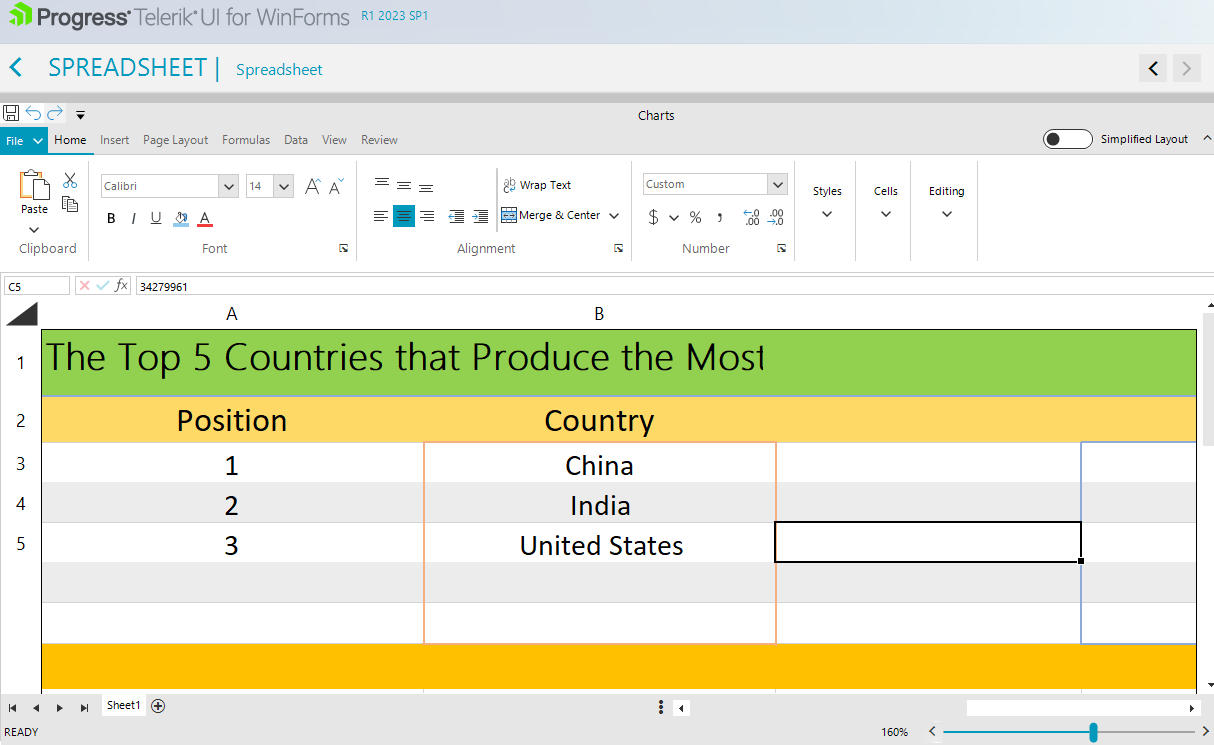Currently, it takes around 5 seconds to load the RadSpreadsheetRibbonBar.
Please run the project and compare the load time when clicking the two buttons in the main form.
Hello,
I have a RadRibbonForm with a normal ribbon with no items and a spreadsheet control.
I iterate over a datatable and fill the spreadsheet's cell values with the datatable's values
we're talking about a very small size, like 33 rows x 35 columns, and not even all the values are filled in.
Unfortunately, there's a very noticeable delay in the spreadsheet, from moving the scrollbars to selecting to changing sheets.. the whole thing feels laggy.
Is this just how it is, or am I experiencing a possible bug?
Could it have anything to do with https://feedback.telerik.com/winforms/1380948-exception-at-runtime-trial-bug ?
If that is just how it is, is there anything I can do to make it feel snappier? Disable a theme? Disable some behaviour?
Hello,
So here's what happens. I create a workbook and a worksheet in that wb which I assign as the workbook of a RadSpreadSheet by RadSpreadSheet..Workbook = wb
The first time I assign a name to the first (and only sheet) created in the creation of the wb, the name does appear on that sheet.
Then some code takes this workbook ByVal, creates a new Sheet, makes that sheet the wb's ActiveWorksheet and then changes the ws's name.
You can see in the debugging that the worksheet does have the new name i put there ("2018-05"), but visually this 2nd worksheet has the default name "sheet 2".
Then that wb which is returned by the function is assigned as the RadSpreadSheet's workbook
If I run the code again, so a 3rd sheet is created, then the 3rd sheet will visually have the default name "sheet 3", however in the debugger it says "2018-06" as its name; but most importantly, now sheet 2 has magically changed to what I was seeing its name to be in the debugger ("2018-05").
I'm assuming that If I'm changing the sheet names at runtime, I need to call some method on the Workbook element or something like that in order to update the names. I just couldn't find which method to call.
Best regards,
Ioannis Mamalikidis.
I am using the Spreadsheet control and noticed that when I move to the right by clicking on the horizontal scroll arrow, the scroll does not seem to work as expected. I have to click on the scroll arrow 4 times for it to work correctly.
If a worksheet spans more than one page, you can print row and column headings or labels (also called print titles) on every page to ensure that the data is properly labeled.
Please follow the steps:
1. Run the attached sample project.
2. Move the form to a monitor with 125% DPI scaling.
3. Resize the form to make the spreadsheet bigger. You will notice that the column/row headers are missing for the last column/row headers.
I have implemented the ListDataValidationRule code to add a dropdownlist to the spreadsheet. Based on the code I can find and the searching I have conducted, it seems to be correct, however the dropdown does not appear in the control.
The dropdown list does appear in Excel when I export the file.
Dim Context As ListDataValidationRuleContext = New ListDataValidationRuleContext(CurrentWorksheet, CurrentCellIndex)
Context.InputMessageTitle = "Restricted input"
Context.InputMessageContent = "The input is restricted to the week days."
Context.ErrorStyle = ErrorStyle.Stop
Context.ErrorAlertTitle = "Invalid Bedroom Type"
Context.ErrorAlertContent = "The entered value is not valid."
Context.InCellDropdown = True
Context.Argument1 = String.Join(",", _Data.ArchitectCert_UnitBedrooms.AsEnumerable().Select(Function(x) x.Field(Of Integer)("UnitBedroomNumber").ToString()).ToArray())
Dim Rule As ListDataValidationRule = New ListDataValidationRule(Context)
CurrentWorksheet.Cells(CurrentCellIndex).SetDataValidationRule(Rule)