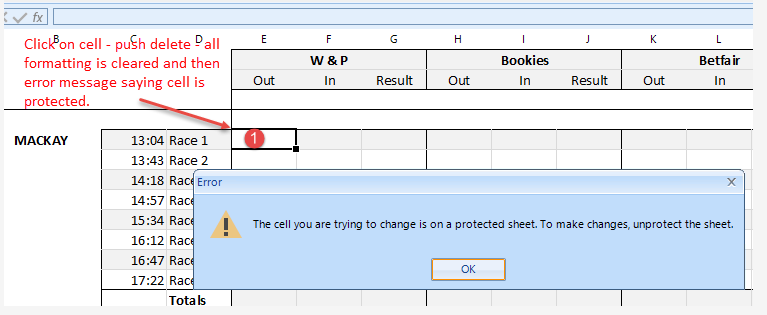One cannot reference another sheet in a formula by using the UI.
To replicate,
1. Open your spreadsheet demonstration app.
2. Create two work pages.
3. Enter some information on the first page.
4 .go to the second page, select any cell, and press =
5. navigate to the first page and select a cell with data in it.
6. Check the second page again, there is no reference link.
Workaround: manually type the sheet name in the formula
Currently, it takes around 5 seconds to load the RadSpreadsheetRibbonBar.
Please run the project and compare the load time when clicking the two buttons in the main form.
I have a RadSpreadsheet control on a form. It has a good number of cells protected though this behavior is independent of the protection status.
If I click on a cell, move to the cell using the keyboard (up arrow, etc), and then push the delete key the cell formatting is cleared. When the spreadsheet is protected and I hit delete in the same circumstance on an unlocked cell the formatting is cleared and the cell is then locked.
Is there something I am missing or have not set?
To reproduce:
Add the rule from this article and observe the result: Data Validation
Hi,
Using the last release of RadSpreadsheet, I get an exception when the first row is hidden when scrolling with the mousewheel. Attached is a demo.
Thanks,
Megan
The UI behaivor of drag selection shows inconsistent behavior between WinForm vs WPF/Excel.
When you drag some cells for selection and keep dragging to the right (getting the out scope), the control scrolls to the right.
This behavior is common in Winform/WPF/Excel.
When you drag backward (to the left), WPF controls scroll back and so is Excel, while Winform controls does not scroll
Same thing for top and bottom scroll. Winform Spreadsheet control does not scroll. It may scrolls only to the right.
Another Caveat I see meanwhile is that when you scroll backwards until the row area, the pointer become row-resize pointer, or so
If you keep mouse moving around, it sometimes makes a horizontal line (possibly a guide for row resize?)
The issue in this case is that, it does not remove itself. the horizontal line stays there. It is not very annoying (as it is thin horizontal line) but is still a bug.
To reproduce,
create a empty Winform app, with the RadSpreadsheet Control, and Run
Drag from row C3 and to the right (around the scrollbar) the control scrolls to the right (this is not quite smooth though..)
Scroll right to AZ3 say, and drag backward back to C3, this now does not scroll back.
Same for top and bottom.
Do the same for WPF, it now works as expected
Do the same for MS Excel, it now works as expected.
Hi Support,
please try set the WorkBook to RadSpreadsheet.
Best regards
Fritz
I have implemented the ListDataValidationRule code to add a dropdownlist to the spreadsheet. Based on the code I can find and the searching I have conducted, it seems to be correct, however the dropdown does not appear in the control.
The dropdown list does appear in Excel when I export the file.
Dim Context As ListDataValidationRuleContext = New ListDataValidationRuleContext(CurrentWorksheet, CurrentCellIndex)
Context.InputMessageTitle = "Restricted input"
Context.InputMessageContent = "The input is restricted to the week days."
Context.ErrorStyle = ErrorStyle.Stop
Context.ErrorAlertTitle = "Invalid Bedroom Type"
Context.ErrorAlertContent = "The entered value is not valid."
Context.InCellDropdown = True
Context.Argument1 = String.Join(",", _Data.ArchitectCert_UnitBedrooms.AsEnumerable().Select(Function(x) x.Field(Of Integer)("UnitBedroomNumber").ToString()).ToArray())
Dim Rule As ListDataValidationRule = New ListDataValidationRule(Context)
CurrentWorksheet.Cells(CurrentCellIndex).SetDataValidationRule(Rule)
Add a RadSpreadsheet on the form and try resizing it at design time. You will notice that the control is resized after a considerable delay.
If you Dock the control to Fill and try resizing the form at run you will notice that the layout is incorrect. The attached gif file illustrates the obtained behavior.
Workaround: update the layout after resizing:
public RadForm1(){
InitializeComponent();
this.radSpreadsheet1.SizeChanged+=radSpreadsheet1_SizeChanged;
}
private void radSpreadsheet1_SizeChanged(object sender, EventArgs e)
{
this.radSpreadsheet1.SpreadsheetElement.InvalidateMeasure(true);
this.radSpreadsheet1.SpreadsheetElement.UpdateLayout();
}
When you set the AutoSize property to true, the control becomes enormous - Size (5002, 5002).
There is no specific logic for auto-sizing the control. We should either remove the AutoSize property or size the control according to the rows/columns it uses.
Please follow the steps:
1. Run the attached sample project.
2. Move the form to a monitor with 125% DPI scaling.
3. Resize the form to make the spreadsheet bigger. You will notice that the column/row headers are missing for the last column/row headers.
Add support for creating Tables and applying tables styles (predefined ones or custom).