Hi,
The first render of a DatePicker component with an onOpen prop throws an error: Unknown event handler property `onOpen`. It will be ignored.
Reproduction:
1. Open https://stackblitz.com/edit/react-xje2zdjc?file=app%2Fapp.tsx
2. The error will appear in the console
Expected behavior:
No errors in the console
Hello,
there are numerous problems with navigating / scrolling on the DataGrid using keyboard keys.
Here is the test page:
https://stackblitz.com/edit/react-brdhufzd
1. Grid with navigatable=true:
- arrow keys - when you select a cell to be able to navigate and then keep pressing down and then up, it's not posible to come back to the first record. You need to use the mouse.
- Page up/down keys work the other way round, also sometimes is not possible to come back to the first record, the scrollbar does not show the current position.
- It starts to work correctly after using the arrow keys and page up/down keys alternatively couple of times
2. Grid with navigatable=false:
- arrow,Page up/down keys and scrollbar work correctly
3. Grid with navigatable=true and nested inside Window:
- works the same way as not nested - the same problems occur
4. Grid with navigatable=false and nested inside Window:
- arrow keys move the window instead of navigating the grid
- Page up/down don't work at all
Hello
Localization messages for ColorPicker popup Apply/Cancel are missed.
Option to hide does not work flatColorPickerSettings={{showButtons: false}}
I'm submitting a...
- Bug report
Current behavior
Timepicker component in adaptive mode behaves differently in version 11.0.0 (and above) compared to version 10.0.0 (and above):
- "Set" button sets value but does not close popup - one more click needed
- "NOW" button scrolls to current time, but does neither set value nor close the popup - two more clicks needed
- in the top right corner there is a button with check icon which does the only thing - closes the popup (the same as "Close" button) - it is confusing
Expected behavior
We would expect the same behavior as in the 10.0.0:
- "Set" button sets value and closes the popup
- "NOW" button scrolls to current time, sets value and closes the popup
- there are no two buttons with the same functionality
Minimal reproduction of the problem with instructions
- Please run following link: https://stackblitz.com/edit/react-j3smansk?file=app%2Fapp.tsx,package.json and adjust app container width so that the timepicker popup is rendered in the bottom half of the screen, allowing both the popup and the editor to be visible at the same time.
- Repeat previous step for following link: https://stackblitz.com/edit/react-ukfuqrdy?file=package.json,app%2Fapp.tsx
- As you can see in "app.tsx" examples are very the same (taken from https://www.telerik.com/kendo-react-ui/components/dateinputs/timepicker/adaptive-rendering), only versions of kendo-react components in "package.json" are different
- Observe situations described in Current behavior and Expected behavior sections
What is the motivation or use case for changing the behavior?
We would like to upgrade to 11.0.0 but we do not like this behaviour because it is disturbing, confusing and requires more clicks (time) to work with it.
Environment
Browser:
- Chrome (desktop) version 138.0.7204.50 (Official build) (64-bit)
- Firefox version 140.0 (64-bit)
- Edge Version 137.0.3296.93 (Official build) (64-bit)
System:
- TypeScript version: KendoReact demos page version
- Node version: KendoReact demos page version
- Platform: Windows 10
Best regards,
Peter
In Multicombobox choosing combo element using keyboard is broken when data source contains more than one duplicate value of a property used as a textField.
Steps to reproduce:
1. Open https://stackblitz.com/edit/react-afvets8p?file=app%2Fapp.tsx
2. Try to select the 4th value using the arrow keys.
It's impossible because there are two items with the name 'Guy Wooten,' and this field is used as the textField.
Several months ago, I used this example to hide the default row detail expander, and implement my own custom expander:
https://www.telerik.com/kendo-react-ui/components/knowledge-base/custom-expand-collapse-column
As you can see, it seems that some upgrade along the way has broken the example, and it now shows two expander columns. This is also happening when i attempt to upgrade the version in my project. Can this be fixed, or is there a new workaround?
Description
PivotGrid does can not export all the date to excel when the nodes are collapsed
Plan
KendoReact Free
Steps To Reproduce
https://www.telerik.com/kendo-react-ui/components/pivotgrid/excel
Configure a PivotGrid with multiple row and column fields, and at least one measure.
Expand only a few nodes manually.
Click the Export to Excel button.
The exported file contains only the visible/expanded rows/columns.
Screenshots or video
No response
Actual Behavior
It is not practical or user-friendly to expect users to manually expand every node (especially if data changes frequently).
Users expect complete data export based on the selected dimensions/measures and based on provided data source to generate pivot grid — not just what is visible.
Expected Behavior
Expected Behavior:
When clicking Export to Excel, PivotGrid the entire dataset should be exported in expanded format.
Browser
Chrome, All
Browser version
latest
OS type
MacOS
OS version
No response
Last working version of the KendoReact package (if regression).
No response
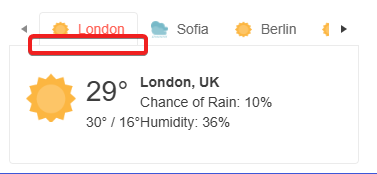
Any help would be appreciated.
- open answers.microsoft.com/en-us/msoffice/ using valid credentials.
- Navigate to any article link and hit enter.
- Select 'reply' button.
- Navigate to 'format' list and invoke it.
- Now Run the fast pass using Accessibility Insights for web and observe the failure 'aria input field name'.
Aria input field doesn’t have an accessible name.
Ensure every aria input field should have an accessible name.
User Impact:
We use data grids with virtual scrolling for inline editing a large number of records. However, when we want to add a new row to the grid it automatically resets the scroll position and doesn't even fire onPageChange event so the records you see do not correspond to the scroll position.
Check the following example (scroll to bottom, click anywhere on the table - this will add a new row - and observe the described problem):
https://stackblitz.com/edit/react-52zzvz?file=app%2Fapp.tsx%3AL78
I have noticed that whenever you want to upload multiple photos at once, using this React Upload Component & Events - KendoReact Docs & Demos (telerik.com) component the previews of the images uploaded bounce/ shake around. I've tried this on multiple browsers and they all have the same bouncing effect for the image previews. For a single photo it doesn't do it but once multiple images are added, it will do it.
As per the subject. This can be observed in the following StackBlitz which is forked from the Telerik documentation on resizing with three small changes:
- Remove style={{ height: '400px' }} from the Grid component in app.tsx
- Remove height: 100%; from my-app style in index.html
- Remove height: 100%; from html, body style in index.html
https://stackblitz.com/edit/react-vajzshwv?file=app%2Fapp.tsx,index.html
Logged as a bug because there is nothing in the documentation stating that a height for the Grid or Grid container must be set in order for this to work. If this is a documentation issue rather than a code issue, please advise the recommended approach for using the Grid resizable property.
Hi,
I have run into an issue when trying to input a date value where its parts contain a leading 0. The autoCorrectPaths option is set to false and I have specified a date format in my datePicker component.
Reproduction:
1. open https://stackblitz.com/edit/react-wz6zocpe?file=app%2Fapp.jsx
2. try to input a date by typing 09, then 03, then 2025
Expected behaviour:
The date in the input field should be "09.03.2025"
Actual behaviour:
The date in the input field is "day.09.2000"
As stated in the subject, the GridNoRecords component has an undocumented maximum width of 20em after which the GridNoRecords message is cut off. Please see the following StackBlitz for an example: https://stackblitz.com/edit/react-2z8hh63r?file=app%2Fapp.tsx
Kind regards,
David
To demonstrate:
1. Open your simplest interactivity/selection demo, which is not grouped, in StackBlitz. See: https://www.telerik.com/kendo-react-ui/components/grid/interactivity/selection/
2. Add the Grid's group prop. To demonstrate the bug nothing else needs changed
<Grid group={[]} ...3. Run demo, scroll down and pick a row.
4. Observe the grid scrolls to the top and you cannot see your selected row unless you scroll back.
Setting the stage prop to "DEFAULT" does not update the Window component as expected:
const [stage, setStage] = React.useState<string>('DEFAULT');
const handleStageChange = (e: WindowActionsEvent) => {
setStage('DEFAULT');
};
<Window
stage={stage}
onStageChange={handleStageChange}
Setting the window position is not permanent.
How to reproduce:
- open https://stackblitz.com/edit/react-hyhjxg?file=app%2Fapp.tsx
- click 'move to corner' button
- click the window title bar
- the window changes its position to the previous one, but it should remain in place.
Chaging window stage also reverts previous position
Hello,
We have recently upgraded our packages to version: "@progress/kendo-react-grid": "^6.1.0". While testing the new look and feel of the application we've noticed that the pagination is no longer working on several grids from the application. After investigating for a while, we have found the property that is causing the issue(rowHeight), please take a look at the Stackblitz example from below.
https://stackblitz.com/edit/react-wwzkjy?file=app%2Fmain.tsx
As you can see, in the example the pagination is not working. If we remove the property "rowHeight" from the grid the pagination is working again. We are not sure how these two are related but can you tell us what is going wrong and how we can fix it?
Thanks!
