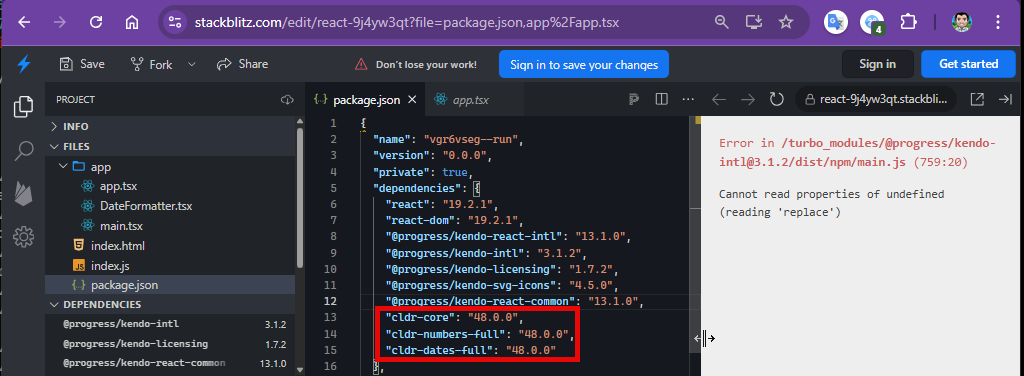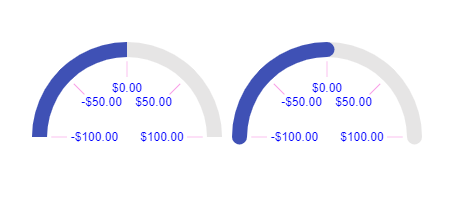- Open URL: React Charts Library & StockChart - StockChart - KendoReact Docs & Demos (telerik.com in Edge browser.
- "Kendo React Stock Chart Overview" chart will appear.
- Navigate to the second chart present under Example using tab key.
- Now verify whether the single Pointer options alternative is provided for adjusting the graph points or not.
The Data Grid does not work properly with large datasets. In the example below with one million records, it is impossible to scroll to the bottom of the grid.
Firefox: Rows fail to render after scrolling past approximately 200,000 rows.Chrome: Rows do render, but the skip parameter never exceeds 745,645 even when the scrollbar is at the bottom, preventing access to the remaining ~254,000 records.
This contradicts the documentation's claim that the grid "scales from hundreds to millions of records while maintaining a responsive user experience."
https://stackblitz.com/edit/react-aaxnyzxm?file=app%2Fapp.tsx
Please see the example - https://codesandbox.io/p/sandbox/silly-wind-tpfg8n
When column "Unit Price" is locked, while moving the horizontal scroll bar, the group header is sticky (expected behavior), but the group footer is not sticky (wrong behavior).
The examples from https://www.telerik.com/kendo-react-ui/components/intl/i18n/loading-data work with cldr* packages up to version 47.0.0. The Current version 48.0.0 causes an error:
Cannot read properties of undefined (reading 'replace')
With the ArcGauge component, when you set the rangeLineCap to something other than 'butt' (ie: round or square), the indicator does not line up with the tick lines. This leads to misleading values. Please look at this StackBlitz:
https://stackblitz.com/edit/react-itztql
This will show the comparison between round and butt rangeLineCaps.
From the screenshot as well, the ArcGauge on the right looks like the value is greater than 0, resulting in the user being mislead on the result.
Hi!
I have noticed that keyboard navigation doesn't work in the filter editor components inside the Filter component
Reproduction:
- Open https://stackblitz.com/edit/react-rvwjsm?file=index.html
- Choose "name" or "price" from the first dropdown
- Type anything in the input field
- Try to change the cursor position in the field using arrow keys - doesn't work
Is there a way to enable it or go around it?
Hi,
The first render of a DatePicker component with an onOpen prop throws an error: Unknown event handler property `onOpen`. It will be ignored.
Reproduction:
1. Open https://stackblitz.com/edit/react-xje2zdjc?file=app%2Fapp.tsx
2. The error will appear in the console
Expected behavior:
No errors in the console
Please upgrade KendoReact so it can work with the latest Vite, React and scss/sass packages without deprecation warnings and errors.
Also fix the React version dropdown in this feedback form. It doesn't show React 19 as an option.
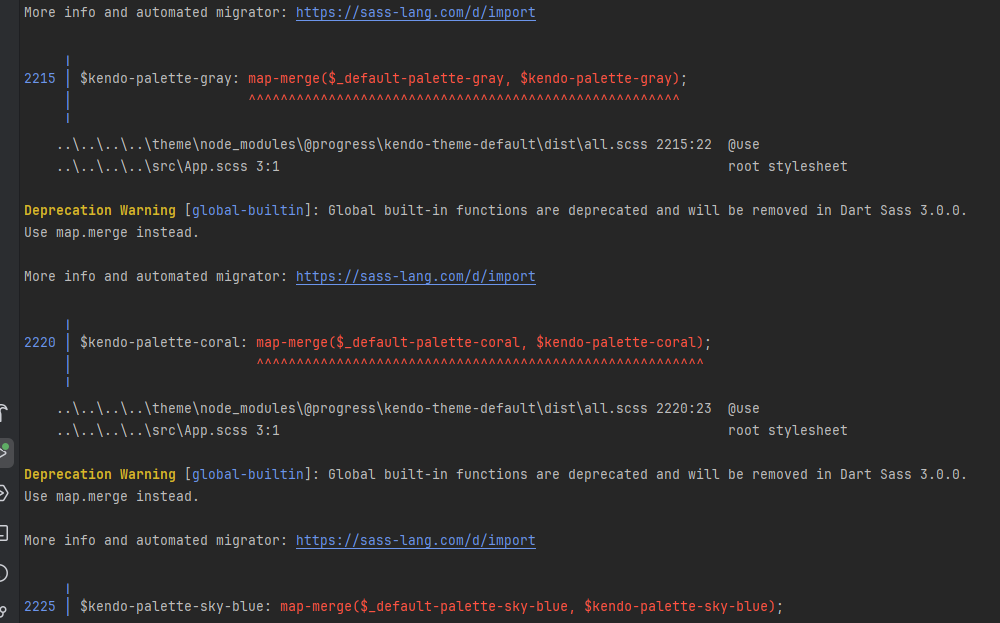
If TabStrip animation is set to false, TabStripTab content width is 100%. If TabStrip animation is set to true (default), TabStripTab content width depends on the content and TabStripTab.contentClassName has no impact on the width of the content.
We should not have to override css classes to set the TabStripTab content width to 100% with animation enabled. As a result we have disabled TabStrip animations everywhere.
https://stackblitz.com/edit/react-zmsekzzo?file=app%2Fapp.tsx
Hello,
there are numerous problems with navigating / scrolling on the DataGrid using keyboard keys.
Here is the test page:
https://stackblitz.com/edit/react-brdhufzd
1. Grid with navigatable=true:
- arrow keys - when you select a cell to be able to navigate and then keep pressing down and then up, it's not posible to come back to the first record. You need to use the mouse.
- Page up/down keys work the other way round, also sometimes is not possible to come back to the first record, the scrollbar does not show the current position.
- It starts to work correctly after using the arrow keys and page up/down keys alternatively couple of times
2. Grid with navigatable=false:
- arrow,Page up/down keys and scrollbar work correctly
3. Grid with navigatable=true and nested inside Window:
- works the same way as not nested - the same problems occur
4. Grid with navigatable=false and nested inside Window:
- arrow keys move the window instead of navigating the grid
- Page up/down don't work at all
Hello
Localization messages for ColorPicker popup Apply/Cancel are missed.
Option to hide does not work flatColorPickerSettings={{showButtons: false}}
I'm submitting a...
- Bug report
Current behavior
Timepicker component in adaptive mode behaves differently in version 11.0.0 (and above) compared to version 10.0.0 (and above):
- "Set" button sets value but does not close popup - one more click needed
- "NOW" button scrolls to current time, but does neither set value nor close the popup - two more clicks needed
- in the top right corner there is a button with check icon which does the only thing - closes the popup (the same as "Close" button) - it is confusing
Expected behavior
We would expect the same behavior as in the 10.0.0:
- "Set" button sets value and closes the popup
- "NOW" button scrolls to current time, sets value and closes the popup
- there are no two buttons with the same functionality
Minimal reproduction of the problem with instructions
- Please run following link: https://stackblitz.com/edit/react-j3smansk?file=app%2Fapp.tsx,package.json and adjust app container width so that the timepicker popup is rendered in the bottom half of the screen, allowing both the popup and the editor to be visible at the same time.
- Repeat previous step for following link: https://stackblitz.com/edit/react-ukfuqrdy?file=package.json,app%2Fapp.tsx
- As you can see in "app.tsx" examples are very the same (taken from https://www.telerik.com/kendo-react-ui/components/dateinputs/timepicker/adaptive-rendering), only versions of kendo-react components in "package.json" are different
- Observe situations described in Current behavior and Expected behavior sections
What is the motivation or use case for changing the behavior?
We would like to upgrade to 11.0.0 but we do not like this behaviour because it is disturbing, confusing and requires more clicks (time) to work with it.
Environment
Browser:
- Chrome (desktop) version 138.0.7204.50 (Official build) (64-bit)
- Firefox version 140.0 (64-bit)
- Edge Version 137.0.3296.93 (Official build) (64-bit)
System:
- TypeScript version: KendoReact demos page version
- Node version: KendoReact demos page version
- Platform: Windows 10
Best regards,
Peter
In Multicombobox choosing combo element using keyboard is broken when data source contains more than one duplicate value of a property used as a textField.
Steps to reproduce:
1. Open https://stackblitz.com/edit/react-afvets8p?file=app%2Fapp.tsx
2. Try to select the 4th value using the arrow keys.
It's impossible because there are two items with the name 'Guy Wooten,' and this field is used as the textField.
Several months ago, I used this example to hide the default row detail expander, and implement my own custom expander:
https://www.telerik.com/kendo-react-ui/components/knowledge-base/custom-expand-collapse-column
As you can see, it seems that some upgrade along the way has broken the example, and it now shows two expander columns. This is also happening when i attempt to upgrade the version in my project. Can this be fixed, or is there a new workaround?
Description
PivotGrid does can not export all the date to excel when the nodes are collapsed
Plan
KendoReact Free
Steps To Reproduce
https://www.telerik.com/kendo-react-ui/components/pivotgrid/excel
Configure a PivotGrid with multiple row and column fields, and at least one measure.
Expand only a few nodes manually.
Click the Export to Excel button.
The exported file contains only the visible/expanded rows/columns.
Screenshots or video
No response
Actual Behavior
It is not practical or user-friendly to expect users to manually expand every node (especially if data changes frequently).
Users expect complete data export based on the selected dimensions/measures and based on provided data source to generate pivot grid — not just what is visible.
Expected Behavior
Expected Behavior:
When clicking Export to Excel, PivotGrid the entire dataset should be exported in expanded format.
Browser
Chrome, All
Browser version
latest
OS type
MacOS
OS version
No response
Last working version of the KendoReact package (if regression).
No response
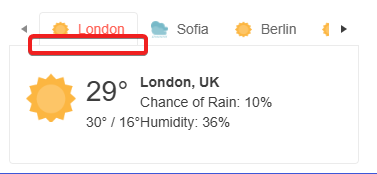
Any help would be appreciated.
When there are many items in the menu, the height should not exceed the page size. Now the scroll is not displayed.
https://stackblitz.com/edit/react-kxderjef
It refers to version 9.1.0, version 8.5.5 works fine
Thank you