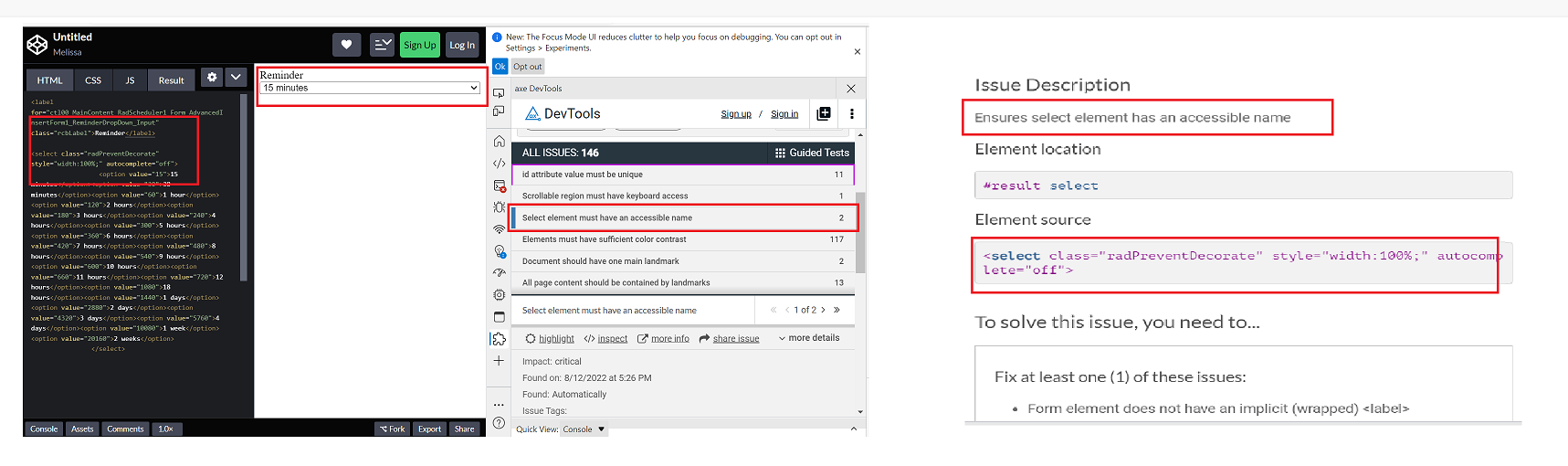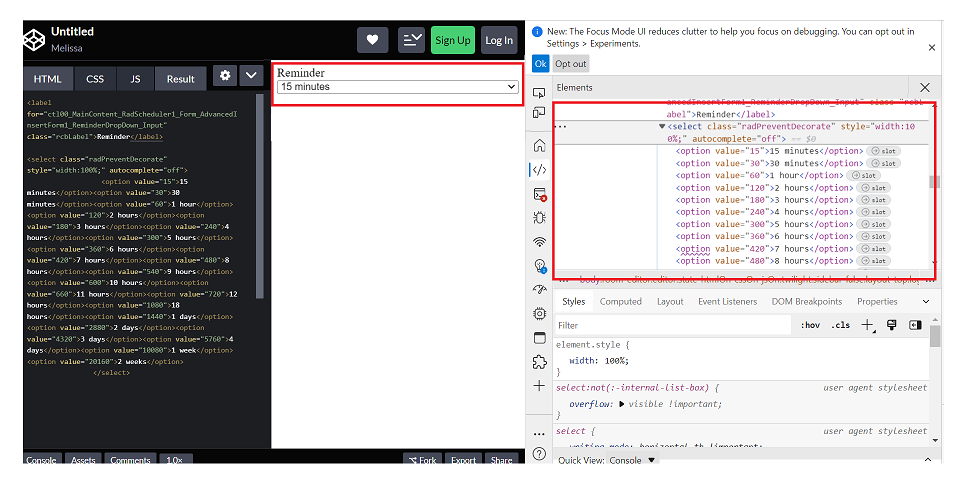Dear Kendo,
I'm currently working on a data grid that has virtual scrolling enabled. When a user is scrolling fairly quickly, the screen will constantly flash white. See video in attachment.
I see this same behaviour in the example provided in the docs here: https://stackblitz.com/run/?file=app%2Fmain.jsx although it is slightly less noticeable.
What can we do to fix this?
Thanks in advance.
Kind regards,
Peter
We have the requirement to have a data grid with drag and drop configured to support auto scroll when the data grid has no fixed height set and overflow/scrollbar is enabled on the a parent element (div or body).
Full details as per support ticket 1571735.
Hi,
I would like to request a feature for the scatter line type chart for the crosshair line depending on axis to snap to points on the scatter chart.
An example of this would be like showing X axis crosshair only and having on hover of mouse to snap to nearest dot. (not showing crosshair between points, but always on a point.)
The closest working example I can find of this on kendo react is the bar chart for crosshair tool tip first example https://www.telerik.com/kendo-react-ui/components/charts/chart/elements/crosshairs/ but after talking to support it does not support scatter line chart.
but only with category axis(X axis).
The desired behavior would be the above but on a scatter line chart using separate axis y or x crosshair only and having them to snap to points instead of hovering between points. If you do hover between points, it should snap to nearest point to mouse cursor.
This sandbox has the behavior but only for a bar chart. https://stackblitz.com/edit/react-qnn9h4?file=app%2Fmain.jsx
We'd liked to have a wrapped loader similar to other third party loaders.
The code should be something like this:
<Loader show={props.isLoading} message={'loading'}>
<SomeComponent />
</Loader>Other solutions are also acceptable. The requirement is that the loader is positioned above the main component without having it rerender or reposition.
Pager now:

What i want to achieve:

Will you consider supporting such an option in the future?
Test Environment:
OS: Windows_11Browser: Version 103.0.1264.71 (Official Build) (64-bit)
Prerequisite steps:
1. Go to system settings.
2. Navigate to 'Accessibility' and activate it.
3. Navigate to 'Contrast theme' and activate it.
4. Select 'Desert/Aquatic' High Contrast theme in the combo box.
Repro Steps:
1. Open given URL https://canvasjs.com/docs/charts/chart-options/axisx/viewport-minimum/ in Edge.
2. Graph page will be open.
3. Turn on High contrast theme.
4. Verify that Graphs are not adapting high contrast Aquatic and Desert modes or not.
Actual Behavior:
Graphs are not adapting high contrast Aquatic and Desert modes. They remain same as in normal mode.
Expected Behavior:
Graphs should adapt high contrast Aquatic and Desert modes as defined. All elements should adapt to respective modes properly.
Allow the Grid to update its data without remounting the whole component, so the current selection of the filtering menu would be persisted.
We have scenarios where the data is constantly updating the filter selection is lost if the Grid is updated before pressing the `Filter` button.
Just as a first note, the documentation on how to write a custom `messagesMap` function for use in the `Pager` component is extremely vague. Without access to the KendoReact source code, it would have been near impossible.
First request: on the `GridProps` API page, the `pager` prop is defined as being the type "null" or `ComponentType<PagerProps>`. Please convert the text "ComponentType<PagerProps>" into a link to the `PagerProps` page. This will greatly aid in quickly linking to the appropriate documentation.
Second request (and the bulk of the feature request): please make (at least) the pager-related constants and default messages (string templates) available to consuming components. As of v5.4.0 of `@progress/kendo-react-data-tools`, the constants are exported from {kendo-react-private}/packages/datatools/src/messages/index.ts and they are consumed within the `Pager` (and subcomponents), but are not re-exported.
Not having access to the pager-related constants (`pagerInfo`, `pagerFirstPage`, `pagerPreviousPage`, `pagerNextPage`, `pagerLastPage`, `pagerItemPerPage`, `pagerPage`, `pagerOf` and `pagerTotalPages`) means it's a complete shot in the dark at how to write an override function to supply as the `messagesMap` prop. Not only that, but without access to the pager-related default messages (string templates) and given the way the `Pager`'s `render` method is written, we are unable to change just one or just a couple messages; we have to address all nine.
Right now in v5.4.0, the way the `Pager`'s `render` method is written, it simply checks to see if `messagesMap` is non-null (lines 214 through 223 of Pager.tsx, lines 38-43 of PagerInput.tsx and lines 36 and 37 of PagerPageSizes.tsx). This means that if we pass in a custom function for `messagesMap`, the custom function will be used to evaluate the message/string-template for `pagerFirstPage`, `pagerPreviousPage`, `pagerNextPage`, `pagerLastPage`, `pagerInfo`, `pagerPage`, `pagerOf`, `pagerTotalPages` and `pagerItemPerPage` (just in those three, aforementioned files). This means that we have to somehow know that `pagerInfo`, for example, will come through to the custom function as the string "pager.info" or that `pagerPage` will come through as "pager.page" so that the custom function knows which `messageKey` it's being passed so it can send out the object with the appropriate message/string-template as the object's `defaultMessage` property.
Instead, if the pager-related constants and default messages were exposed, we could very easily write a custom `messagesMap` function that could address any number of the nine default messages.
As an example, the Telerik/Kendo default string template for `pagerInfo` is "{0} - {1} of {2} items" that could be better scoped to the type of data the grid shows. Let's say the grid displays products and we'd like the pager to show "Displaying products 5 - 10 of 302" in the bottom right. If the pager-related constants and messages were exposed, this becomes a very simple task while not disturbing all other Telerik/Kendo default messages:
import React from 'react';
import { Grid, GridColumn, GridNoRecords, GridColumnMenuFilter } from '@progress/kendo-react-grid';
import { pagerInfo, pagerOf, messages as defaultPagerMessages, Pager } from '@progress/kendo-react-data-tools';
export default function MyComponent() {
const customMessagesMap = messageKey => {
switch (messageKey) {
case pagerInfo: return { messageKey, defaultMessage: 'Displaying products {0} - {1} of {2}' };
default: return { messageKey, defaultMessage: defaultPagerMessages[messageKey] };
}
};
const CustomPager = () => (
<Pager
skip={...}
take={...}
total={...}
buttonCount={...}
type="numeric"
info={true}
pageSizes={[...]}
messagesMap={customMessagesMap}
);
return (
<div className='my-component'>
<Grid data={[...]} pager={CustomPager}>
<GridColumn ... />
</Grid>
</div>
);
};Environment Details:
OS: Windows11 version 21H2 (OS build 22000.856)
Edge Browser version: 104.0.1293.47
Repro steps:
1. Open Code Pen: https://codepen.io/m1mrt/pen/VwXjEzJ page in Edge Browser.2. Run Axe dev tools3. Observe an issue that select element has an accessible name.
Actual Result:Select element does not have an accessible name.
Expected Result:
All components need an accessible name, ideally using semantic elements and attributes. In rare cases, aria-label or aria-labelled by may be needed to alter the name.
Screenshot attachment:
Hello,
I would like this feature https://docs.telerik.com/kendo-ui/knowledge-base/add-event-programatically?_ga=2.240140043.929456162.1660247660-2049658922.1660247660 to be available in KendoReact.
1. I need to be able to open the "create a new appointment dialog" from the scheduler programmatically.
2. Additionally, opening an existing event programmatically would also be a requirement.
The use case for #2 is so I can open an event directly from a link (e.g. use query params with an eventId, load it into the scheduler, and then open the edit dialog; all programmatically).
Thanks!
scroll pagination is available in ListView but item selection is not there and in other side item selection is available in ListBox but scroll pagination is not availed,
we have mostly very common and frequent requirement user can select a item from a big data list, where we need pagination to improve component performance.
this only we can achieve only if ListBox supports scroll pagination
Test Environment:
OS: Windows_11Screen Reader: NVDA (2021.3)
Repro Steps:
1. Open URL: SMB Scheduler (agentcalendardevone.azurewebsites.net) page in Edge Browser.
7. Observe an issue that Incorrect role 'link' is defined on button controls.
Actual Behavior:
Incorrect role 'link' is defined on button controls present on 'Calendar' popup.
Expected Behavior:
In this case, the expected role is {button}. All components need a proper role attribute, ideally with semantics. In rare cases a role attribute should be added to give full context and information to assistive technology. Learn more by reading about when to use an aria role and the html/aria role mappings.
StackBlitz example: https://stackblitz.com/edit/react-vg8pu5?file=app/main.jsx
If you have a Form <Field component={Input}> inside an <ExpansionPanel>, if you press space or enter within the input, the expansion panel also receives the key event and will expand/collapse. It seems like these key events should not bubble out of the Field component.
Is It Possible to Add Persian Datetime format In Datetime Picker
Thanks
In the Checkbox onChange callback, event.nativeEvent.target.checked seems to be set differently depending on whether the input was toggled by mouse click or by pressing space.
After clicking on the Checkbox, event.value and event.nativeEvent.target.checked will have the same value, consistent with the Checkbox's new state.
After pressing space with the Checkbox focused, event.value and event.nativeEvent.target.checked will have different values, with event.value containing the Checkbox's new state and event.nativeEvent.target.checked containing the Checkbox's old state.
I would expect event.nativeEvent.target.checked to be set the same way regardless of whether I am toggling the Checkbox with mouse or keyboard. Furthermore, I would expect event.value and event.nativeEvent.target.checked to always be equal to each other.
I made a code sandbox to demonstrate the bug here: https://codesandbox.io/s/kendo-react-checkbox-bug-26f7ur
We are currently passing a React.Node which contains both text and custom icons to the DropDownButton text property. The automatically generated aria-label of the DropDownButton returns [object Object] instead of any recognizable text.
Steps to Reproduce:
- Create a DropDownButton with text property set to a React.Node - eg:
<DropDownButton text={<div>test text</div>}>- Inspect the DropDownButton aria-label value using the developer console
Expected Result:
aria-label contains the text inside the React.Node
aria-label="test text dropdownbutton"Actual Result:
aria-label contains [object Object]
aria-label="[object Object] dropdownbutton"
The current grouping implementation renders the resources in each parent group, making duplicates.
The request is for providing an option for grouping resources by adding child items to a specific parent item only (without duplicating them in each group). The UI could be something similar to the following (with collapse/expand functionality):
The data tool Filter component allows me to build an AND/OR filter query. It has a button for adding additional Group objects for nesting query parameters.
Can you please add an option that disables that button so that the user can only add basic AND/OR filters? No additional Groups?
Thank you,
Ryan