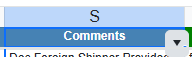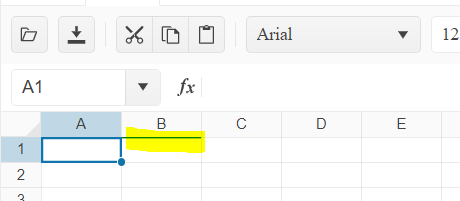Using a datasource on a sheet
Selecting entire sheet and clicking the filter in the data toolbar tab.
The buttons for the columns do not respect the size of rowHeight or headerHeight
Set rowHeight to 20 and i get this
Bug report
In the Spreadsheet, if you attempt to delete a row that contains a disabled cell, the operation is pushed in the undo stack. Pressing the undo button inserts a copy of the row with empty disabled cell.
Reproduction of the problem
- Open the Disabled Cells demo - https://demos.telerik.com/kendo-ui/spreadsheet/disabled-cells
- Select a row
- Right-click on the row and press Delete from the ContextMenu
- Click the undo button
Current behavior
A new row is inserted above the selected row, as the unsuccessful delete operation is pushed in the undo stack
Expected/desired behavior
The unsuccessful delete operation shouldn't pushed in the undo stack
Environment
- Kendo UI version: 2025.2.520
- Browser: [all]
Bug report
When the change event is bound after initialization it is not fired when changing a cell value.
Reproduction of the problem
- Open the Dojo - https://dojo.telerik.com/XeTgsxKc
- Change a value in a cell
Current behavior
The change event is not fired.
Expected/desired behavior
The change event should be triggered when a value of a cell has been changed.
Environment
- Kendo UI version: 2024.4.1112
- Browser: [all ]
Bug report
In a Spreadsheet that has a scrollable Sheetbar, clicking the arrow icons to scroll the sheets refreshes the page.
Regression introduced with 2024.4.1112
Workaround - https://dojo.telerik.com/IVcuYtjD/5
Reproduction of the problem
- Open this Dojo example - https://dojo.telerik.com/ZXBKGnNe
- Click on the arrow buttons to scroll the sheets
Current behavior
The page refreshes
Expected behavior
The page shouldn't refresh
Environment
- Kendo UI version: 2025.1.227
- Browser: [all]
Bug report
Spreadsheet cellContextMenu() throws an error
Regression with 2024.4.1112
Reproduction of the problem
Run the Dojo: https://dojo.telerik.com/SlDUjkTQ
Check console
`Uncaught TypeError: spreadsheet.cellContextMenu is not a function`
Environment
jQuery: 3.4.1
Kendo UI version: 2024.4.1112 or newer
Browser: [all]
Bug report
When attempting to validate a cell value against a predefined finite list, the validation process fails to recognize valid entries that are present in the list. Instead, it incorrectly flags them as invalid. The issue occur when there is an empty space before the first value in the 'from' option.
Reproduction of the problem
- Run the Dojo - https://dojo.telerik.com/@NeliK/icizisEF
Current behavior
On the first row, the 'YES' in the B1 cell is marked as invalid although it is present in the list with the valid values. the difference between row 1 and row 4 is the empty space in the validation from configuration:
"from": "{ \"YES\", \"NO\"}", //row 1
"from": "{\"YES\", \"NO\"}" //row 4
Expected/desired behavior
The empty space added in the from configuration option should not affect the validation. If the cell value is present in the list, it should be marked as valid.
The issue is a regression starting with 2020.3.1118
Environment
- Kendo UI version: 2024.2.514
- Browser: [all]
Bug report
When a cell that contains letters and numbers is dragged and dropped, the new content has an incorrect value. The issue appears when the first character is a letter and when the number contains zero.
Reproduction of the problem
- Open the Dojo - https://dojo.telerik.com/@NeliK/OfalaBuc
- Drag the B0 and C0 cells
Current behavior
Expected/desired behavior
The result should be the same value in case of text content (C0) or an incremented value in case the content ends with a number. Ex: A101 should result in A102, A103, A104 etc.
The issue is a regression starting with 2022.2.621
Environment
- Kendo UI version: 2024.3.806
- Browser: [all ]
Bug report
When the Spreadsheet height is greater than the page height and the user scrolls and than enters a value in a cell, the Spreadsheet scrolls to the top.
Reproduction of the problem
- Open the Dojo - https://dojo.telerik.com/@NeliK/EcUYewiH
- Scroll down the scroller of the page and enter a value.
Current behavior
The Spreadsheet is scrolled to the top. screencast - https://go.screenpal.com/watch/cZj220V9U6j
Expected/desired behavior
The Spreadsheet should persist the position.
The issue is a regression starting with 2022.1.119 version.
Environment
- Kendo UI version: 2024.3.806
- jQuery version: x.y
- Browser: [all | Chrome XX | Firefox XX | IE XX | Safari XX | Mobile Chrome XX | Android X.X Web Browser | iOS XX Safari | iOS XX UIWebView | iOS XX WKWebView ]
Bug Description
When you add a filter to a column on the spreadsheet component, only the down arrow icon part of the filter button is clickable, not the entire button.
Steps to Reproduce
- Open the Dojo - https://dojo.telerik.com/dmrXJIdC
- Try to click on the filter buttons (.k-spreadsheet-filter)
Expected Behavior
The filter menu is not opened unless we click on the icon.
Actual Behavior
The filter menu should open when the button is clicked.
Bug Description
When cell with border is cut in the Spreadsheet, the border is also removed from the next cells.
Steps to Reproduce
- Open the Dojo - https://dojo.telerik.com/miEJlUWH
- Cut cell B2 using Ctrl +X
Expected Behavior
The cell A2 should have a right border, cell C2 should have a left border, etc...
Actual Behavior
The next cells borders are cut as well
Environment
- Kendo UI version: 2025.1.227
Bug report
When there is a filter applied in Excel file and the file is imported in the Spreadsheet only the first row is visible. The issue occur when the filtered column is a numeric column.
Reproduction of the problem
- Open the Demos - https://demos.telerik.com/kendo-ui/spreadsheet/index
- Import the file
Current behavior
Only the filter row is visible. The filter result data rows are hidden:
Expected/desired behavior
All rows with filtered results should be visible. Example:
The issue is a regression starting with 2024.4.1112 release
Environment
- Kendo UI version: 2025.1.227
- Browser: [all ]
Bug report
Data validation should not require DATEVALUE("") in Start and End inputs when `Date` is selected
Reproduction of the problem
https://demos.telerik.com/kendo-ui/spreadsheet/index
1. Select an empty cell
2. Click Data validation
3. Set Start: DATEVALUE("1/1/2024") and End: DATEVALUE("2/2/2025")
4. Automatic Hint message looks like: between DATEVALUE("1/1/2024") and End: DATEVALUE("2/2/2025")
Expected
Generated hint message shall not contain DATEVALUE("")
Environment
**Kendo UI version: [all]
**Browser: [all]
Bug report
Spreadsheet validation on datatype=list, values in the dropdown are parsed to numbers. Numeric strings are automatically formatted by removing the heading zero.
Reproduction of the problem
Dojo: https://dojo.telerik.com/eOOvKJxL
validation: {
dataType: "list",
showButton: true,
comparerType: "list",
from: "{ \"001\", \"002\", \"Baz item 3\" }",
allowNulls: true,
type: "reject"
} The bug is a regression, formatting is different with a 2017 version: https://dojo.telerik.com/sCvgBzBa/5
Environment
**Kendo UI version: 2025.1.211
**Browser: [all]
Bug report
Spreadsheet fromFile() method does not return reject promise when an error occurs while loading file. An error is thrown on the browser console instead.
The issue has been tracked to the following implementation in the source:
- In the spreadsheet/workbook.js, the method fromFile() rejects the promise only when no file has been passed to the method code
- In the spreadsheet/excel-reader.js the method readWorkbook() should receive the deferred object as its last argument, but is renamed to progress and never used in the method;
Reproduction of the problem
- On the following Dojo select invalid file in the file input (.png, .pdf, .jpg or other);
Expected:
the 'No file to be loaded!' should be alerted;
Actual:
An error will be thrown on the console
Kendo version: 2023.3.1010
Bug Report
Calling the saveAsExcel method of the Spreadsheet throws an error, and the component is not exported
Regression introduced with 2024.4.1112
Workaround: https://dojo.telerik.com/fDhKflqE/2
Steps to Reproduce
- Open the saveAsExcel API reference - https://docs.telerik.com/kendo-ui/api/javascript/ui/spreadsheet/methods/saveasexcel
- In the example, click the Export button, and check the browser console.
Current Behaviour
An error is thrown, and the file is not exported
Expected behaviour
No errors, and the file should be exported
Describe the bug
When a custom editor is defined and next to it there is a frozen column, the custom editor cannot be opened.
To reproduce
Steps to reproduce the behavior:
- Go to 'Dojo'
- Click in cell B1
- Try to open the calendar
Expected behavior
The calendar should be opened
Workaround
.k-spreadsheet .k-selection-wrapper .k-spreadsheet-editor-button.k-spreadsheet-last-column {
transform: translateX(-100%);
}
The issue is a regression starting with themes version 6.3.0
Affected package (please remove the unneeded items)
- theme-default
- theme-bootstrap
- theme-material
- theme-tasks
Affected suites (please remove the unneeded items)
- Kendo UI for jQuery
Affected browsers (please remove the unneeded items)
- All
Bug report
Subtotal Function in Spread returns wrong calculation on hidden columns. In Excel hidden columns does not reflect the result
Reproduction of the problem
2. Paste =SUBTOTAL(109, E3:E11) in cell not in E column
3. Hide E column
4. See result becomes 0
Expected
Same result as in Excel
Environment
jQuery: 3.4.1
Kendo UI version: 2024.4.1112
Browser: [all]
Bug report
When exporting a Spreadsheet with a set background to a PDF file, some of its borders are not displayed.
Reproduction of the problem
- Open the following Dojo example - https://dojo.telerik.com/IZUhIDeV
- Export the Spreadsheet to PDF
Current behavior
Some borders of the Spreadsheet are missing in the exported PDF file.
Expected/desired behavior
All borders of the Spreadsheet should be displayed in the PDF file.
Environment
- Kendo UI version: 2023.2.829
- Browser: [all]
Bug report
SpreadSheet does not apply borderBottom correctly for last row
Reproduction of the problem
Dojo - https://dojo.telerik.com/UGABAnoR
Current behavior
Border is applied at the first row for the next column
Expected/desired behavior
The border shall be applied at the bottom at A2000
Environment
Kendo UI version: [all]
Browser: [all ]
[Edited]
Bug report
After pasting values from the Kendo UI Spreadsheet to Excel, making a change in Excel, and pasting the value back to a Kendo UI Spreadsheet, it pastes old information.
Reproduction of the problem
- Open the Kendo UI Spreadsheet Overview
- Copy Data C7:D8 from Kendo Spreadsheet
- Paste data to MS Excel (used: Microsoft 365 MSO version 2309)
- Edit values in MS Excel.
- Copy from MS Excel
- Paste new values to a Kendo UI Spreadsheet.
Expected/desired behavior
The new values are not pasted back to the Kendo UI Spreadsheet.
Environment
- Kendo UI version: 2023.3.1114
- jQuery version: All Supported Versions
- Browser: all