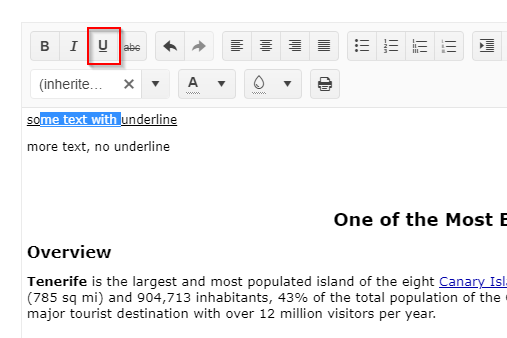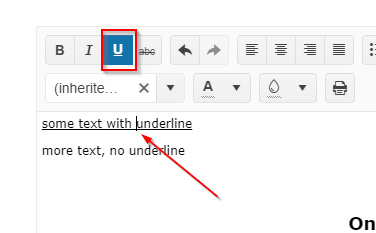Bug report
When setting a special font of a given paragraph in the Editor component, if the "x" of the Font dropdown is pressed it will reset the font of this text to the default one. If we then want to change the format of a given paragraph(make it bold for example), we select the paragraph and click on the "Bold" button. The text which is being bolded is the one which font was previously reset, not the selected text which we expect to become bold.
Reproduction of the problem
- Open this Dojo and select a random text in the Editor
- Change the font of the selected text by choosing one from the "Fonts" dropdown
- After changing the font keep the text selection and click on the "x" in the "Fonts" dropdown. The font of the selected paragraph will be reset to the default one.
- Select a random text chunk in the Editor and click on the "Bold" button.
- See that the bolded text is not the one we expect to be, but the text which font we've reset.
The reported behavior is applicable to all styles - bold, italic, underline, text alignment, ul, ol.
Current behavior
When changing the style of a given selected text, after there was a font reset in the Editor, the new formatting we set is being applied on the text which font was reset, not on the selected one.
Expected/desired behavior
No matter the operations performed in the Editor when formatting a selected text, the format changes should be applied to the selected text only.
Environment
- Kendo UI version: 2019.2.619
- jQuery version: x.y
- Browser: [all]
Bug report
Reproduction of the problem
Dojo example.
- In the Editor's content click the line above the "Climate" word
- Press and hold down Space key, while holding it down click the left mouse button and hold it down as well, then hover the table and move the mouse cursor over it.
For more details see Ticket ID: 1478828
Current behavior
A js exception is thrown:
kendo.all.js:78925 Uncaught DOMException: Failed to execute 'setStart' on 'Range': There is no child at offset 3.
Expected/desired behavior
No exceptions.
Environment
- Kendo UI version: 2020.2.617
- jQuery version: x.y
- Browser: [ Chrome XX ]
Bug report
The last row of a table in the Editor cannot be resized.
Reproduction of the problem
- Open this demo - https://demos.telerik.com/kendo-ui/editor/table-editing.
- Try resizing the last row.
Current behavior
The upper row will be resized instead.
Expected/desired behavior
The last row should be resized.
Environment
- Kendo UI version: 2020.2.617
- Browser: [all]
Description of the occurring behavior
the styling of links is handled inconsistently:
- When you set the cursor inside a link and then change the text-color the color is changed.
- When you select a block of text containing a link and style the entire block of text (e.g. change the color) and then you try to change the color of the link this has no effect.
The issue seems to be that in the first case a span is inserted inside the a-tag, while in the second case a span is created around the a-tag and the styling for the a-tag is then used.
Reproduction of the problem
This can be reproduced in the All Tools demo as shown in the following video.
NOTE: if only the link is selected, or the selection starts or ends with the link, then the link color is changed. The issue is reproducible only when there is selected text before and after the link.
Expected/desired behavior
The color should be applied to the link text too.
Environment
- Kendo UI version: 2025.1.227
- Browser: [All]
Bug report
Using Edge/Chrome, upon pasting underline text in the Kendo UI Editor, the content is rendered underline, but the UI doesn't highlight the button. In turn, if the user toggles the underline style for parts of the text, it doesn't work. At this point, the button is now highlighted for the part, but switching back to no underline style doesn't have any effect regarding the rendering. Removing the style for the whole line does work as expected.
Reproduction of the problem
- Open Editor demo and enter some text, containing an underline.
- Copy the entered text and reload page
- Paste content at the start of the document. The text is not recognized as underline text
- Select part of the text and toggle underline. Part of the text is recognized as underlined text now.
Expected/desired behavior
The underlined text decoration should be recognized by the UI and display.
Additional Notes
As a comparison, here is the content after paste:
Edge/Chrome
<p><span style="text-decoration-line:underline;">some text with underline</span></p>FireFox - which is working
<p><span style="text-decoration:underline;">some text with underline</span></p>Environment
- Kendo UI version: 2023.1.314
- jQuery version: All supported versions
- Browser: Chrome 111.0.5563.111 | Edge 111.0.1661.54
1. use safari browser
2. Go to https://demos.telerik.com/kendo-ui/editor/index
3. copy a long text over 25 characters
4. paste the copied text in the editor
5. notice that the scroll takes you to the bottom of the page, The same is not noticed in any other browser.
6. This is very inconvenient.
Bug report
The label of some of the group fields in the table wizard are not properly aligned
Reproduction of the problem
- Open the Dojo - https://dojo.telerik.com/IXvPpgtT
- Click the 'create table' tool and then 'Table Wizard'
Current behavior
Currently, the labels in the Cell Padding and Cell Properties sections are not correctly aligned

Expected/desired behavior

The issue is a regression starting with 2025.3.812
Workaround
execute: function (e) {
console.log(e.name);
if (e.name == "tableWizardInsert" || "tableProperties") {
setTimeout(function () {
debugger;
$(".k-form-fieldset .k-d-grid .k-form-field:eq(0)").addClass(
"k-col-span-full",
);
});
}
if (e.name == "tableCellProperties") {
setTimeout(function () {
$("#k-cell-properties .k-form-field:eq(0)").addClass(
"k-col-span-full",
);
});
}
},
Dojo - https://dojo.telerik.com/IXvPpgtT
Environment
- Kendo UI version: 2025.3.825
- Browser: [all ]
Bug report
When an image from docx file is pasted in the Editor an error is thrown.
Reproduction of the problem
- Open the Dojo
- Open the file test_word_images.docx
- Copy the first image and paste it in the Editor
Current behavior
An error is thrown : "Failed to execute 'readAsDataURL' on 'FileReader': parameter 1 is not of type 'Blob'"
screencast
Expected/desired behavior
There should be no errors in the console.
Environment
- Kendo UI version: 2022.2.621
- Browser: [all ]
Bug report
The ColorPickers in the Editor allow the user to change the text color or the background color of a selection in the component. When the Editor is working in Inline mode, if you select a text and manually enter a value in the HEX input of a ColorPicker, the pre-selected text is no longer selected. No text is colored inside the Editor.
Reproduction of the problem
- Open this Dojo and run it
- Select a text in the inline Editor
- Open one of the ColorPickers and enter a value in the HEX input
- Apply the HEX value
Current behavior
The ColorPicker closes. The selected text in the Editor before opening the ColorPicker is no longer selected. No text in the Editor is in the color entered in the HEX editor.
Expected/desired behavior
Clicking on the Apply button of the ColorPicker, after a HEX value is entered, should close the ColorPicker and color the pre-selected text. This correct behavior can be observed in the second Editor in the linked above Dojo example.
Environment
- Kendo UI version: 2020.2.617
- jQuery version: x.y
- Browser: [all]
Bug report
Custom ContextMenu tool in Editor does not trigger close in built-in ColorPicker tools (probably others as well) after 2025.1.211
Reproduction of the problem
1. Open the Dojo - https://dojo.telerik.com/vkqfrNLN
2. Click on Background color ColorPicker
3. Click on custom ContextMenu
Both popups overlap
Expected/desired behavior
Wokraround
Manually close popups of pickers
// Get the editor instance
var editor = $("#editor").data("kendoEditor");
// Close other dropdowns when clicking your custom tool
$("#" + controlID).on("click", function () {
var foreColor = editor.toolbar.element.find("input[data-command='foreColor']").data("kendoColorPicker");
var backColor = editor.toolbar.element.find("input[data-command='backColor']").data("kendoColorPicker");
foreColor.close();
backColor.close();
});Environment
Kendo UI version: 2025.1.211 or newer
Browser: [all]
Bug report
When the Inline Editor is created from a hidden element, the toolbar is broken.
Regression introduced with 20251.211
Reproduction of the problem
- Open this Dojo example - https://dojo.telerik.com/ZcwMyFCW
- Click the button to show the hidden element
- Press on the first textarea
Current behavior
The Editor toolbar is broken
Expected/desired behavior
The Editor toolbar should be rendered correctly
Environment
- Kendo UI version: 2025.2.520
- Browser: [all]
Describe the bug
When the user selects a word and changes its style (for example bold, italic, etc.) the content of the inline Editor is wrapped on multiple lines.
To reproduce
Steps to reproduce the behavior:
- Go to Dojo - https://dojo.telerik.com/JNAQLLsy
- Select a word in the editor and change its style from the tools.
Expected behavior
The content should not wrap.
Workaround
<style>
.k-editor{
display: block
}
</style>
Dojo - https://dojo.telerik.com/iZZPZIGg
Regression since 2022.1.119
Affected package (please remove the unneeded items)
- theme-default
- theme-bootstrap
- theme-material
Affected suites (please remove the unneeded items)
- Kendo UI for jQuery
Affected browsers (please remove the unneeded items)
- All
Bug report
When the Inline Editor is created from a collapsed pane in the Splitter, the toolbar of the Editor is broken.
Regression introduced with 2025.1.211
Reproduction of the problem
- Open this Dojo example - https://dojo.telerik.com/LIcdzbUQ/3
- Expand the collapsed pane
- Open the Editor
Current behavior
The inline Editor's toolbar is broken
Expected/desired behavior
The Editor's toolbar should be rendered correctly
Environment
- Kendo UI version: 2025.1.227
- Browser: [all]
Bug report
If you have several Inline Editors and a Slider, switching focus from Slider and typing in the Editors result in an error in the console.
Reproduction of the problem
- Open this Dojo example - https://dojo.telerik.com/EhiKaJAw/2
- Change the Slider value
- Go to the Editor right below the slider and type some text - it appears that the focus is stolen here as the text cursor is not shown
- Go to the second Editor and type some text
- Repeat steps 2-4 several times
Current behavior
An error is thrown in the console
Expected/desired behavior
No error should be thrown on the console
Environment
- Kendo UI version: 2024.1.319
- Browser: [all]
Bug report
Reproducible with inline and classic Editor.
Reproduction of the problem
Dojo example.
- Type in some text in the Editor.
- Press Ctrl + A keys.
- Press Backspace key.
- Press Ctrl + Z keys.
Current behavior
Undo does not work the first time Ctrl + Z keys are pressed. It works, if you press them a second time.
If the keydown event handler is not attached, it works as expected.
Expected/desired behavior
Undo works on the first press of Ctrl + Z keys.
Environment
- Kendo UI version: 2020.3.1118
- jQuery version: x.y
- Browser: [all]
Bug report
Editor's Toolbar sets default values when adding a text ( double Enter click ) between Ordered / Unordered list items.
Reproduction of the problem
- Open the Dojo https://dojo.telerik.com/erayiJaV/2
- Change the
fontNameandfontSize. - Insert an ordered / Un ordered list.
- Add items to the list.
- In one of the items (excluding the last one), press
Entertwice to create a new line. - Type some text on the new line.
Current behavior
The fontName and fontSize are set to the default values ( inherit ).
Expected/desired behavior
The fontName and fontSize remain with the values we set.
Environment
- Kendo UI version: 2024.2.514
- Browser: [all]
Bug report
The options in the Format Tool dropdown are displayed differently in Safari.
Regression introduced with 2023.1.314
Reproduction of the problem
- Open this Dojo example on Mac in Safari - https://dojo.telerik.com/OmEpaJOF/5
- Open the Format tool.
Current behavior
The options in the Tool are displayed with different styles compared to Chrome
Expected/desired behavior
The options should be displayed as in Chrome.
Environment
- Kendo UI version: 2023.3.1010
- Browser: [Safari]
Bug report
Inline Editor does not close if you drag it to another position. Additionally, while dragging, occasionally the Editor will disappear, or it will have a padding from the cursor.
Regression introduced with 2023.2.606
Video - http://somup.com/cZeOQ5CYa8
Reproduction of the problem
- Open this Dojo example - https://dojo.telerik.com/OvumAcaH/7
- Open and drag the inline Editors to observe the behaviour.
Current behavior
The inline Editor remains open when it loses focus
Expected/desired behavior
Thе inline Editor should close when it loses focus
Environment
- Kendo UI version: 2024.1.319
- Browser: [all]
We are seeing an issue with duplicate images being inserted in the editor on the key combinations below.
This issue can be recreated on the Kendo editor demo website.
- Add an image to the editor.
- Place cursor in front of image and press Enter.
- Press arrow-up key to move cursor to empty line above image.
- Press delete key to remove empty line.
- Press Enter key to create a duplicate image.
Bug report
The resize handlers in Editor are visible after an image has been deleted
Reproduction of the problem
- Open the Demo - https://demos.telerik.com/kendo-ui/editor/index
- Select the image and delete it using 'Delete' button
- Press Ctrl+Z and then delete the image again
Current behavior
The image disappears, but the resize handlers remain visible
Expected/desired behavior
The resize handlers should be hidden when an image is deleted.
Workaround
<script>
var editor = $('#editor').kendoEditor().data('kendoEditor');
$(editor.body).keydown(function(e){
if(e.key === "Delete"){
$(editor.body).find('.k-element-resize-handle-wrapper').hide()
}
})
</script>
Environment
- Kendo UI version: 2022.1.301
- Browser: [all ]