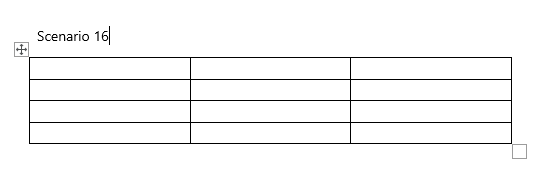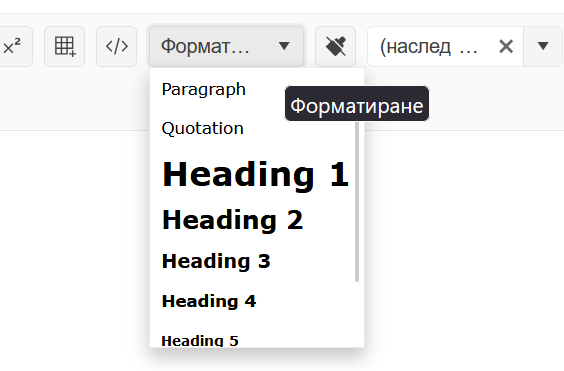Bug Report
When the content of the Kendo UI Editor contains the head, the code within it is displaying with the use of the viewHtml.
Reproducible
- Go to this Progress Kendo UI Dojo
- Select the viewHtml tool.
Current Behavior
The content within the head will be displayed.
Workaround
Manually remove the tags from the IFrame (Dojo).
var iframe = $('.k-iframe') // Identify the iframe by its class
var iframeContent = iframe.contents() // Access the content of the iframe
var metaElement = iframeContent.find('meta') // Traverse down the DOM tree to reach the <meta> element
metaElement.remove()// Remove all the <meta> elementsEnvironment
- Kendo UI version: 2025.3.812
- jQuery version: All Supported Versions
- Browser: all
For example when we type @ it should autocomplete a certain list of data in the editor
Currently, when Chrome Translate is activated and the user presses 'Enter' key in the Editor, the text is translated.
Also, when Translate is enabled and the user types fast, some characters disappear, as Chrome rewrites the inner text of elements. I know that this can be controlled by adding a translate attribute.
However, I would like to have the option to control this by the built-in Editor configuration options (for example, translate: false).
Bug report
Custom ContextMenu tool in Editor does not trigger close in built-in ColorPicker tools (probably others as well) after 2025.1.211
Reproduction of the problem
1. Open the Dojo - https://dojo.telerik.com/vkqfrNLN
2. Click on Background color ColorPicker
3. Click on custom ContextMenu
Both popups overlap
Expected/desired behavior
Wokraround
Manually close popups of pickers
// Get the editor instance
var editor = $("#editor").data("kendoEditor");
// Close other dropdowns when clicking your custom tool
$("#" + controlID).on("click", function () {
var foreColor = editor.toolbar.element.find("input[data-command='foreColor']").data("kendoColorPicker");
var backColor = editor.toolbar.element.find("input[data-command='backColor']").data("kendoColorPicker");
foreColor.close();
backColor.close();
});Environment
Kendo UI version: 2025.1.211 or newer
Browser: [all]
Bug report
In the Editor's accessibility demo, you cannot initially navigate to the textarea using tab. After focusing the paragraph tool, pressing tab again will move the focus to the browser navigation bar. If you break the sequence and navigate to another tool before trying to navigate to the textarea, the issue disappears. The issue doesn't reproduce on the Keyboard Navigation demo.
Reproduction of the problem
- Open the Editor's accessibility demo - https://demos.telerik.com/kendo-ui/accessibility/editor
- Try to navigate to the textarea using tab
Current behavior
The textarea will not be focused
Expected/desired behavior
You should be able to navigate to the textarea on the first iteration
Environment
- Kendo UI version: 2025.2.520
- Browser: [all]
Bug report
When the Inline Editor is created from a hidden element, the toolbar is broken.
Regression introduced with 20251.211
Reproduction of the problem
- Open this Dojo example - https://dojo.telerik.com/ZcwMyFCW
- Click the button to show the hidden element
- Press on the first textarea
Current behavior
The Editor toolbar is broken
Expected/desired behavior
The Editor toolbar should be rendered correctly
Environment
- Kendo UI version: 2025.2.520
- Browser: [all]
Describe the bug
When the user selects a word and changes its style (for example bold, italic, etc.) the content of the inline Editor is wrapped on multiple lines.
To reproduce
Steps to reproduce the behavior:
- Go to Dojo - https://dojo.telerik.com/JNAQLLsy
- Select a word in the editor and change its style from the tools.
Expected behavior
The content should not wrap.
Workaround
<style>
.k-editor{
display: block
}
</style>
Dojo - https://dojo.telerik.com/iZZPZIGg
Regression since 2022.1.119
Affected package (please remove the unneeded items)
- theme-default
- theme-bootstrap
- theme-material
Affected suites (please remove the unneeded items)
- Kendo UI for jQuery
Affected browsers (please remove the unneeded items)
- All
Bug report
When the Inline Editor is created from a collapsed pane in the Splitter, the toolbar of the Editor is broken.
Regression introduced with 2025.1.211
Reproduction of the problem
- Open this Dojo example - https://dojo.telerik.com/LIcdzbUQ/3
- Expand the collapsed pane
- Open the Editor
Current behavior
The inline Editor's toolbar is broken
Expected/desired behavior
The Editor's toolbar should be rendered correctly
Environment
- Kendo UI version: 2025.1.227
- Browser: [all]
Bug report
If you have several Inline Editors and a Slider, switching focus from Slider and typing in the Editors result in an error in the console.
Reproduction of the problem
- Open this Dojo example - https://dojo.telerik.com/EhiKaJAw/2
- Change the Slider value
- Go to the Editor right below the slider and type some text - it appears that the focus is stolen here as the text cursor is not shown
- Go to the second Editor and type some text
- Repeat steps 2-4 several times
Current behavior
An error is thrown in the console
Expected/desired behavior
No error should be thrown on the console
Environment
- Kendo UI version: 2024.1.319
- Browser: [all]
Bug report
Then you open the color/background color tools in an Inline Editor, closing the tools by clicking randomly on the page doesn't close the Editor popup.
Reproduction of the problem
- Open this Dojo example - https://dojo.telerik.com/VMVasaJO/5
- Open the color or the background color tool
- Click outside of the popups or the Editor
- You can compare the behaviour with other tools that have a popup, e.g. the formatting tool
Current behavior
The inline Editor remains open when closing the color/background tool popups
Expected behavior
The inline Editor should close when the popups and the Editor lose focus
Environment
- Kendo UI version: 2024.4.1112
- Browser: [all]
Currently there seems to be no way to open the options of dropdown commands like "Font Family" or "Font Size".
The typical hotkeys of the according Kendo UI widgets (ALT + Arrow down) are not working and we have not found any other.
This can be reproduced in its online demo:
https://demos.telerik.com/kendo-ui/editor/keyboard-navigation?_gl=1*1jjk3dq*_gcl_au*NjE0NTE0MTQ0LjE3MjYwNTc4MjU.*_ga*MTk3MTcyODQ3My4xNjkwMjkyNTYw*_ga_9JSNBCSF54*MTcyOTY3MzExMS44My4xLjE3Mjk2NzQwMzAuMzEuMC4w
Bug report
If the ColorPicker tools in the Editor are configured to render a gradient, you cannot type in the HEX/RGB inputs.
Reproduction of the problem
- Open this Dojo example - https://dojo.telerik.com/AWEmUSOS/7
- Open one of the Color tools.
- Try to type in the inputs.
Current behavior
The inputs are not selectable and you cannot type in them.
Expected/desired behavior
The inputs should be selectable so that you can type in them.
Environment
- Kendo UI version: 2023.2.829
- Browser: [all]
Currently in the editor when we add a table, we get to resize them in six corner points. Can we keep the table like below and make it resizable from one corner only:
Similar item is logged for Kendo UI for Vue:
https://feedback.telerik.com/kendo-vue-ui/1649742-feature-request-formatblock-paragraph-quotation-heading-included-in-the-translations
Currently, the formatting options are not getting localized:
https://demos.telerik.com/kendo-ui/editor/localization
Bug report
When underlined text is dragged and dropped in text with different formatting the underline tool is not highlighted.
Reproduction of the problem
- Open the Dojo and type some text.
- Format part of the text to be underlined.
- Drag underlined text to non-underlined.
- Click on the non-underlined text and click back to the underlined.
Current behavior
The underline tool is not highlighted. screencast - https://somup.com/cZQZ14ms8m
Expected/desired behavior
The underline tool should be highlighted (as for example the behavior of the italic tool).
Environment
- Kendo UI version: 2024.3.806
- Browser: [all ]
Bug report
Reproducible with inline and classic Editor.
Reproduction of the problem
Dojo example.
- Type in some text in the Editor.
- Press Ctrl + A keys.
- Press Backspace key.
- Press Ctrl + Z keys.
Current behavior
Undo does not work the first time Ctrl + Z keys are pressed. It works, if you press them a second time.
If the keydown event handler is not attached, it works as expected.
Expected/desired behavior
Undo works on the first press of Ctrl + Z keys.
Environment
- Kendo UI version: 2020.3.1118
- jQuery version: x.y
- Browser: [all]
Hi Team,
While updating to 2023.1.314, I reviewed the change logs, breaking changes(Unified Rendering, Editor/Toolbar), and roadmap pages. But, there was a major change where the height of the textarea is now the total height of the editor and not the height of the editable area anymore.
Please, I would like to request there to be a clear note specific to this change in the documentation, and to help future developers who need to update their Kendo UI Editors.
Thank you!
Bug report
Editor's Toolbar sets default values when adding a text ( double Enter click ) between Ordered / Unordered list items.
Reproduction of the problem
- Open the Dojo https://dojo.telerik.com/erayiJaV/2
- Change the
fontNameandfontSize. - Insert an ordered / Un ordered list.
- Add items to the list.
- In one of the items (excluding the last one), press
Entertwice to create a new line. - Type some text on the new line.
Current behavior
The fontName and fontSize are set to the default values ( inherit ).
Expected/desired behavior
The fontName and fontSize remain with the values we set.
Environment
- Kendo UI version: 2024.2.514
- Browser: [all]
Bug report
The options in the Format Tool dropdown are displayed differently in Safari.
Regression introduced with 2023.1.314
Reproduction of the problem
- Open this Dojo example on Mac in Safari - https://dojo.telerik.com/OmEpaJOF/5
- Open the Format tool.
Current behavior
The options in the Tool are displayed with different styles compared to Chrome
Expected/desired behavior
The options should be displayed as in Chrome.
Environment
- Kendo UI version: 2023.3.1010
- Browser: [Safari]