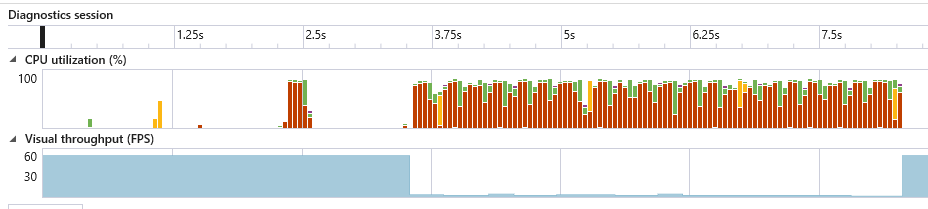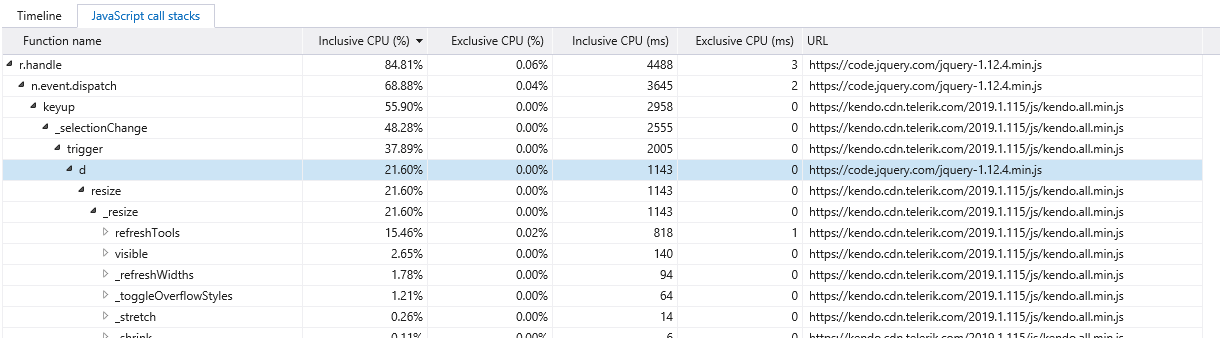I was using save and edit buttons in RadEditor on ASP.NET Ajax extensivelly. Now, I've moved to MVC and noticed that these buttons don't exist at all!!! It's very weird. Ok, save functionality can be achieved fairly easily, but printing the content of an editor not much. I assumed that, when you were building MVC controls you would deliver the same functionality as in Ajax controls. Anyway, adding these buttons to editor tools would be great.
Currently when inside a table, the functionality for adding more tables disappears and is replaced by the table edit tools, however in our software tables are used to layout the HTML rendered by the editor, which prevents users adding tables at all. We need to keep ours set up this way and cannot switch to a CSS way of building the HTML :(
Such that it looks like: a) jdkfjdk fdkfj dkjf dfkjdf kjf b) djfkdjfk df dkf dkfjdkfjdkf dkfjd c) kdj fkdjfk djfkjd fkj fkfj Word does this and it is useful. Uppercase and Lowercase options would be useful too.
Lots of forums use bbcode and adding support for this to the Editor would be great.
When using the image browser widget inside the Editor widget, there is a possibility to add extra headers to support the antiforgerytoken.
But inside the image browser, the upload widget is used, and there is no configuration possibility to add a header.
A way around is to intercept the upload call via javascript and to bind to the XMLHttpRequest object. With this we can add a header. But this doesn't work for example in IE9, because no XMLHttpRequest support.
<textarea kendo-editor="editorWidget" k-ng-model="data.processModelHtml"
k-resizable="true"
k-tools="['bold','italic','underline','strikethrough','justifyLeft','justifyCenter','justifyRight','justifyFull','insertUnorderedList','insertOrderedList','indent','outdent','createLink','unlink','insertImage','subscript','superscript','createTable','addRowAbove','addRowBelow','addColumnLeft','addColumnRight','deleteRow','deleteColumn','viewHtml','formatting','cleanFormatting','fontName','fontSize','foreColor','backColor','print']"
k-image-browser="{ messages: { dropfileshere: 'Drop files here' }, transport: { read: { url:'api/imageapi/getimages', dataType: 'json', headers: { 'RequestVerificationToken': '@Html.RequestVerificationToken()' } }, destroy: { url: 'api/imageapi/deleteimage' , type: 'DELETE', dataType: 'json', headers: { 'RequestVerificationToken' : '@Html.RequestVerificationToken()' } }, create: { url: 'api/imageapi/addimagefolder', type: 'POST', dataType: 'json', headers: { 'RequestVerificationToken' : '@Html.RequestVerificationToken()' } }, thumbnailUrl: 'api/imageapi/getthumbnailimage', uploadUrl: 'api/imageapi/addimage', imageUrl: 'api/imageapi/getimage?path={0}' } }"></textarea>
==> not only uploadUrl parameter, but the same configuration mechanisme like for the transport read, delete, ...
Regards,
HTML5 now supports ruby annotations with the <ruby> tag set. The Kendo editor should be updated to allow entering and rendering ruby as well as a feature to support vertical text with ruby as some languages should be displayed.
My client is working with a huge library of images and they requested a feature where they can arrange by the latest image upload. Currently the Insert Image window allows me to arrange by name and size only.
I use the Kendo Editor with inline mode. As soon as I paste some text from clipboard to the editor, the editor scrolls to the end. When the document ist very large, then you have to scroll back to the position where the cursor was located before pasting. Very difficult to work.
Re-size/positioning of the table is very important which gives option for user to create table
Sometimes it might be useful to move some tools to a new line inside the toolbox. This creates the possibility of having a better static arrangement of the tools.
Being a Telerik Evangelist & Sales Engineer, I do constantly development with Kendo UI. And I just thought it will be good to put this idea out here, so everyone whose also using the Editor control can also vote or comment on this feedback. I've done research on the API documentation and also looking at the demo samples. If any of you have noticed, the "Folder" item in our ImageBrowser shows a tiny grey square which doesn't look very nice. I was thinking, perhaps it will be good for us to have the option to configure the image we want to use for our folders/directories.
With current editor, after you copy table which has merged cells to editor, merged cells are gone, Cells are shifted forward.
Would be nice for the Editor content to be centered so it appears professional in Corporate announcements
If the DEL key is pressed at the end of Row 1.1.1
- Row 1
- Row 1.1
- Row 1.1.1
- Row 2
- Row 3
then it looks like this (with two slashes -)
- Row 1
- Row 1.1
- Row 1.1.1Row 2
- - Row 3
This is the answer from Telerik:
I am afraid the result of the delete key press comes entirely from the browser. You can check out this example here: http://dojo.telerik.com/ejEfu. If you repeat the same steps, you will get the same results. This is how the browser interprets the deletion with del key in this scenario.
The Kendo Efitor does not somehow interrupt the browser deletion functionality and currently has no control over the content that is deleted and replaced. You could possible suggest a feature request on the topic in the Kendo Feedback channel so that others can vote for your suggestion. The solution of that case would be the deletion commands to be controlled via custom editor commands (something that is not present currently).
I love that most of the big Kendo Components are now available to use with Vue Wrappers but the Kendo Editor is still not supported. The Kendo Editor is one of the best WYSIWYG editors that I've used but unfortunately I'm not able to take full advantage of it in my current Vue application.
IT would be nice for the Kendo Editor "Snippet" feature to read its list for a datasource. and also provide events to system when the Snippet selection is changed.
Steps to reproduce:
1. Go to https://demos.telerik.com/kendo-ui/editor/index using IE11
2. Delete a sentence in the editor by repeatedly pressing the backspace key.
Result:
The characters are deleted slowly with noticeable lag and jank.
Investigation
The following profile shows the FPS drop when you repeatedly press backspace.
I believe the call to refreshTools is expensive (for IE) and it is invoked on every keyup for backspace.
The div-based (inline) editor changes the size of the editor container as the text in the editor changes - it both increases and decreases in height as the user changes content.
We'd like to have the same capabilities in the iframe-based editor so that the DOM around it can flow according to the current content size.
Editor using editable Div container is really better, for various reasons, that editor using iframe.
Inline Editor can be the solution, but I want also a nice standard editor as the standard mode.
A simple and good solution can be add a new parameter as "toolbarContainer" that is a dom element where editor put the toolbar.
If noset in standard mode, editor apply standard strategy and put it in a div on top of iframe.
If noset in inline mode, editor apply standard strategy and put it in a flying popup.
if set, toolbar editor put toolbar in the selected area.
Thanks,
marc.