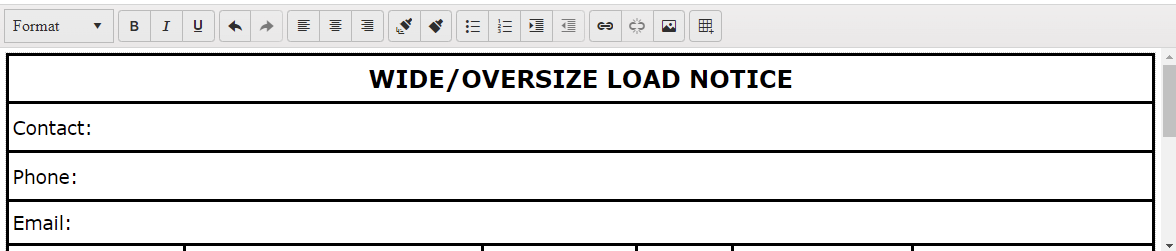Add support for persisting table formatting: borders, font-color, background-color, etc.
Line numbering for the Kendo UI Editor
I would like the editor to have more support for Bootstrap editing. Adding and controlling col-* div containers using the editor. Most modern editors have such control but none excels. Adding support for glyph icons and responisve tables and commonly used class for them, such as "table-striped".
We are using Kendo UI editor in our project and one of our requirement was to implement the inline comment feature. I have implemented a extension to Kendo editor using JS inbuild functions and CSS to create a Inline comments for any text in the editor. User can select any text in the kendo editor and add review comments against it. Other user can see the comments, Reply to the comments or add, delete, edit their own comments. User can clear all the comments on click of one button.
Bug report
Immutable content is incorrectly removed when you delete line in the Editor textarea.
Reproduction of the problem
- Open this demo - https://demos.telerik.com/kendo-ui/editor/immutable-elements
- Place your mouse cursor after Dear Your Name,
- Hit Enter
- Hit Backspace
Current behavior
The immutable "Dear" part of the text is removed instead of the empty line
Expected/desired behavior
The immutable content should not be removed
Environment
- Kendo UI version: 2022.3.913
- Browser: [all]
When the cursor is inside a table cell, typing the TAB key should move the cursor to the next table cell (moving left to right, top to bottom).
In the editor, offer tools to collaborate on shaping text/content. This would include Word-like functionality to add notes/comments and use track changes with the ability to accept/reject notes, comments, and redlines.
It would be nice to have a code-formatter like the one in the MVC Extensions, or even an easy way to plug-in an open source code formatter into the Editor.
Currently you cannot rename a folder. If you can create and delete you should also be able to rename.
Add Link Tab to Image Editor The idea is to add a link tab within the Image Editor that allows users to wrap the image with an href. This would cut out a step for people who want to add a link to images. (This functionality is available in the ckEditor)
The Editor is currently very reliant on inline styles. Inline styles can be used for XSS attacks, and per the OWASP guidelines they should be sanitized: https://www.owasp.org/index.php/XSS_(Cross_Site_Scripting)_Prevention_Cheat_Sheet#RULE_.234_-_CSS_Escape_And_Strictly_Validate_Before_Inserting_Untrusted_Data_into_HTML_Style_Property_Values This is not easy to do "after the fact", as it needs to be two way. Suggest that the editor can be customized similar to TinyMCE (https://www.tinymce.com/docs/configure/content-formatting/#exampleofusageoftheformatsoption) to allow classes rather than inline styles.
For example when we type @ it should autocomplete a certain list of data in the editor
There are a number of controls missing from the new editor that was not in the old telerik editor. including Add spell check, cut, copy and paste {several options}, undo, redo, new paragraph, horizontal rules, insert time, insert symbol. Anyway to bring those functionalities into ASP.net core?
Hello,
When using the Editor, and pasting a table from Word, some of the styles are lost.
Here is a screenshot of the results when pasting the table from the attached document in this dojo: https://dojo.telerik.com/IraPuMAm.
Regards
Bug report
When an image from docx file is pasted in the Editor an error is thrown.
Reproduction of the problem
- Open the Dojo
- Open the file test_word_images.docx
- Copy the first image and paste it in the Editor
Current behavior
An error is thrown : "Failed to execute 'readAsDataURL' on 'FileReader': parameter 1 is not of type 'Blob'"
screencast
Expected/desired behavior
There should be no errors in the console.
Environment
- Kendo UI version: 2022.2.621
- Browser: [all ]
Add an enable() method to Editor to enable/disable the editor widget.
The following link mentions how to disable the contenteditable, but this does not disable the toolbar: http://www.telerik.com/forums/disable-readonly-and-maxlength-for-kendoeditor
Something like:
function(enable) {
$(this.body).attr("contenteditable", enable);
if (enable) {
this.toolbar.element.closest(".k-editor-toolbar-wrap").find(".k-disabled-overlay").remove();
} else {
this.toolbar.element.closest(".k-editor-toolbar-wrap").append("<div class='k-disabled-overlay'></div>");
}
}
It would be extremely nice if the "Insert Video" was added to the Editor. I know there are "hacks" and workarounds that make this possible, but it just doesn't have the right feeling to it. The editor in WordPress gives plenty more options to insert a video, and it's easier to use than the hacks/workarounds.
Bug report
When you copy-paste a table with border styles from Word to Editor, the border styles are lost.
Reproduction of the problem
- Open this example - https://dojo.telerik.com/@martin.tabakov@progress.com/OwiSoVut/9
- Copy a table with border styles from Word and paste it in the Editor.
Current behavior
The border styles are lost
Expected/desired behavior.
The border styles should be preserved.
Environment
- Kendo UI version: 2021.3.1109
- Browser: [all]