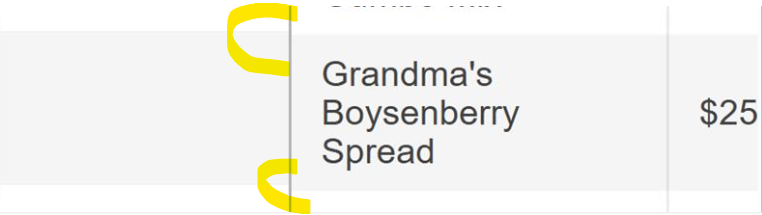Bug report
When the Kendo UI Grid is utilizing localization with group paging, the pager does not translate.
Reproduction of the problem
Current behavior
The Pager's messages are not translated.
Expected/desired behavior
The Grid's pager should translate like when group paging has been disabled. (Dojo)
The issue is a regression starting with 2025.4.1111 version.
Environment
- Kendo UI version: 2025.4.1111
- Browser: [all ]
Bug report
When using column virtualization in Kendo Grid, the save event returns an incorrect field name. After scrolling to virtualized columns, editing a cell displays the value from a different column.
Reproduction of the problem
- Open the Dojo - https://dojo.telerik.com/ulIlbauD
- Scroll and edit one of the columns, for example, edit a cell in column 'Field50'.
- Edit the value and click outside the cell to save
Current behavior
An incorrect value is displayed in the cell:

The field in the save event is not correct; instead, Field48 is logged.
Expected/desired behavior
The correct field should be edited and returned in the save event when editing a Grid with virtual columns.
Environment
- Kendo UI version: 2025.4.1111
- Browser: [all ]
Bug report
When a draggable column is added in the Grid with incell editing and the user tries to add a new row, the first editable cell is the second cell on the row, but not the first one. After saving, the new value is saved in the first cell.
Reproduction of the problem
- Open the Dojo - https://dojo.telerik.com/qeSqICRA
- Click on the 'Add' button in the toolbar to add a new row.
- Add a value and save
Current behavior
Currently, on step two, the editable cell is the UnitPrice

After entering a value, it is saved for the ProductName column
Expected/desired behavior
When adding a new row, the initial editable cell should be the first cell in the row (after the draggable). The new value should be saved for the same column.
The issue is a regression starting with 2025.3.812
Environment
- Kendo UI version: 2025.3.1002
- Browser: [all]
Bug report
When the editable option is disabled in the navigatable Grid and the user presses the 'Delete' button, the row is removed.
Reproduction of the problem
- Open the Dojo - https://dojo.telerik.com/xxZzRUbx
- Click on a cell or navigate to a cell and press the 'Delete' button on the keyboard.
Current behavior
The row is removed, although the Grid is not editable.
Expected/desired behavior
The rows should not be removed in the non-editable Grid.
Environment
- Kendo UI version: 2025.3.825
- Browser: [all ]
Bug report
When a Grid is set to readonly mode, but it is also navigatable, and the user clicks on a cell and presses Tab, the next cell enters editable mode.
Reproduction of the problem
- Open the Dojo - https://dojo.telerik.com/HXzAIqWR/3.
- Click in a cell and press
Tab.
Current behavior
The cell is editable.
Expected/desired behavior
When the Grid is in readonly mode, it should not be editable when navigating using the tab key.
Environment
- Kendo UI version: 2025.3.825
- Browser: [all ]
Bug report
Calling the Grid's addRow method throws an error.
Regression introduced with version 2025.3.812
Reproduction of the problem
- Open the Dojo - https://dojo.telerik.com/bkGNMOMW/4
- Click the Add a new row button
Current behavior
An error is thrown after adding the first row
Expected/desired behavior
No errors should be thrown
Environment
- Kendo UI version: 2025.3.825
- Browser: [all ]
Bug report
When using the Grid's GetSelectedData method with a selectable column, the method throws an error.
Reproduction of the problem
- Go to this Progress Kendo UI Dojo
- Select a row
- Click Get Select Data
Current behaviour:
The following error message occurs:
kendo.all.js:143633 Uncaught TypeError: Cannot read properties of undefined (reading 'selectedRanges')
Environment
Kendo UI version: 2025.3.812
Browser: [all ]
Description
Upon editing a Kendo UI Grid with inline editing with a hidden column, the Update/Save/Cancel buttons appear in the wrong placement.
Reproduction
- Go to this Progress Kendo UI Dojo
- Edit a row.
Current Behavior:
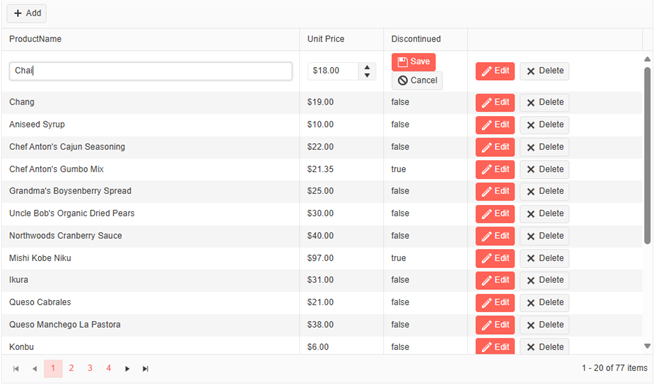
Expected Behaviour:
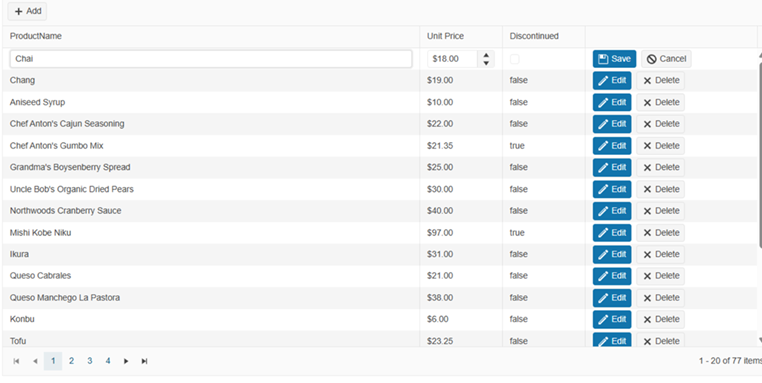
Environment
Kendo UI version: 2025.3.812
Browser: [all ]
Bug Report
When backspacing input in the row filter of a navigatable Kendo UI Grid, it appears to attempt to delete a record.
Reproducible
- Go to this Progress Kendo UI Dojo
- Filter the product name
- Press the backspace
Current Behavior
Filtering is prevented and a delete confirmation dialog appears. Upon selection in the dialog, the filtering occurs.
Environment
- Kendo UI version: 2025.3.812
- jQuery version: All Supported Versions
- Browser: all
Bug report
When a date is selected in the Grid and the value is cleared using the filter method, the filterMenu keeps the value of the Date fields.
Reproduction of the problem
- Run the example - https://dojo.telerik.com/CAGgaXTX.
- Filter the last column for example using the date '8/30/1993 00:00 AM'.
- Click the 'Clear all' button above the grid.
- Click on the filter menu icon above the 'Birth Date' column.
Current behavior
The Grid is filtered and the filter is cleared correctly, but the value of the date remains in the filter menu.
Expected/desired behavior
When the Grid filter is cleared, the value of all inputs in the filter menu should be cleared as well.
Workaround
$('.k-filter-menu-container [data-role="datepicker"]').data('kendoDatePicker').value(null)
The issue is a regression starting with 2025.1.211.
Environment
- Kendo UI version: 2025.2.702
- Browser: [all ]
Bug report
group Grid event does not trigger when performing the grouping via the column menu.
Reproduction of the problem
Dojo example - https://dojo.telerik.com/EekHxwPJ
Environment
Kendo UI version: [all]
Browser: [all]
Bug report
In a Grid with filterable set to "row" and reorderable enabled, if you type something in the filter input and try selecting the text with the mouse, the column is getting dragged.
Regression introduced with 2025.2.520
Reproduction of the problem
- Open this Dojo example - https://dojo.telerik.com/rXwoFtKi/4
- Type something in the filter input, and try selecting the text using the mouse
Current behavior
The column is being dragged, preventing you from selecting the text by dragging the mouse over it
Expected/desired behavior
The column shouldn't be dragged.
Environment
- Ticket ID: 1693167
- Kendo UI version: 2025.2.702
- Browser: [all]
Bug report
When the user enters invalid data in Grid popup edit form and presses 'Enter' the Save button becomes disabled. The button does not get enabled even after entering a valid data.
Reproduction of the problem
- Open the pop-up editor by clicking "Create" or "Edit" in the Grid in the Dojo linked here - https://dojo.telerik.com/QyVhowiQ.
- Leave a required field (like "ProductName") empty and click Save.
- Validation fails, as expected.
- Notice that the Save button becomes disabled. Enter a valid data in the field.
Current behavior
The Save button becomes disabled after a validation failure and cannot be re-enabled.
Expected/desired behavior
The Save button should remain enabled or re-enable automatically after validation issues are resolved.
The issue is a regression starting with 2025.2.702
Environment
- Kendo UI version: 2025.2.702
- Browser: [all ]
Bug report
When a user clicks on a locked column header (for example for sorting), the focus unexpectedly shifts to the first unlocked column instead of remaining on the clicked header.
Reproduction of the problem
- Open the Dojo - https://dojo.telerik.com/bZUXgWQT.
- Click on the ID or Name header.
Current behavior
The visual/keyboard focus immediately moves to the first unlocked column. If the user clicks the second locked column, the focus shifts to the second unlocked column.
Expected/desired behavior
Clicking on a locked column should retain focus on that column, not move to another grid column.
Regression
The issue is a regression starting with 2022.3.913 version
Environment
- Kendo UI version: 2025.2.520
- Browser: [all ]
Bug report
Grid in adaptive mode does not allow column resizing on mobile devices
Reproduction of the problem
adaptiveMode: "auto"Dojo: https://dojo.telerik.com/wrQNuNbR
Run on a mobile device and try to resize
Environment
jQuery: 2025.2.520
Kendo UI version: 2025.2.520
Browser: [all ]
Bug report
Locked Rows wrong height calculation with line-height
td {
line-height: 1.1em;
}
A regression introduced in version 2025.1.211.
Reproduction of the problem
Dojo: https://dojo.telerik.com/AgrtkKSN
Environment
jQuery: 3.4.1
Kendo UI version: 2025.1.211 or newer
Browser: [all ]
Bug report
With a Virtual-scrolled navigatable Kendo UI Grid, if you initially scroll down a couple pages and click on a row, the selection is not correct and the position changes.
Reproduction of the problem
- Go to this Progress Kendo UI Dojo
- Scroll down
- Select a row
Current behavior
The position shifts upon selecting a row.
The changing event is not fired when selecting a row the first time.
Expected/desired behavior
The position should not shift, and the changing event should be fired upon every selection change.
The issue is a regression starting with the 2025.2.520 version.
Environment
- Kendo UI version: 2025.2.520
- Browser: [all ]
Bug report
In the Grid, when a new row is added, resized, and then the cancel changes button is clicked, an error is thrown.
Reproduction of the problem
- Open this Dojo example - https://dojo.telerik.com/SnPOwoBq/3
- Add a new row
- Resize the newly added row
- Click the cancel changes button
Current behavior
An error is thrown
Expected/desired behavior
No errors should be thrown
Environment
- Kendo UI version: 2025.2.520
- Browser: [all]
Bug report
In a Grid where the filterable.extra is set to false, the data is not filtered correctly.
Regression introduced with 2025.2.520
Reproduction of the problem
- Open this Dojo example - https://dojo.telerik.com/iAdtdBjI/3
- Filter the Id column by e.g. 1
- Filter the Id column again by 2.
Current behavior
The column is empty after the second filtering
Expected/desired behavior
The data should be filtered correctly
Environment
- Kendo UI version: 2025.2.520
- Browser: [all]
Bug report
When Sortable is used to implement row reordering in Grid and the cursor is set to 'move', an error is thrown in the console when reordering.
Reproduction of the problem
- Open the Dojo - https://dojo.telerik.com/tLkWshEe
- Try to reorder a row and observe the console
Current behavior
Once the dragging starts, an error: Refused to apply inline style because it violates the following Content Security Policy directive: "style-src 'self' 'nonce-123456' https://kendo.cdn.telerik.com".... is thrown.
Note: The issue appears only with the cursor option set to 'move'.
Expected/desired behavior
There should be no error when reordering a row within the Grid.
Environment
- Kendo UI version: 2025.1.227
- Browser: [all ]