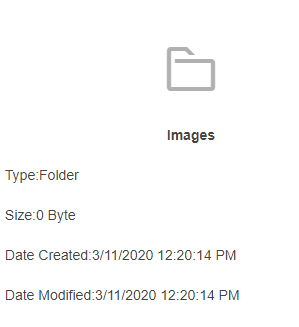I'm trying to use the delete context method, but when selecting multiple folders and deleting them it sends the same delete request multiple times. The more folders (no subfolders) I try to delete the more requests it sends.
My theory is that the datasource somehow doesn't register it has been deleted, so it tries to automatically sync the datasource by sending it again. Note that I'm using a virutal filesystem, but I'm returning the same object as in this sample
Also note that I'm using a mix of MVC and Jquery so I have a custom scheme as recommended in some of my previous tickets.
This is scheme:
$.extend(true, kendo.data, {
schemas: {
"filemanager": {
data: function (data) {
return data.Items || data || [];
},
model: {
id: "path",
hasChildren: "hasDirectories",
fields: {
entryId: { field: "EntryId", editable: false, type: "Number" },
folderId: { field: "FolderId", editable: false, type: "Number" },
name: { field: "Name", editable: true, type: "String", defaultValue: "New Folder" },
size: { field: "Size", editable: false, type: "Number" },
path: { field: "Path", editable: false, type: "String" },
extension: { field: "Extension", editable: false, type: "String" },
isDirectory: { field: "IsDirectory", editable: false, defaultValue: true, type: "Boolean" },
hasDirectories: { field: "HasDirectories", editable: false, defaultValue: false, type: "Boolean" },
created: { field: "Created", type: "Date", editable: false },
createdUtc: { field: "CreatedUtc", type: "Date", editable: false },
modified: { field: "Modified", type: "Date", editable: false },
modifiedUtc: { field: "ModifiedUtc", type: "Date", editable: false }
}
}
}
}
});
$("#document-manager").kendoFileManager({
dataSource: {
transport: {
read: {
type: "post",
url: "/FileManager/Read",
data: function() {
return getFileMetaData()
}
},
update: {
type: "post",
url: "/FileManager/Rename",
},
create: {
type: "post",
url: "/FileManager/Create",
data: function () {
return getFileMetaData()
}
},
destroy: {
type: "post",
url: "/FileManager/DeleteEntry"
}
},
},
contextMenu: {
items: [
{ name: "rename" },
{ name: "delete" }
]
},
});
And lastly my C# controller method which deletes the folder and returns the same object as in the above mentioned sample:
[HttpPost]
public async Task<ActionResult> DeleteEntry(FileManagerEntry deleteDto)
{
await _fileManagerService.DeleteEntry(deleteDto);
return Json(new object[0], JsonRequestBehavior.AllowGet);
}
You can also see in this screencast that it sends the delete request multiple times for the same entry:
https://screencast-o-matic.com/watch/cYfolKzXZs
Bug report
Reproduction of the problem
- Reproducible in the demos: https://demos.telerik.com/kendo-ui/filemanager/index
- Type in "Doc" in the FileManager's search input
- Double-click the Documents folder
- Clear the search input
- Click the Home icon in breadcrumb
Current behavior
The FileManager shows only the Documents folder
Expected/desired behavior
The FileManager shows all folders on root level (Documents and Images)
Environment
- Kendo UI version: 2020.2.617
- jQuery version: x.y
- Browser: [all]
According to https://docs.telerik.com/kendo-ui/controls/data-management/filemanager/context-menu:
You can define your custom items which can execute custom commands
However, no option allows me to configure my own commands.
I managed to hack this: https://dojo.telerik.com/@GaloisGirl/iLoHIhoh , but it's an ugly solution.
Dear,
We are trying to make the FileManager compatible with mobile.
Could there be extra configuration so it hides certain properties of widgets?
An example if mobile:
- Hide the text in the Toolbar
- Hide the TreeView
- Optional hide the search bar and details options
Or are there other possibilities on the roadmap?
Kind regards,
ITwIT
I'd like to request the ability to hide and display certain files. For example, hide all pdfs, but show docx files.
Thanks!
Bug report
With LESS bootstrap theme, the scrollbar does not appear in the ListView if there are too many files.
Reproduction of the problem
- Open this Dojo - https://dojo.telerik.com/@martin.tabakov@progress.com/eyuYetOh/6
- Upload some files to fill the ListView.
Current behavior
The scrollbar does not appear when there are too many items in the ListView.
Expected/desired behavior
A scrollbar should appear
Environment
- Kendo UI version: 2020.3.1021
- Browser: [all]
Bug report
In the FileManager, adding a new subfolder and then selecting the parent folder ( or switching between Grid and List View ) results in duplicated subfolder.
Regression introduced with 2024.2.519
Reproduction of the problem
- Open the FileManager Overview demo - https://demos.telerik.com/kendo-ui/filemanager/index
- Select Documents and add New Folder.
- Select the New Folder and then Documents again, or switch between Grid and List View
Current behavior
The new subfolder is duplicated.
Expected/desired behavior
The subfolder should not be duplicated.
Environment
- Kendo UI version: 2024.2.519
- Browser: [all]
Bug report
In the Grid view of the FileManager, if you choose to Sort By Date from the Toolbar, the sort icon in the Grid's column header is missing.
Reproduction of the problem
- Open the Overview demo - https://demos.telerik.com/kendo-ui/filemanager/index
- Select the Grid View from the Toolbar
- Choose Sort By Date Created
- Sort the content from the Toolbar
Current behavior
The sort arrow icons are missing in the Grid's column header
Expected/desired behavior
The icons should be visible
Environment
- Kendo UI version: 2024.3.806
- Browser: [all]
- Run sample at https://dojo.telerik.com/@GaloisGirl/OJUPoYOY
- Click "refresh"
- Result
- Actual behavior: after clicking "refresh", the new name of the folder appears only in the right pane
- Expected behavior: both panes should be updated
Context: my communication with the back-end is wrapped in a library, that handles the xhr requests and if needed, throws a custom exception. My transport is therefore made of functions. The sample below simulates getting an error from that library.
Demo: https://dojo.telerik.com/@GaloisGirl/ayEpOKOQ/2
Actual result:
- The confirm dialog stays open.
- The listView is displayed as loading.
This one is a bit complex:
- Run sample at https://dojo.telerik.com/@GaloisGirl/IPAMIHik
- Enter folder "Documents"
- Delete "ExcelDocument.xslx" - the operation should fail and the file will come back.
- Delete "Text.txt" - no request is sent, the file does not come back
Any "delete" operation can be replaced by a "rename" operation, and the result is the same.
The problem does not happen at root level. I don't know if it's because it's the root levels, or because the elements are directories.
Dear,
In the filemanager we can use the icon property in the toolbar.
toolbar.items.icon String
Sets icon for the item. The icon should be one of the existing in the Kendo UI theme sprite.
Is it possible to implement this also for the context menu now it uses next property.
contextMenu.items.spriteCssClass String
Specifies the spriteCssClass of the item.
It's easier to make use of the icon class then the spriteCssClass.
Is this a possible feature?
Kind regards,
ITwIT
There is no padding between semicolon and the data "Type:Folder" wouldn't be better "Type: folder" with a space in between?
Bug report
When the FileManager is initialized with a local data source the Context Menu is not displayed.
Reproduction of the problem
- Run this dojo
- Right-click on a folder of a file
Current behavior
The context menu is not displayed. The Context menu is not expected to be displayed for the built-in rename and delete commands, but a context menu is not displayed when custom commands are implemented.
Expected/desired behavior
A context menu should be displayed when local data source is used.
Environment
- Kendo UI version: 2020.1.406
- Browser: [all]
Feature Request
The tooltip for the ListView button (ListView) in the FileManager is misleading. Consider renaming it to "thumbnails" or less confusing text. Currently, it leads to the impression that the items would be represented as normal list instead of as items in the ListView widget.
Expected/desired behavior
Less confusing text should be used for tooltip for the ListView button.
Bug report
When a node in the TreeView of a Kendo UI FileManager is selected, then the parent node is collapsed, and re-expanded, the selection is removed.
Reproduction of the problem
- Go to the following Progress Kendo UI Dojo.
- Expand the Root node
- Select Folder Inner 1
- Collapse Root
- Re-expand Root
Current behavior
The selected node within a parent after collapsing and expanding will lose its selection. Here is a screencast of the above in action.
Expected/desired behavior
The selection should persist even upon expanding/collapsing parent nodes.
Environment
- Kendo UI version: 2021.2.616
Bug report
Paging in FileManager's List view does not work as expected. Paging in Grid View behaves as expected.
Reproduction of the problem
- Open this Dojo example - https://dojo.telerik.com/@martin.tabakov@progress.com/Aqoxecud/6
- Open the Images folder
Current behavior
Only one page is displayed in the pager
Expected/desired behavior
The pager should be updated to show the correct number of pages.
Environment
- Kendo UI version: 2022.1.119
- Browser: [all]