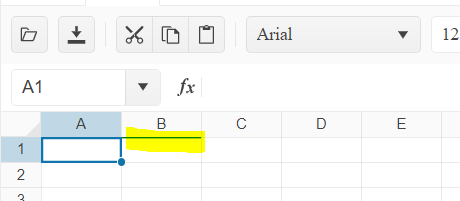Bug report
When the change event is bound after initialization it is not fired when changing a cell value.
Reproduction of the problem
- Open the Dojo - https://dojo.telerik.com/XeTgsxKc
- Change a value in a cell
Current behavior
The change event is not fired.
Expected/desired behavior
The change event should be triggered when a value of a cell has been changed.
Environment
- Kendo UI version: 2024.4.1112
- Browser: [all ]
Bug report
In a Spreadsheet that has a scrollable Sheetbar, clicking the arrow icons to scroll the sheets refreshes the page.
Regression introduced with 2024.4.1112
Workaround - https://dojo.telerik.com/IVcuYtjD/5
Reproduction of the problem
- Open this Dojo example - https://dojo.telerik.com/ZXBKGnNe
- Click on the arrow buttons to scroll the sheets
Current behavior
The page refreshes
Expected behavior
The page shouldn't refresh
Environment
- Kendo UI version: 2025.1.227
- Browser: [all]
Bug report
When attempting to validate a cell value against a predefined finite list, the validation process fails to recognize valid entries that are present in the list. Instead, it incorrectly flags them as invalid. The issue occur when there is an empty space before the first value in the 'from' option.
Reproduction of the problem
- Run the Dojo - https://dojo.telerik.com/@NeliK/icizisEF
Current behavior
On the first row, the 'YES' in the B1 cell is marked as invalid although it is present in the list with the valid values. the difference between row 1 and row 4 is the empty space in the validation from configuration:
"from": "{ \"YES\", \"NO\"}", //row 1
"from": "{\"YES\", \"NO\"}" //row 4
Expected/desired behavior
The empty space added in the from configuration option should not affect the validation. If the cell value is present in the list, it should be marked as valid.
The issue is a regression starting with 2020.3.1118
Environment
- Kendo UI version: 2024.2.514
- Browser: [all]
Bug report
When a cell that contains letters and numbers is dragged and dropped, the new content has an incorrect value. The issue appears when the first character is a letter and when the number contains zero.
Reproduction of the problem
- Open the Dojo - https://dojo.telerik.com/@NeliK/OfalaBuc
- Drag the B0 and C0 cells
Current behavior
Expected/desired behavior
The result should be the same value in case of text content (C0) or an incremented value in case the content ends with a number. Ex: A101 should result in A102, A103, A104 etc.
The issue is a regression starting with 2022.2.621
Environment
- Kendo UI version: 2024.3.806
- Browser: [all ]
Bug report
When the Spreadsheet height is greater than the page height and the user scrolls and than enters a value in a cell, the Spreadsheet scrolls to the top.
Reproduction of the problem
- Open the Dojo - https://dojo.telerik.com/@NeliK/EcUYewiH
- Scroll down the scroller of the page and enter a value.
Current behavior
The Spreadsheet is scrolled to the top. screencast - https://go.screenpal.com/watch/cZj220V9U6j
Expected/desired behavior
The Spreadsheet should persist the position.
The issue is a regression starting with 2022.1.119 version.
Environment
- Kendo UI version: 2024.3.806
- jQuery version: x.y
- Browser: [all | Chrome XX | Firefox XX | IE XX | Safari XX | Mobile Chrome XX | Android X.X Web Browser | iOS XX Safari | iOS XX UIWebView | iOS XX WKWebView ]
Bug Report
Calling the saveAsExcel method of the Spreadsheet throws an error, and the component is not exported
Regression introduced with 2024.4.1112
Workaround: https://dojo.telerik.com/fDhKflqE/2
Steps to Reproduce
- Open the saveAsExcel API reference - https://docs.telerik.com/kendo-ui/api/javascript/ui/spreadsheet/methods/saveasexcel
- In the example, click the Export button, and check the browser console.
Current Behaviour
An error is thrown, and the file is not exported
Expected behaviour
No errors, and the file should be exported
Bug report
When exporting a Spreadsheet with a set background to a PDF file, some of its borders are not displayed.
Reproduction of the problem
- Open the following Dojo example - https://dojo.telerik.com/IZUhIDeV
- Export the Spreadsheet to PDF
Current behavior
Some borders of the Spreadsheet are missing in the exported PDF file.
Expected/desired behavior
All borders of the Spreadsheet should be displayed in the PDF file.
Environment
- Kendo UI version: 2023.2.829
- Browser: [all]
Bug report
SpreadSheet does not apply borderBottom correctly for last row
Reproduction of the problem
Dojo - https://dojo.telerik.com/UGABAnoR
Current behavior
Border is applied at the first row for the next column
Expected/desired behavior
The border shall be applied at the bottom at A2000
Environment
Kendo UI version: [all]
Browser: [all ]
[Edited]
Bug report
After pasting values from the Kendo UI Spreadsheet to Excel, making a change in Excel, and pasting the value back to a Kendo UI Spreadsheet, it pastes old information.
Reproduction of the problem
- Open the Kendo UI Spreadsheet Overview
- Copy Data C7:D8 from Kendo Spreadsheet
- Paste data to MS Excel (used: Microsoft 365 MSO version 2309)
- Edit values in MS Excel.
- Copy from MS Excel
- Paste new values to a Kendo UI Spreadsheet.
Expected/desired behavior
The new values are not pasted back to the Kendo UI Spreadsheet.
Environment
- Kendo UI version: 2023.3.1114
- jQuery version: All Supported Versions
- Browser: all
Bug report
Modified date value from Excel is not correctly updated when pasting in the Spreadsheet.
Regression introduced with 2023 R1
Reproduction of the problem
- Open this Dojo example - https://dojo.telerik.com/AZateGoC/6
- Copy the Spreadsheet content
- Paste in to an Excel file
- Change the date cell value
- Copy and paste back in the Spreadsheet
Current behavior
The updated date cell is not pasted in the Spreadsheet
Expected/desired behavior
The updated cell's value should be pasted in the Spreadsheet
Environment
- Kendo UI version: 2024.1.319
- Browser: [all]
Bug report
When the background tool is displayed in the overflow menu of the toolbar and the user tries to change the background color or text color an error: e[this._property] is not a function is thrown.
Reproduction of the problem
- Open the Dojo - https://dojo.telerik.com/@NeliK/IHaRIvoy
- Select a cell and try to change its background color or text color
Current behavior
An error e[this._property] is not a function is thrown and the background color is not changed.
Expected/desired behavior
There should be no error in the console and the color should be changed accordingly.
The issue is a regression starting with 2023.1.117 version
Environment
- Kendo UI version: 2024.1.319
- jQuery version: x.y
- Browser: [all | Chrome XX | Firefox XX | IE XX | Safari XX | Mobile Chrome XX | Android X.X Web Browser | iOS XX Safari | iOS XX UIWebView | iOS XX WKWebView ]
Bug report
The computed range when pasting data into the spreadsheet is incorrect.
Reproduction of the problem
Dojo: https://dojo.telerik.com/eToXOQOL/9
1. Open a Notepad, and create the following structure:
a
b[tab]c[tab]d
e[tab]f[tab]g
Between each element on rows 2 and 3, there is a [tab] character. This will make sure that the data pasted into Spreadsheet will land on different columns.
2. Copy the entire content of the Notepad document and paste it in cell A1. After the paste operation, you will notice under the Spreadsheet component an output with the range that was passed to the change event.
Problem:
The computed range is A1:A3 while the expected value is A1:C3
Expected behaviour
The expected value is A1:C3
Environment
Kendo UI version: 2021.1.224 or newer
Browser: [all]
Bug report
When the reference to a cell in a specific Sheet is added in the defineName function, using the name leads to invalid result.
Reproduction of the problem
- Open the Dojo - https://dojo.telerik.com/@NeliKondova/eWeVASOK
- Select a cell and type '=Foo'
Current behavior
The returned result is '#NAME?'
Expected/desired behavior
The returned result should depend on the referenced cell value. In the example above B2 have a value 5, thus the value in the selected cell should be also 5.
The issue also appears when importing an Excel file with defined names in the Spreadsheet. The names in the attached Excel file are created as in the image below:

The issue is a regression starting with the 2022 R2 SP1 (2022.2.621) release
Environment
- Kendo UI version: 2023.2.829
- Browser: [all ]
Bug report
When validation type list or a custom editor is defined for the last column of the Spreadsheet, the popup for displaying the items does not open.
Reproduction of the problem
- Open the Dojo - https://dojo.telerik.com/@NeliKondova/oNODiSuj
- Scroll horizontally to the last column and click on the cell.
- Try to open the popup.
Current behavior
The list with items does not appear.
Expected/desired behavior
The items should be displayed.
The issue is a regression starting with the 2023 R1 SP2 (2023.1.425) release.
Environment
- Kendo UI version: 2023.2.829
- Browser: [all]
Spreadsheet saveAsExcel split is not a function error (kendo.all.js:3436) after upgrade to Kendo 2019.2.514.
Bug report
Reproduction of the problem
Reproducible in the demos. The attached video demonstrates the issue.
Recording49.zip
- Reduce to minimum the width of several adjacent columns
- Increase the width of one of them
Current behavior
As shown in the video, the F column completely disappears. The column letter remains visible within the next column (G). F column's resize handle remains hidden, and it cannot be made visible.
Expected/desired behavior
There should be a minimum column width that should be respected on resizing. Its value should always allow the column to be resized. No column overlapping should occur.
Environment
- Kendo UI version: 2020.3.1118
- jQuery version: x.y
- Browser: [Chrome 87 ]
Bug report
When the INDEX formula is used in combination with LINEST the Spreadsheet displays an empty cell. In case such formula is imported from Excel file '#VALUE' is displayed.
Reproduction of the problem
- Open the Dojo
- Observe the content of the cell with the pink background.
behavior when importing:
- Import the file in the Spreadsheet demos
LINEST_INDEX.xlsx
Current behavior
The content of the formula cell that includes LINEST and INDEX is empty. When clicking on the cell the formula is displayed in the formula bar. When importing the content in some cases the content is '#VALUE'.
Expected/desired behavior
The LINEST should work as expected in combination with the INDEX formula.
Environment
- Kendo UI version: 2023.1.314
- Browser: [all]
Bug report
When destroying a SpreadSheet and removing its corresponding DOM element, there are some DOM nodes added on SpreadSheet's initialization which are not removed after the execution of .destroy() and .remove().
Reproduction of the problem
- Open this Dojo and run it.
- Open browser's console and see the output in it. The initial number of the children nodes in the body is 2 and the children nodes after adding and removing a SpreadSheet are 5.

- Right-click the blank page in right and inspect it. Navigate to the body in the iframe and see the additional nodes in it

Current behavior
Not all DOM elements added on SpreadSheet initialization are being removed when destroying it and removing its corresponding DOM element.
Expected/desired behavior
After destroying a SpreadSheet and removing its corresponding DOM element, no DOM nodes added on component's initialization should be presented in the DOM tree.
Environment
- Kendo UI version: 2019.2.514
- jQuery version: x.y
- Browser: [all]
Bug report
After pasting values from the Kendo UI Spreadsheet to Excel, making a change in Excel, and pasting the value back to a Kendo UI Spreadsheet, it pastes old information.
Reproduction of the problem
- Open the Kendo UI Spreadsheet Overview
- Copy Data C7:D8 from Kendo Spreadsheet
- Paste data to MS Excel (used: Microsoft 365 MSO version 2309)
- Edit values in MS Excel.
- Copy from MS Excel
- Paste new values to a Kendo UI Spreadsheet.
Expected/desired behavior
The new values are not pasted back to the Kendo UI Spreadsheet.
Environment
- Kendo UI version: 2023.3.1114
- jQuery version: All Supported Versions
- Browser: all
Dear Concerned,
1. Launch https://demos.telerik.com/kendo-ui/spreadsheet/index
2. Try to select columns B to D using mouse
3. Click on column B, keeping mouse clicked, move your mouse towards C then D
4. It does not allow to select B,C,D where as it is possible in Excel.
It is serious issue for me as I could not proceed with Hide/Unhide columns and some other features depend on multiple columns selection
Note: if we add a blank row at first position then it works well, seems like first with merged columns is creating problem.