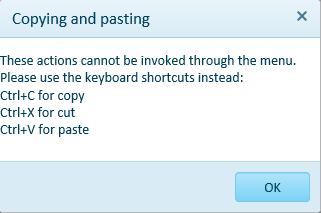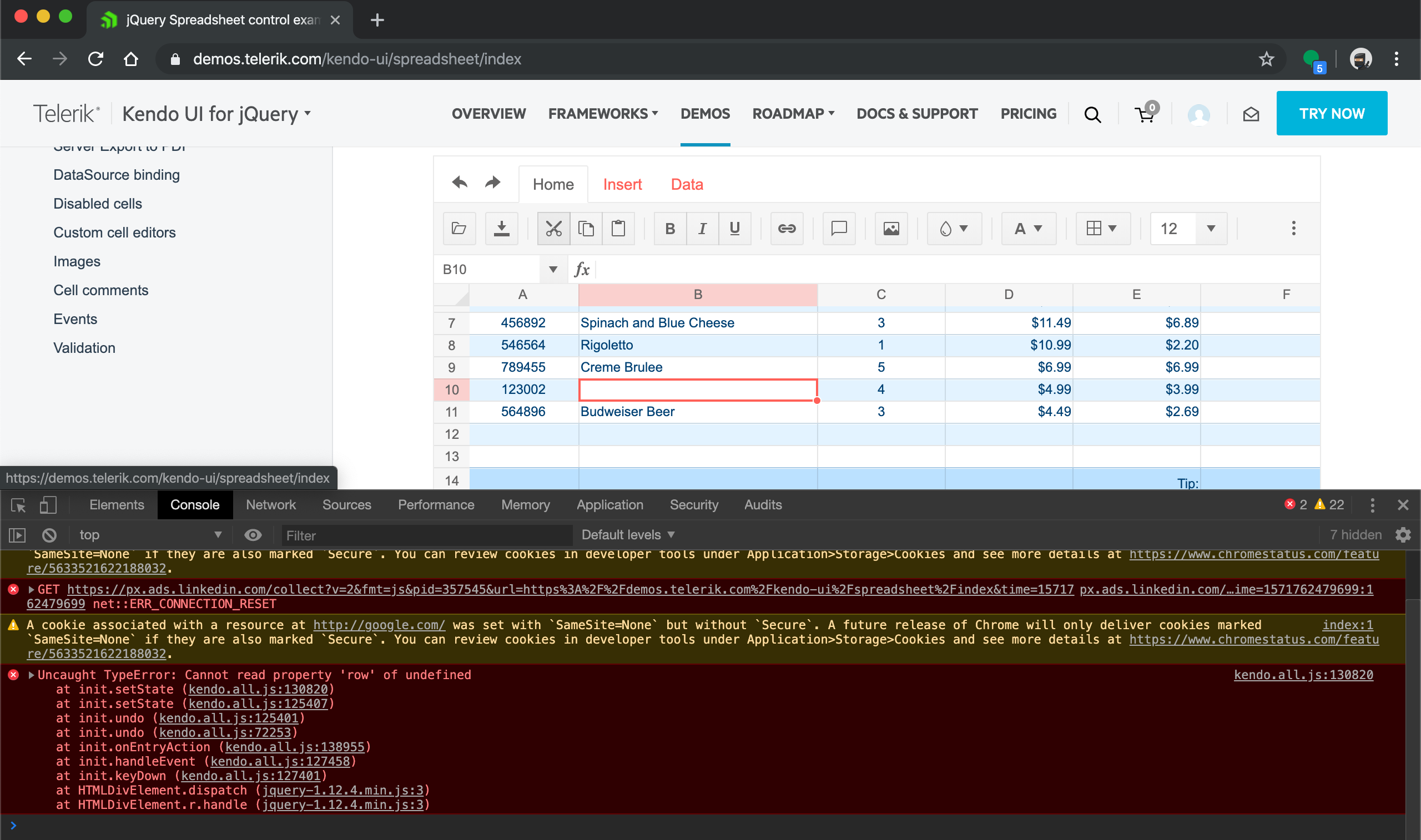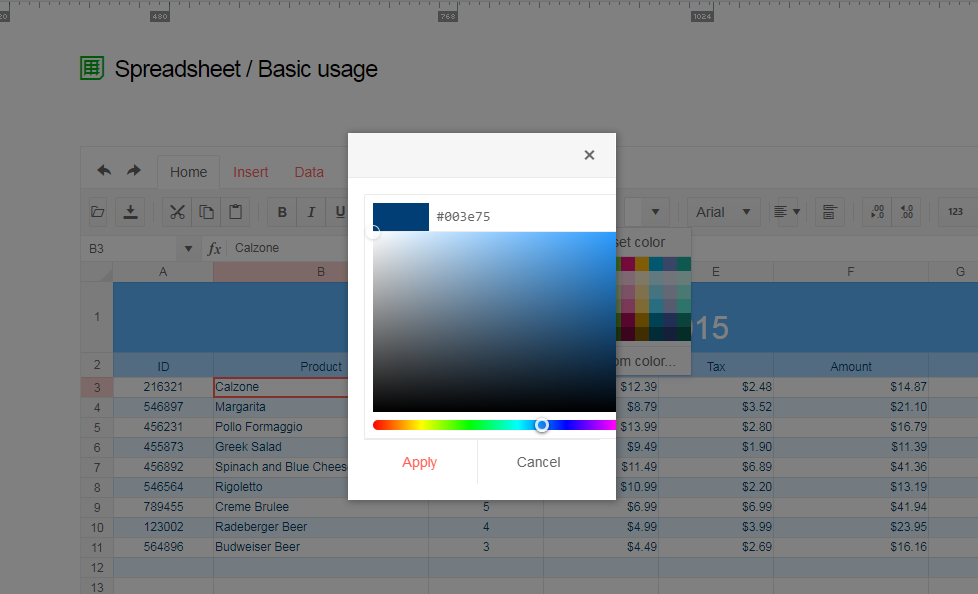Hi,
I encountered a bug when using the spreadsheet control with a remote datasource which I was able to replicate using the datasource binding demo (https://demos.telerik.com/kendo-ui/spreadsheet/datasource).
When entering data on an empty cell in an empty row not adjacent to a non-empty row (e.g. a row that is two rows below the end of the data); then editing a cell in the same row, but adjacent column, this creates two items in the corresponding datasource.
Editing an empty row above this new row will modify one of the records created in this process.
Dear Kendo,
I made research about Kendo Spreadsheet control and I found some of unlogical things in example:
1. When I made changes (kendoSpreadsheetCancelChanges.png) in spreadsheet and click on CANCEL CHANGES button, all of these changes aren't removed.
2. Manually reading spreadsheet datasource, all of these changes aren't removed. For example, when I type in console
$("#spreadsheet").data("kendoSpreadsheet").options.sheets[0].dataSource.read();, datasource is reading, but almost all changes are shown. Why?
Kind Regards,
Marin
The spreadsheet widget has no Polish localization.
Feel free to use those: https://github.com/telerik/kendo-ui-core/pull/5310
Bug report
When a string, used as old_text for SUBSTITUTE(text, old_text, new_text, [instance_num]) function, is repeated more than once and the new_text is an empty string, one occurrence of the old_text remains not substituted.
Reproduction of the problem
- Go to Spreadsheet Basic usage demo
- Add a new sheet
- Type
ab113abababab11abin A1 - Enter the following formula in B1
=SUBSTITUTE(A1, "ab", "")
NOTE: substituting ab with another string, e.g. cd, replaces all instances of ab as expected.
Current behavior
113ab11 - when ab is repeated more than once in a row, one of its instances remains unchanged to an empty string
Expected/desired behavior
11311
Environment
- Kendo UI version: 2019.2.514
- Browser: all
When using IE 11 and using Ctrl+X to cut, this only works the first time. All subsequent attempts to use cut produce the following dialog:
Error occurred in browser console after select cell with value, pressing cut scissors button on top and press undo shortcut key combination (Ctrl+Z at windows or Cmd+Z at macos)
at init.setState (kendo.all.js:130820)
at init.setState (kendo.all.js:125407)
at init.undo (kendo.all.js:125401)
at init.undo (kendo.all.js:72253)
at init.onEntryAction (kendo.all.js:138955)
at init.handleEvent (kendo.all.js:127458)
at init.keyDown (kendo.all.js:127401)
at HTMLDivElement.dispatch (jquery-1.12.4.min.js:3)
at HTMLDivElement.r.handle (jquery-1.12.4.min.js:3)
setState @ kendo.all.js:130820
setState @ kendo.all.js:125407
undo @ kendo.all.js:125401
undo @ kendo.all.js:72253
onEntryAction @ kendo.all.js:138955
handleEvent @ kendo.all.js:127458
keyDown @ kendo.all.js:127401
dispatch @ jquery-1.12.4.min.js:3
r.handle @ jquery-1.12.4.min.js:3
Bug report
File:
3f0465a2-412c-4876-ba47-4b12ae46f92e_adam.zip
https://demos.telerik.com/kendo-ui/spreadsheet/index
Reproduction of the problem
- Import the file
Current behavior
Errors are encountered. Even if resolving the errors bold styles are not applied as they are part of the font definition and not of the inlineStyles.
Expected/desired behavior
The excel is imported as expected.
Environment
- Kendo UI version: 2019.2.514
- Browser: all
Bug report
The current client-side export functionality does not preserve the number of columns.
Reproduction of the problem
Load the following file in the Spreadsheet which contains columns up to "BA".
Export the file
Load the file again in the Spreadsheet and notice that the columns are displayed up to "AX" instead of "BA".
Current behavior
Client-side export does not preserve the number of columns greater than "AX".
Expected/desired behavior
Client-side export does not preserve the exact number of columns.
Environment
- Kendo UI version: 2019.2.619
- Browser: [all]
The Ctrl + Shift + Arrow key keyboard shortcut should select a range in the row/column starting with the active cell and ending with the first cell in the row/column that has a value: [list of shortcuts](https://docs.telerik.com/kendo-ui/controls/data-management/spreadsheet/end-user/list-of-shortcuts) used by the Spreadsheet. It works similarly in Excel.
### Current behavior
The selection does not end at the first cell that has a value, it ends with the last cell of the row/column.
### Expected/desired behavior
The expected behavior should be as described in the documentation: "Extends the selection of cells to the last nonblank cell in the same row or column as the active cell."
### Environment
* **Kendo UI version:** 2018.2.620
* **Browser:** [all ]
Hi Kendo Team,
The exported excel file from spreadsheet can not be opened in Microsoft excel when the spreadsheet has both a comment and a image.
You can reproduce the issue at your demo site https://demos.telerik.com/kendo-ui/spreadsheet/index
First add a comment for cell D3, then add a image, then export as xlsx.
Try open the export excel file, and you will see the error popup says "we found a problem with some content in workbook.xlsx ......"
It works when exporting comment and image separately.
Bug report
Spreadsheet SUMIF function returns #NA when Excel returns the correct result. The issue is observed when the criteria range and sum range have different sizes.
Reproduction of the problem
Run the Spreadsheet demo page
Open the attached file
Formula in cell B3 returns #NA!
Current behavior
The formula in cell B3 returns #NA!
Expected/desired behavior
The formula in cell B3 should return the correct value
Environment
Kendo UI version: 2019.3.1023
Browser: [all]
Dear Concerned,
1. Open https://demos.telerik.com/kendo-ui/spreadsheet/index
2. Import attached Book21.xlsx file
3. I have first row as frozen pane and columns C, D are hidden
4. Select columns B to E using mouse drag & then right click on selected column , it does not show Unhide option, because on right click it keeps the selection only on column E
It does not work if we keep Freeze Panes.
Dear Concerned,
1. Open https://demos.telerik.com/kendo-ui/spreadsheet/index
2. Copy from F3:F15
3. Paste as value (ctrl+shift+v) in H3
4. See it pasted only non-empty cells
Empty cells values should be pasted as well as Excel does.
I am using kendo spreadsheet binding to a datasource... very similar to the demo: https://demos.telerik.com/kendo-ui/spreadsheet/datasource
Is there a way to add a two row header while binding to a data source? For example, my first row would be a merged cell spanning all columns and would contain some text. I can see how to do two row headers and to merge cells.. but it doesn't work when the spreadsheet is bound to a datasource as it starts the data in row 2.... where I want row 2 to be my actual field name headers. I don't see any options to fix that.
If there is no way to do that... is there a way to alter my header style? For example, I want a column header to be
MY FIELD NAME HERE
additional text (smaller font and color)
I know in kendo grid there is headerTemplate... but this doesn't seem to be available in kendo spreadsheet.
Thank you.
Dear Concerned,
1. Launch https://demos.telerik.com/kendo-ui/spreadsheet/index
2. Click Background or Text Color icon , select custom color
3. See the popup UI , there is boarder and margin issues, boarder is visible on top,left & bottom side but not on right side
Bug report
When a cell/row is selected, its first cell is focused and the sheet is scrolled to show it. If a long sheet is scrolled down/right to edit cells, this scroll top/left is very annoying and user unfriendly.
In these scenarios Excel focuses the topmost/leftmost currently visible cell, avoiding sheet scrolling.
Reproduction of the problem
- Go to https://demos.telerik.com/kendo-ui/spreadsheet/index
- Scroll to the bottom row of Spreadsheet's sheet.
- Click in cell B200 to select it.
- Click on the header of column C to select the whole column.
NOTE: for rows reproduction select cell AX2, then click on the header of row 2 - sheet is scrolled to the left and cell A2 is focused.
Current behavior
Column C is selected, cell C1 is focused and the sheet is scrolled to top.
The used has to scroll down to the bottom row again to edit data at the bottom of the sheet.
Expected/desired behavior
Column C is selected. The currently visible topmost cell of column C is focused, without scrolling the sheet. Excel works that way
Environment
- Kendo UI version: 2019.2.619
- Browser: all
Bug report
Client-side exported Excel workbooks are exported "uncompressed" (as readable text) and their size is much greater than the original document.
Regression since R2 2019 - 2019.2.514
Reproduction of the problem
- Go to https://demos.telerik.com/kendo-ui/spreadsheet/index
- Open the following file in Spreadsheet -
Workbook Original.xlsx - 26 KB - Export the file to Excel
Current behavior
The exported file is 1015 KB in size. The content of the file may be read as plain text

Expected/desired behavior
The exported file is 26 KB or similar size. The content of the file is unreadable binary data

Environment
- Kendo UI version: 2019.2.619
- Browser: all
Bug report
The performance in the latest official version is significantly worse compared to older versions (2017.1.117 and 2018.1.118 tested).
Reproduction of the problem
Dojo example.
- Click a cell
- Press Ctrl + A
- Select a font size from the dropdown in the Spreadsheet's toolbar
Current behavior
The UI freezes and remains unresponsive for minutes.
Expected/desired behavior
The new font size is applied without significant delay.
Environment
- Kendo UI version: 2019.2.514
- jQuery version: x.y
- Browser: [all]
We find a formatting problem, when we have a relatively small result, for example (0.05%) the referring component on the screen gives a strange value (-,05%) as shown in the image below.
We want to know if you can help us with this.
Thank you.
Bug report
When pasting data from Excel, the data is being pasted as an image instead of values
Reproduction of the problem
- Open https://dojo.telerik.com/UKAFAkEn
- Open new Excel file on your system in MS Excel application
- Enter data 1, 2, 3, 4, 5 in A1 to A5 in sheet1
- Copy data from A1 to A5 from the local file
- Paste data in C3 of Spreadsheet opened in step 1
- The pasted result is an image instead of values
Current behavior
Pasting from Excel results in an image

Expected/desired behavior
Pasting from Excel should result in correctly filled data cells
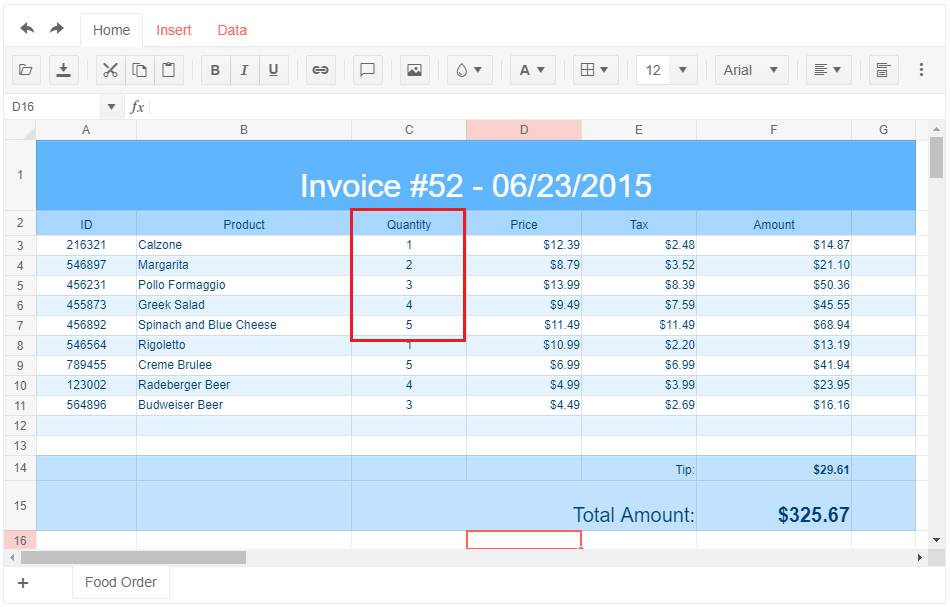
Environment
- Kendo UI version: 2019.2.514
- jQuery version: x.y
- Browser: [Chrome 74.0.3729.131 | Firefox 66.0.5 | Edge 42.17134.1.0 ]