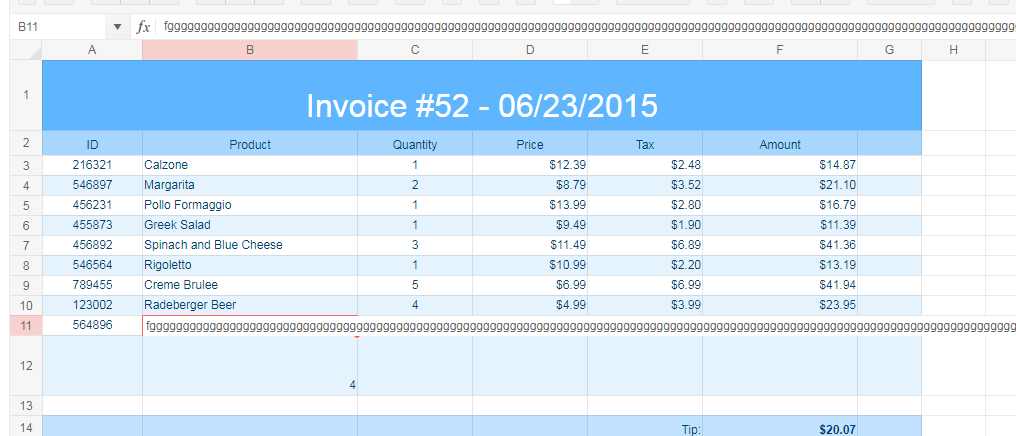Hi
We have noticed that spreadsheet filter box (click on filter down arrow) didnt appear when clicked on certain environment (win10, surface pro 7), but works on others.
What happens is you click the down arrow, a scroll bar appears on rhs, which i think is suggesting the popup has positioned soemwhere off visible area.
This happens in each browser - edge (94.0.992.50 ), chrome (95.0.4638.54 ) and firefox (93.0). Plug ins disabled. Windows 10.0.19043
Wondered if about high res screens or display settings?
Recreated with kendo demo
https://dojo.telerik.com/aruPOzEx
then tried each kendo version going back in time, and basically version 2020 R2 SP1 it worked (see attached working.. shot), and anything since it fails.
In the shots i am clicking on company filter arrow. the failversion-before is before i click, failversion-after is after click - where you can see extra vertical scrollbar
Regards
Chris
Bug report
Cell value is not displayed after setting a formula for a range and creating a merged cell in the Spreadsheet.
Reproduction of the problem
- Open this Dojo example - https://dojo.telerik.com/UwexICot/4
Current behavior
The value of the B1:B2 merged cell is not displayed.
Expected/desired behavior
The value of the B1:B2 merged cell should be displayed.
Environment
- Kendo UI version: 2022.1.119
- Browser: [all]
Hello,
When spreadsheet cells are merged and have comment, it's shown only when hovering over first cell and not shown when hovering over other cells of the merged group of cells
Example to reproduce on dojo - https://dojo.telerik.com/@Andrii/uHINuvIh
On the cell A1 there is a comment, merged cells are A1:G1, comment is shown only when hover over cell A1.
Bug report
When trying to select multiple cells in Spreadsheet, an error "n._ref.height is not a function" occurs.
Regression introduced with R3 2021.
Reproduction of the problem
- Open this demo - https://demos.telerik.com/kendo-ui/spreadsheet/index
- Try to select multiple cells using CTRL.
Current behavior
An error "n._ref.height is not a function" occurs and cells are not selected.
Expected/desired behavior
No error should occur and cells should be selected.
Environment
- Kendo UI version: 2022.1.119
- Browser: [all]
In Excel I can create a merged cell. For this example, I will merge A1:B1 and name the range MyCell. Next I name the single cell D5, and call it MyAnswer. I can enter the following formula into MyAnswer, =MyCell and Excel will return the result.
Using Telerik if I create the same layout I get a #Value or #Spill error because Telerik requires MyAnswer to be the same merge configuration as MyCell which creates a significant disadvantage in usability.
Can you please advise when this issue will be fixed in Telerik.
I have attached a screen recording of this not working in your Dojo named "Telerik merge cell reference not working when not same col.mov".
Thank you so much.
Bug report
Related To: #5500
When there are merged cells and the SUM formula is used for the merged cells the result is wrong (it depends on the count of the merged cells)
Reproduction of the problem
- Open the Dojo
- Enter for example 5 in the merged cells (A1:B2)
Current behavior
The result in the D1 cell is 20. ( value of cell * count of cells in merged range)
Expected/desired behavior
The result should be 5. In the same scenario, the result in Excel will be 5.
Environment
- Kendo UI version: 2020.3.1118
- Browser: [all ]
In my application I am using the following.
kendo.ns="kendo-";
Dojo example: https://dojo.telerik.com/@iankodj/aKIyEwUv
The spreadsheet component works well with the namespace, however any dialogs that the component opens do not function correctly.
For example, I am using Edge browser. If I copy a cell and they try and past the value via the context menu, a dialog appears telling me to use the keyboard.
The "ok" button of the dialog does not work. Looking at the html source that is added to the DOM, it appears that the button is trying to bind to the click event via a "data-bind" attribute rather than a "data-kendo-bind" attribute as specified via the namespace.
The attached file show the behavior with the Basic demo example having the kendo namespace set.
Thanks,
Darin
Bug report
Excel file is corrupted when it is created with the kendo.ooxml.Workbook toDataURL method, using stringified sheet data:
let dataURL = new kendo.ooxml.Workbook(JSON.stringify(data)).toDataURL();
If the data is passed to the Workbook without stringifying it, this causes a circular reference error (check the console).
let dataURL = new kendo.ooxml.Workbook(data).toDataURL();
Reproduction of the problem
Dojo example.
- Click the "To Json" button above the Spreadsheet.
- Try to open the generated file in Excel.
Current behavior
The generated Excel file is corrupted
Expected/desired behavior
The generated Excel file is not corrupted
Environment
- Kendo UI version: 2020.2.617
- jQuery version: x.y
- Browser: [all]
Bug report
Reproduction of the problem
Dojo example.
- Hide the second row.
- Slowly scroll the Spreadsheet horizontally (left and right).
Current behavior
Column lines disappear and row lines appear (columns G, M, N, O). In Chrome values disappear as well, observe the value in column F. The configuration options required for reproducing the behavior are mergedCells and frozenRows.
Expected/desired behavior
No changes to the column/row lines and no disappearing values on scrolling.
Environment
- Kendo UI version: 2021.1.119
- jQuery version: x.y
- Browser: [all ]
Bug report
Custom validation error can not be handled in spreadsheet
Reproduction of the problem
https://dojo.telerik.com/@zdravkov/uJuruCod
go to Data->Data Validation->Custom Formula (Ignore blank, Reject input),
open the console,
than if you enter an invalid formula (<4, >A3 or something like this) and press Apply, in the console you can see an exception
Current behavior
The exception can't be handled
Expected/desired behavior
One should be able to handle the exception
workaround - https://dojo.telerik.com/@zdravkov/adEWOlOk
Environment
- **Kendo UI version: 2021.1.119
Bug report
Reproduction of the problem
Use the Events demo to reproduce, since the events are logged in the console: https://demos.telerik.com/kendo-ui/spreadsheet/events
- Add a new sheet
- Drag left the newly added sheet, to make it first
- Click "Invoice", hold down the mouse button and drag the Invoice sheet back to first place
Current behavior
The Invoice sheet is selected but the selectSheet event does not fire.
Expected/desired behavior
The selectSheet event fires
Environment
- Kendo UI version: 2020.2.617
- jQuery version: x.y
- Browser: [all]
Bug report
Reproduction of the problem
Dojo example.
- Change a value in the second column, for example change 8 to 7.
- Open the column filter menu. The filter menu properly shows the current values (5 and 7).
- Close the filter menu and change the cell value again.
- Open the column filter menu.
Current behavior
After the initial value change the filter menu no longer shows the current value of the modified cell.
Expected/desired behavior
The filter menu should always show the current values of the cells.
Environment
- Kendo UI version: 2020.3.1118
- jQuery version: x.y
- Browser: [all]
Bug report
Values that are copied from Spreadsheet are duplicated when pasted in Excel if before that the copied cells have been cut and pasted inside the Spreadsheet.
Reproduction of the problem
- Open this Dojo project
- Cut B3:C3
- Paste the copied content to A1:B1
- Copy A1:B2
- Paste to Excel
Current behavior
In Excel, the first row is duplicated and the pasted content contains 3 rows, while 2 rows are copied
Expected/desired behavior
The pasted in Excel content should contain 2 rows instead of 3
Environment
- Kendo UI version: 2020.3.1021
- jQuery version: x.y
- Browser: [all]
Bug report
cell connection in Spreadsheet is not working when the sheet contains 1.0 in the name
Reproduction of the problem
download the file from ticket - 1500102
open our demo - https://demos.telerik.com/kendo-ui/spreadsheet/index
open the file from the ticket in the Kendo Spreadsheet
Current behavior
cell F17 is not connected with cell B12 from the second sheet
Expected/desired behavior
cell F17 is connected with cell B12 from the second sheet
note: if the name of the sheet is changed to something different than 1.00 for example 'A' the cells are connected
Environment
- **Kendo UI version:2020.3.1118
Hello,
I have some problems with setting up correct Cell Validation for my use-case. I want to create a list validation which is going to have a numeric options instead of typical string values.
So in order to achieve that I created a following cell validation:
{
dataType: "list",
showButton: true,
comparerType: "list",
from: '{1,2,3,4,5}',
allowNulls: true,
type: "reject"
}
Everything works fine in the widget, but the problems starts when I want to Export the following spreadsheet to Excel format. I'm getting the following message when trying to open such file:
In the past I had a similar problem with the list validation (but for string values) (https://www.telerik.com/account/support-tickets/view-ticket/1381434)
There you suggested to create a validation using different format for "from" property. So I decided to change it from:
from: '{1,2,3,4,5}',to
from: '"1,2,3,4,5"',
After that I can freely export the spreadsheet without any problems, but then my list is inserting string values instead of numeric ones, therefore this solution is not suitable for my use-case.
And my question is: Is there a possibility to create a Cell validation where I can put numeric values as a possible options without breaking the export process?
Here's a example spreadsheet, which I used to reproduce this behavior: https://dojo.telerik.com/IfuMIbic
Best regards,
Bug report
When multiple cells are merged in the Spreadsheet the DatePicker is not always rendered at the correct position.
Reproduction of the problem
- Open the Demo
- Merge the cells vertically for rows 6-20.
- Reduce the browser size to set the scrollbars, so the Spreadsheet scrollbar to not be at its top position.
- Open the DatePicker.
Current behavior
The DatePicker is not always entirely visible (screencast)
Expected/desired behavior
DatePicker should be visible
Environment
- Kendo UI version: 2020.3.915
- Browser: [all ]
Bug report
When using a custom cell editor in the Spreadsheet along with keyboard navigation value selection is not limited to the cell with the custom cell editor
Reproduction of the problem
- Run the Custom Editors Demo
- Click on cell B2 and open the list popup with available values for selection
- Press the right arrow key on the keyboard
- Select a value from the list
- The selected value will be applied to cell C2
Current behavior
The selected value is applied to cell other then the one using the custom cell editor
Expected/desired behavior
The selected value should be applied only to the cell with the custom cell editor
Environment
- Kendo UI version: 2020.2.617
- Browser: [all]
Dear Concerned,
1. Launch https://demos.telerik.com/kendo-ui/spreadsheet/index
2. Select Column B11, click wrap text from Home toolbar.
3. Start typing in B11 & see cell editor keeps growing and goes beyond screen.
4. This is not user friendly, it should be same as Excel
5. Any alternative or quick fix would be appreciable
Bug report
There is no TypeScript definition for defineFunction and no custom functions can be created in TypeScript context using the approach demonstrated in this Custom functions article.
Reproduction of the problem
Try defining a new function using:
kendo.spreadsheet.defineFunction("Mask",mask).args(maskArgs)
Current behavior
The following error appears:
Propery "defineFunction" does not exist on type 'typeof spreadsheet'
Expected/desired behavior
There shouldn't be any errors
Environment
- Kendo UI version: 2019.3.1023
- jQuery version: x.y
- Browser: [all]
Bug report
The select method of the range in the Spreadsheet component throws an error when we have a selected cell in the visible area of the component and try to select a range that is outside of this visible area.
The bug is replicable both when the range is passed as exact cells or row-column pair:
- sheet.range(3,2,3,3).select();
- sheet.range("C4:E6").select();
** This is a regression from the R3 2019 release
Reproduction of the problem
- Open this Dojo
- Scroll to row 70+ and select a random cell
- Press the "Select range" button
Current behavior
The following error appears in the browser's console

If you scroll to the top rows of the Spreadsheet there is a visual selection of the cells that are passed in the range
Expected/desired behavior
On "Select range" click the "C4:E6" cell range should be selected and the Spreadsheet should be automatically scrolled to this selection.
Here is a working demo: https://dojo.telerik.com/uRERUxOm
Environment
- Kendo UI version: 2020.1.219
- jQuery version: x.y
- Browser: [all]