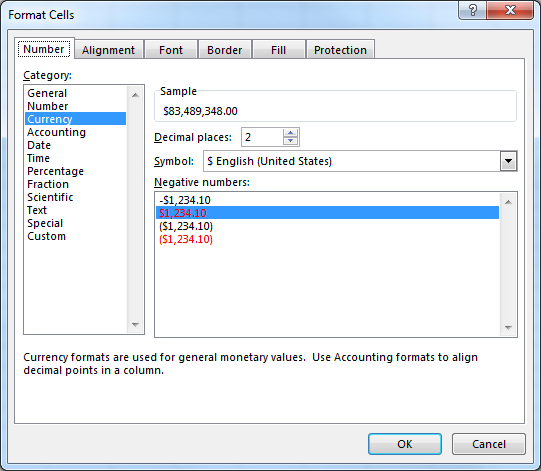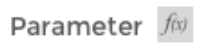can add float object container ? eg:charts
Ability to hover over a cell and see a tooltip
The current context menu lets you hide a row or column, but then you cannot show it again, so the user can lose data. At present there is no context menu option to unhide it and there is no element indicating the column/row was there in the first place. This should behave like in Excel.
When typing a formula and selecting another cell in Excel we can press F2 to be able to change the formula manually, however when using the spreadsheet when trying to change the formula with the arrow left or right button we select another cell.
In MS Excel when you type a number you can easily go to other cells by using the arrow keys and type in another number, thus allowing for fast editing of the spreadsheet. This does not work in the spreadsheet component. this functionality only needs to work when not creating a formula.
I know that Kendo Spreadsheet works like most popular Spreadsheets (Excel and Google Spreadsheet) where, if you copy or drag and paste values from cells, you will copy also the styles, validations, etc from that cell to the new one (unless you select "paste values only" in a context menu or ctrl + shift + v). It would be awesome if we can set how this works by configuring a property in the Spreadsheet configuration, something like pasteValuesOnly: false/true or even more complex with an object where you can choose if paste values, validations, formulas, styles or whatever. Also you could attach this functionalities to a context menu (as Google Spreadsheet does) and be able to paste everything, values only, format only, formulas or data validation.
Bug report
Client-side exported Excel workbooks are exported "uncompressed" (as readable text) and their size is much greater than the original document.
Regression since R2 2019 - 2019.2.514
Reproduction of the problem
- Go to https://demos.telerik.com/kendo-ui/spreadsheet/index
- Open the following file in Spreadsheet -
Workbook Original.xlsx - 26 KB - Export the file to Excel
Current behavior
The exported file is 1015 KB in size. The content of the file may be read as plain text

Expected/desired behavior
The exported file is 26 KB or similar size. The content of the file is unreadable binary data

Environment
- Kendo UI version: 2019.2.619
- Browser: all
Dear Concerned,
1. Launch https://demos.telerik.com/kendo-ui/spreadsheet/index
2. Open Attached Test.xlsx file
3. Check the value of A2, it is different than Excel
Note: Cell format of A2 is set as below, if I select only $ format then it is working.
On Internet Explorer-11, UI is getting blocked while performing comparatively fast data entries, it is not only too slow but values are getting truncated as well.
1. Open https://demos.telerik.com/kendo-ui/spreadsheet/index in IE 11
2. Start editing cells C3 to C12 and enter value 1234 in each cell as fast as possible
3. 1234 enter, 1234 enter , 1234 enter and so on without waiting for UI rendering completion as UI freezes for few seconds, and then all cells get updated in one go
4. below is the result, few cells are having wrong values
5. Its very serious issue
Note: Excel 365, Excel and GoogleSheet works fine in such cases
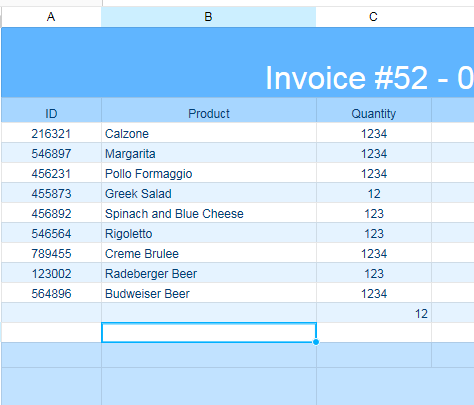
Bug report
The performance in the latest official version is significantly worse compared to older versions (2017.1.117 and 2018.1.118 tested).
Reproduction of the problem
Dojo example.
- Click a cell
- Press Ctrl + A
- Select a font size from the dropdown in the Spreadsheet's toolbar
Current behavior
The UI freezes and remains unresponsive for minutes.
Expected/desired behavior
The new font size is applied without significant delay.
Environment
- Kendo UI version: 2019.2.514
- jQuery version: x.y
- Browser: [all]
Hi again :)
I see that in the configuration I can specify the max number of rows/column. However, I can do it per component basis, and I would like to have that on a per-sheet basis. Any way I can implement this?
Thanks!
For KendoUI Spreadsheet, it should have the ability to add images or logo into the spreadsheet. This feature is already available in Handsontable component.
Wanting to format a subset of a single cell with text styling different from the rest of the cell contents. Something like the following:
or
We find a formatting problem, when we have a relatively small result, for example (0.05%) the referring component on the screen gives a strange value (-,05%) as shown in the image below.
We want to know if you can help us with this.
Thank you.
Currently the API is very much limited to what is possible in the frontend in my opinion. It would be great if you could add events like: - A cell/range was selected - A cell was cut/pasted/copied - The context menu was initialized - A row/column was added - A row was added/deleted/hidden - A cell's content was modified ... ...
Bug report
When pasting data from Excel, the data is being pasted as an image instead of values
Reproduction of the problem
- Open https://dojo.telerik.com/UKAFAkEn
- Open new Excel file on your system in MS Excel application
- Enter data 1, 2, 3, 4, 5 in A1 to A5 in sheet1
- Copy data from A1 to A5 from the local file
- Paste data in C3 of Spreadsheet opened in step 1
- The pasted result is an image instead of values
Current behavior
Pasting from Excel results in an image

Expected/desired behavior
Pasting from Excel should result in correctly filled data cells
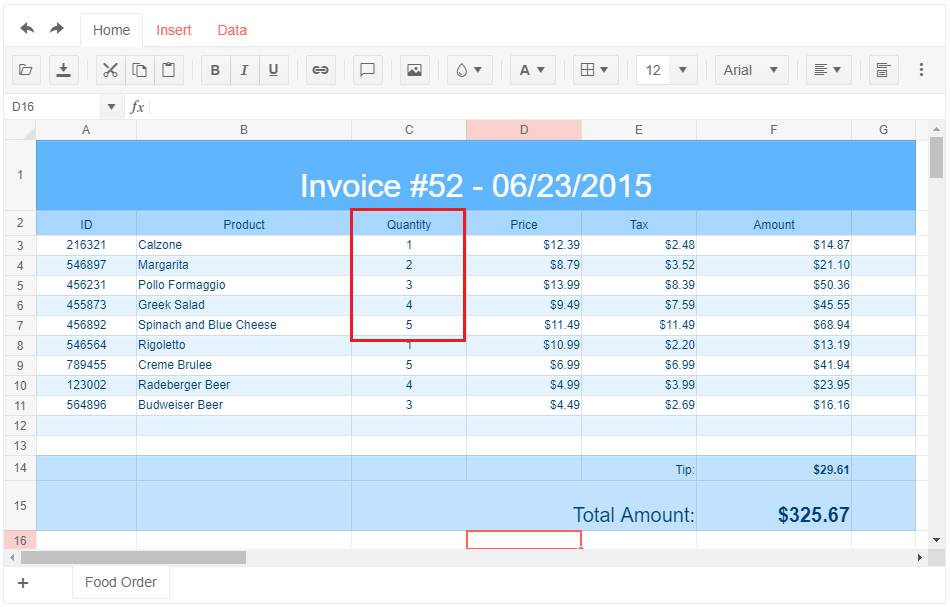
Environment
- Kendo UI version: 2019.2.514
- jQuery version: x.y
- Browser: [Chrome 74.0.3729.131 | Firefox 66.0.5 | Edge 42.17134.1.0 ]
I want to know the combination keys that generate the paste event Thx,