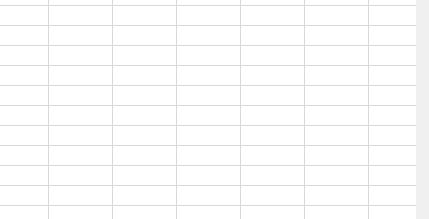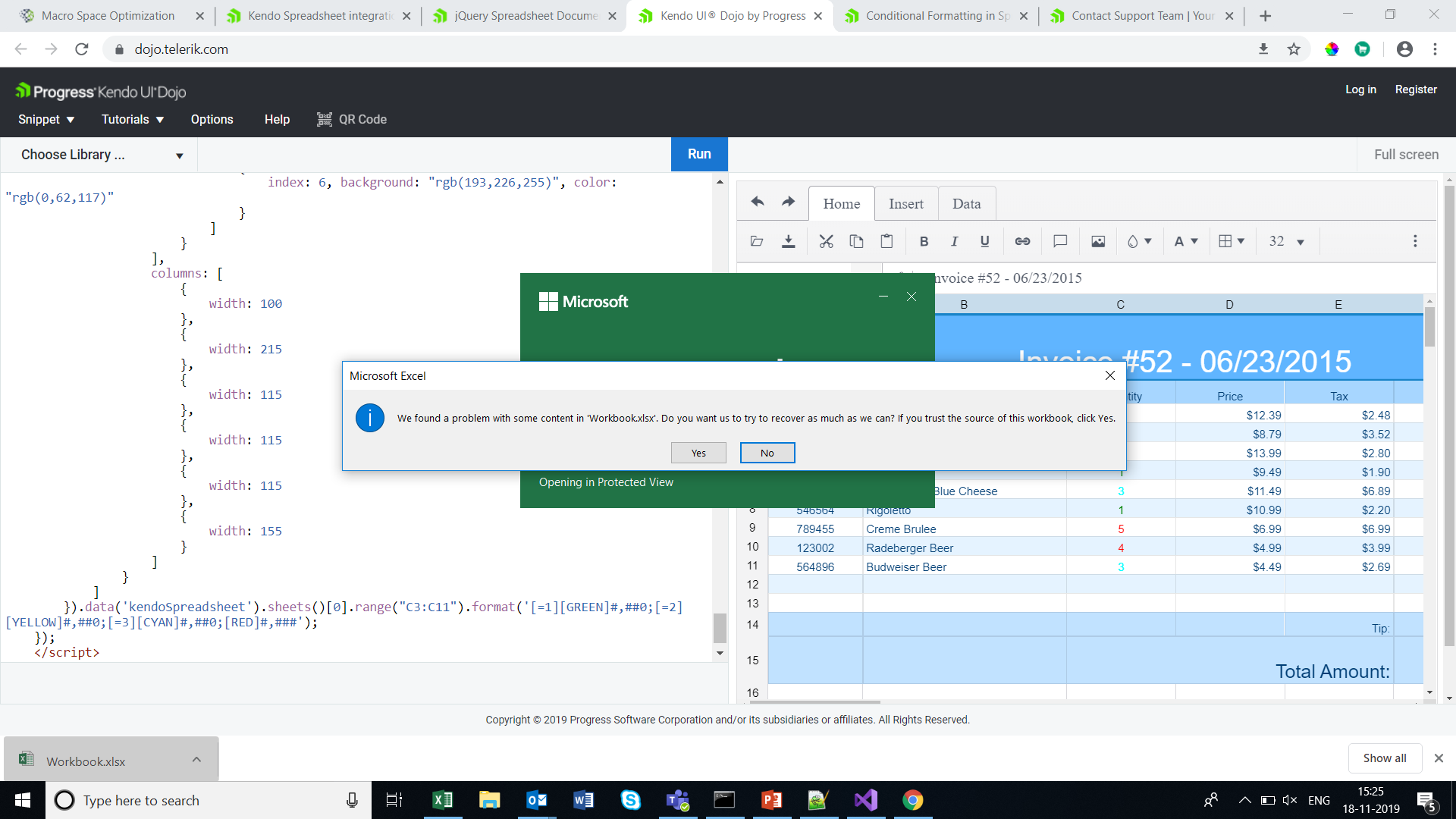Bug report
Related To: #5500
When there are merged cells and the SUM formula is used for the merged cells the result is wrong (it depends on the count of the merged cells)
Reproduction of the problem
- Open the Dojo
- Enter for example 5 in the merged cells (A1:B2)
Current behavior
The result in the D1 cell is 20. ( value of cell * count of cells in merged range)
Expected/desired behavior
The result should be 5. In the same scenario, the result in Excel will be 5.
Environment
- Kendo UI version: 2020.3.1118
- Browser: [all ]
Hello there,
I am developing a Web application using Kendo UI Spreadsheet control, but I noticed that when I copy some numbers from a Excel sheet to the spreadsheet and then copy back to Excel, the decimal values are quite different, I mean, the decimal precision has been affected.
For example:
I have the following numbers on a Excel sheet:
| 1 | 0.5 | 0.333333333 | 0.25 | 0.2 | 0.166667 | 0.142857 | 0.125 | 0.111111 | 0.1 | 0.090909 | 0.083333 | 0.076923 | 0.071429 | 0.066667 | 0.0625 | 0.058824 | 0.055556 | 0.052632 |
Then, I copy them to the Kendo spreadsheet and I got the following:
| 100.00% | 50.00% | 33.33% | 25.00% | 20.00% | 16.67% | 14.29% | 12.50% | 11.11% | 10.00% | 9.09% | 8.33% | 7.69% | 7.14% | 6.67% | 6.25% | 5.88% | 5.56% | 5.26% |
But when I copy them back to Excel I got this:
| 1 | 0.5 | 0.3333 | 0.25 | 0.2 | 0.1667 | 0.1429 | 0.125 | 0.1111 | 0.1 | 0.0909 | 0.0833 | 0.0769 | 0.0714 | 0.0667 | 0.0625 | 0.0588 | 0.0556 | 0.0526 |
Losing many decimals affecting the results of my computation and calculation.
Can you tell me why is this happening?
Thank you some much.
Hello,
I have some problems with setting up correct Cell Validation for my use-case. I want to create a list validation which is going to have a numeric options instead of typical string values.
So in order to achieve that I created a following cell validation:
{
dataType: "list",
showButton: true,
comparerType: "list",
from: '{1,2,3,4,5}',
allowNulls: true,
type: "reject"
}
Everything works fine in the widget, but the problems starts when I want to Export the following spreadsheet to Excel format. I'm getting the following message when trying to open such file:
In the past I had a similar problem with the list validation (but for string values) (https://www.telerik.com/account/support-tickets/view-ticket/1381434)
There you suggested to create a validation using different format for "from" property. So I decided to change it from:
from: '{1,2,3,4,5}',to
from: '"1,2,3,4,5"',
After that I can freely export the spreadsheet without any problems, but then my list is inserting string values instead of numeric ones, therefore this solution is not suitable for my use-case.
And my question is: Is there a possibility to create a Cell validation where I can put numeric values as a possible options without breaking the export process?
Here's a example spreadsheet, which I used to reproduce this behavior: https://dojo.telerik.com/IfuMIbic
Best regards,
Bug report
Memory usage is increased if the DevTools is open. Navigation between sheets is also slower.
Reproduction of the problem
- Open our Spreadsheet demo in Chrome.
- Import the attached Spreadsheet.
- Open the Task Manager to check Chrome memory usage, and switch sheets to see the navigation speed.
- Open DevTools and check memory usage again. Note that switching sheets is also significantly slower.
Current behavior
Memory usage increased and slower sheet change.
Expected/desired behavior
Memory usage should not be increased and sheet navigation should not be slow.
Environment
- Kendo UI version: 2020.2.619
- Browser: [all]
Bug report
When using a custom cell editor in the Spreadsheet along with keyboard navigation value selection is not limited to the cell with the custom cell editor
Reproduction of the problem
- Run the Custom Editors Demo
- Click on cell B2 and open the list popup with available values for selection
- Press the right arrow key on the keyboard
- Select a value from the list
- The selected value will be applied to cell C2
Current behavior
The selected value is applied to cell other then the one using the custom cell editor
Expected/desired behavior
The selected value should be applied only to the cell with the custom cell editor
Environment
- Kendo UI version: 2020.2.617
- Browser: [all]
Bug report
Reproduction of the problem
Reproducible in this demo: https://demos.telerik.com/kendo-ui/spreadsheet/datasource
- Scroll down to row 78
- Focus A78 and drag to E78. Copy the data
- Paste over the empty 79 row's first cell
- Press Ctrl + Z to undo the changes.
- Open the browser's dev tools network tab and press the "Save" button above the Spreadsheet.
Current behavior
The data cleared by the "undo" shortcut is saved and sent to the server
A different behavior is exhibited if the data is pasted over the row header instead of the row's first cell. Follow the same steps, but on step 3. instead of pasting over the first cell, paste the data over the row 79 header. After undo and then clicking "Save", the fields have null values.
Expected/desired behavior
No data is sent with the request
Environment
- Kendo UI version: 2020.2.617
- jQuery version: x.y
- Browser: [all]
Bug report
The select method of the range in the Spreadsheet component throws an error when we have a selected cell in the visible area of the component and try to select a range that is outside of this visible area.
The bug is replicable both when the range is passed as exact cells or row-column pair:
- sheet.range(3,2,3,3).select();
- sheet.range("C4:E6").select();
** This is a regression from the R3 2019 release
Reproduction of the problem
- Open this Dojo
- Scroll to row 70+ and select a random cell
- Press the "Select range" button
Current behavior
The following error appears in the browser's console

If you scroll to the top rows of the Spreadsheet there is a visual selection of the cells that are passed in the range
Expected/desired behavior
On "Select range" click the "C4:E6" cell range should be selected and the Spreadsheet should be automatically scrolled to this selection.
Here is a working demo: https://dojo.telerik.com/uRERUxOm
Environment
- Kendo UI version: 2020.1.219
- jQuery version: x.y
- Browser: [all]
This is observed also in online demos:
Steps:
- Open demo
- Edit a cell and enter text
- Press Alt+Enter and enter more text
- Press Alt+Enter
Result: the last letter of the row is transferred to the new row
1. Open https://demos.telerik.com/kendo-ui/spreadsheet/index
2. Move horizontal scroller to column P
3. Now select Row 1 header, then row 2 header and keep doing it
4. Please observe horizontal scroller is also moving towards left
I assume it is a bug and need a fix. Meanwhile if you can provide a workaround for the same if possible.
Note: Similar behavior can be noted for vertical scroller on column header selection
We have: Uncaught Error: The toDataURL method can be used only with jsZip 2. Either include jsZip 2 or use the toDataURLAsync method.
and we have:

so i implement a function SpreadSheetOnexcelExport on excelExport event:
$.SpreadSheetOnexcelExport = function(){
var args = arguments[0];
var options = args.sender.options;
var wb = args.workbook;
var wbX = new kendo.ooxml.Workbook(wb)
var dataURL = wbX.toDataURLAsync();
wbX.toDataURLAsync().then(function(dataURL) {
kendo.saveAs({
dataURI: dataURL,
fileName: options.excel.fileName
});
});
args.preventDefault();
}
The problem is that, for fileName, I have no way to use the file name, selected by the user:
Dear Concerned,
1. Open https://demos.telerik.com/kendo-ui/spreadsheet/index
2. Select column B and drag mouse towards C, both columns will be selected which is correct behavior
3. Now just scroll down 2-3 rows using vertical scroll bar
4. Repeat step 2, this time it does not select B & C, instead it selects B,C,D,E.
5. Seems a bug, not an expected behavior.
Observation that might help you in fixing it:
1. if you move scroll bar in such a way so that no merged cell is visible it works well, e.g. scroll down till 20th row becomes first visible row on screen and now repeat step 2, it will work
2. if scroll position is on top then behavior is correct as well
3. Same issue exists in case of multiple row selection with merged column and scroll position.
Hi,
I encountered a bug when using the spreadsheet control with a remote datasource which I was able to replicate using the datasource binding demo (https://demos.telerik.com/kendo-ui/spreadsheet/datasource).
When entering data on an empty cell in an empty row not adjacent to a non-empty row (e.g. a row that is two rows below the end of the data); then editing a cell in the same row, but adjacent column, this creates two items in the corresponding datasource.
Editing an empty row above this new row will modify one of the records created in this process.
Hi team,
In kendo spreadsheet if you disable any row by adding enable property to false and apply sort from data tab, then the disable row is changing based on the sort. instead of applying to particular row it is applying to perticular range and while sorting the row items are changing. The cell properties are not applying there while sorting.
link for example: https://dojo.telerik.com/IkoJeMIz
please let me know if I am doing anything wrong here.
thanks.
Bug report
The wrap text tool hides some of the cell's text if it is too long.
Reproduction of the problem
Go to this Dojo. Select cell A1 and toggle the wrap text tool. The beginning of the text is not displayed.
Current behavior
Part of the cell's content is hidden.
Expected/desired behavior
All the text should be visible.
Environment
- Kendo UI version: 2019.3.1023
- Browser: [all]
Hi Team,
I have getting warning message when open down loaded excel file . This warning is coming if we apply conditional formatting in kendo spreadsheet .Please
check the URL
Bug report
When pasting data from Excel, the data is being pasted as an image instead of values
Reproduction of the problem
- Open https://dojo.telerik.com/UKAFAkEn
- Open new Excel file on your system in MS Excel application
- Enter data 1, 2, 3, 4, 5 in A1 to A5 in sheet1
- Copy data from A1 to A5 from the local file
- Paste data in C3 of Spreadsheet opened in step 1
- The pasted result is an image instead of values
Current behavior
Pasting from Excel results in an image

Expected/desired behavior
Pasting from Excel should result in correctly filled data cells
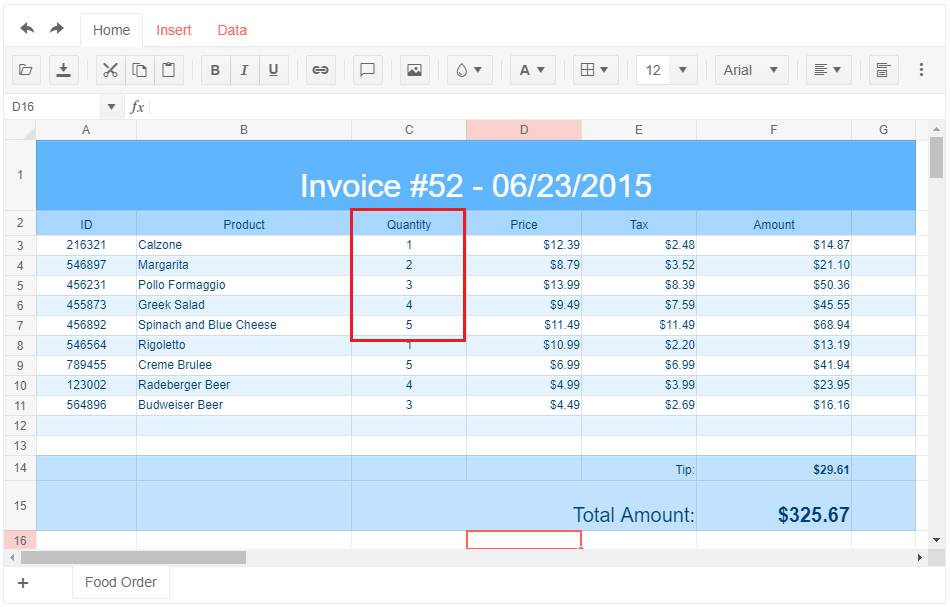
Environment
- Kendo UI version: 2019.2.514
- jQuery version: x.y
- Browser: [Chrome 74.0.3729.131 | Firefox 66.0.5 | Edge 42.17134.1.0 ]
Hi Kendo Team,
The exported excel file from spreadsheet can not be opened in Microsoft excel when the spreadsheet has both a comment and a image.
You can reproduce the issue at your demo site https://demos.telerik.com/kendo-ui/spreadsheet/index
First add a comment for cell D3, then add a image, then export as xlsx.
Try open the export excel file, and you will see the error popup says "we found a problem with some content in workbook.xlsx ......"
It works when exporting comment and image separately.
Bug report
File:
3f0465a2-412c-4876-ba47-4b12ae46f92e_adam.zip
https://demos.telerik.com/kendo-ui/spreadsheet/index
Reproduction of the problem
- Import the file
Current behavior
Errors are encountered. Even if resolving the errors bold styles are not applied as they are part of the font definition and not of the inlineStyles.
Expected/desired behavior
The excel is imported as expected.
Environment
- Kendo UI version: 2019.2.514
- Browser: all
Bug report
The performance in the latest official version is significantly worse compared to older versions (2017.1.117 and 2018.1.118 tested).
Reproduction of the problem
Dojo example.
- Click a cell
- Press Ctrl + A
- Select a font size from the dropdown in the Spreadsheet's toolbar
Current behavior
The UI freezes and remains unresponsive for minutes.
Expected/desired behavior
The new font size is applied without significant delay.
Environment
- Kendo UI version: 2019.2.514
- jQuery version: x.y
- Browser: [all]
Bug report
When destroying a SpreadSheet and removing its corresponding DOM element, there are some DOM nodes added on SpreadSheet's initialization which are not removed after the execution of .destroy() and .remove().
Reproduction of the problem
- Open this Dojo and run it.
- Open browser's console and see the output in it. The initial number of the children nodes in the body is 2 and the children nodes after adding and removing a SpreadSheet are 5.

- Right-click the blank page in right and inspect it. Navigate to the body in the iframe and see the additional nodes in it

Current behavior
Not all DOM elements added on SpreadSheet initialization are being removed when destroying it and removing its corresponding DOM element.
Expected/desired behavior
After destroying a SpreadSheet and removing its corresponding DOM element, no DOM nodes added on component's initialization should be presented in the DOM tree.
Environment
- Kendo UI version: 2019.2.514
- jQuery version: x.y
- Browser: [all]