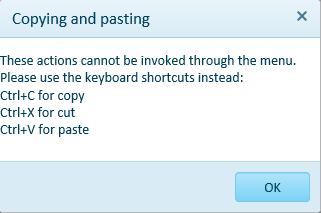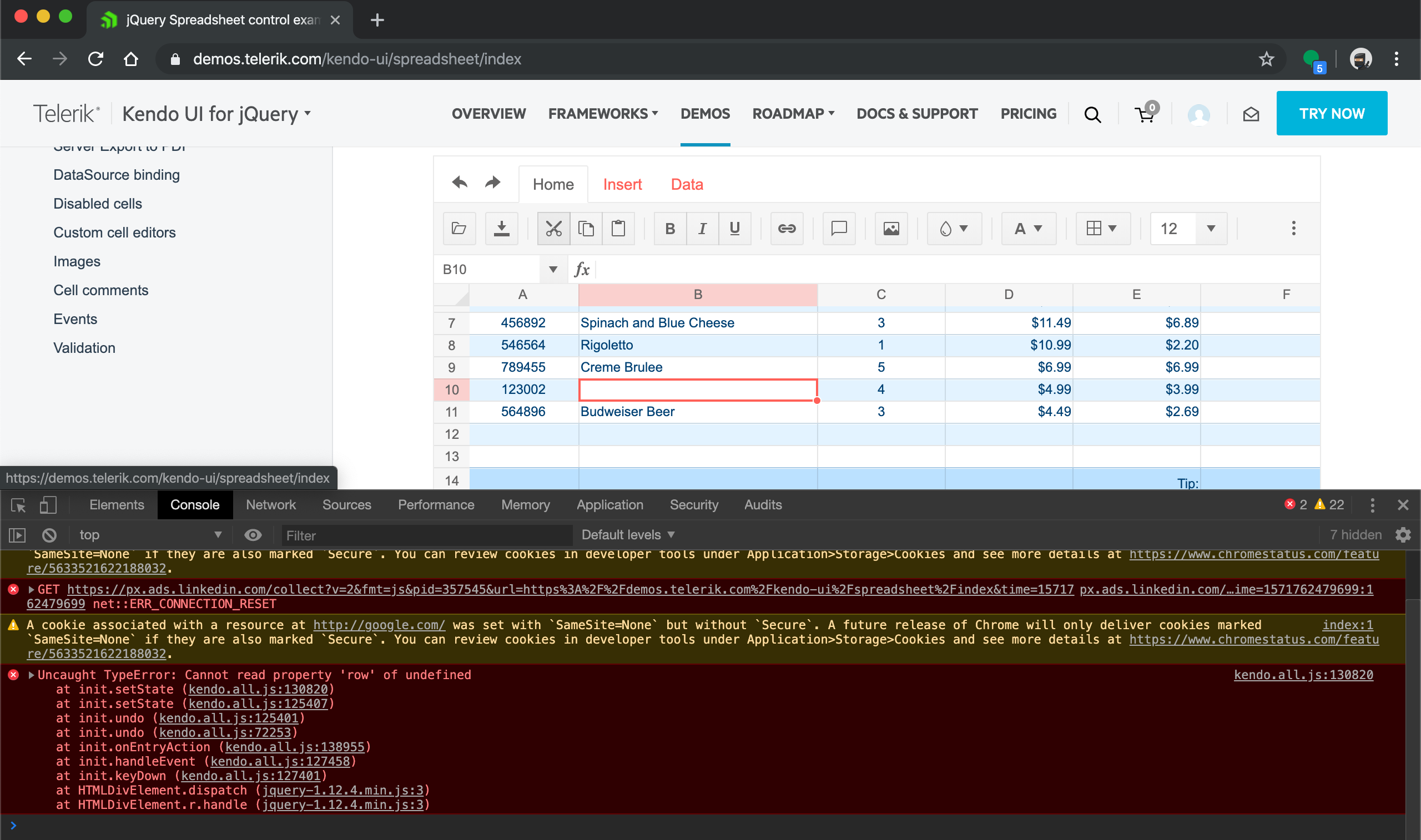Bug report
The performance in the latest official version is significantly worse compared to older versions (2017.1.117 and 2018.1.118 tested).
Reproduction of the problem
Dojo example.
- Click a cell
- Press Ctrl + A
- Select a font size from the dropdown in the Spreadsheet's toolbar
Current behavior
The UI freezes and remains unresponsive for minutes.
Expected/desired behavior
The new font size is applied without significant delay.
Environment
- Kendo UI version: 2019.2.514
- jQuery version: x.y
- Browser: [all]
Bug report
When destroying a SpreadSheet and removing its corresponding DOM element, there are some DOM nodes added on SpreadSheet's initialization which are not removed after the execution of .destroy() and .remove().
Reproduction of the problem
- Open this Dojo and run it.
- Open browser's console and see the output in it. The initial number of the children nodes in the body is 2 and the children nodes after adding and removing a SpreadSheet are 5.

- Right-click the blank page in right and inspect it. Navigate to the body in the iframe and see the additional nodes in it

Current behavior
Not all DOM elements added on SpreadSheet initialization are being removed when destroying it and removing its corresponding DOM element.
Expected/desired behavior
After destroying a SpreadSheet and removing its corresponding DOM element, no DOM nodes added on component's initialization should be presented in the DOM tree.
Environment
- Kendo UI version: 2019.2.514
- jQuery version: x.y
- Browser: [all]
When using IE 11 and using Ctrl+X to cut, this only works the first time. All subsequent attempts to use cut produce the following dialog:
Error occurred in browser console after select cell with value, pressing cut scissors button on top and press undo shortcut key combination (Ctrl+Z at windows or Cmd+Z at macos)
at init.setState (kendo.all.js:130820)
at init.setState (kendo.all.js:125407)
at init.undo (kendo.all.js:125401)
at init.undo (kendo.all.js:72253)
at init.onEntryAction (kendo.all.js:138955)
at init.handleEvent (kendo.all.js:127458)
at init.keyDown (kendo.all.js:127401)
at HTMLDivElement.dispatch (jquery-1.12.4.min.js:3)
at HTMLDivElement.r.handle (jquery-1.12.4.min.js:3)
setState @ kendo.all.js:130820
setState @ kendo.all.js:125407
undo @ kendo.all.js:125401
undo @ kendo.all.js:72253
onEntryAction @ kendo.all.js:138955
handleEvent @ kendo.all.js:127458
keyDown @ kendo.all.js:127401
dispatch @ jquery-1.12.4.min.js:3
r.handle @ jquery-1.12.4.min.js:3
Hi Kendo Team,
The exported excel file from spreadsheet can not be opened in Microsoft excel when the spreadsheet has both a comment and a image.
You can reproduce the issue at your demo site https://demos.telerik.com/kendo-ui/spreadsheet/index
First add a comment for cell D3, then add a image, then export as xlsx.
Try open the export excel file, and you will see the error popup says "we found a problem with some content in workbook.xlsx ......"
It works when exporting comment and image separately.
Hi,
I encountered a bug when using the spreadsheet control with a remote datasource which I was able to replicate using the datasource binding demo (https://demos.telerik.com/kendo-ui/spreadsheet/datasource).
When entering data on an empty cell in an empty row not adjacent to a non-empty row (e.g. a row that is two rows below the end of the data); then editing a cell in the same row, but adjacent column, this creates two items in the corresponding datasource.
Editing an empty row above this new row will modify one of the records created in this process.
Bug report
The select method of the range in the Spreadsheet component throws an error when we have a selected cell in the visible area of the component and try to select a range that is outside of this visible area.
The bug is replicable both when the range is passed as exact cells or row-column pair:
- sheet.range(3,2,3,3).select();
- sheet.range("C4:E6").select();
** This is a regression from the R3 2019 release
Reproduction of the problem
- Open this Dojo
- Scroll to row 70+ and select a random cell
- Press the "Select range" button
Current behavior
The following error appears in the browser's console

If you scroll to the top rows of the Spreadsheet there is a visual selection of the cells that are passed in the range
Expected/desired behavior
On "Select range" click the "C4:E6" cell range should be selected and the Spreadsheet should be automatically scrolled to this selection.
Here is a working demo: https://dojo.telerik.com/uRERUxOm
Environment
- Kendo UI version: 2020.1.219
- jQuery version: x.y
- Browser: [all]
Bug report
When using a custom cell editor in the Spreadsheet along with keyboard navigation value selection is not limited to the cell with the custom cell editor
Reproduction of the problem
- Run the Custom Editors Demo
- Click on cell B2 and open the list popup with available values for selection
- Press the right arrow key on the keyboard
- Select a value from the list
- The selected value will be applied to cell C2
Current behavior
The selected value is applied to cell other then the one using the custom cell editor
Expected/desired behavior
The selected value should be applied only to the cell with the custom cell editor
Environment
- Kendo UI version: 2020.2.617
- Browser: [all]
Hello,
I have some problems with setting up correct Cell Validation for my use-case. I want to create a list validation which is going to have a numeric options instead of typical string values.
So in order to achieve that I created a following cell validation:
{
dataType: "list",
showButton: true,
comparerType: "list",
from: '{1,2,3,4,5}',
allowNulls: true,
type: "reject"
}
Everything works fine in the widget, but the problems starts when I want to Export the following spreadsheet to Excel format. I'm getting the following message when trying to open such file:
In the past I had a similar problem with the list validation (but for string values) (https://www.telerik.com/account/support-tickets/view-ticket/1381434)
There you suggested to create a validation using different format for "from" property. So I decided to change it from:
from: '{1,2,3,4,5}',to
from: '"1,2,3,4,5"',
After that I can freely export the spreadsheet without any problems, but then my list is inserting string values instead of numeric ones, therefore this solution is not suitable for my use-case.
And my question is: Is there a possibility to create a Cell validation where I can put numeric values as a possible options without breaking the export process?
Here's a example spreadsheet, which I used to reproduce this behavior: https://dojo.telerik.com/IfuMIbic
Best regards,
Bug report
Related To: #5500
When there are merged cells and the SUM formula is used for the merged cells the result is wrong (it depends on the count of the merged cells)
Reproduction of the problem
- Open the Dojo
- Enter for example 5 in the merged cells (A1:B2)
Current behavior
The result in the D1 cell is 20. ( value of cell * count of cells in merged range)
Expected/desired behavior
The result should be 5. In the same scenario, the result in Excel will be 5.
Environment
- Kendo UI version: 2020.3.1118
- Browser: [all ]
Bug report
Reproduction of the problem
Reproducible in the demos. The attached video demonstrates the issue.
Recording49.zip
- Reduce to minimum the width of several adjacent columns
- Increase the width of one of them
Current behavior
As shown in the video, the F column completely disappears. The column letter remains visible within the next column (G). F column's resize handle remains hidden, and it cannot be made visible.
Expected/desired behavior
There should be a minimum column width that should be respected on resizing. Its value should always allow the column to be resized. No column overlapping should occur.
Environment
- Kendo UI version: 2020.3.1118
- jQuery version: x.y
- Browser: [Chrome 87 ]
Bug report
Spreadsheet throws error when opening a xlsx file containing diagonal borders.
Reproduction of the problem
- Try to open a xlsx file, containing a cell with diagonal borders:

Sample File:
DiagonalBorderTest.xlsx
Current behavior
Spreadsheet crashes and throws an error Uncaught TypeError: Cannot set property 'color' of undefined
Expected/desired behavior
The file should open.
Environment
- Kendo UI version: 2021.1.330
- Browser: [all]
Bug report
When you copy a formatted cell with value "0", pasting the content in the Spreadsheet results in an incorrect value in the formula input.
Reproduction of the problem
- Open the attached file in the Spreadsheet.
CopyPaste-CellFormatIssue.xlsx - Open the attached file in Excel.
- Copy the content from C3 to C5 and paste it in the Spreadsheet.
Current behavior
The value of the cells containing "-" are incorrectly changed to "-" in the formula bar.
Expected/desired behavior
The value of the cells containing "-" should remain "0" in the formula bar.
Environment
- Kendo UI version: 2021.2.511
- Browser: [all]
Bug report
When you enter a value with leading zeros and then use the drag handle at the bottom right corner to change the value of the cells below, the leading zeros are being removed.
Reproduction of the problem
- Go to the Basic Usage example - https://demos.telerik.com/kendo-ui/spreadsheet/index
- Enter "SS0012" as value in a random cell.
- Grab the handle at the bottom right of the cell and drag down.
Current behavior
The value entered for the cells below is SS13, SS14 etc.
Expected/desired behavior
The value entered for the cells should be SS0012, SS0013 etc.
Environment
- Kendo UI version: 2021.3.914
- Browser: [all]
Bug report
When trying to select multiple cells in Spreadsheet, an error "n._ref.height is not a function" occurs.
Regression introduced with R3 2021.
Reproduction of the problem
- Open this demo - https://demos.telerik.com/kendo-ui/spreadsheet/index
- Try to select multiple cells using CTRL.
Current behavior
An error "n._ref.height is not a function" occurs and cells are not selected.
Expected/desired behavior
No error should occur and cells should be selected.
Environment
- Kendo UI version: 2022.1.119
- Browser: [all]
Bug report
Cell value is not displayed after setting a formula for a range and creating a merged cell in the Spreadsheet.
Reproduction of the problem
- Open this Dojo example - https://dojo.telerik.com/UwexICot/4
Current behavior
The value of the B1:B2 merged cell is not displayed.
Expected/desired behavior
The value of the B1:B2 merged cell should be displayed.
Environment
- Kendo UI version: 2022.1.119
- Browser: [all]
Bug report
When pasting content to a Spreadsheet that has only one column(columns: 1), the data is not pasted in the targeted cell and a JS error appears in the browser's console.
The issue appears only in scenarios where the columns configuration is set to 1.
- The reported behavior is a regression bug introduced in 2021 R1 SP1 - version 2021.1.224
Here is a Dojo example with 2021 R1 in which the described above issue is not replicable.
Reproduction of the problem
- Open this project and run it
- Copy random text
- Select a random cell(do not double click the cell) and press Ctrl + V to paste the copied content
Current behavior
No data is pasted in the selected cell and the below error appears in the console:

Expected/desired behavior
The user should be able to paste content in a Spreadsheet cell in all component scenarios - with one or multiple columns.
Environment
- Kendo UI version: 2022.1.301
- jQuery version: x.y
- Browser: [all]
Bug report
The Kendo UI Spreadsheet's RANK function appears to be ignoring the 3rd optional parameter for ordering the numeric values.
Reproduction of the problem
Please take a look at this Progress Kendo UI Dojo which demonstrates the third parameter being ignored, and it remains with the default order.
Expected/desired behavior
If the third parameter is set to 1 or a nonzero value, the order should be set to an ascending order.
Environment
- Kendo UI version: 2022.2.802
- jQuery version: All Supported
- Browser: all
Bug report
After pasting values from the Kendo UI Spreadsheet to Excel, making a change in Excel, and pasting the value back to a Kendo UI Spreadsheet, it pastes old information.
Reproduction of the problem
- Open the Kendo UI Spreadsheet Overview
- Copy Data C7:D8 from Kendo Spreadsheet
- Paste data to MS Excel (used: Microsoft 365 MSO version 2309)
- Edit values in MS Excel.
- Copy from MS Excel
- Paste new values to a Kendo UI Spreadsheet.
Expected/desired behavior
The new values are not pasted back to the Kendo UI Spreadsheet.
Environment
- Kendo UI version: 2023.3.1114
- jQuery version: All Supported Versions
- Browser: all
Bug report
Modified date value from Excel is not correctly updated when pasting in the Spreadsheet.
Regression introduced with 2023 R1
Reproduction of the problem
- Open this Dojo example - https://dojo.telerik.com/AZateGoC/6
- Copy the Spreadsheet content
- Paste in to an Excel file
- Change the date cell value
- Copy and paste back in the Spreadsheet
Current behavior
The updated date cell is not pasted in the Spreadsheet
Expected/desired behavior
The updated cell's value should be pasted in the Spreadsheet
Environment
- Kendo UI version: 2024.1.319
- Browser: [all]