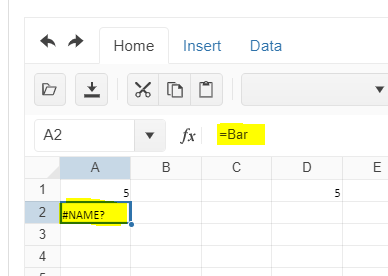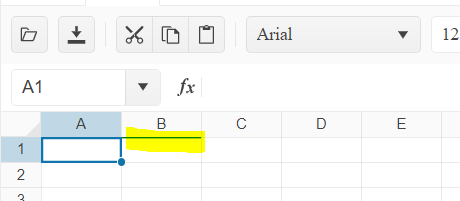Currently, when a custom button is configured in the Spreadsheet toolbar a separator is added before the button. I would like to have an option to configure whether such a separator is to be rendered or not.
I would like to avoid adding custom styles for hiding unneeded separators, which is needed with the current implementation (Dojo).
Bug report
Dates and times entered (or pasted) in the spreadsheet are incorrectly parsed and do not respect the specified format. For example, dd.MM.yyyy HH:mm becomes MM.dd.yyyy HH:mm. The issue is replicated even if a culture is set.
Reproduction of the problem
- Open the Dojo
- Add the following date in Excel file and paste it in the Spreadsheet - 10.01.2022 09:00
Current behavior
The Spreadsheet does not parse the dates correctly.
10.01.2022 09:00 (january 10th) becomes 01.10.2022 09:00 (october 1st)
13.01.2022 09:00 is not affected by this issue.
10.01.2022 (january 10th, without time) is not affected by this issue.
Expected/desired behavior
Spreadsheet should parse the dates as they are. Copy dates such as 10.01.2022 09:00 should remain 10.01.2022 09:00 without switching the month and date values
Environment
- Kendo UI version: 2022.2.621
- jQuery version: x.y
- Browser: [all ]
To whom it may concern,
I am having a problem with the AGGREGATE function in the spreadsheet control. Cell H7 does not give me a value.
I have attached a dojo saved file, the tutorial documentation I was following (please see pages 4 & 5), a screenshot of the function in dojo and an excel file with the aggregate function working.
Thank you advance.
Hi
Is it possible to only move between "open cells for input. " With fx. using tab or enter.
When you are input finance data. It would be nice, that with a tab, it only moves between open cell. Is this possible.
On all browser, but mainly edge, chrome ,
reg. jakob
Bug report
In the Spreadsheet, if you freeze too many columns and then try to export to Excel, the file is corrupted.
If you reduce the number of columns in the example below, the issue does not occur.
Reproduction of the problem
- Open this example
- Click the frozen rows button
- Click the Export to Excel button
Current behavior
The exported file is corrupted and cannot be opened
Expected/desired behavior
The file should not be corrupted
Environment
- Kendo UI version: 2023.1.314
- Browser: [all]
Bug report
When exporting a Spreadsheet with a set background to a PDF file, some of its borders are not displayed.
Reproduction of the problem
- Open the following Dojo example - https://dojo.telerik.com/IZUhIDeV
- Export the Spreadsheet to PDF
Current behavior
Some borders of the Spreadsheet are missing in the exported PDF file.
Expected/desired behavior
All borders of the Spreadsheet should be displayed in the PDF file.
Environment
- Kendo UI version: 2023.2.829
- Browser: [all]
Bug report
When validation type list or a custom editor is defined for the last column of the Spreadsheet, the popup for displaying the items does not open.
Reproduction of the problem
- Open the Dojo - https://dojo.telerik.com/@NeliKondova/oNODiSuj
- Scroll horizontally to the last column and click on the cell.
- Try to open the popup.
Current behavior
The list with items does not appear.
Expected/desired behavior
The items should be displayed.
The issue is a regression starting with the 2023 R1 SP2 (2023.1.425) release.
Environment
- Kendo UI version: 2023.2.829
- Browser: [all]
Bug report
Dropdownlist editor remains visible on scroll of the Scheduler
Reproduction of the problem
Dojo: https://dojo.telerik.com/iLusiHAm
Open the DropsDownList editor in B2 cell
Scroll down the sceduler
Expected/desired behavior
DropsDownList editor shall close
Environment
Kendo UI version: [all]
Browser: [all]
Bug report
When the scale and layout setting of the machine is different than 100% the keyboard navigation does not work properly. The issue occurs with different scales on each machine. For example, on some machines, it could work with all scales, but on others, it may not work with a scale of 125% or 175%, even if this is the recommended value.
Reproduction of the problem
- Open the demos - https://demos.telerik.com/kendo-ui/spreadsheet/keyboard-navigation
- Set a scale different than 100% to the computer

Note, that you may need to test with different scales to manage to replicate the issue.
- Using the arrow keys navigate to the last column of the Spreadsheet (AX)
- Go to the previous column (AW)
- Try to move up/down/left/right
Current behavior
The navigation does not work. The cell selection does not work or goes to a wrong cell.
Expected/desired behavior
The Spreadsheet navigation should work with all screen scales.
Environment
- Kendo UI version: 2023.2.829
- Browser: [all ]
The Spreadsheet supports names that are defined within the global worksheet level (Workbook). However, when uploading a file that contains defined names, which scope is the local worksheet level (for example, Sheet1), the names are not available.
For example, upload the attached file in the Spreadsheet in the following online demo.
https://demos.telerik.com/kendo-ui/spreadsheet/server-side-import-export
The name defined in the scope of "Sheet1" is not available:
Please improve the Spreadsheet to support names defined in the scope of the sheet?
Bug report
When the sheets.filter property of the Spreadsheet is configured and there is a hyperlink in a cell, the hyperlink is not clickable and cannot be accessed.
Regression introduced with 2022.1.119
Reproduction of the problem
- Open the following Dojo example - https://dojo.telerik.com/@Zornitsa/aWugOqiw
- Try to click on the hyperlink in the 'Terry Lawson' cell.
Current behavior
The hyperlink cannot be clicked.
Expected/desired behavior
The hyperlink should be clickable.
Workaround
As a workaround, you can add the following style:
.k-spreadsheet-data{
z-index: 100;
}Environment
- Kendo UI version: 2023.3.1114
- Browser: [all]
Bug report
The computed range when pasting data into the spreadsheet is incorrect.
Reproduction of the problem
Dojo: https://dojo.telerik.com/eToXOQOL/9
1. Open a Notepad, and create the following structure:
a
b[tab]c[tab]d
e[tab]f[tab]g
Between each element on rows 2 and 3, there is a [tab] character. This will make sure that the data pasted into Spreadsheet will land on different columns.
2. Copy the entire content of the Notepad document and paste it in cell A1. After the paste operation, you will notice under the Spreadsheet component an output with the range that was passed to the change event.
Problem:
The computed range is A1:A3 while the expected value is A1:C3
Expected behaviour
The expected value is A1:C3
Environment
Kendo UI version: 2021.1.224 or newer
Browser: [all]
Bug report
SpreadSheet does not apply borderBottom correctly for last row
Reproduction of the problem
Dojo - https://dojo.telerik.com/UGABAnoR
Current behavior
Border is applied at the first row for the next column
Expected/desired behavior
The border shall be applied at the bottom at A2000
Environment
Kendo UI version: [all]
Browser: [all ]
Bug report
When the background tool is displayed in the overflow menu of the toolbar and the user tries to change the background color or text color an error: e[this._property] is not a function is thrown.
Reproduction of the problem
- Open the Dojo - https://dojo.telerik.com/@NeliK/IHaRIvoy
- Select a cell and try to change its background color or text color
Current behavior
An error e[this._property] is not a function is thrown and the background color is not changed.
Expected/desired behavior
There should be no error in the console and the color should be changed accordingly.
The issue is a regression starting with 2023.1.117 version
Environment
- Kendo UI version: 2024.1.319
- jQuery version: x.y
- Browser: [all | Chrome XX | Firefox XX | IE XX | Safari XX | Mobile Chrome XX | Android X.X Web Browser | iOS XX Safari | iOS XX UIWebView | iOS XX WKWebView ]
Bug report
When a cell that contains letters and numbers is dragged and dropped, the new content has an incorrect value. The issue appears when the first character is a letter and when the number contains zero.
Reproduction of the problem
- Open the Dojo - https://dojo.telerik.com/@NeliK/OfalaBuc
- Drag the B0 and C0 cells
Current behavior
Expected/desired behavior
The result should be the same value in case of text content (C0) or an incremented value in case the content ends with a number. Ex: A101 should result in A102, A103, A104 etc.
The issue is a regression starting with 2022.2.621
Environment
- Kendo UI version: 2024.3.806
- Browser: [all ]
Bug report
Subtotal Function in Spread returns wrong calculation on hidden columns. In Excel hidden columns does not reflect the result
Reproduction of the problem
2. Paste =SUBTOTAL(109, E3:E11) in cell not in E column
3. Hide E column
4. See result becomes 0
Expected
Same result as in Excel
Environment
jQuery: 3.4.1
Kendo UI version: 2024.4.1112
Browser: [all]
Bug Report
Calling the saveAsExcel method of the Spreadsheet throws an error, and the component is not exported
Regression introduced with 2024.4.1112
Workaround: https://dojo.telerik.com/fDhKflqE/2
Steps to Reproduce
- Open the saveAsExcel API reference - https://docs.telerik.com/kendo-ui/api/javascript/ui/spreadsheet/methods/saveasexcel
- In the example, click the Export button, and check the browser console.
Current Behaviour
An error is thrown, and the file is not exported
Expected behaviour
No errors, and the file should be exported
Bug report
When the change event is bound after initialization it is not fired when changing a cell value.
Reproduction of the problem
- Open the Dojo - https://dojo.telerik.com/XeTgsxKc
- Change a value in a cell
Current behavior
The change event is not fired.
Expected/desired behavior
The change event should be triggered when a value of a cell has been changed.
Environment
- Kendo UI version: 2024.4.1112
- Browser: [all ]
Bug report
Spreadsheet validation on datatype=list, values in the dropdown are parsed to numbers. Numeric strings are automatically formatted by removing the heading zero.
Reproduction of the problem
Dojo: https://dojo.telerik.com/eOOvKJxL
validation: {
dataType: "list",
showButton: true,
comparerType: "list",
from: "{ \"001\", \"002\", \"Baz item 3\" }",
allowNulls: true,
type: "reject"
} The bug is a regression, formatting is different with a 2017 version: https://dojo.telerik.com/sCvgBzBa/5
Environment
**Kendo UI version: 2025.1.211
**Browser: [all]